What is the Phishing Alert Option
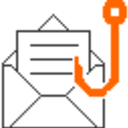
The Phishing Alert Option should be used to report a Phishing or Suspicious email that you are unsure of. The option will look like the image to the left and visible within the Outlook mailbox. This email reporting tool allows user to report emails that could be harmful if interacted with and helps keep CCAC's mail system secure.
Using from Outlook
Outlook Desktop Application
Outlook Classic
- Click on the email you want to report
- Click Phishing Alert Report option

- The window will open, click the blue Report Phishing button

- Click the blue Ok button
- The email will automatically removed
 New Outlook
New Outlook
- Click on the email you want to report
- Click Phishing Alert option

- The window will open, click the blue Report Phishing button

- Click the blue Ok button
- The email will automatically removed
Outlook through a Web Browser (Outlook.com)
Large Screen Devices
- Open the email you want to report
- Click the Phish Alert option

- A window will pop open, click the blue Report Phishing button

- The email will be automatically removed and reported to the Information Security team
- You will receive an email regarding the status of your report
-
Note: This may not be instantaneous

-
Note: This may not be instantaneous
Small Screen Devices
Option Not Available
There is no option available to report a phishing message on a mobile browser. We recommend using the Outlook mobile app for accessing email on a mobile device. To learn more, go to Setting up and Accessing your email through Outlook.
“Report Junk” Option
- Open the email you want to report
- Tap the ellipsis (...)

- Select Mark as junk

- The email will be moved to your junk folder
Outlook App
- Open the email you want to report
- Click the 3 dots ... in the header of the email (below the date/time stamp)
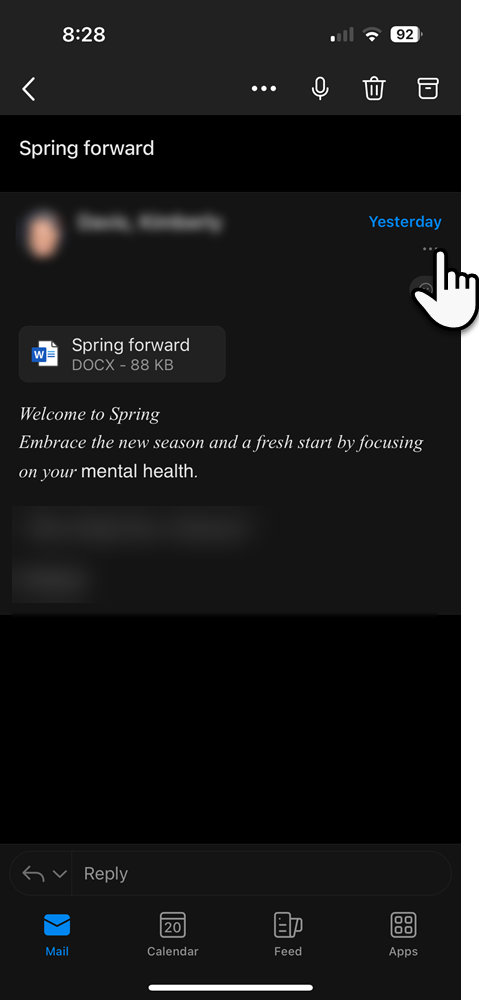
- Tap the Phish Alert option (You may have to scroll down to see this option, depending on your version of the Outlook App)
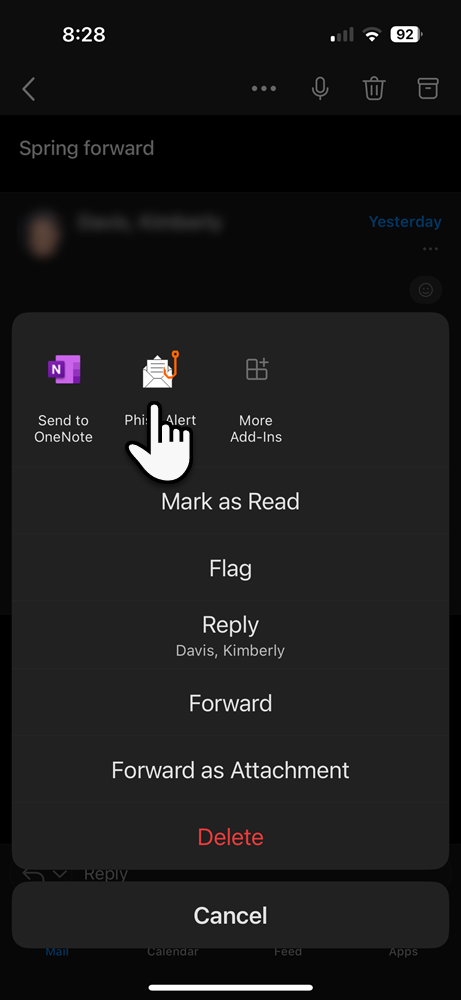
- Tap the blue Report Phishing button
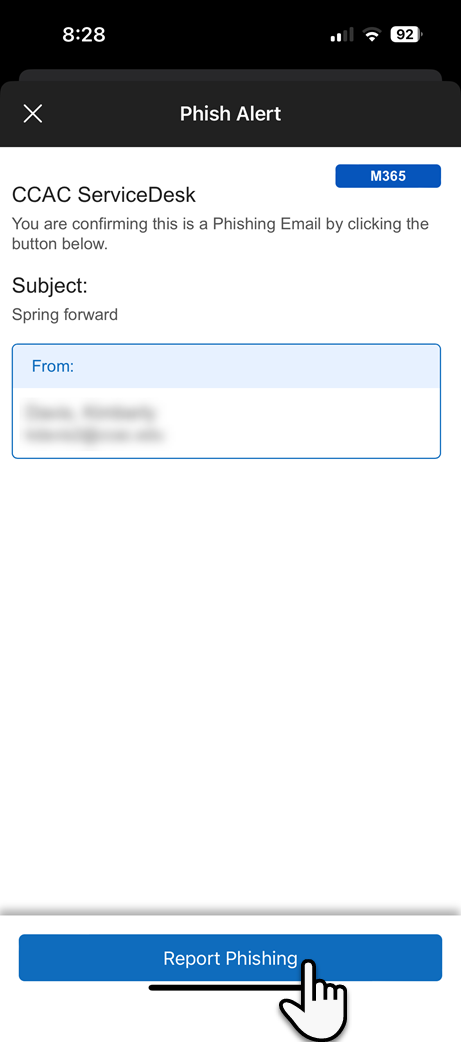
- Tap the blue Ok button
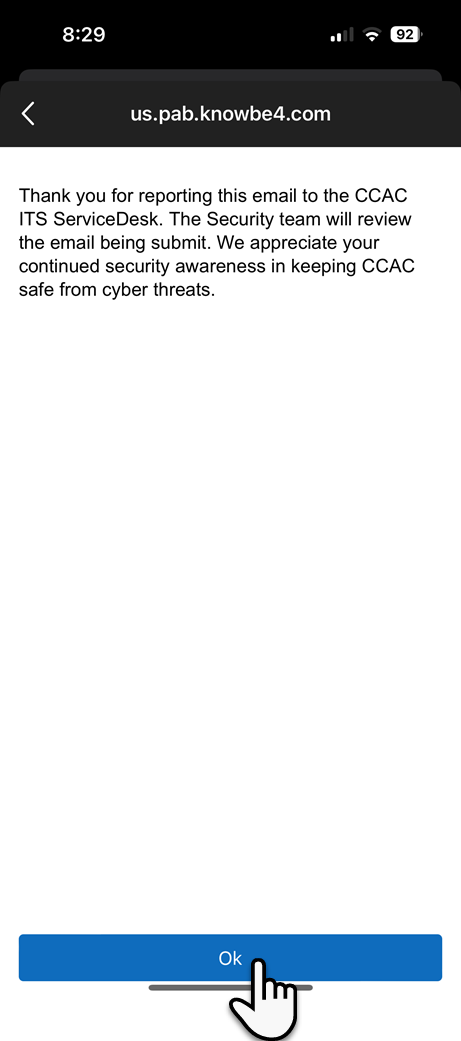
- The email will automatically removed
What Happens Once the Email is Reported?
Can't Find the Button
- Check in the “App” panel
 to see if the phishing button is there.
to see if the phishing button is there. - Use the “Report Junk” option