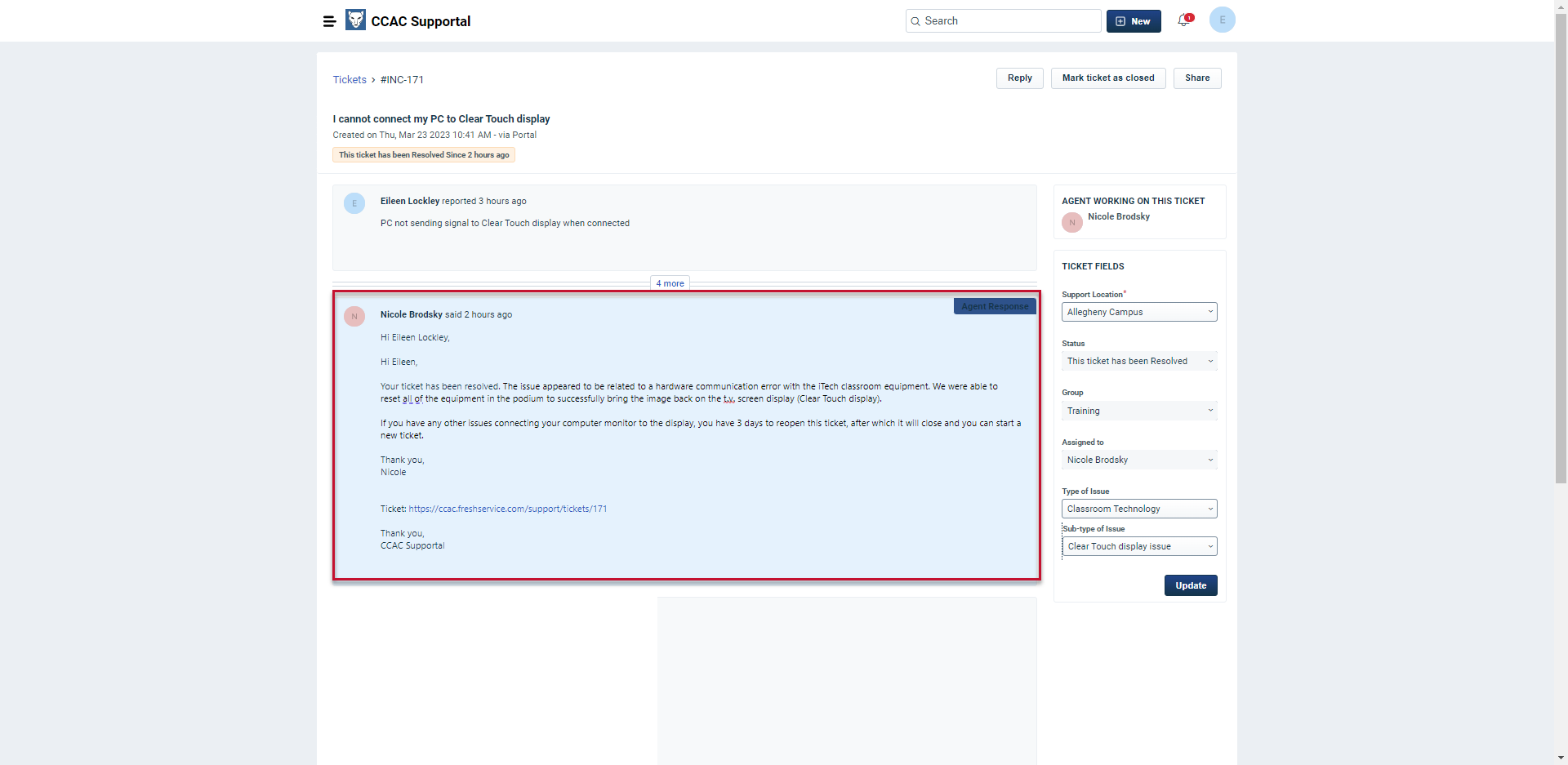- To visit the CCAC Supportal please click the direct link on MyCCAC or visit https://ccac.freshservice.com/support/home
- Click Login
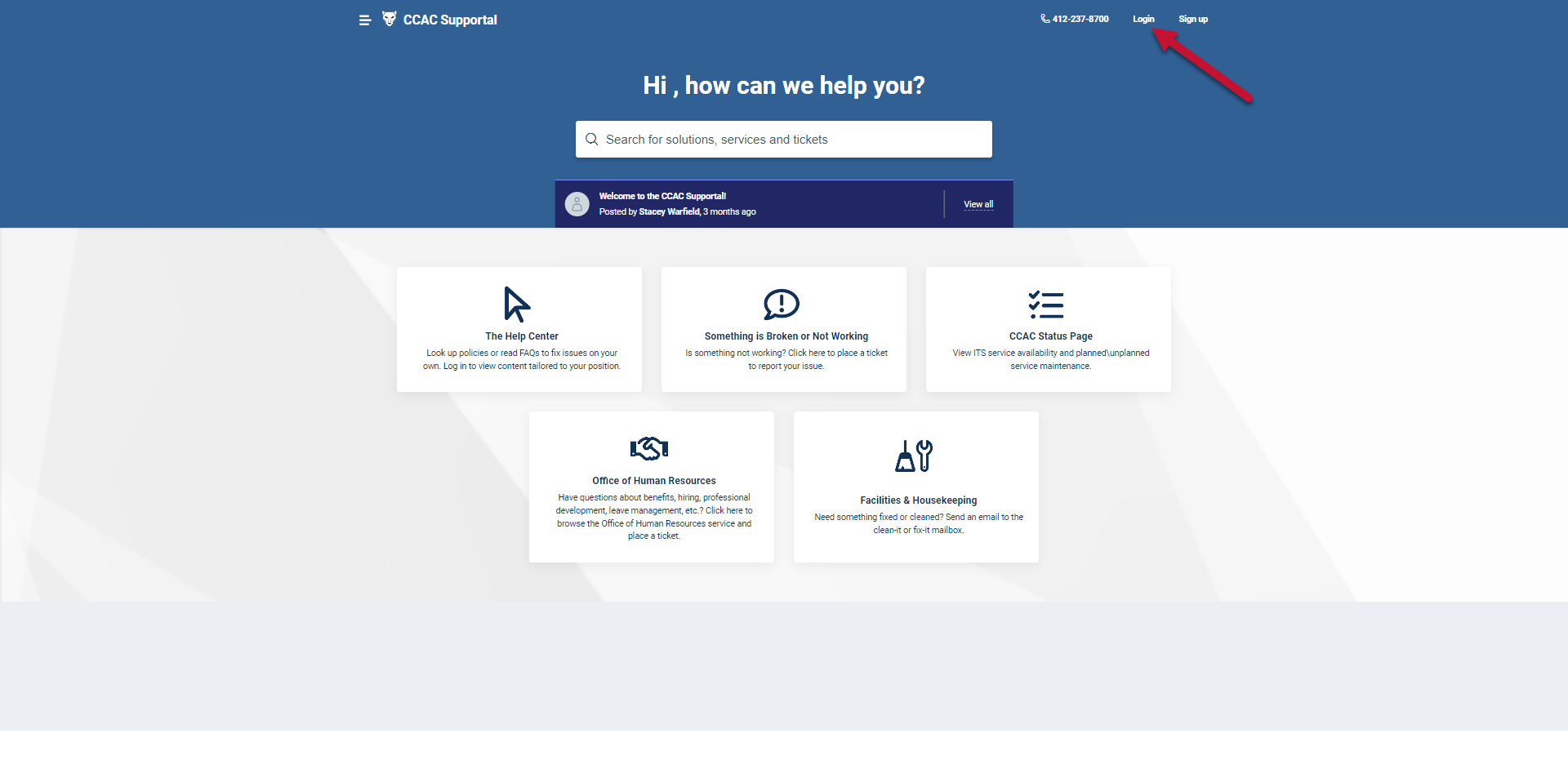
- Enter your CCAC email address

- Click Next
- Enter your CCAC password

- Click Sign in
- Verify your identity using multifactor authentication
- Click Yes, this is my device (to remember your Sign in), or No, other people use this device

- Select either No or Yes

- Click the hamburger menu in the upper left

- Click Tickets

- (Optional) Alternatively, you can scroll to the bottom of the Supportal home page
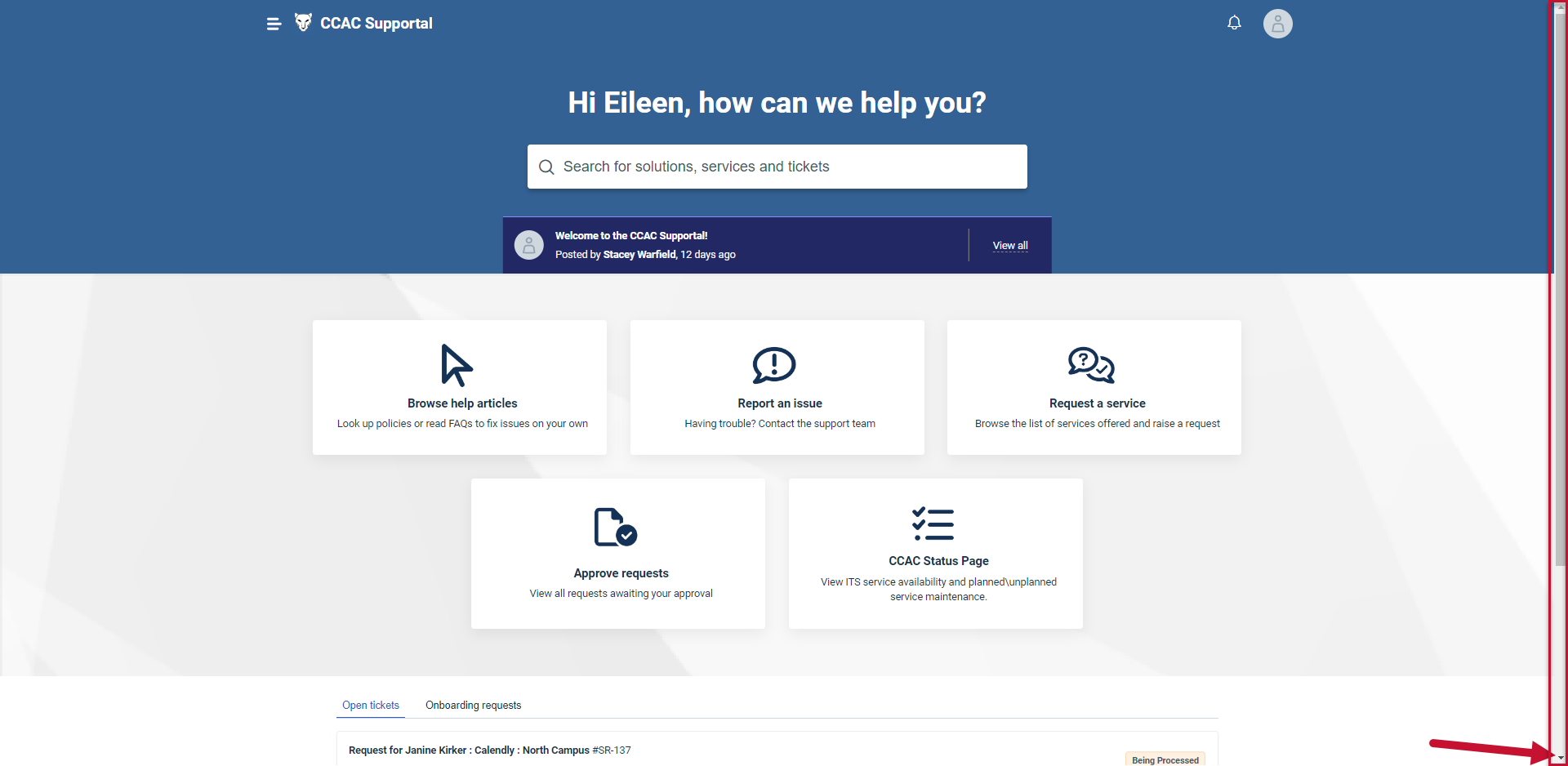
- Click on View all beneath the Open tickets tab
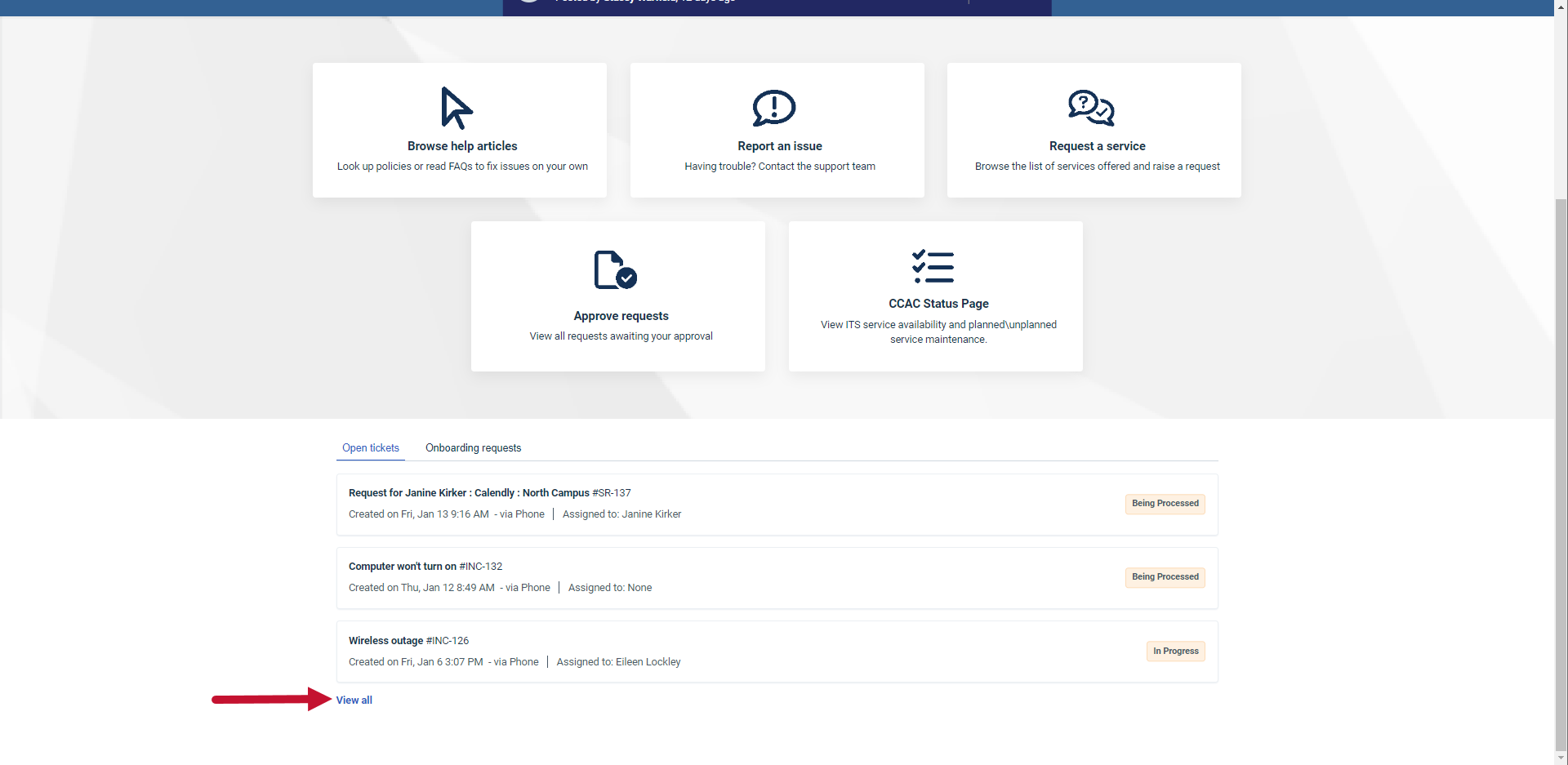
- (Optional) Alternatively, you can scroll to the bottom of the Supportal home page
- Your view will default to either Open or Pending, or All Tickets, depending on the way you access it
- To change your ticket history view, click the dropdown arrow and make a selection

- Select Resolved or Closed to find solutions to issues you may have submitted in the past
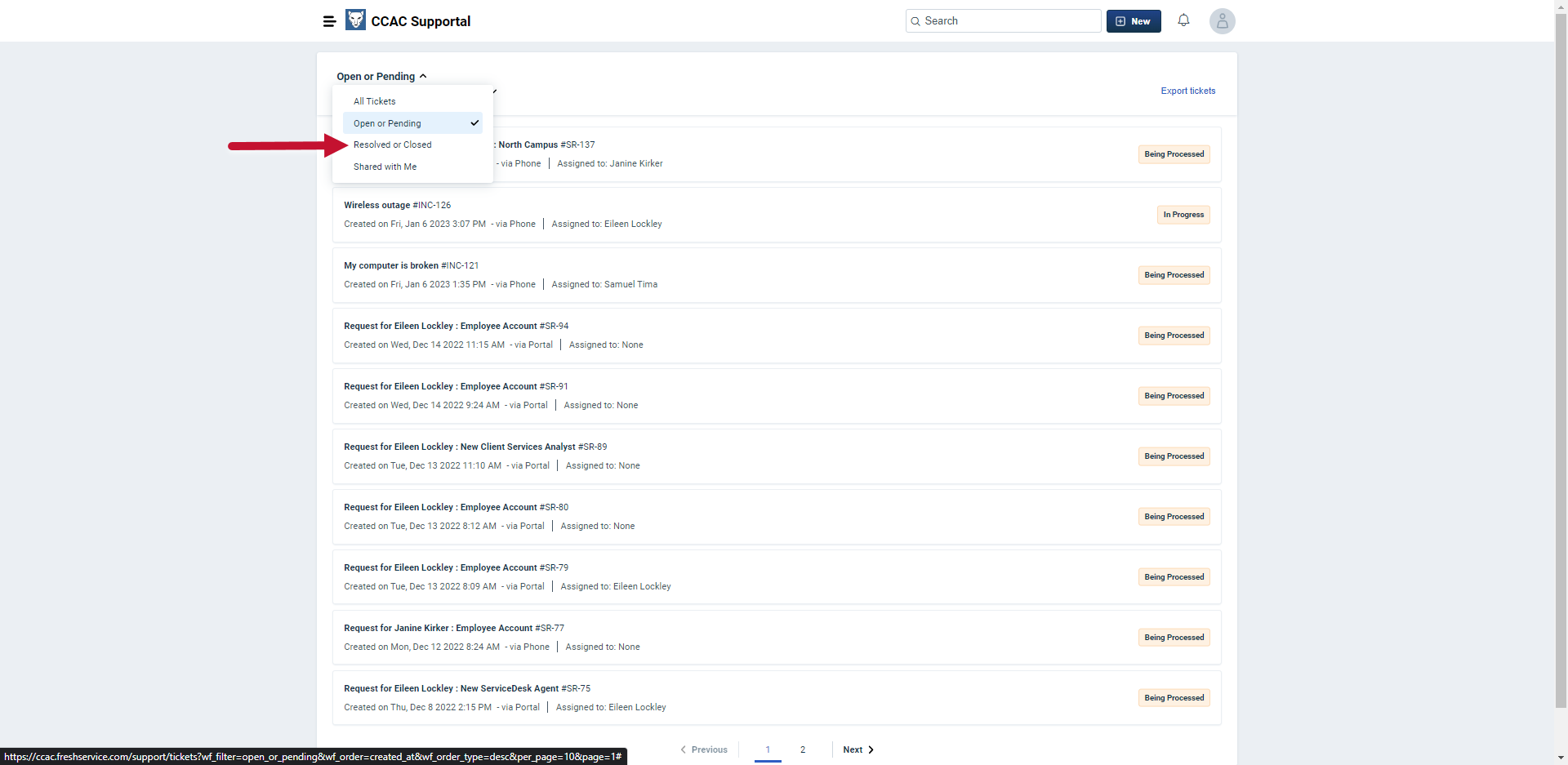
- Select Resolved or Closed to find solutions to issues you may have submitted in the past
- Click the Sort by drop-down to adjust the sorting criteria. The default will sort the tickets based on date created in descending order

- You can also use the search function to search for tickets

- You can also use the search function to search for tickets
- Click on the ticket title
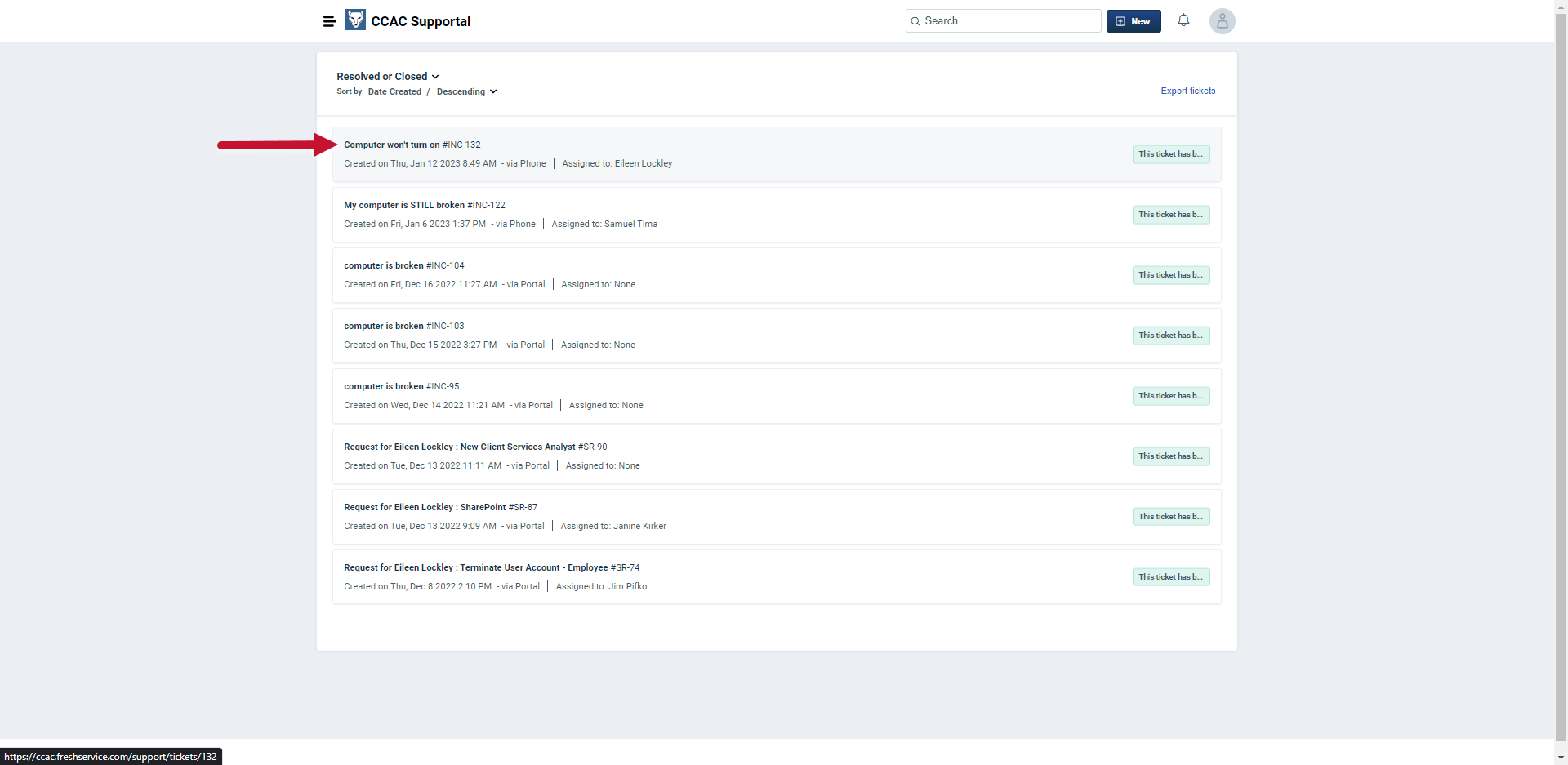
- Scroll down to view ticket details such as Agent Responses, Status, or Resolution Notes, if the ticket has been resolved