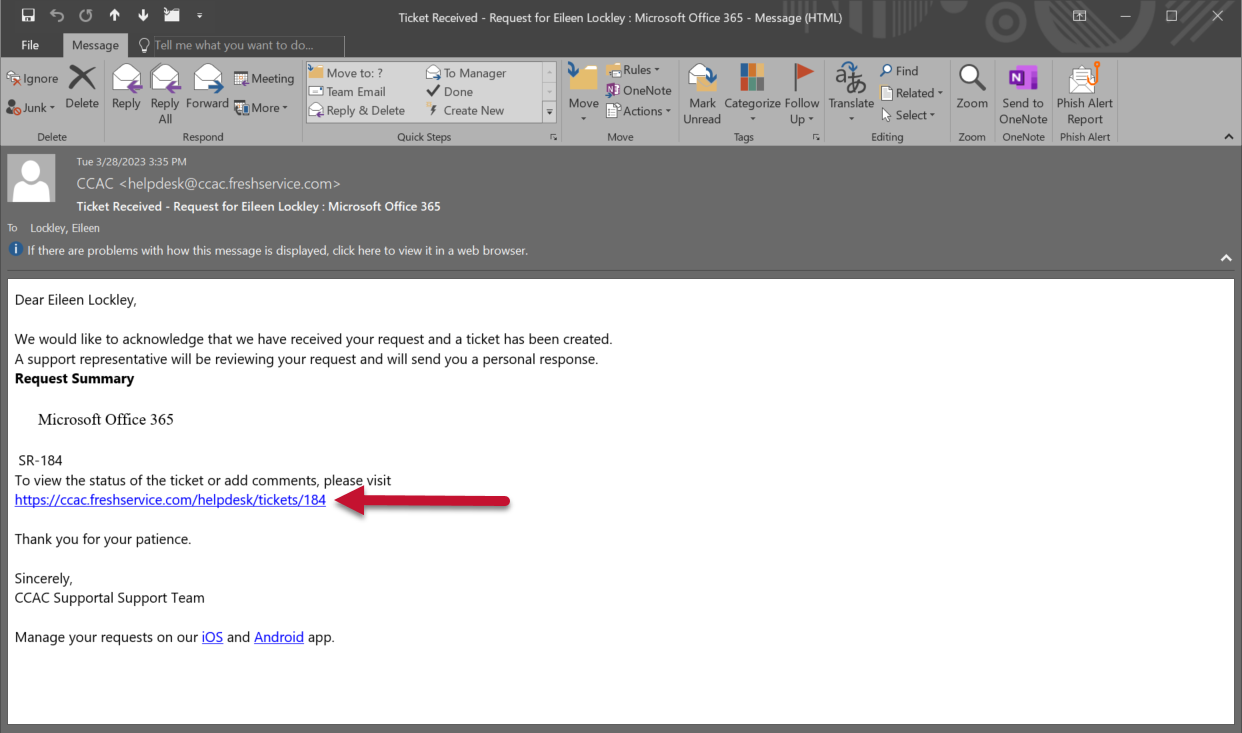Info
Depending on the service you are requesting and the type of request, more information may be needed to complete the request. For example, requesting training will require more information than submitting an inquiry.
This example will demonstrate the process for submitting a Microsoft Office 365 training request.
- To visit the CCAC Supportal please click the direct link on MyCCAC or visit https://ccac.freshservice.com/support/home
- Click Login
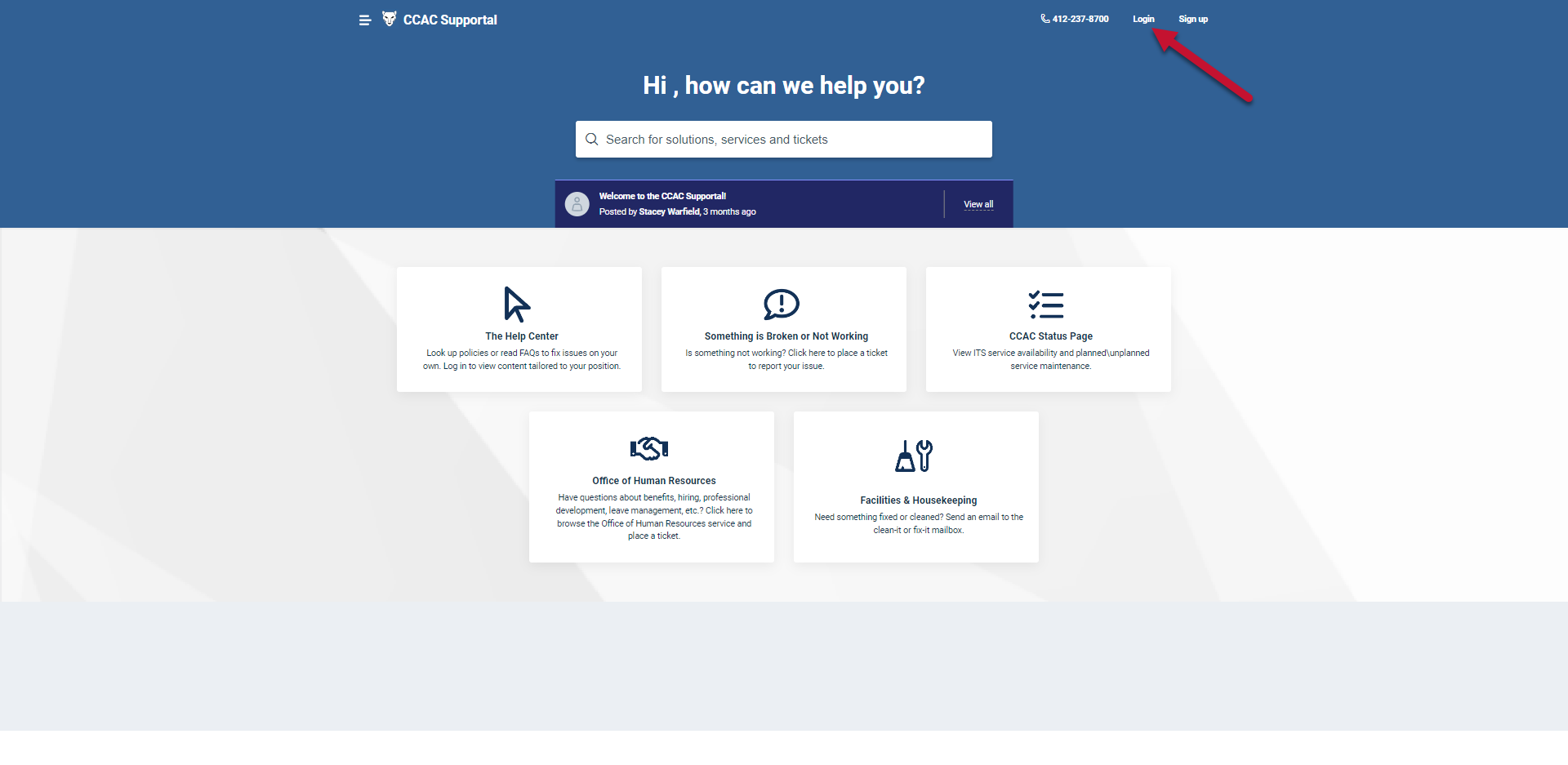
- Enter your CCAC email address

- Click Next
- Enter your CCAC password

- Click Sign in
- Verify your identity using multifactor authentication
- Click Yes, this is my device (to remember your Sign in), or No, other people use this device

- Select either No or Yes

-
Click on I Need Something
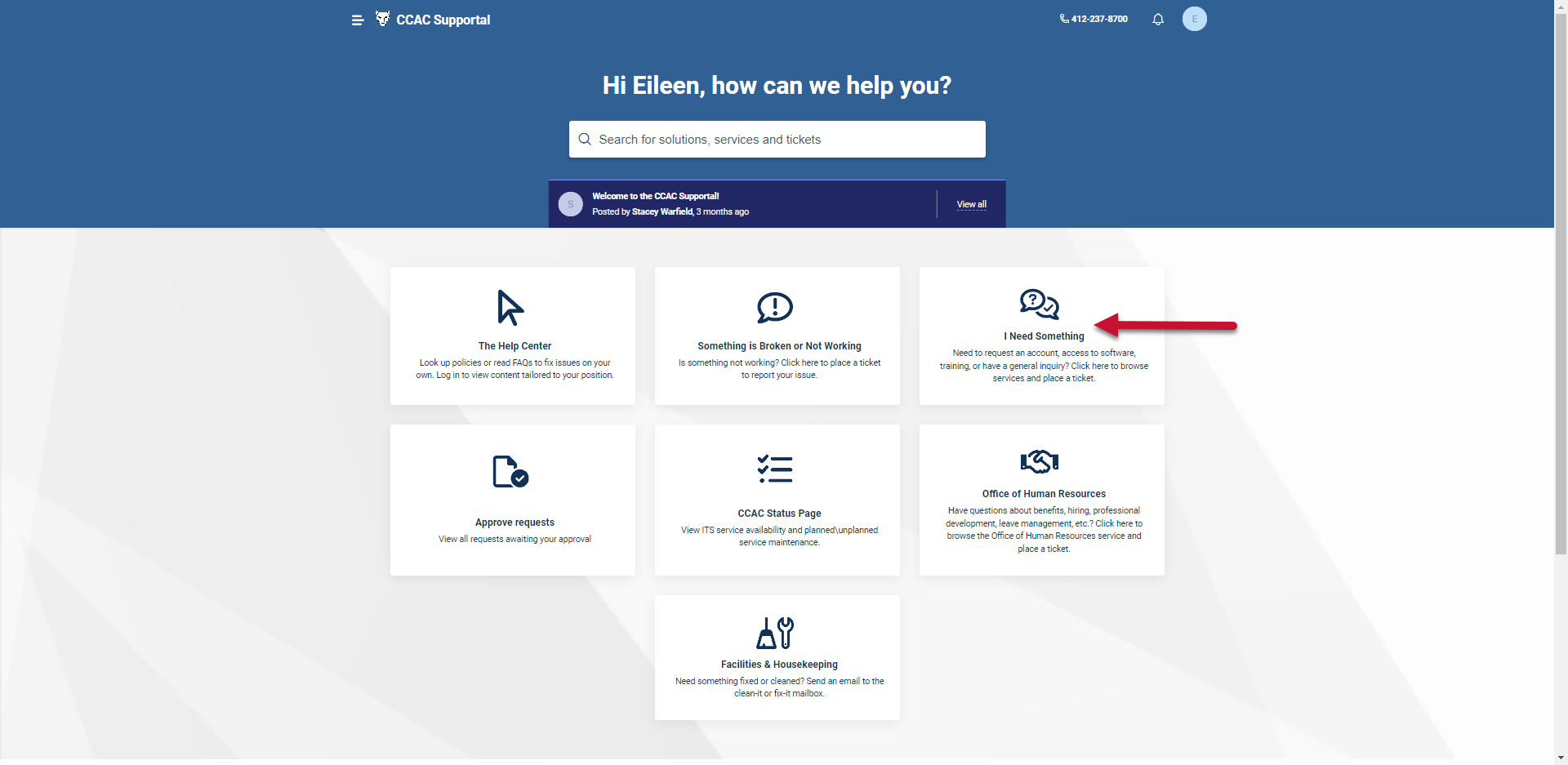
- Scroll through the service items offered or select one from the categories on the left
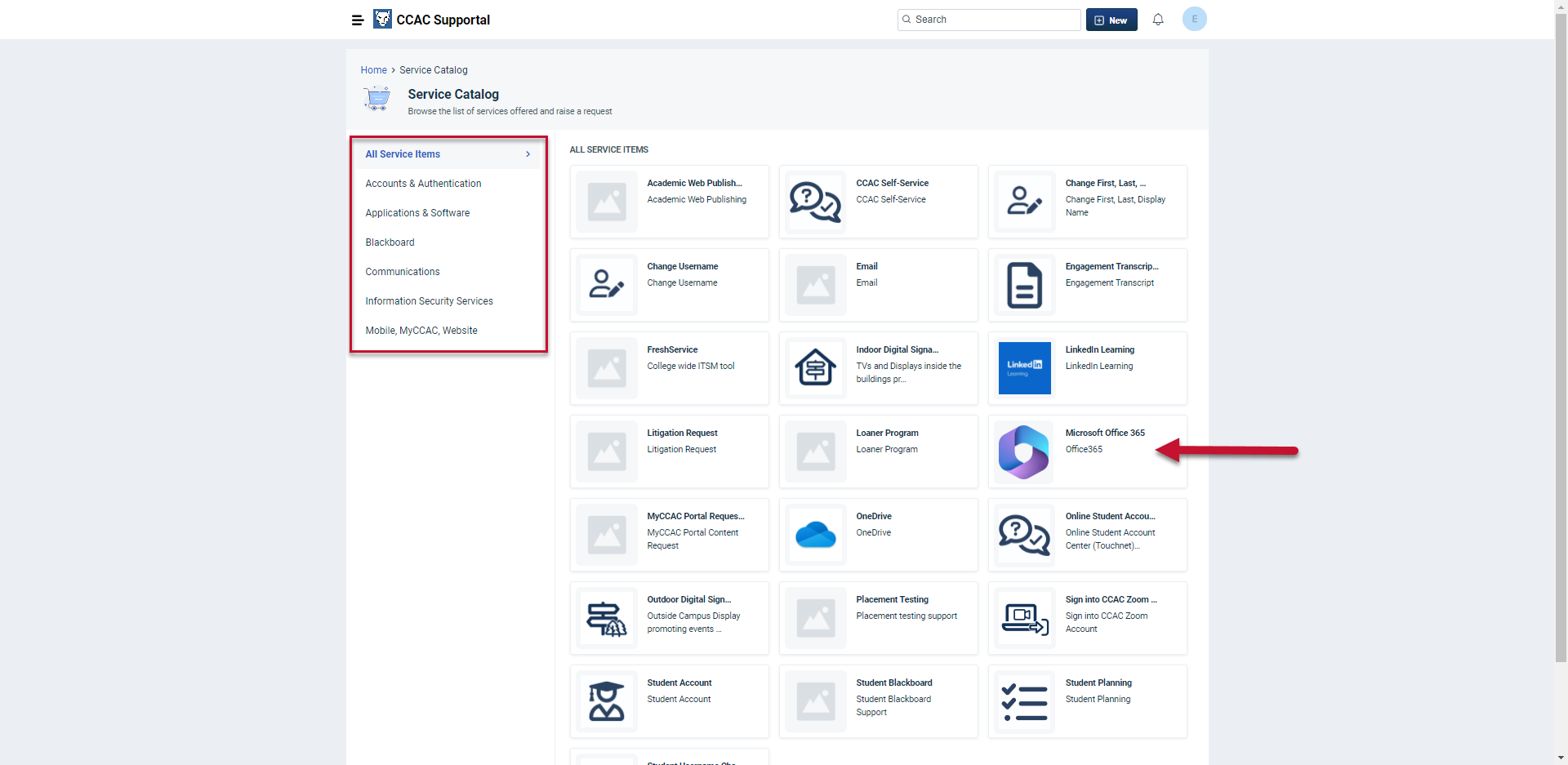
- In the Request Type field, click the dropdown and select Request Training
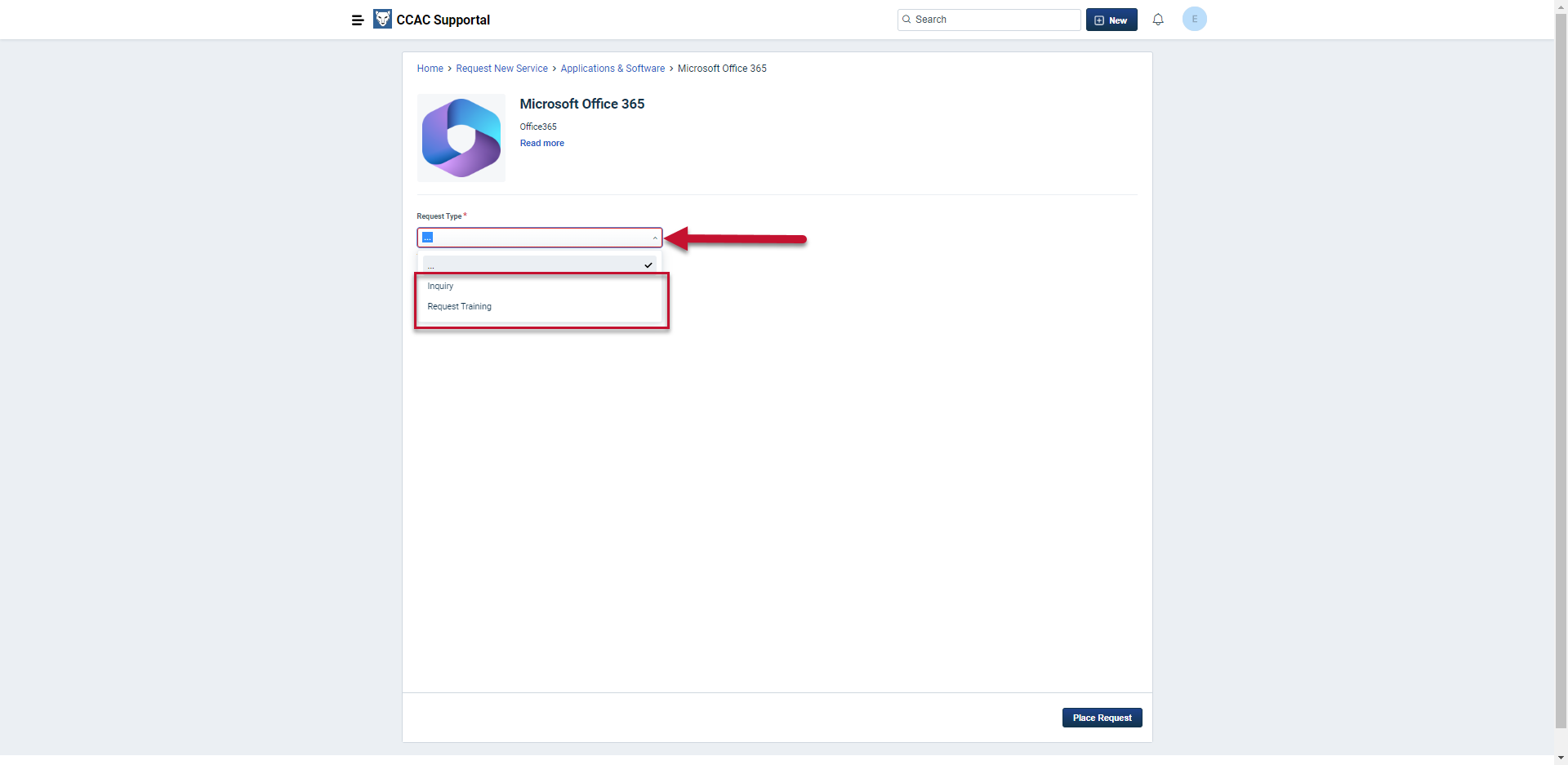
Check for additional links
Certain service request items will indicate when other forms are required or if a form must be completed outside of the Supportal. When indicated, follow the link and do not place the request through the Support.

- In the Training is for field, select Individual or Group
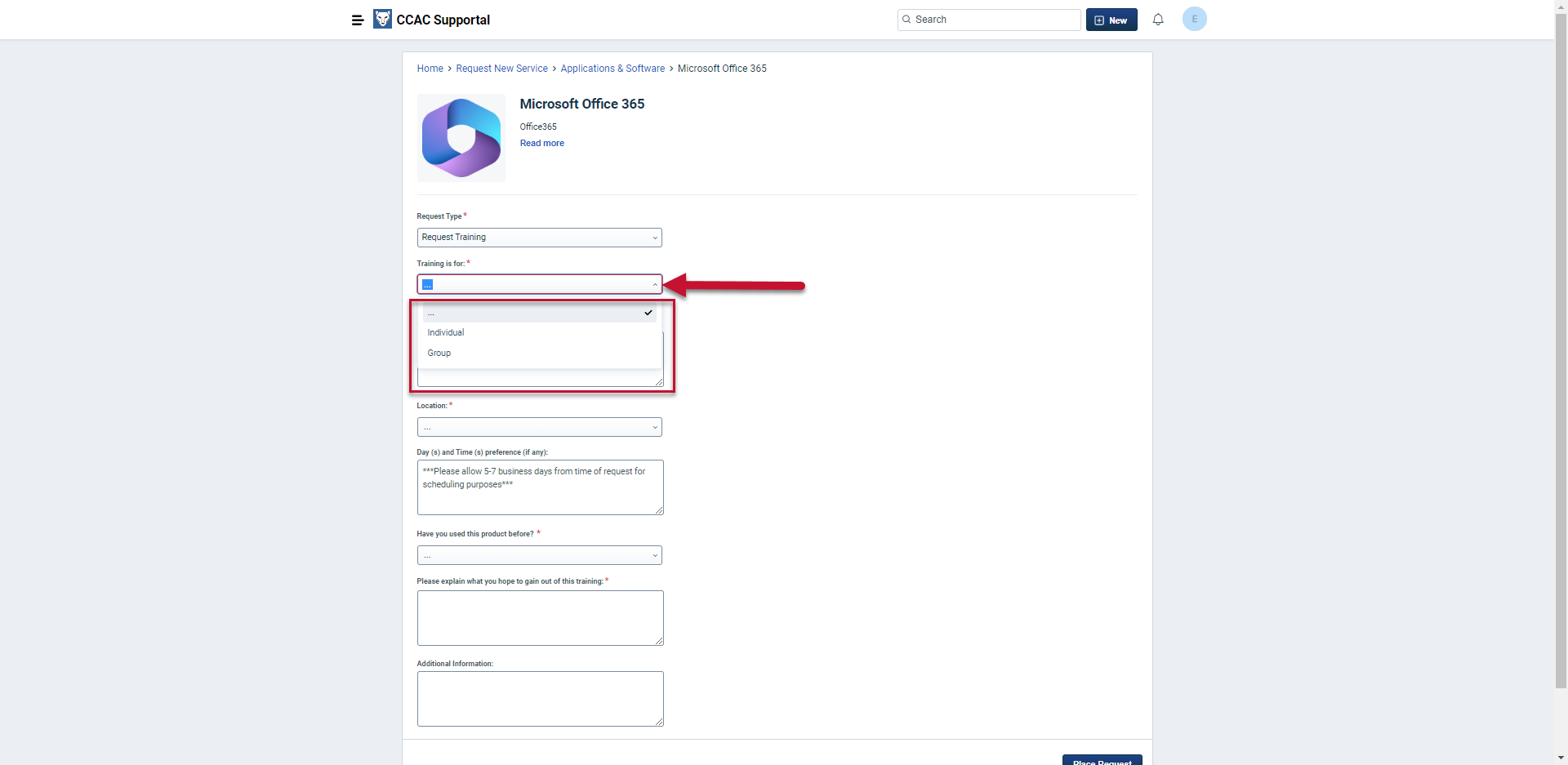
- In the Location field, select the desired location of the training
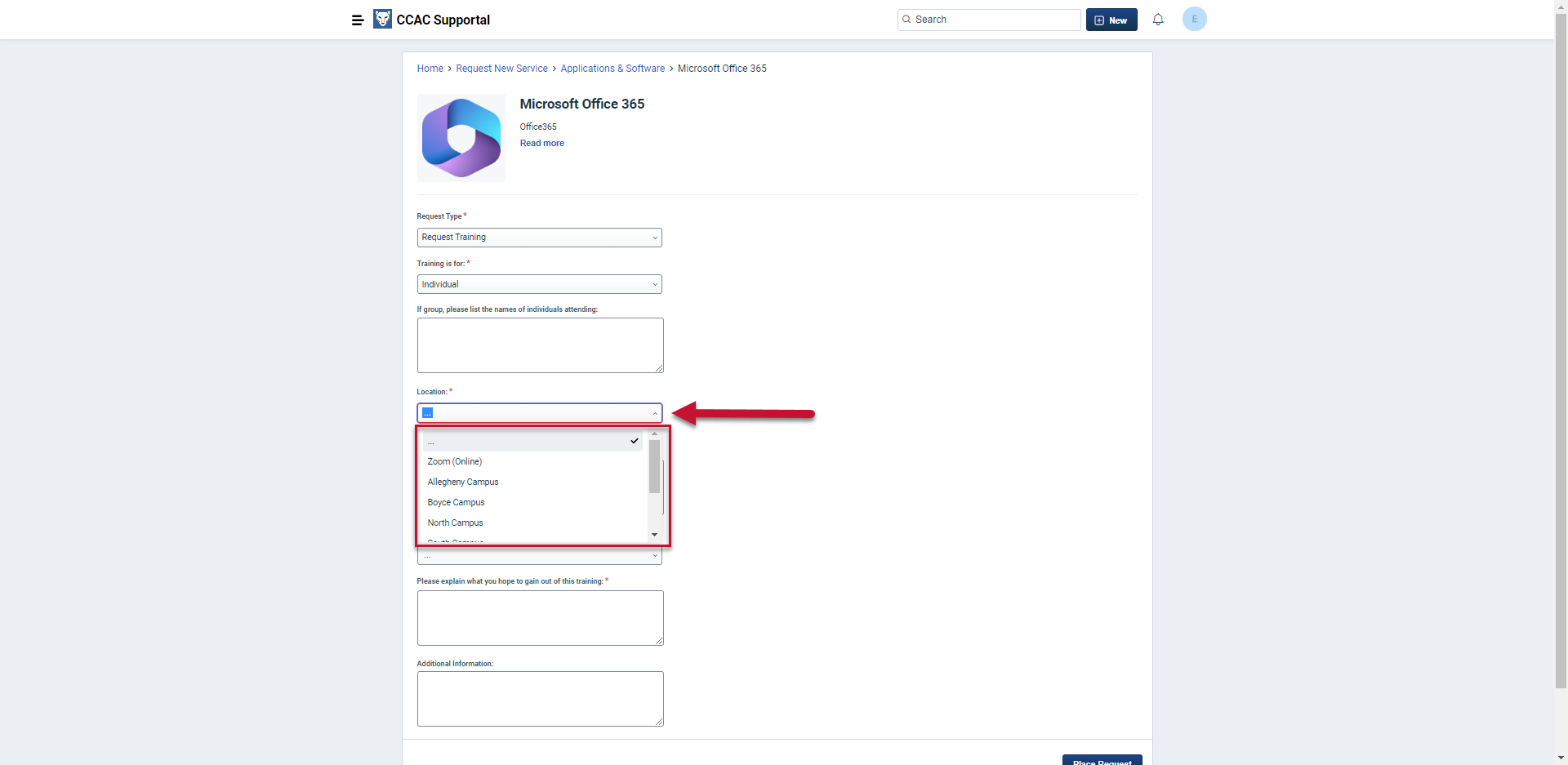
- In the "Have you used this product before" field, select Yes or No
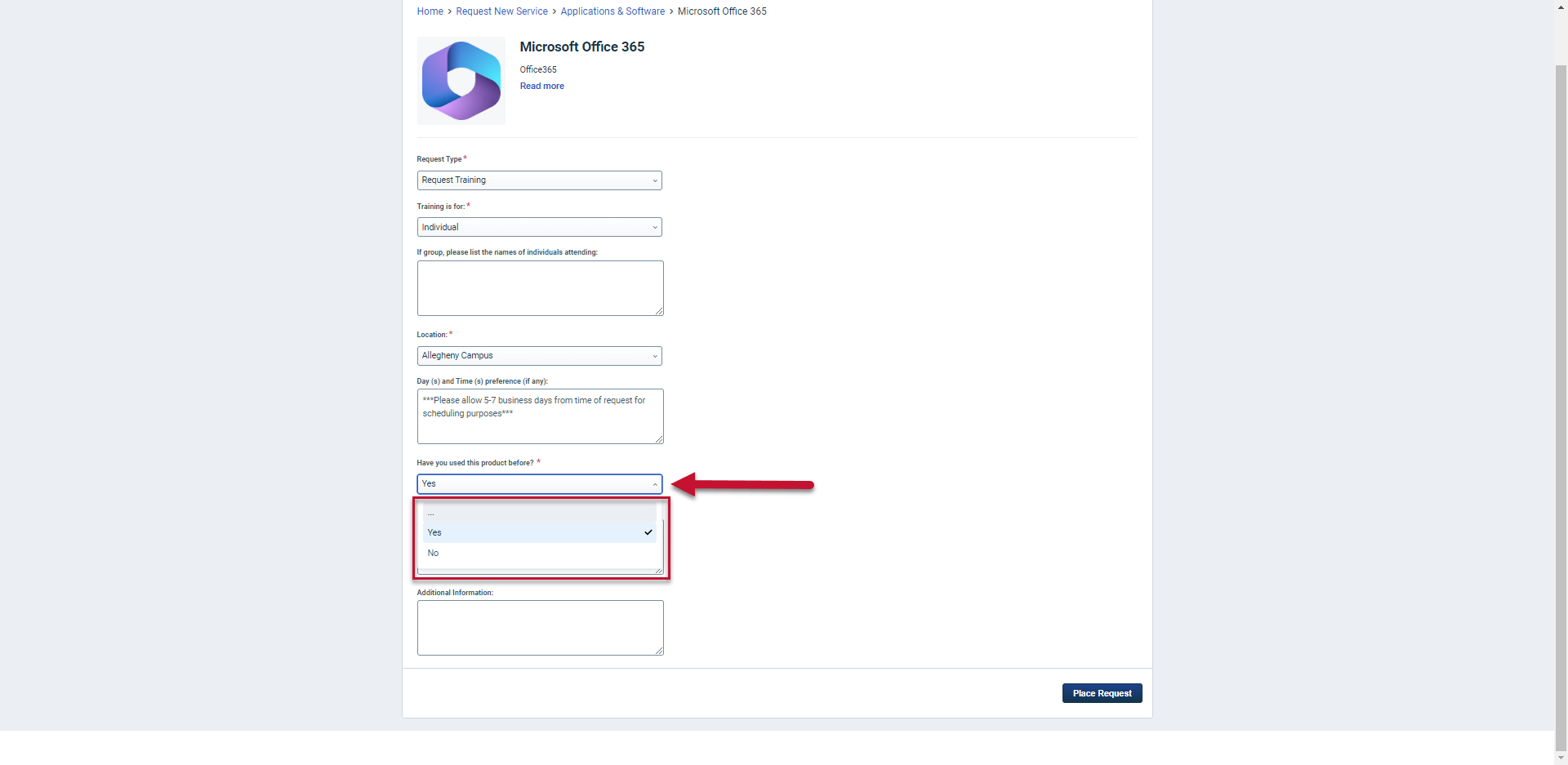
- In the "Please explain what you hope to gain out of this training" field, describe what you need to learn
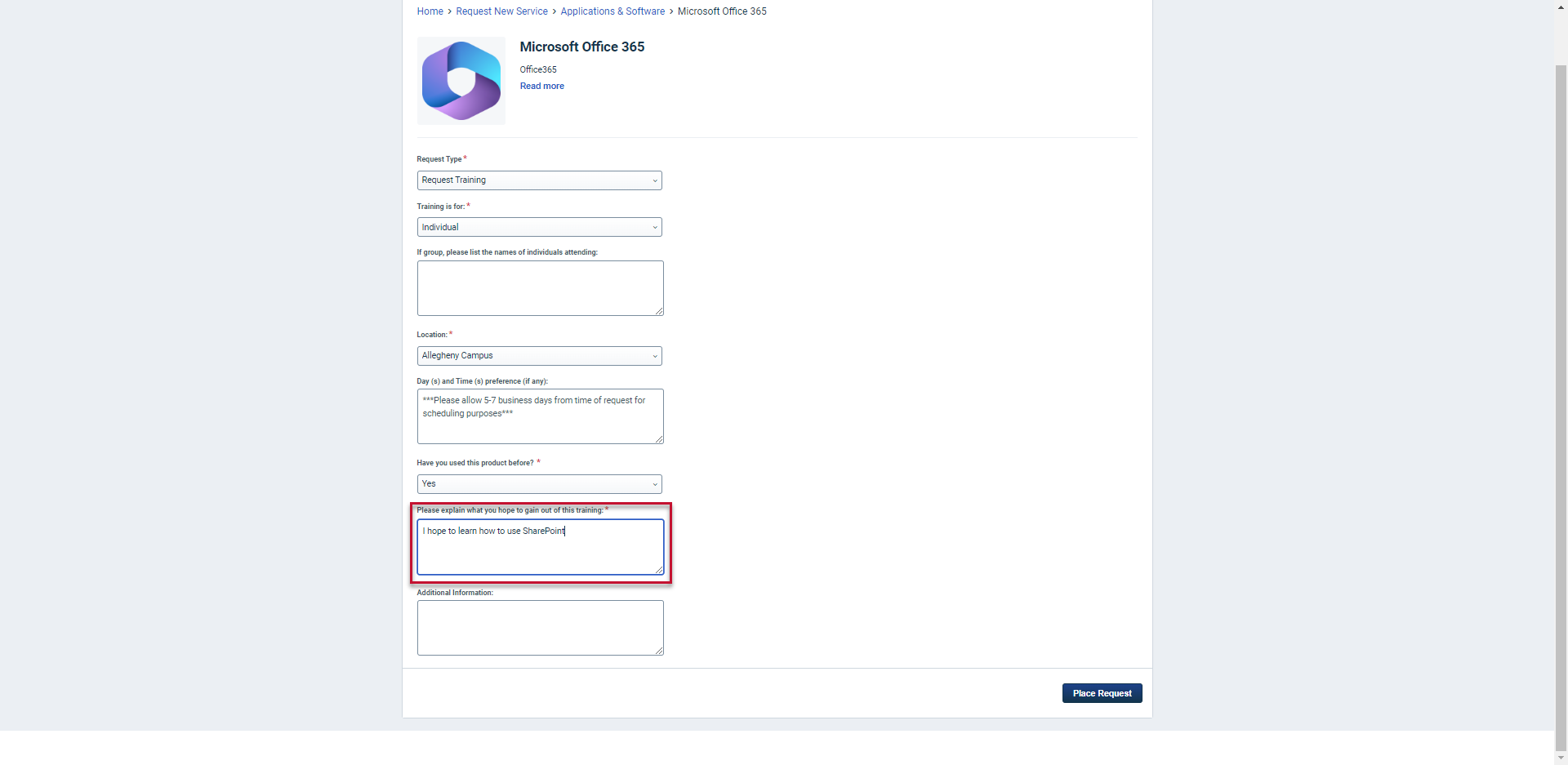
- If you have any additional information, enter it in the Additional Information field
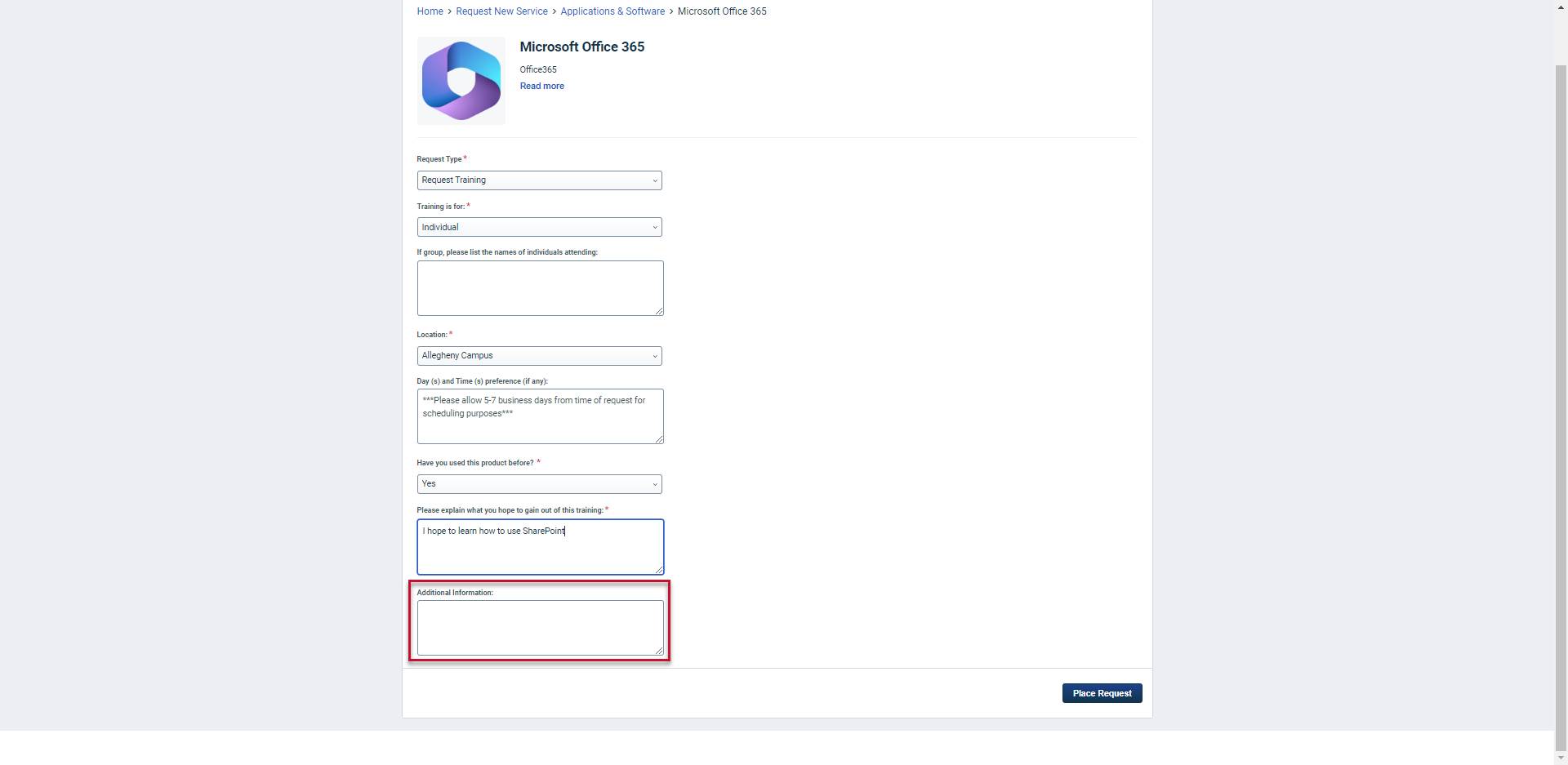
- Click Place Request
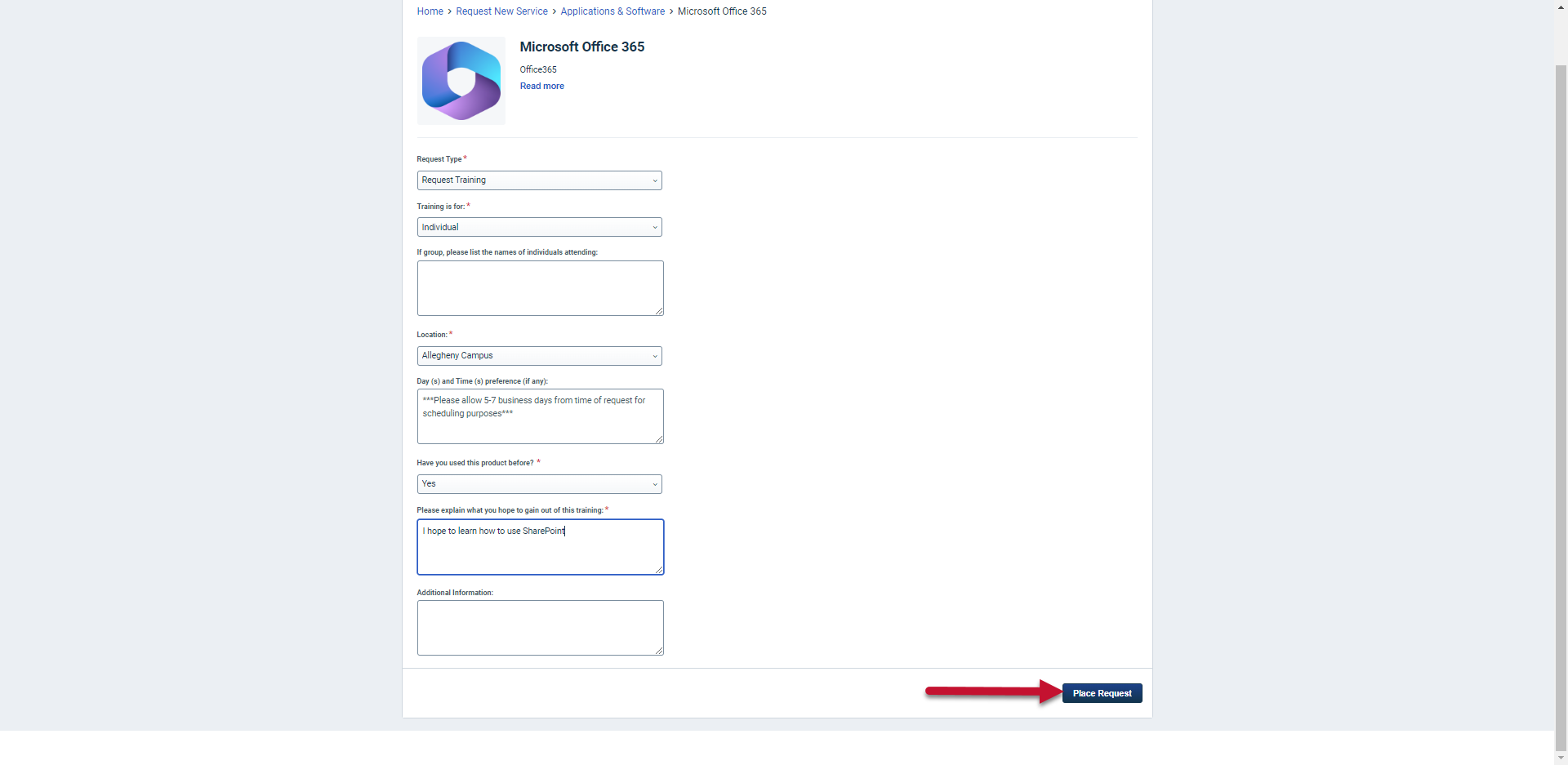
- Confirm or enter your email
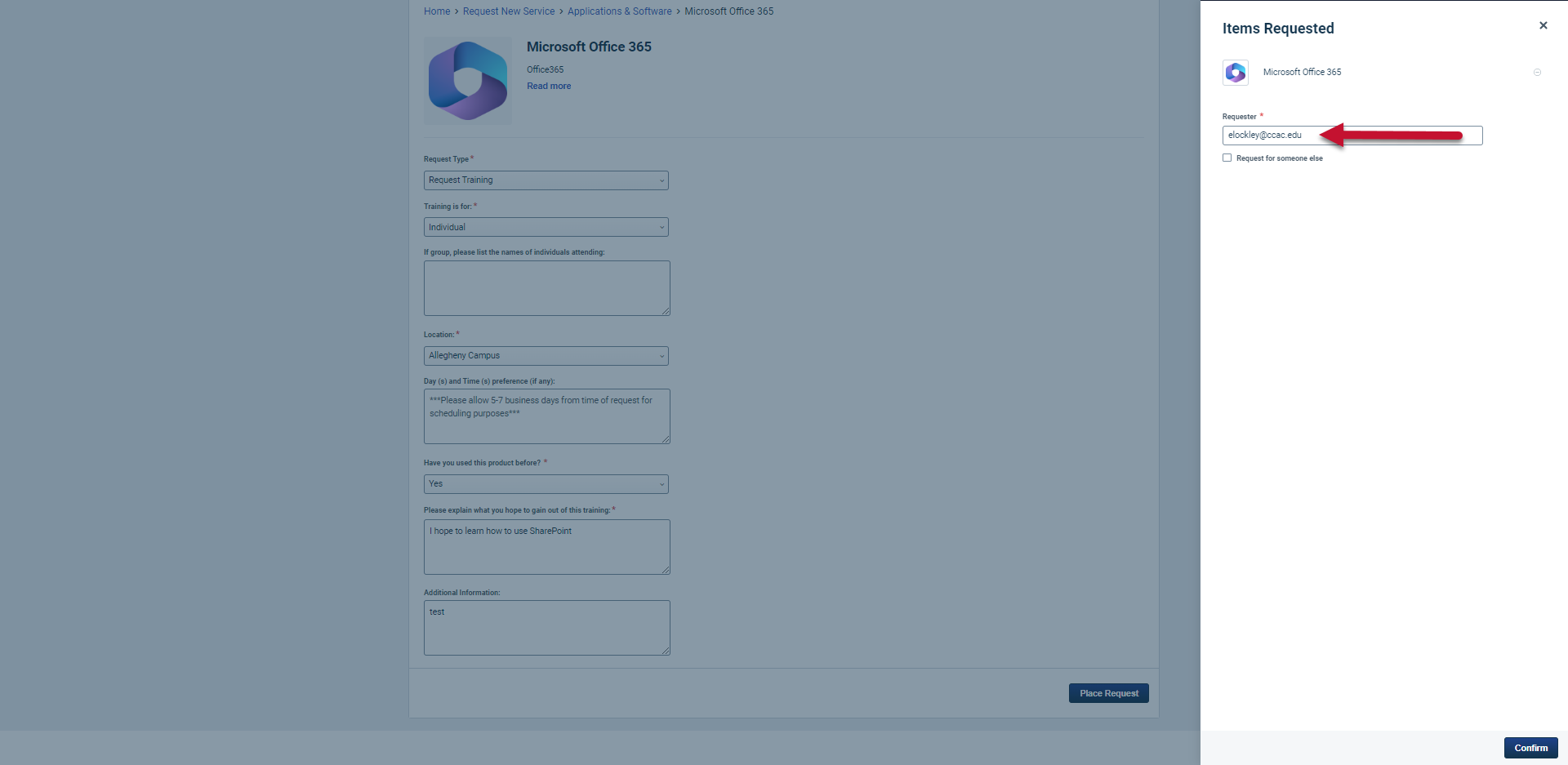
- Select Confirm
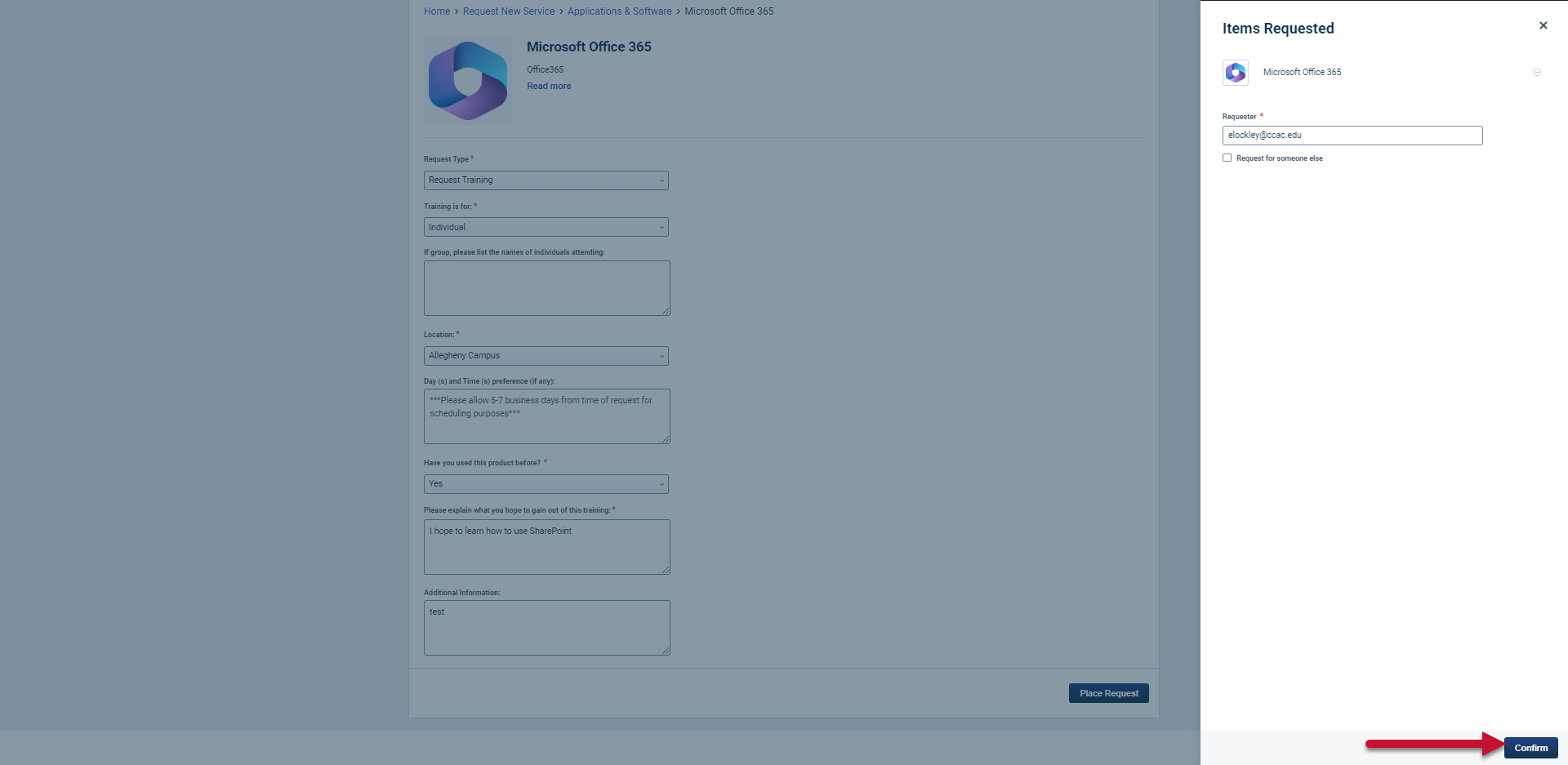
- You will receive an email confirming your submission with a link to check the status of your request