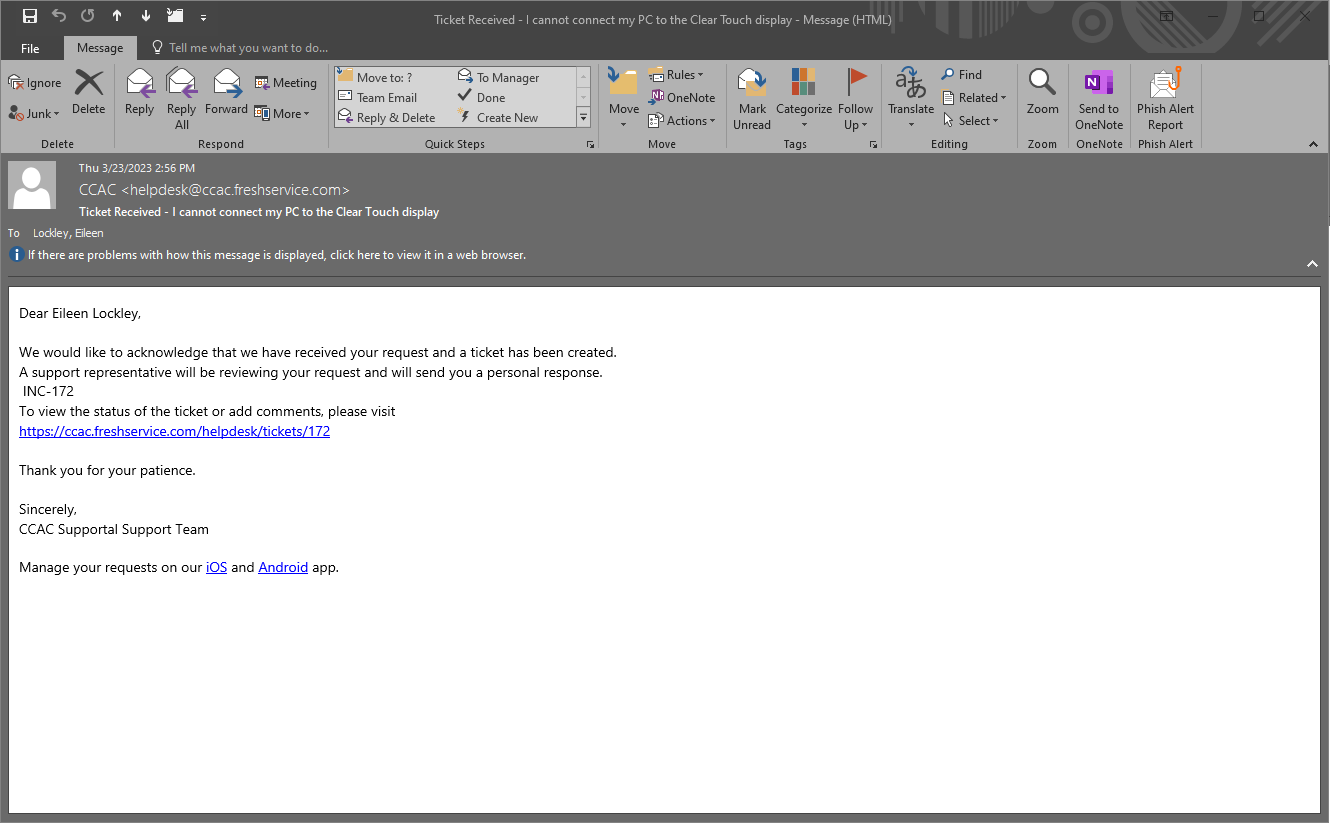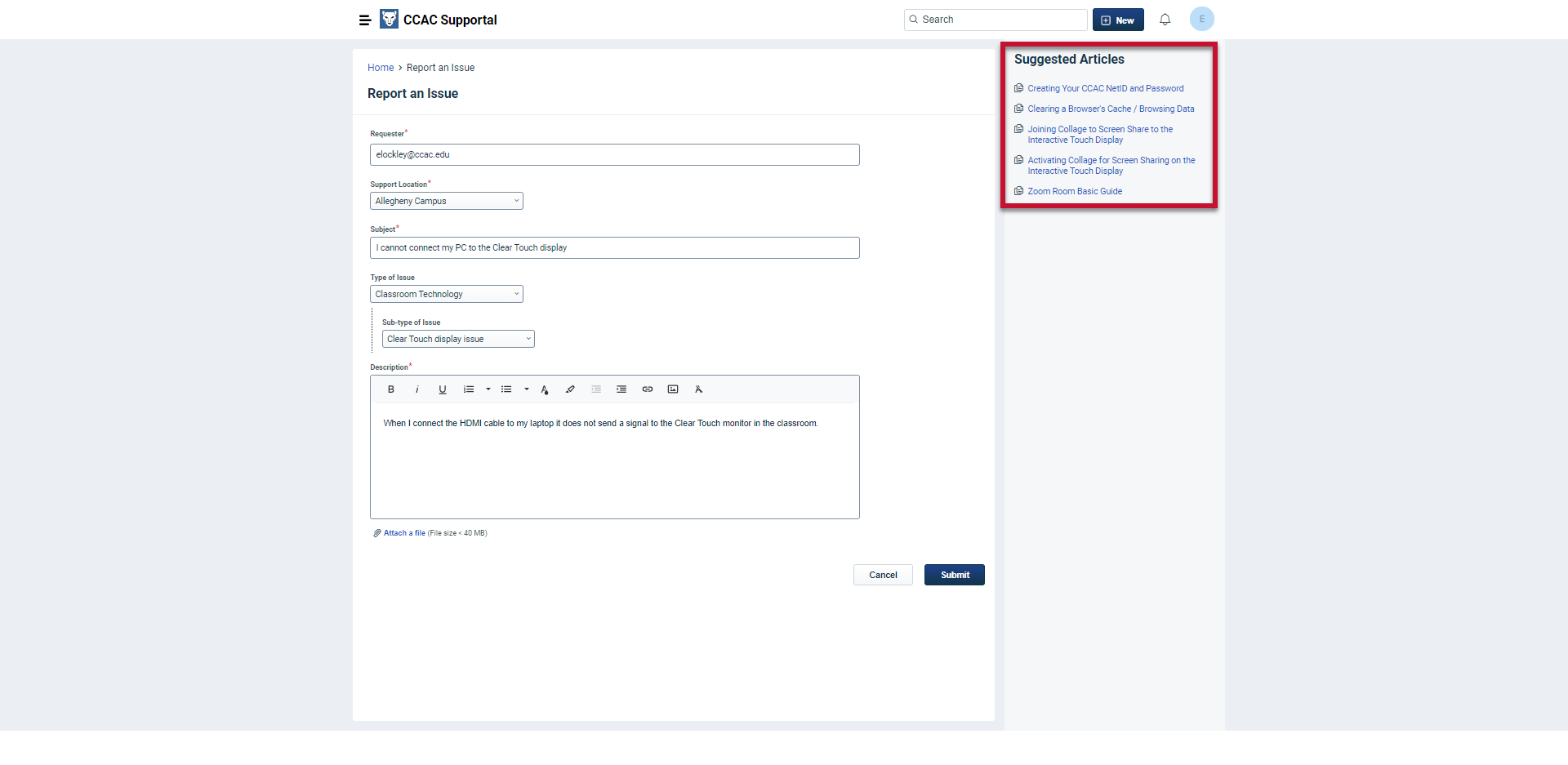- To visit the CCAC Supportal please click the direct link on MyCCAC or visit https://ccac.freshservice.com/support/home
- Click Login
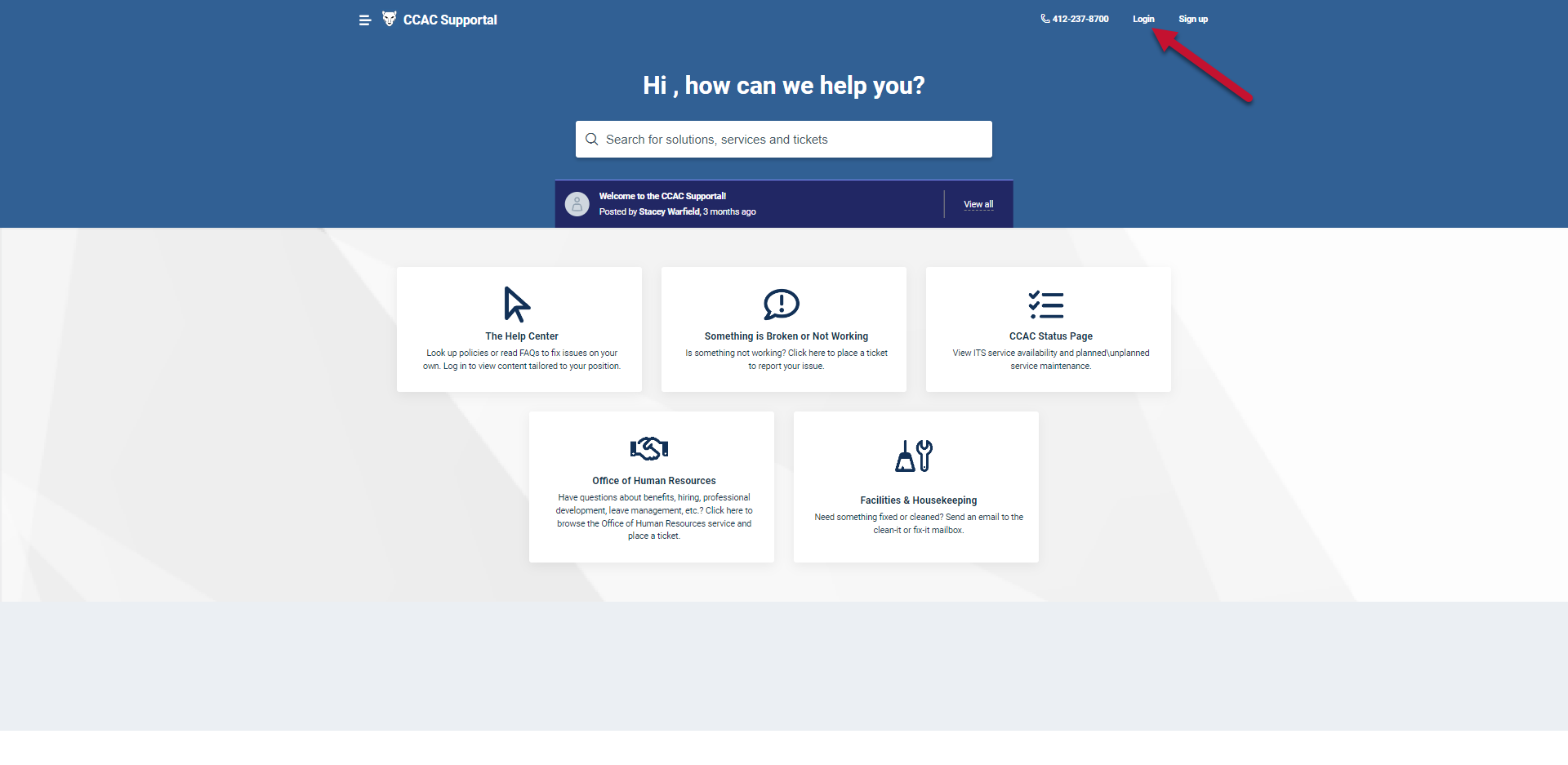
- Enter your CCAC email address

- Click Next
-
Enter your CCAC password

- Click Sign in
- Verify your identity using multifactor authentication
-
Click Yes, this is my device (to remember your Sign in), or No, other people use this device

-
Select either No or Yes

-
Click on Something is Broken or Not Working
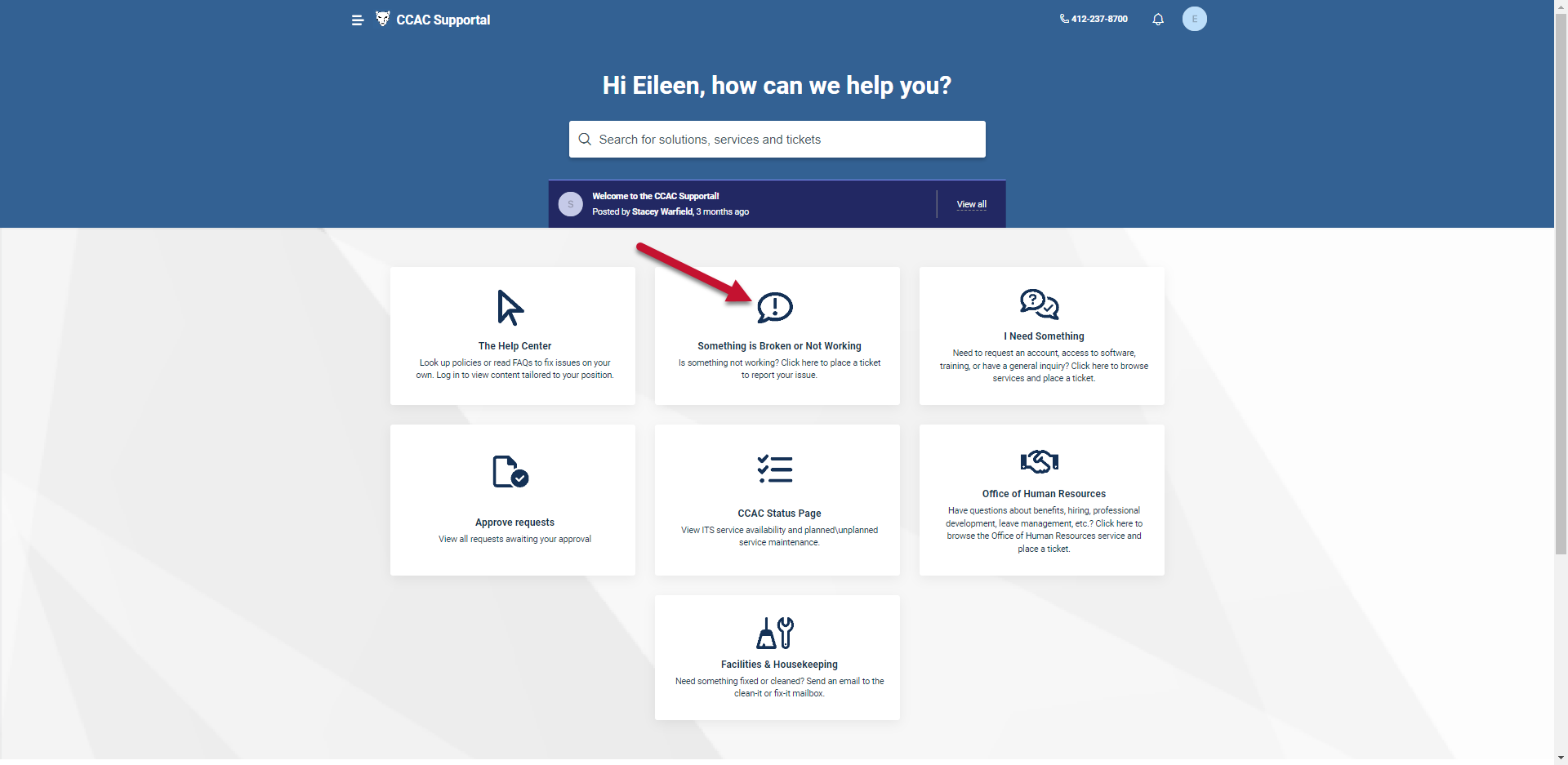
- In the Requester field, enter your email address
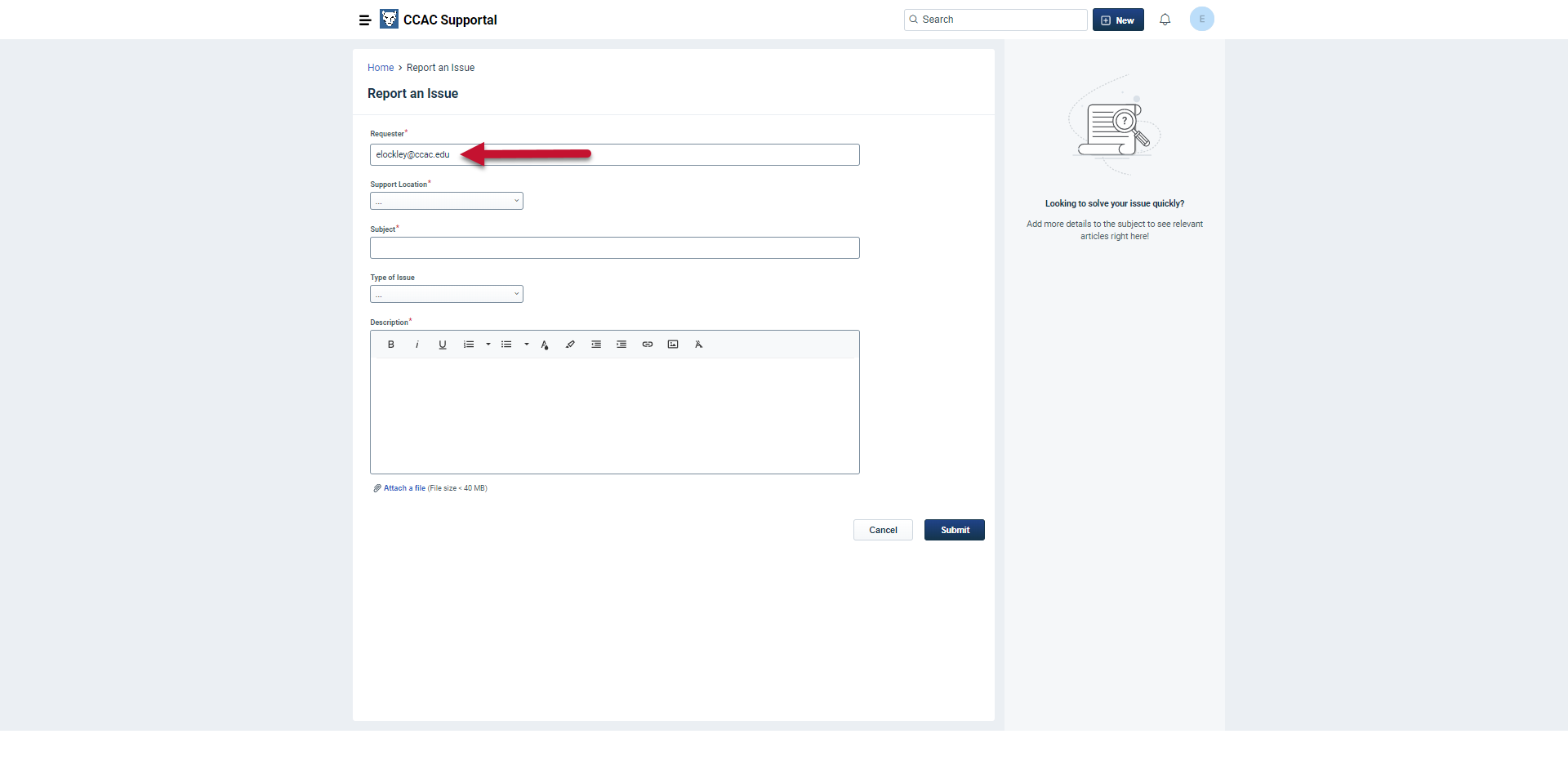
- In the Support Location field, click the dropdown and select your location
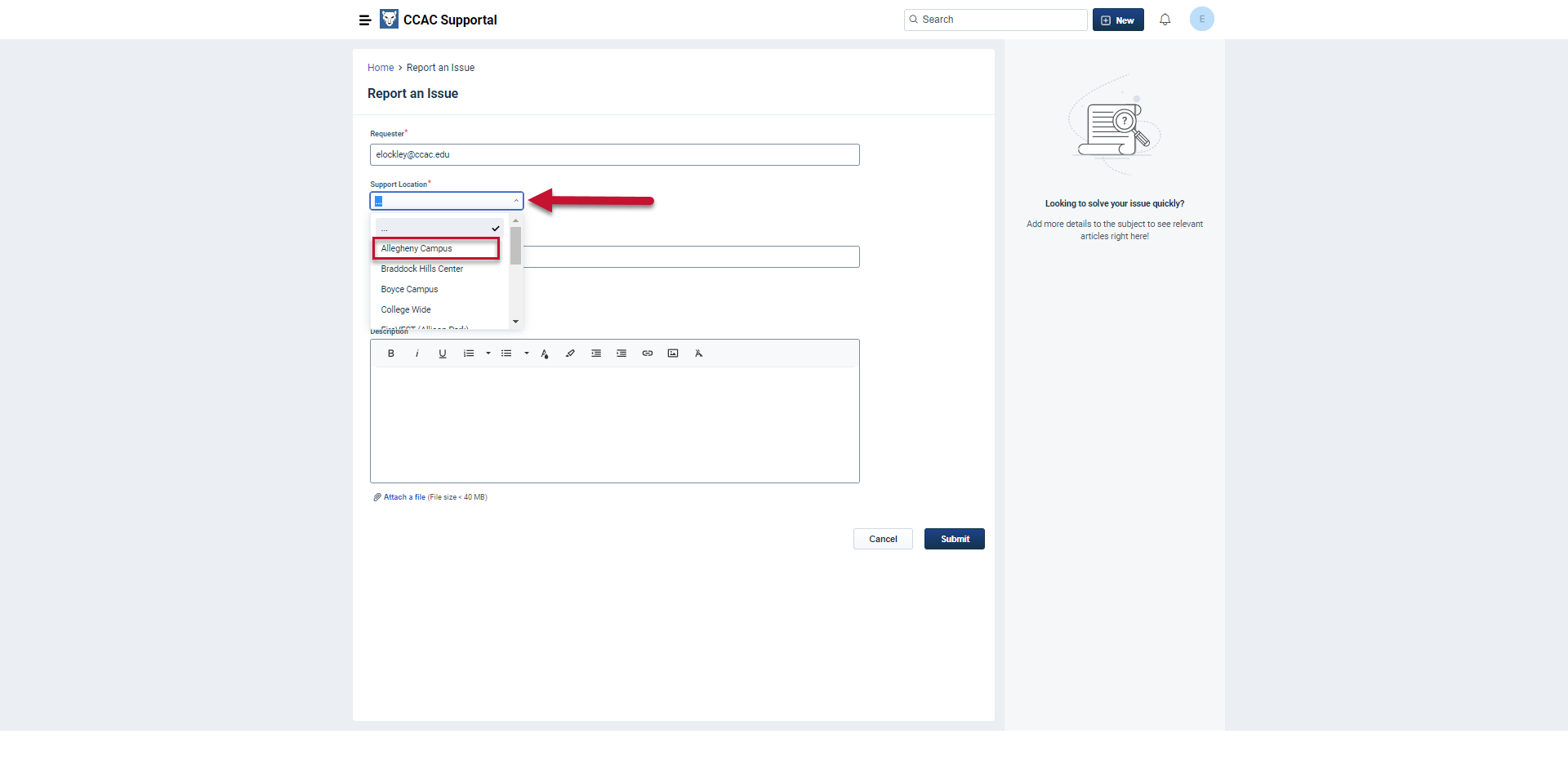
- In the Subject Field, type the Subject of your issue
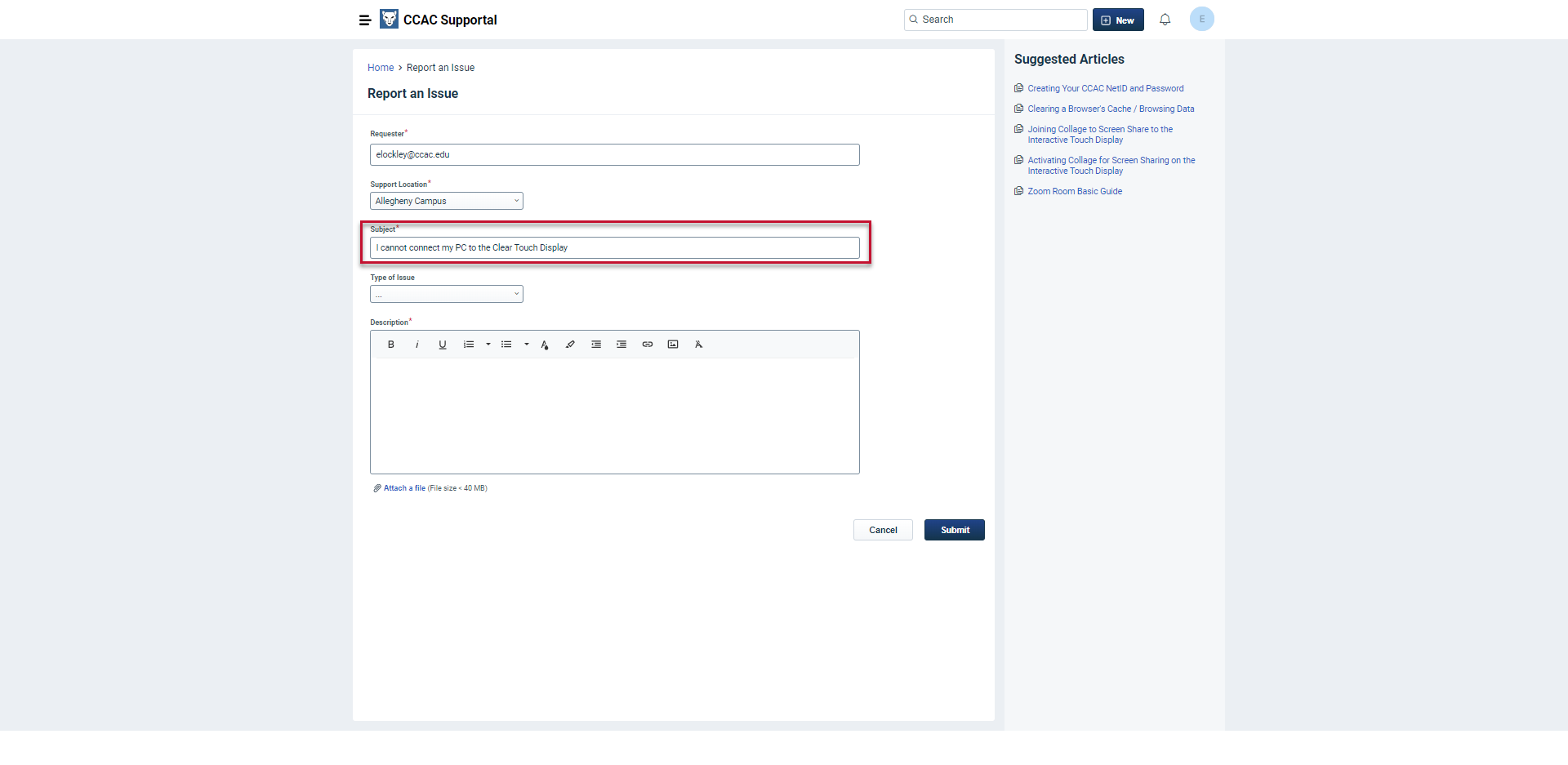
- From the Type of Issue field, click the dropdown and select the category associated with your problem
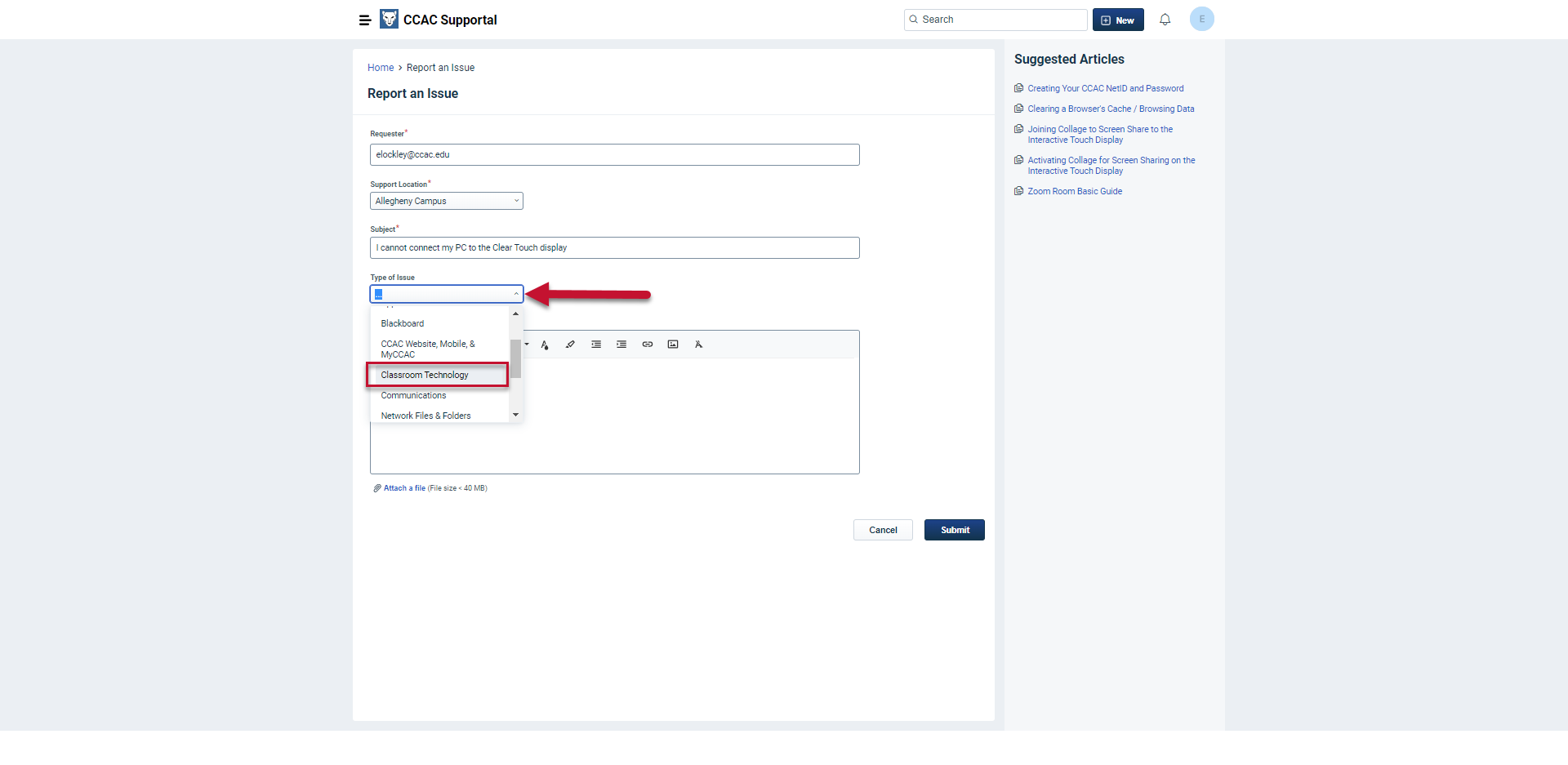
- From the Sub-type of Issue field, click the dropdown and select the category associated with your problem
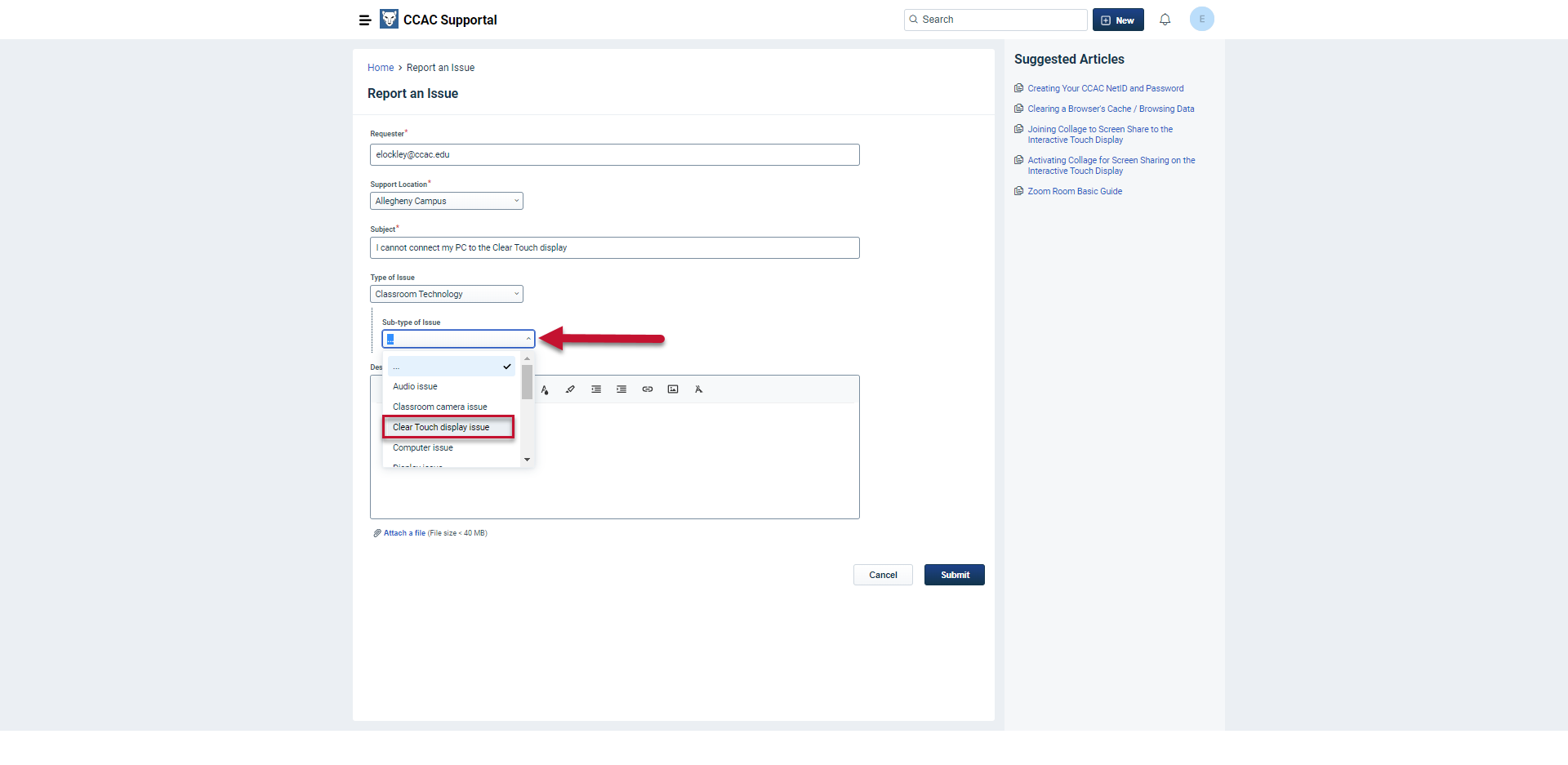
- In the Description Field, enter any additional information you have relating to the problem
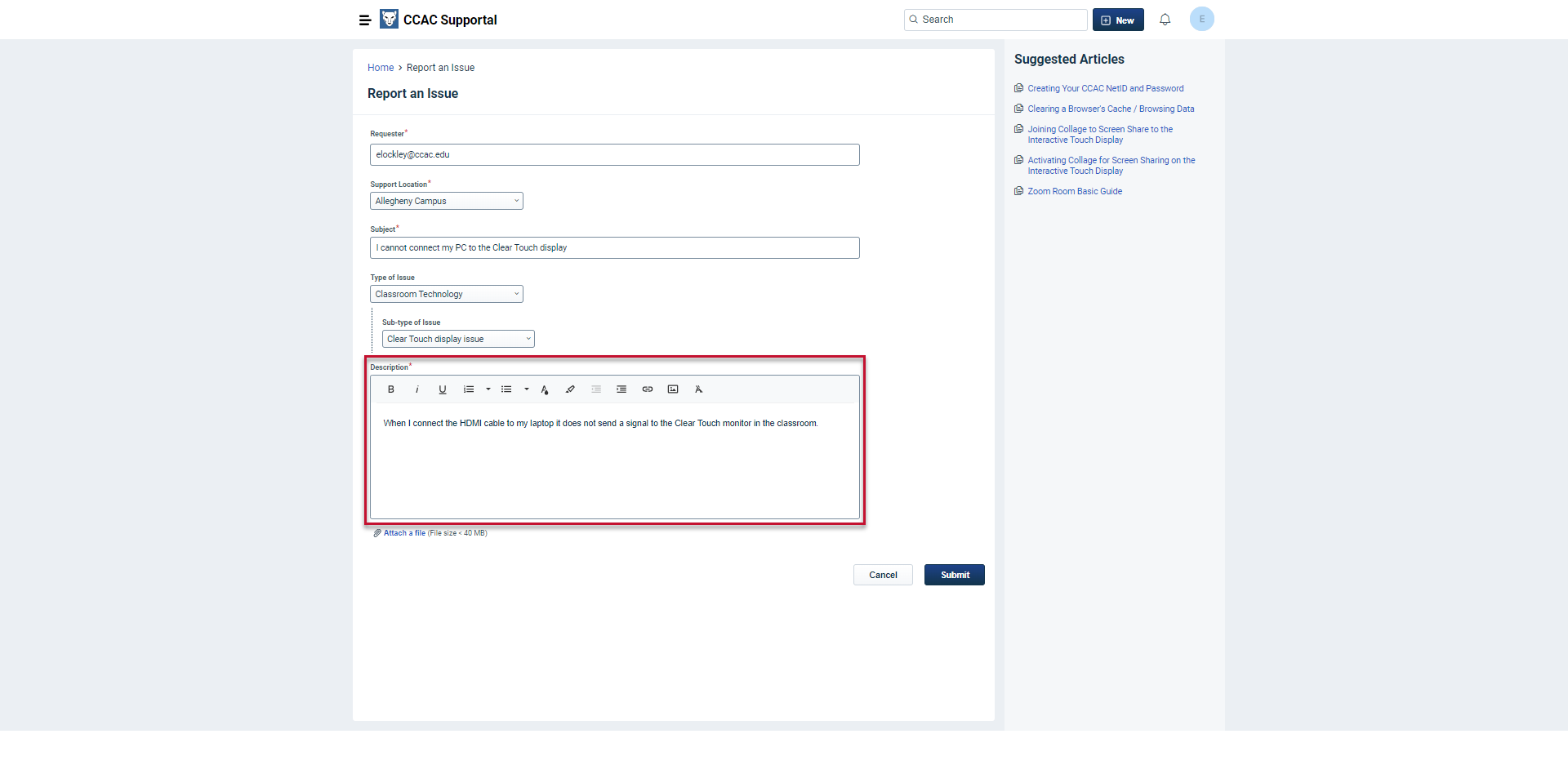
- If you have a screen shot or picture click Attach a file to upload it to the request
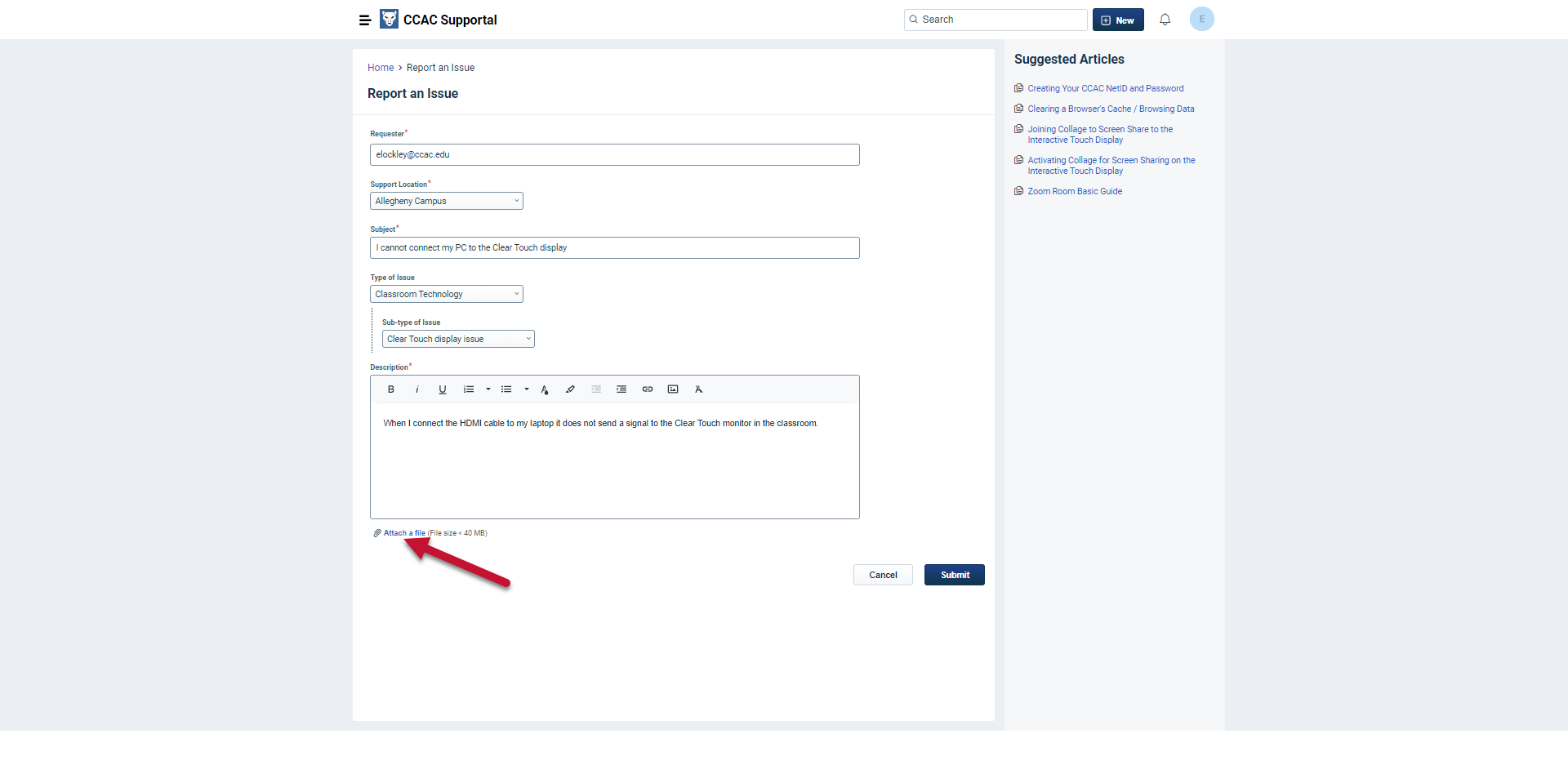
- Click Submit

- You will receive a confirmation email with a link to check the status of your ticket