Why does my calendar need reconnected?
- You may have recently changed your password and it needs updated in Calendly
- Your email was migrated to Office 365
- Go to https://calendly.com/
- Sign into Calendly
Once you log in, Calendly may prompt you to reconnect, skip to step 7. - From the home screen, click Integrations & apps at the bottom left of the page
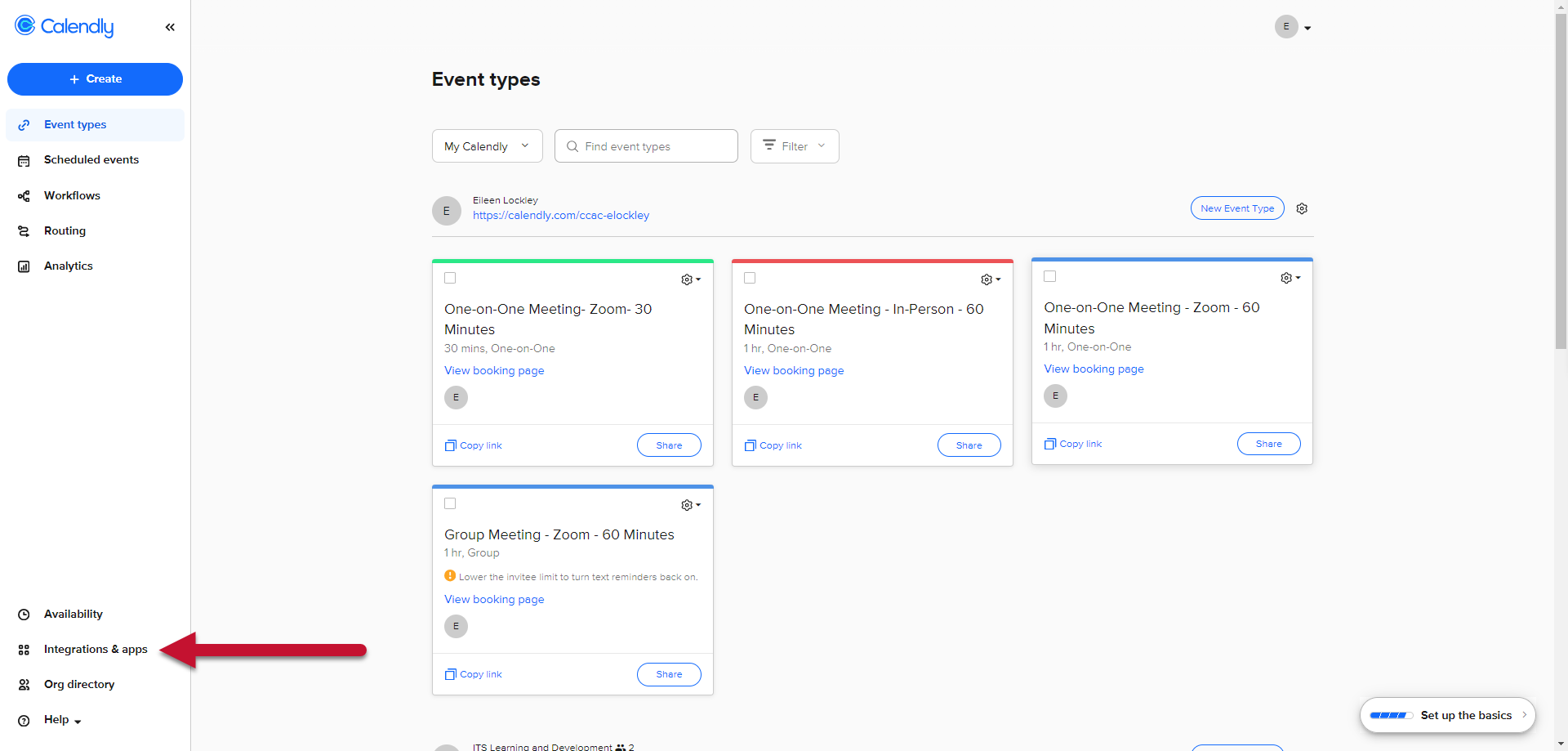
- Click Calendars
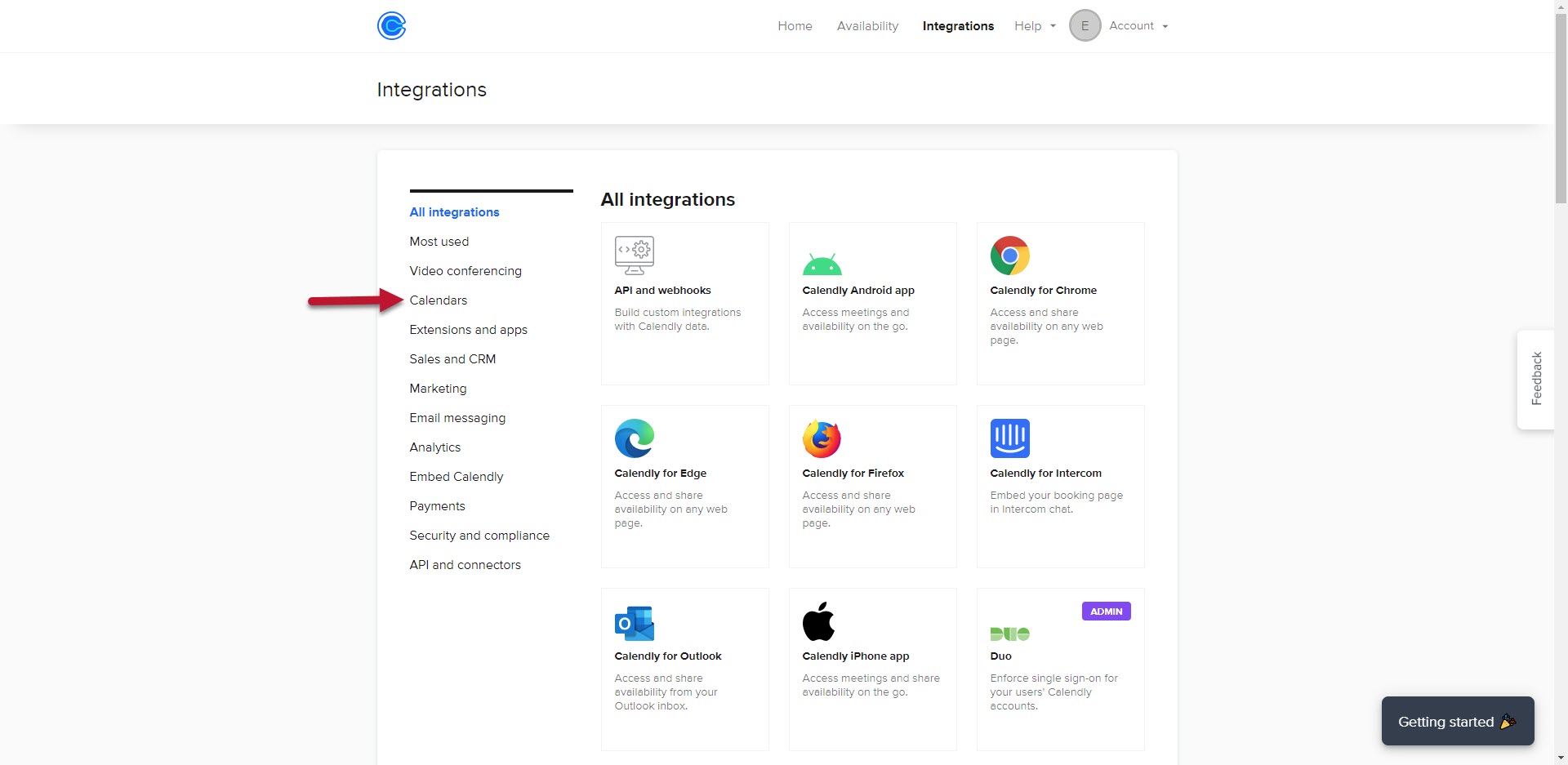
- Select Outlook Calendar
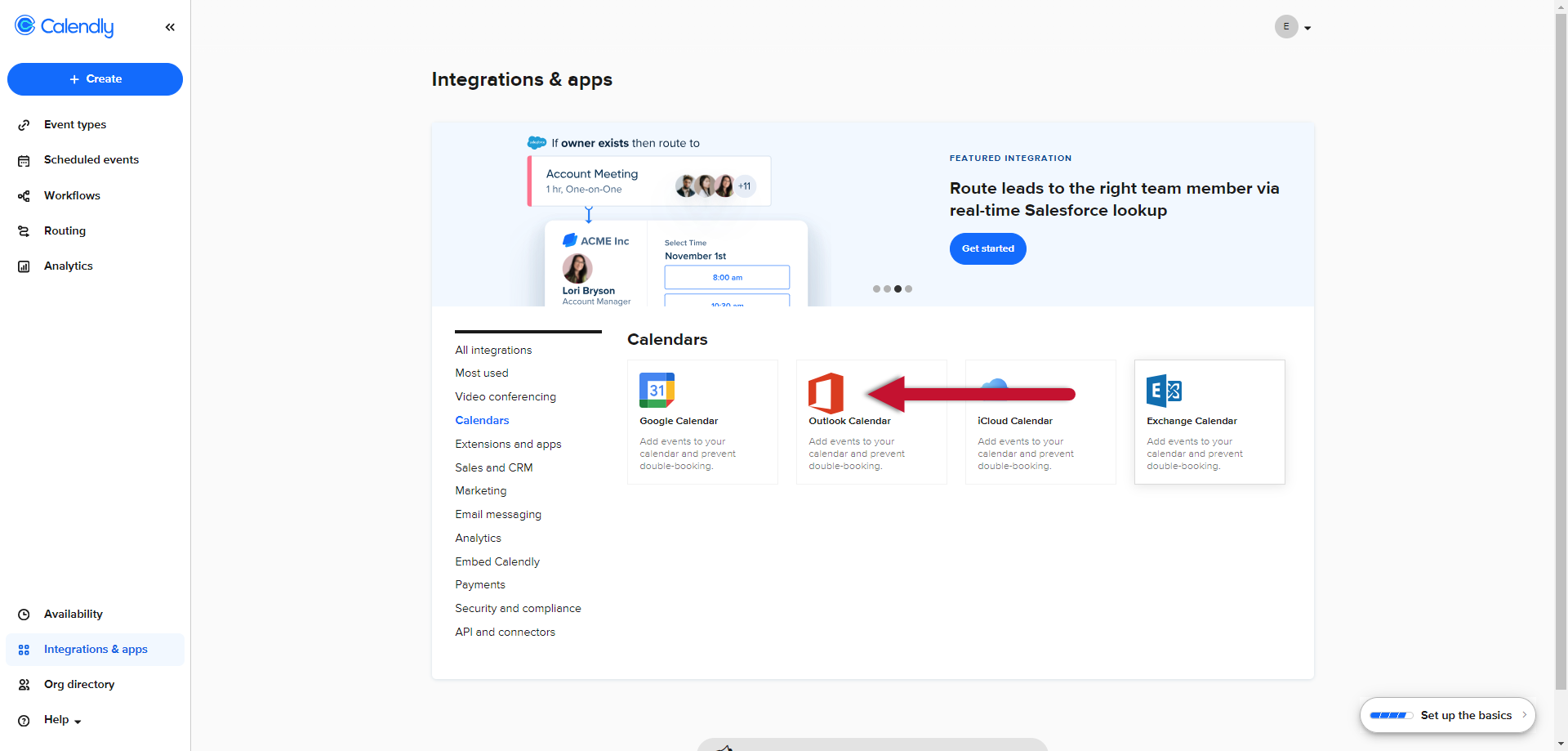
- Choose the Connect or Reconnect button for Outlook Calendar
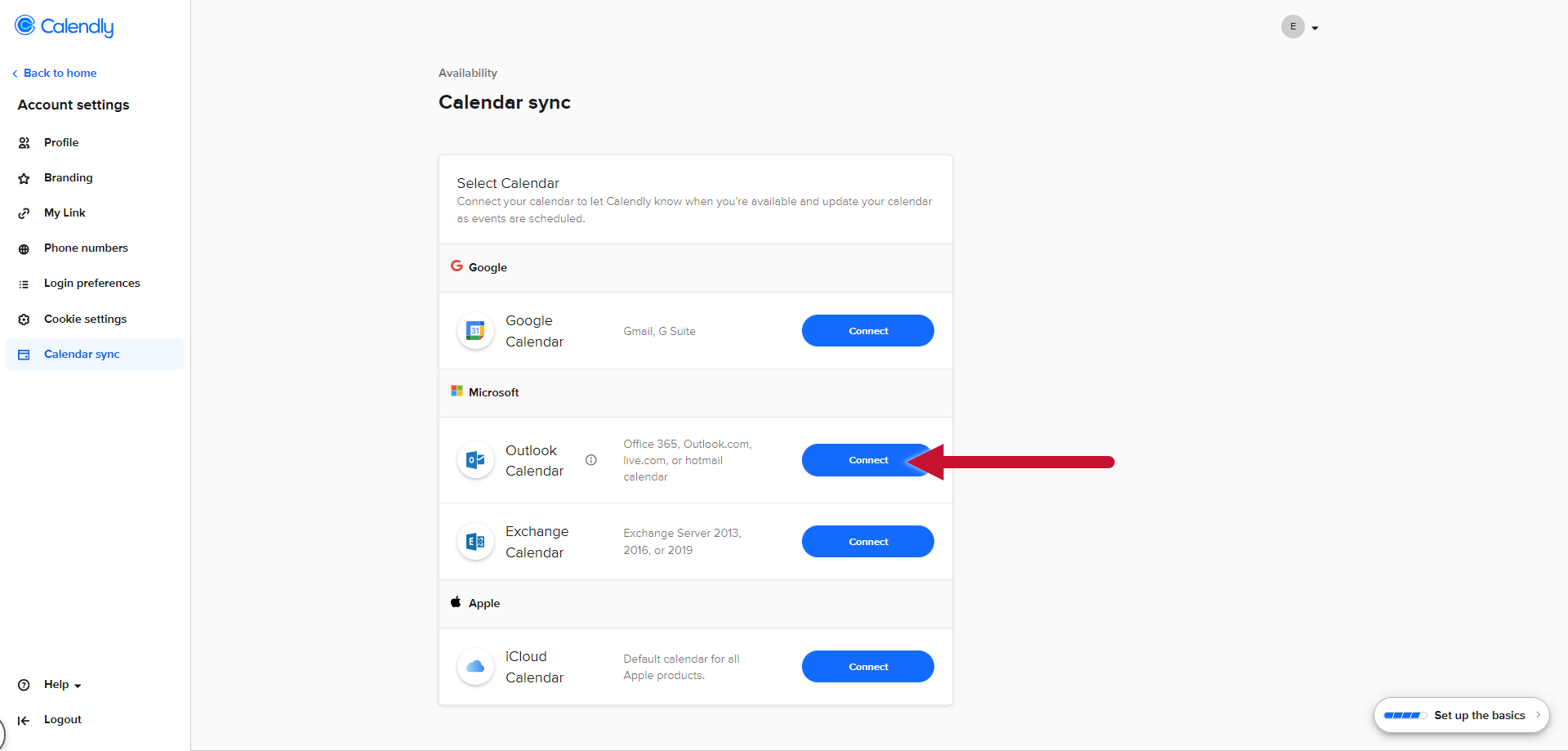
- Enter your CCAC Email in the Email Address field (if it is already populated select your CCAC account)
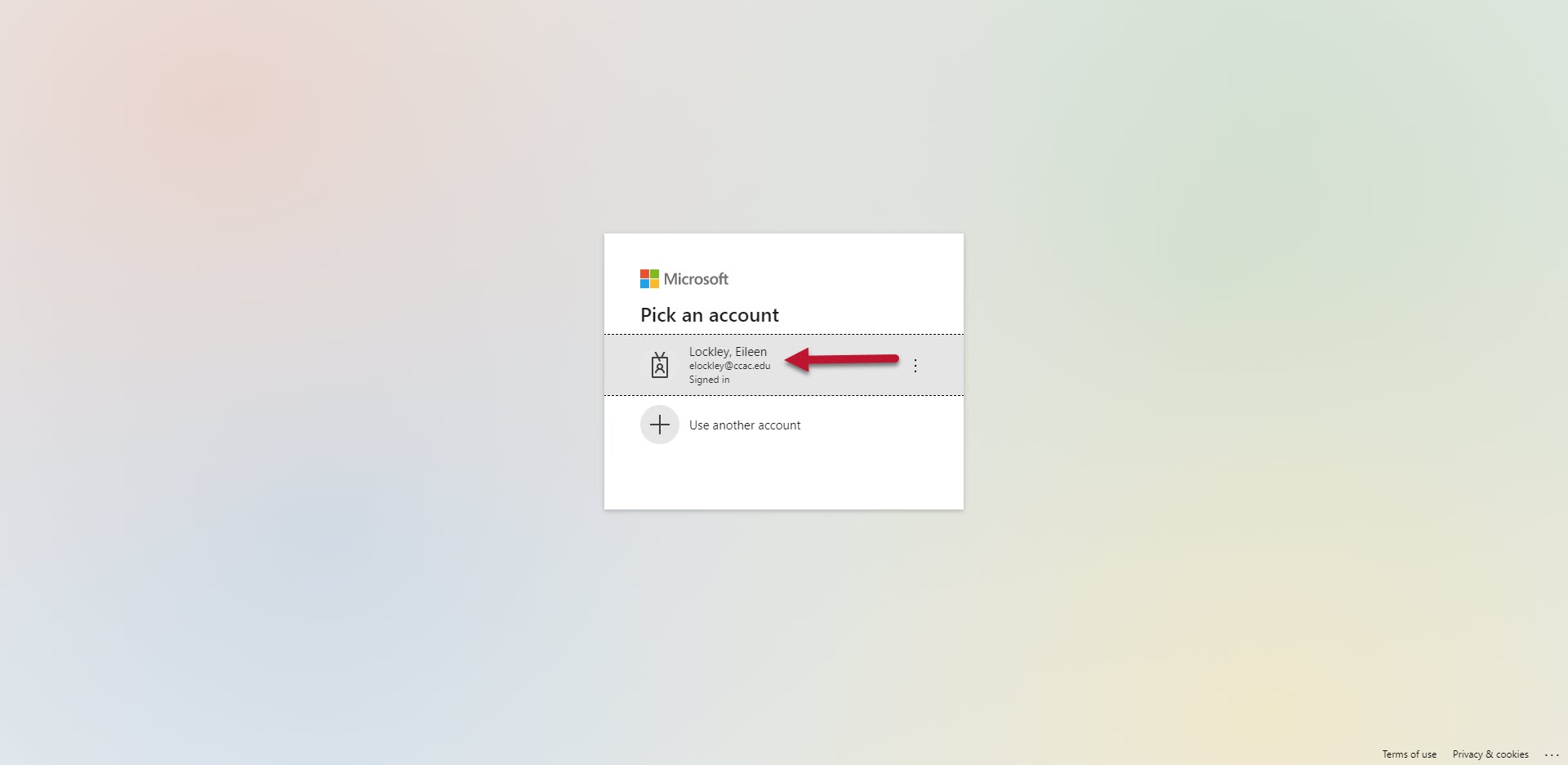
- Enter your CCAC Password
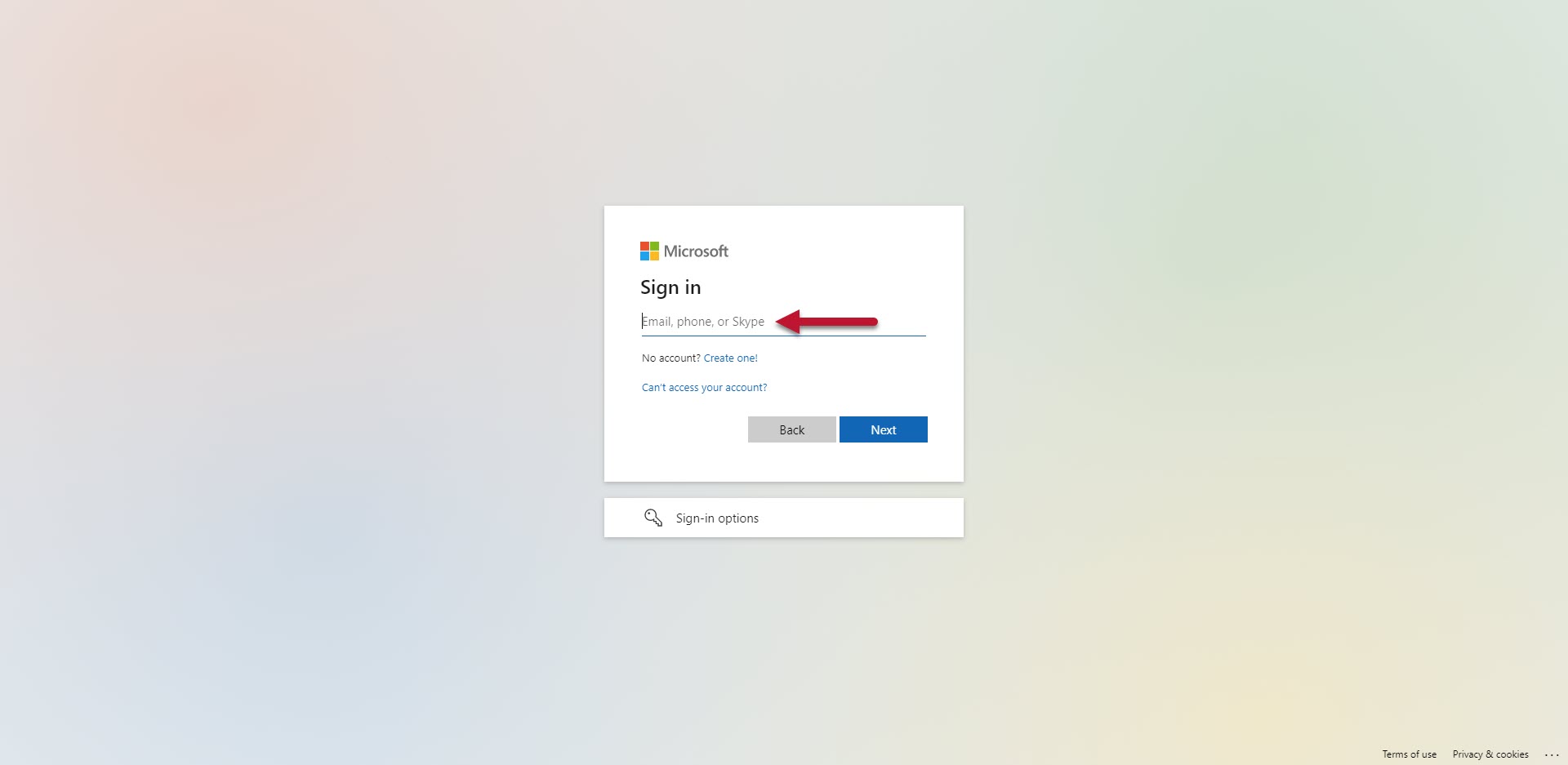
- Click Next
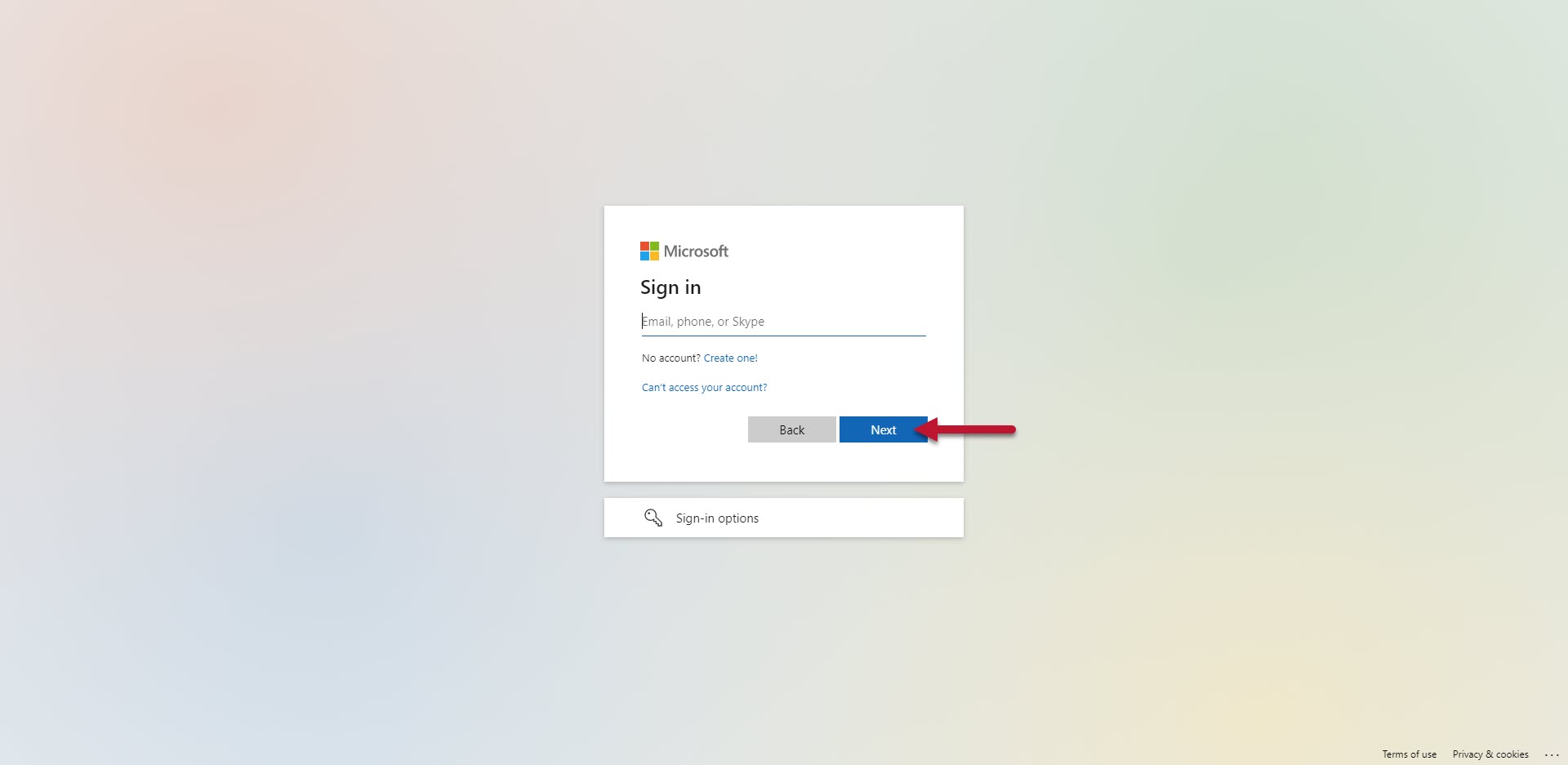
- You will see the Duo Push screen notifying you to approve it on your personal device
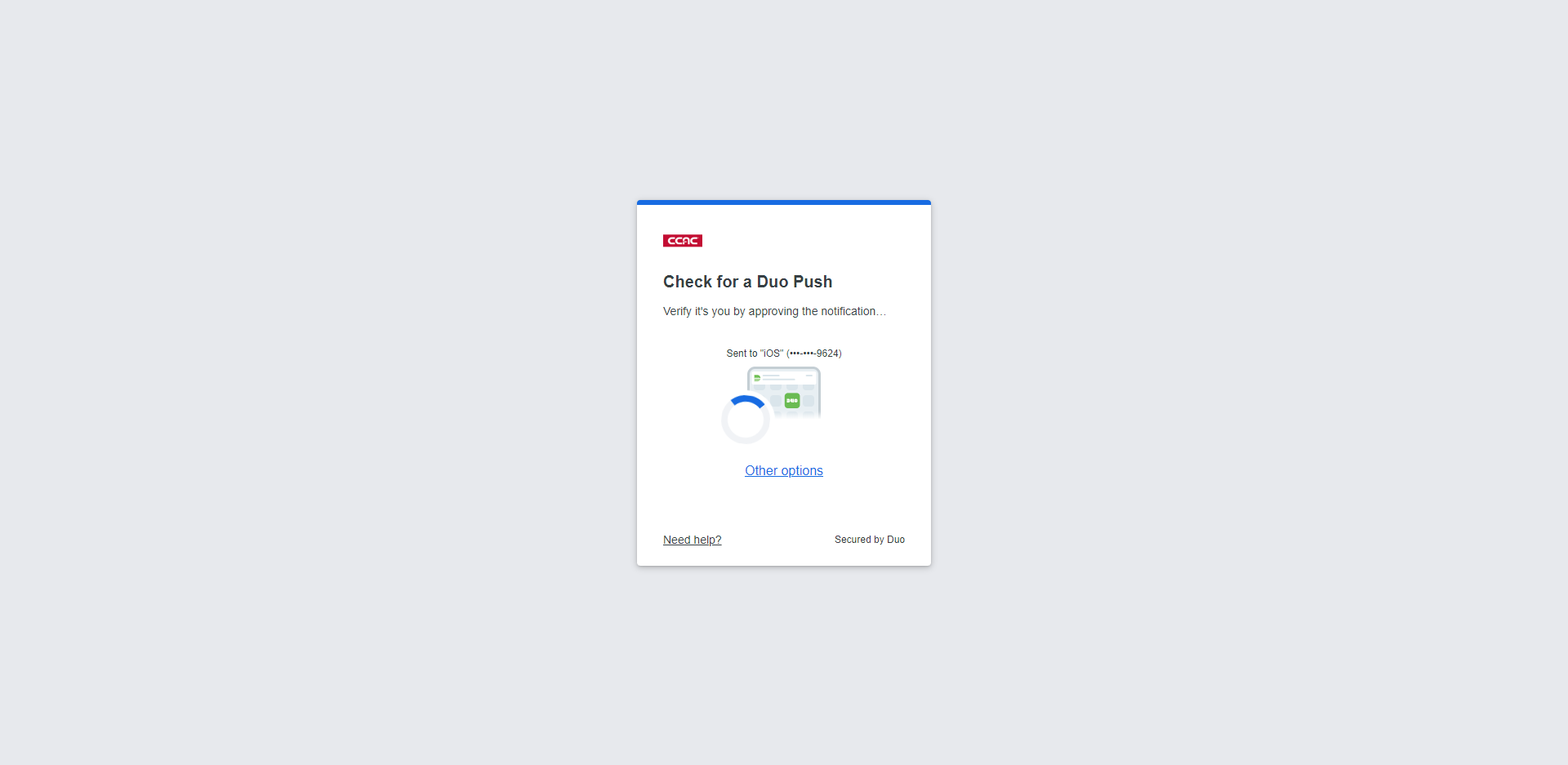
- Select Approve
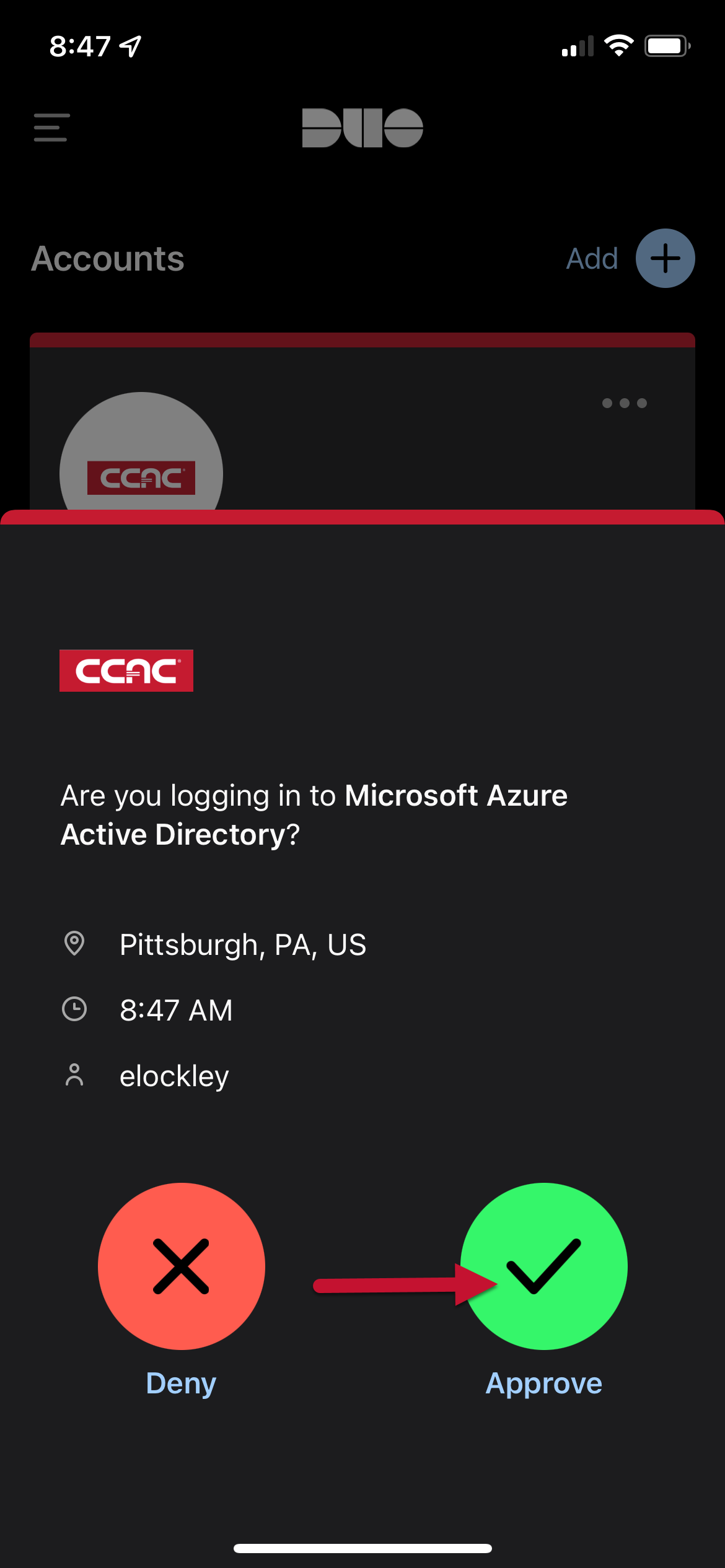
- Click on Trust this browser
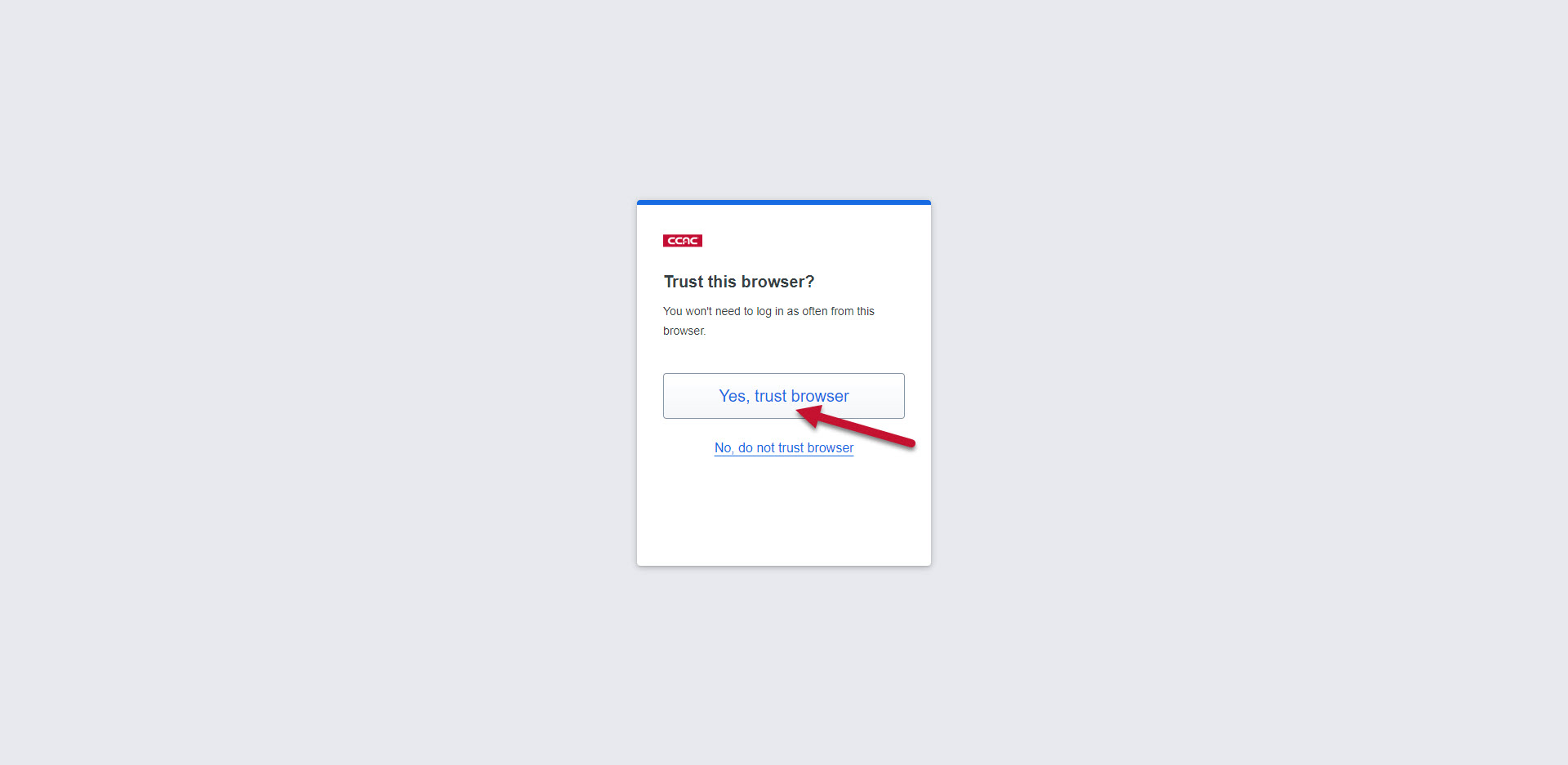
- Verify that your email is linked (Calendar will display Disconnect if it successfully connected)
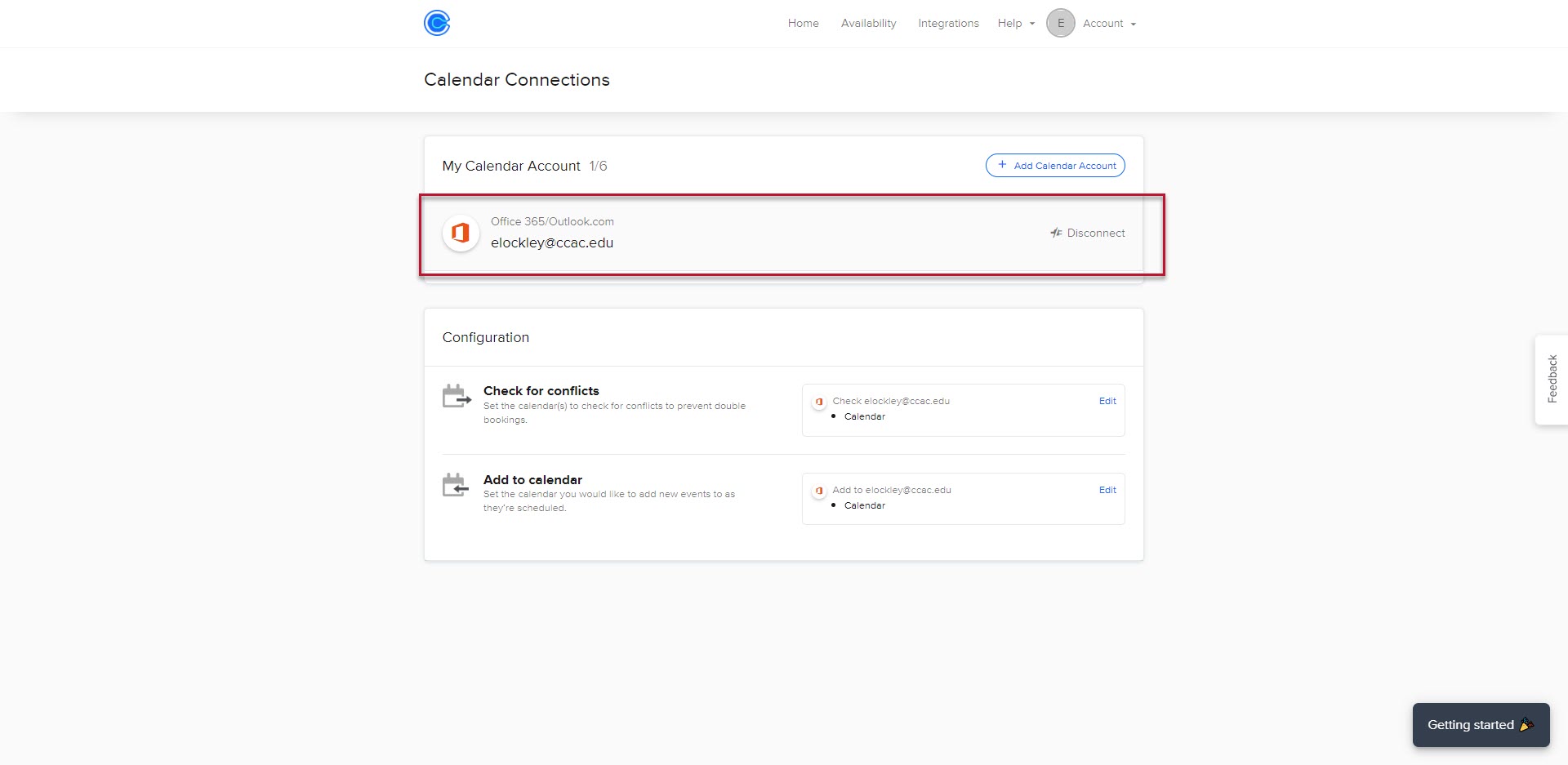
Alternative Way - From the Email
- If you received an email "Your Calendly page has been temporarily deactivated"
- Click the link Log in to reactivate your calendar connection
