- Tap the Microsoft Office App icon
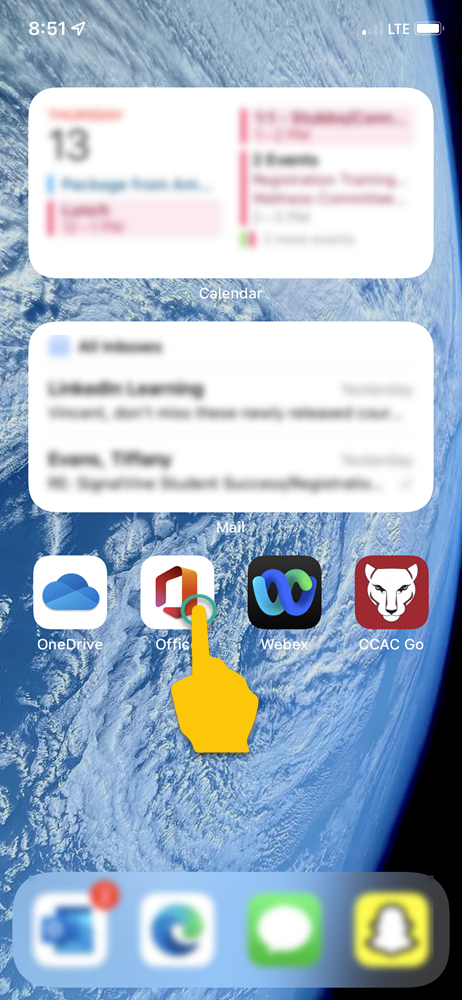
- Tap the Actions icon
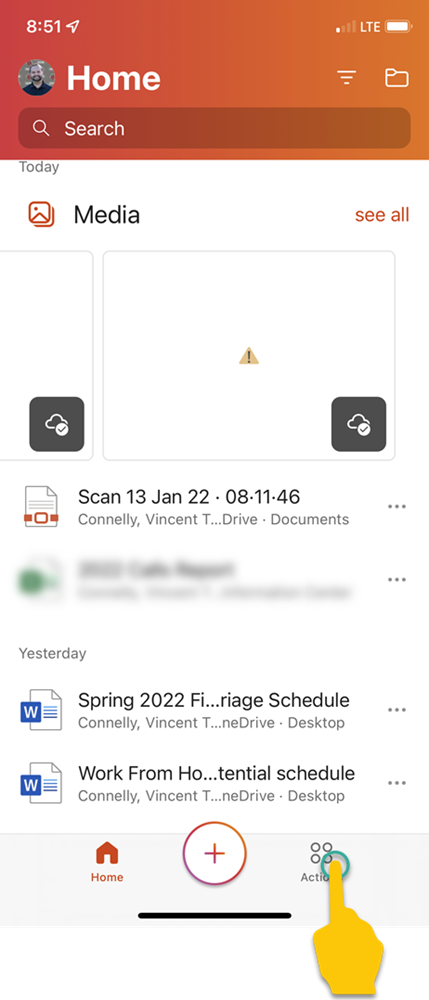
- Tap Scan to PDF
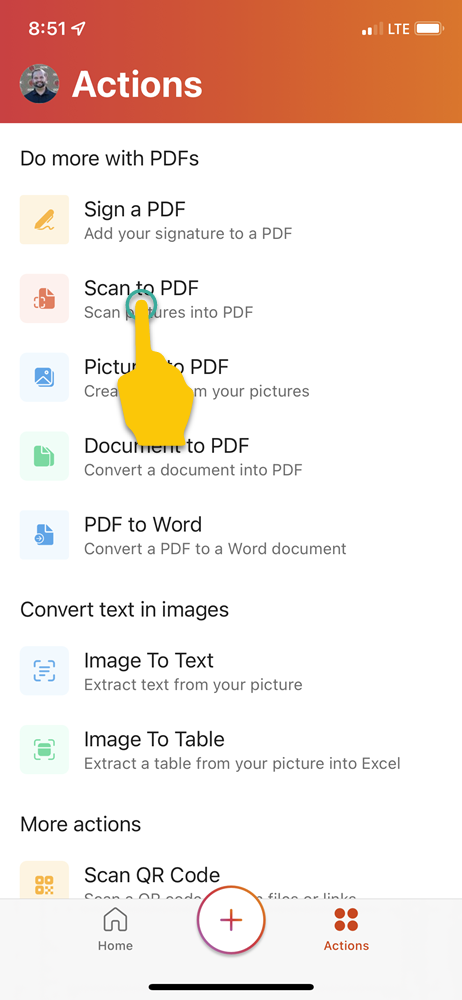
- Try your best to get the orange border to align with the paper
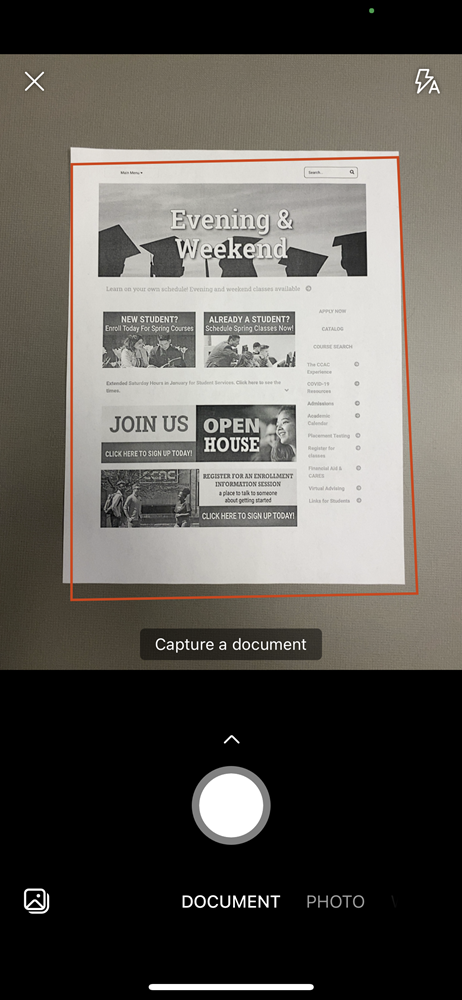
- Tap the Capture button to take a photo of the paper
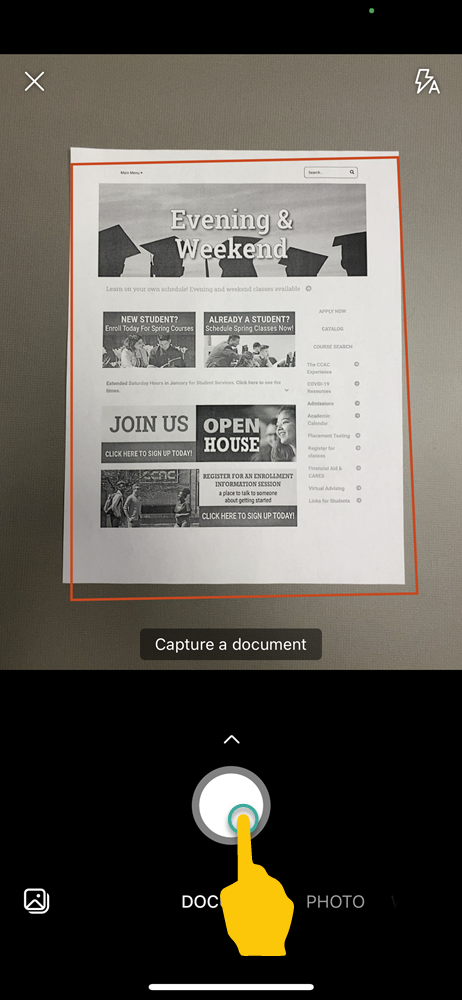
- You will see a preview
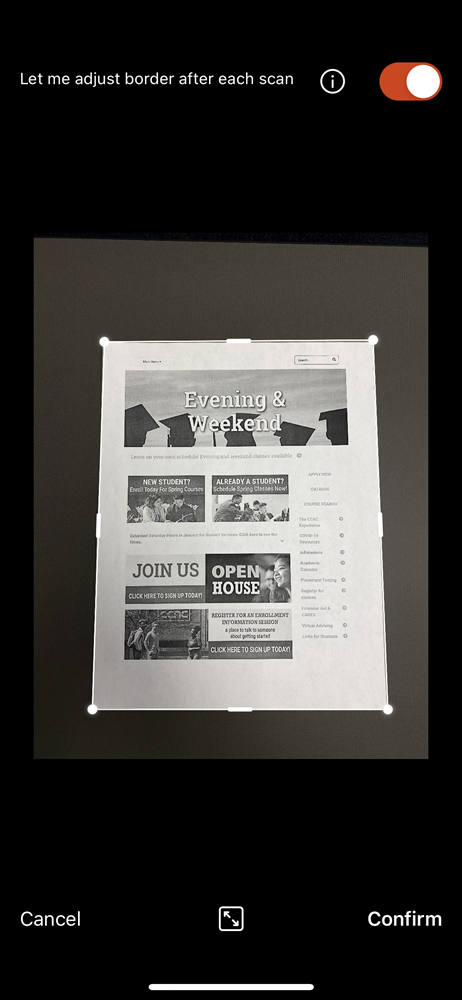
- You can also tap and drag the circles to better select your paper
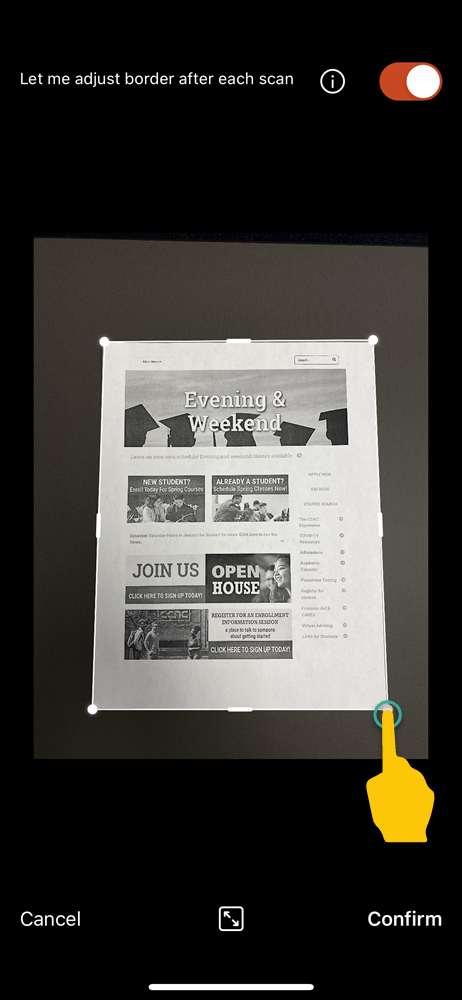
- You can also tap and drag the circles to better select your paper
- Tap Confirm
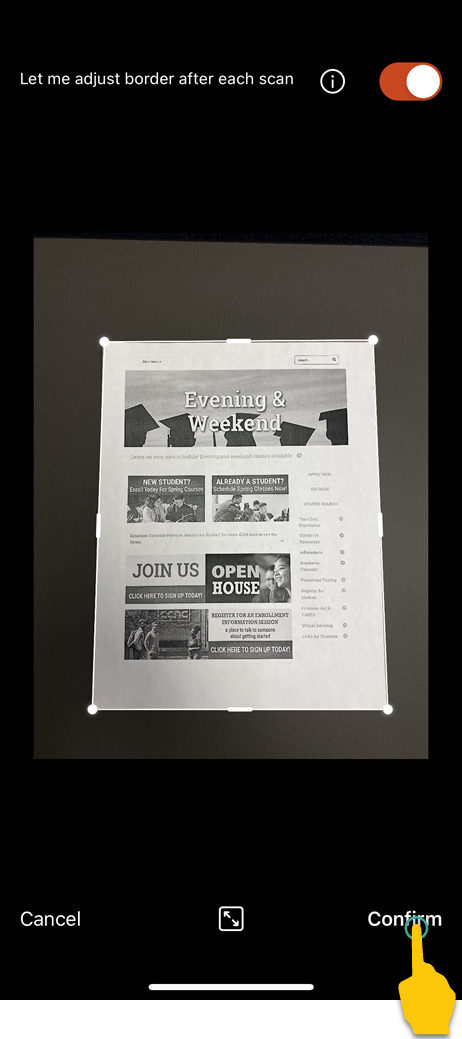
- Make edits to the page(s)
- To add more pages, tap Add and repeat the process
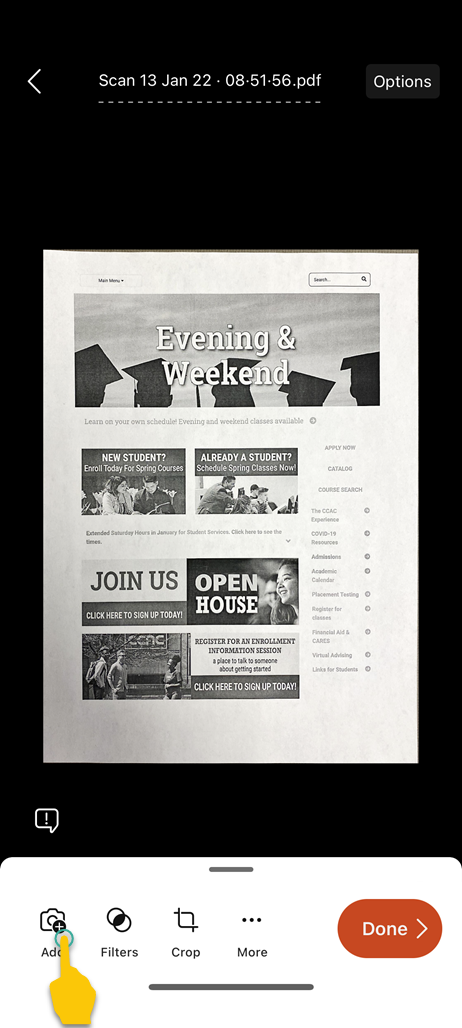
- Tap the ... More to Rotate, Delete, Reorder, or add Ink or Text to the document
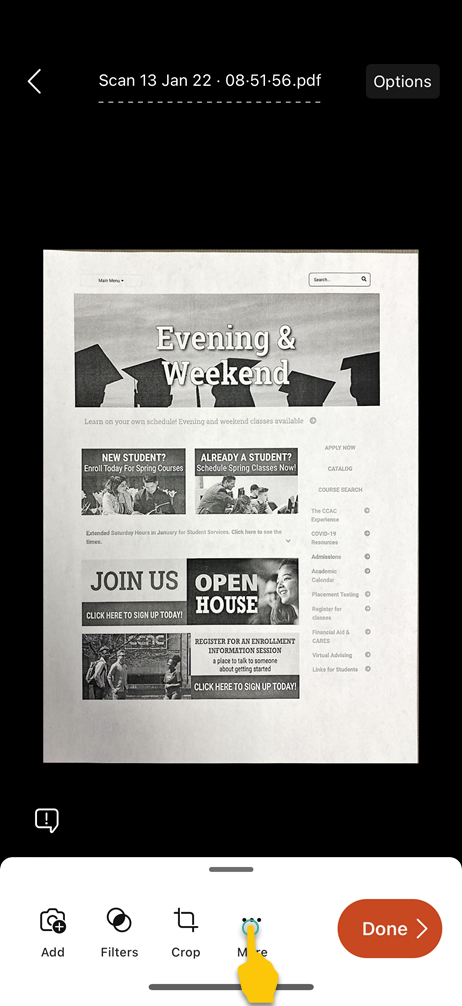
- To add more pages, tap Add and repeat the process
- When finished, tap Done
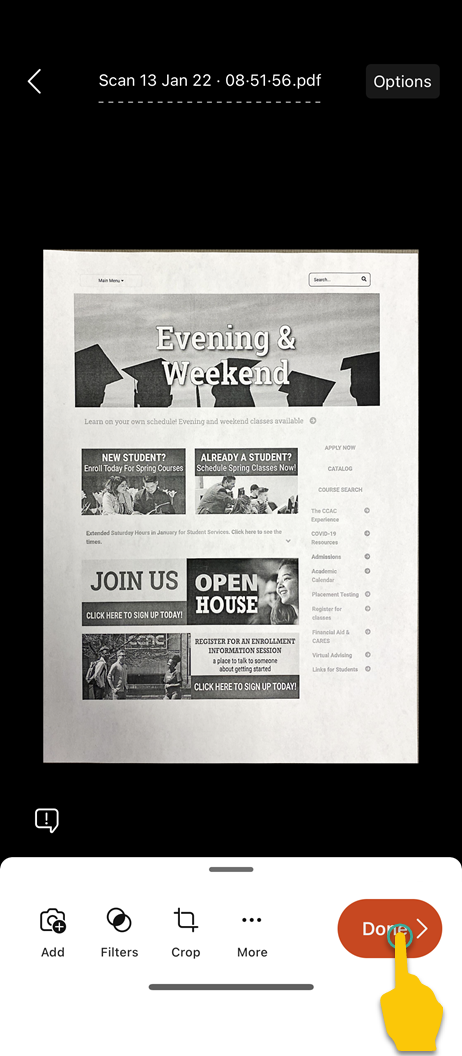
- You will see a preview, tap the Share icon
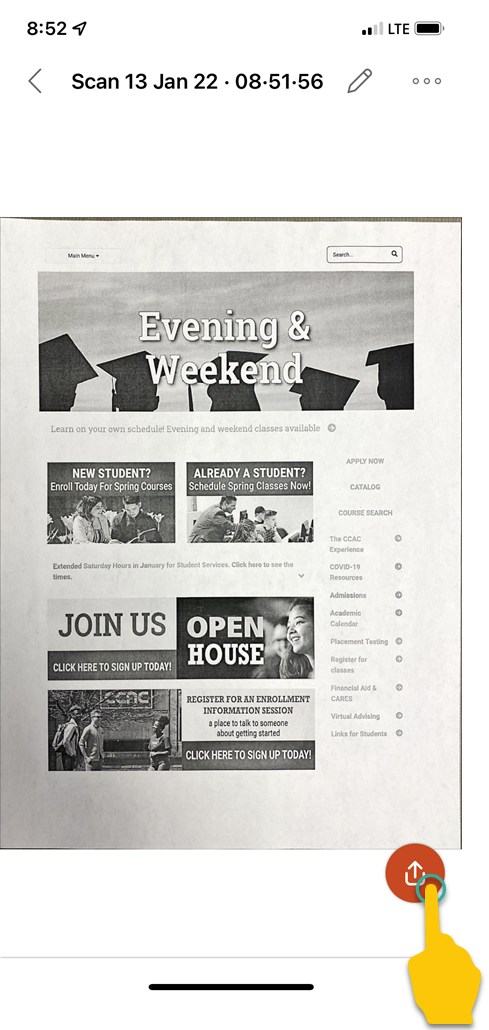
- Choose where or how you want to share
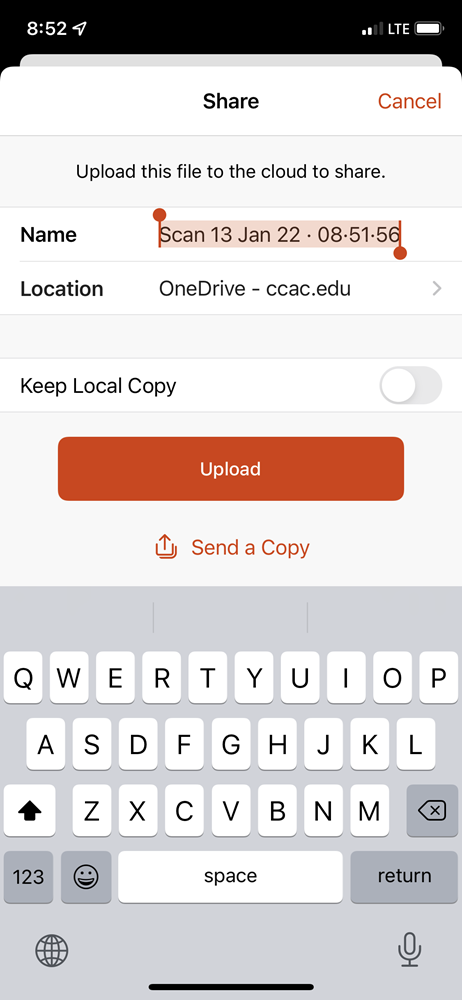
- Name: Name your file
- Location (Cloud Based): Tap the Location then, Tap the Upload button
- Keep Local Copy: Keeps a copy in the App
- Email or other Sharing ways: Tap Send a Copy option. This will open the share menu