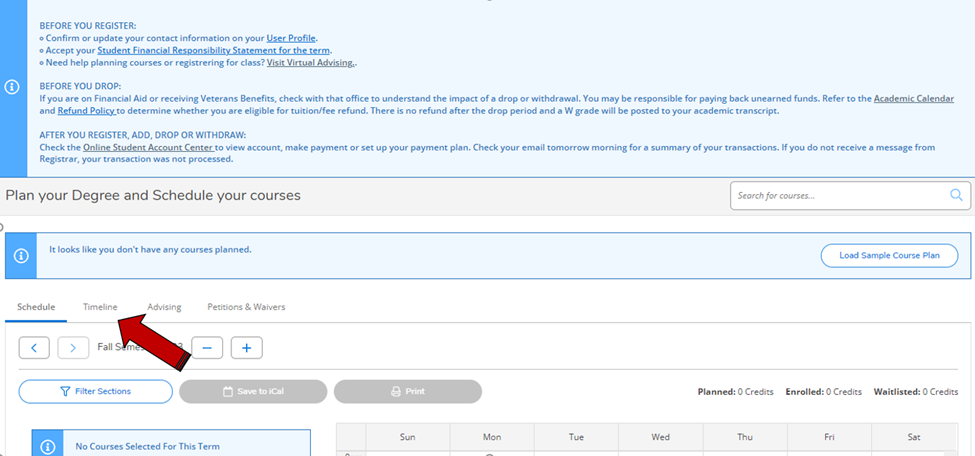- Log in to MyCCAC and click on the Register for classes icon
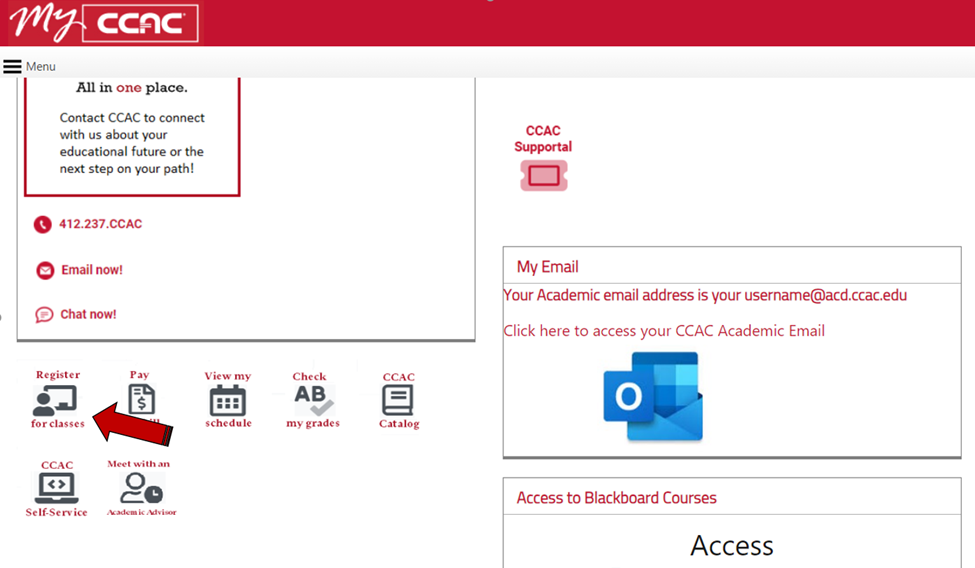
- Choose Go to My Progress

- Use the carrot arrows to be sure you are seeing the correct program

- Unplanned classes will be red, planned or registered but not started classes will be brown, in progress and successfully completed classes will be green
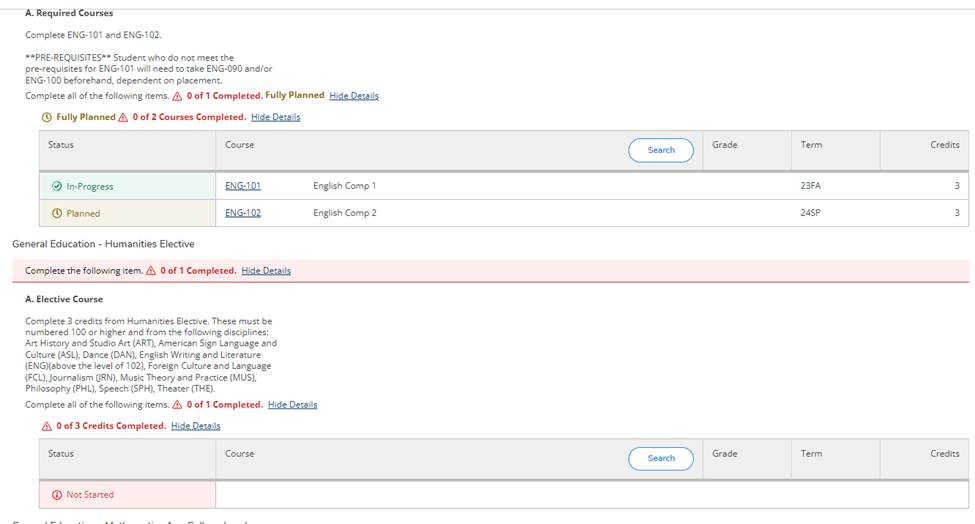
- Plan future classes by clicking on the listed class or by searching for the class code that you would like to plan in the search for courses box at the top of the plan page
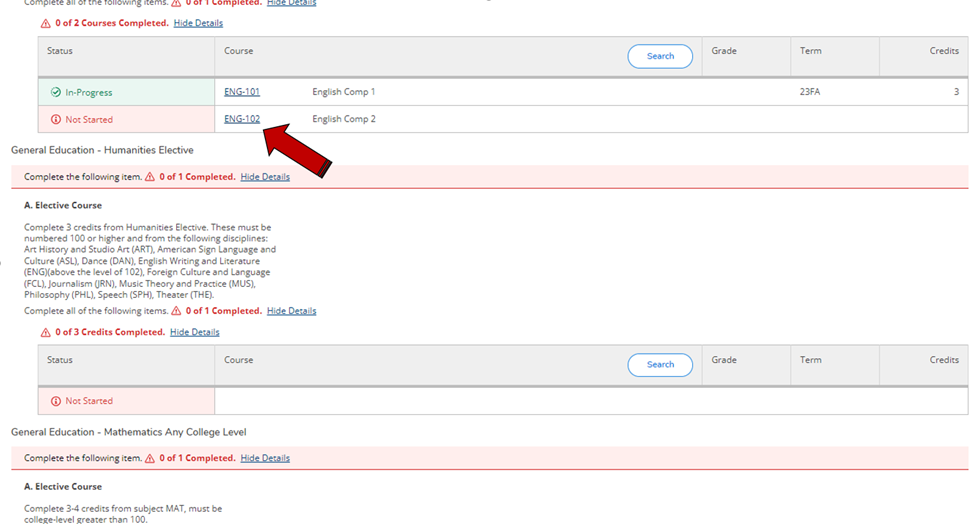
- Once you have planned classes, you can view them in your timeline. Go back to the main MyCCAC page and select the Register for classes icon again

- Select Go to plan and Schedule
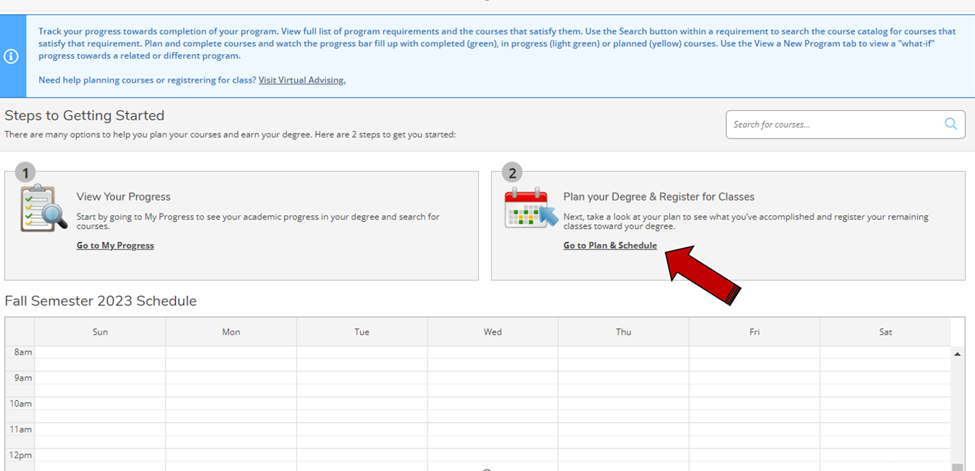
- Select the Timeline tab to see your classes