- Click this link to complete the DocuSign Legal Name Change Form
- Fill in your name
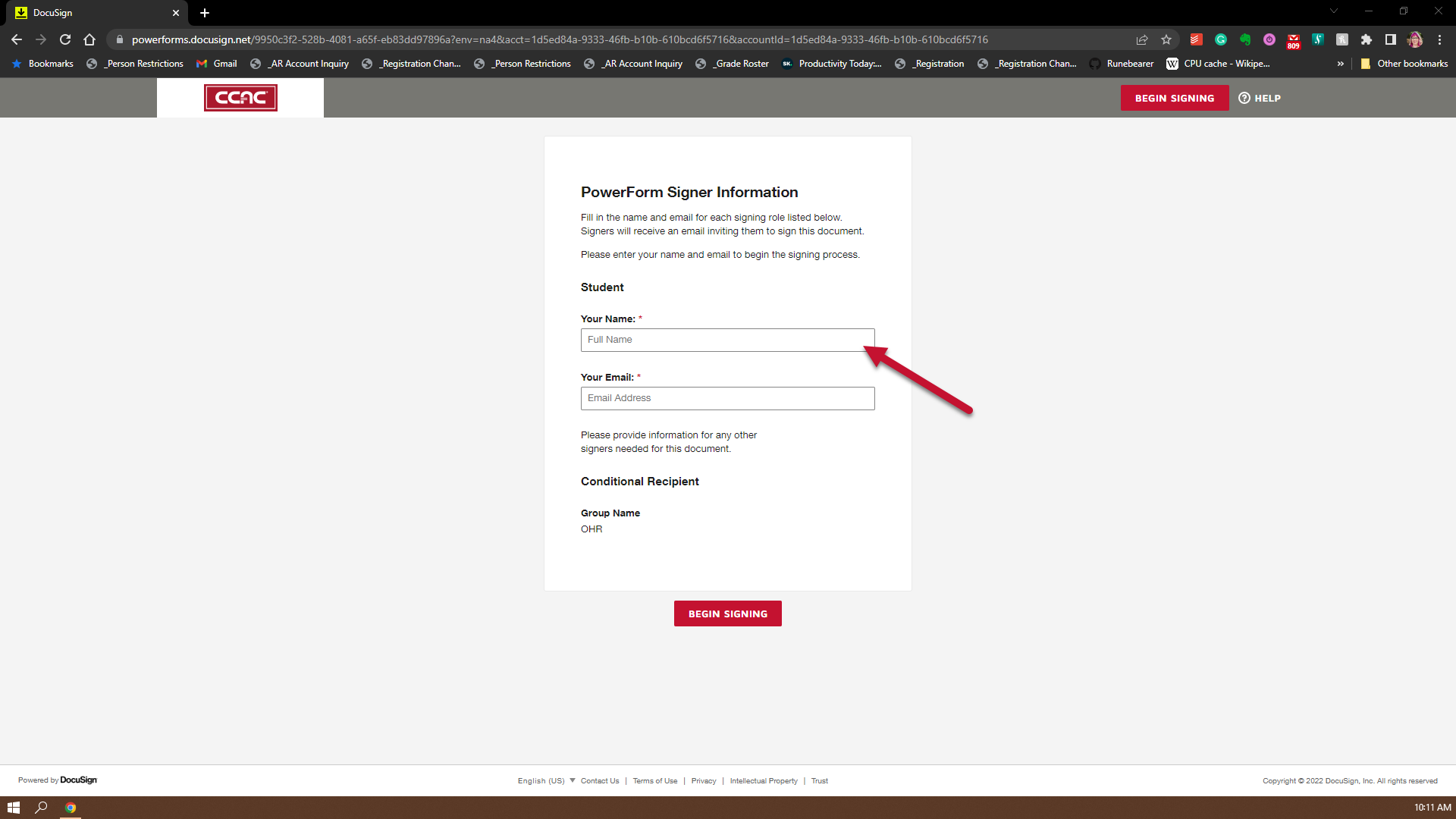
- Fill in your email

- Click the "Begin Signing" button
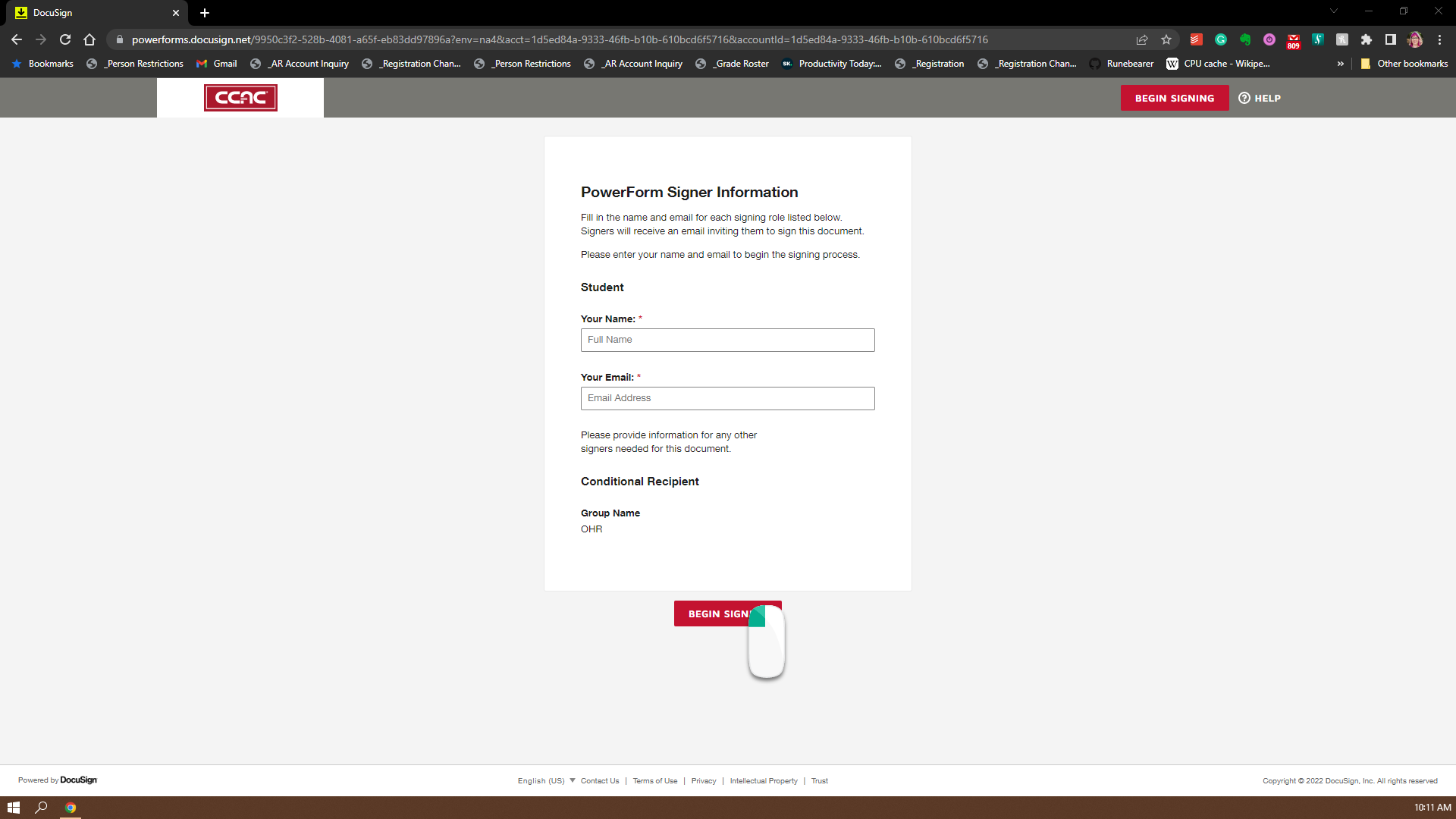
- Check the Checkbox agreeing to using an electronic signature
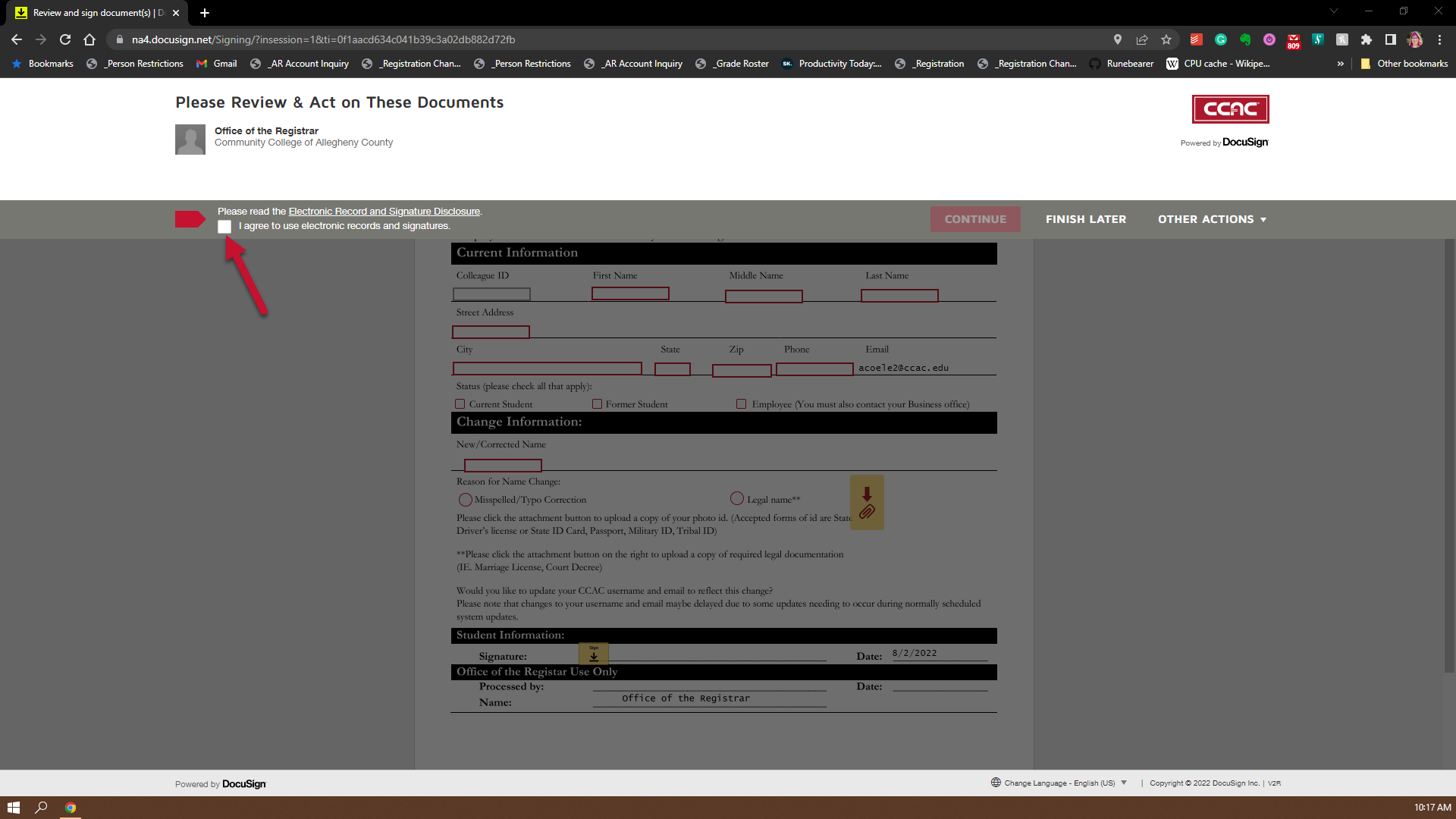
- Click the "Continue" button
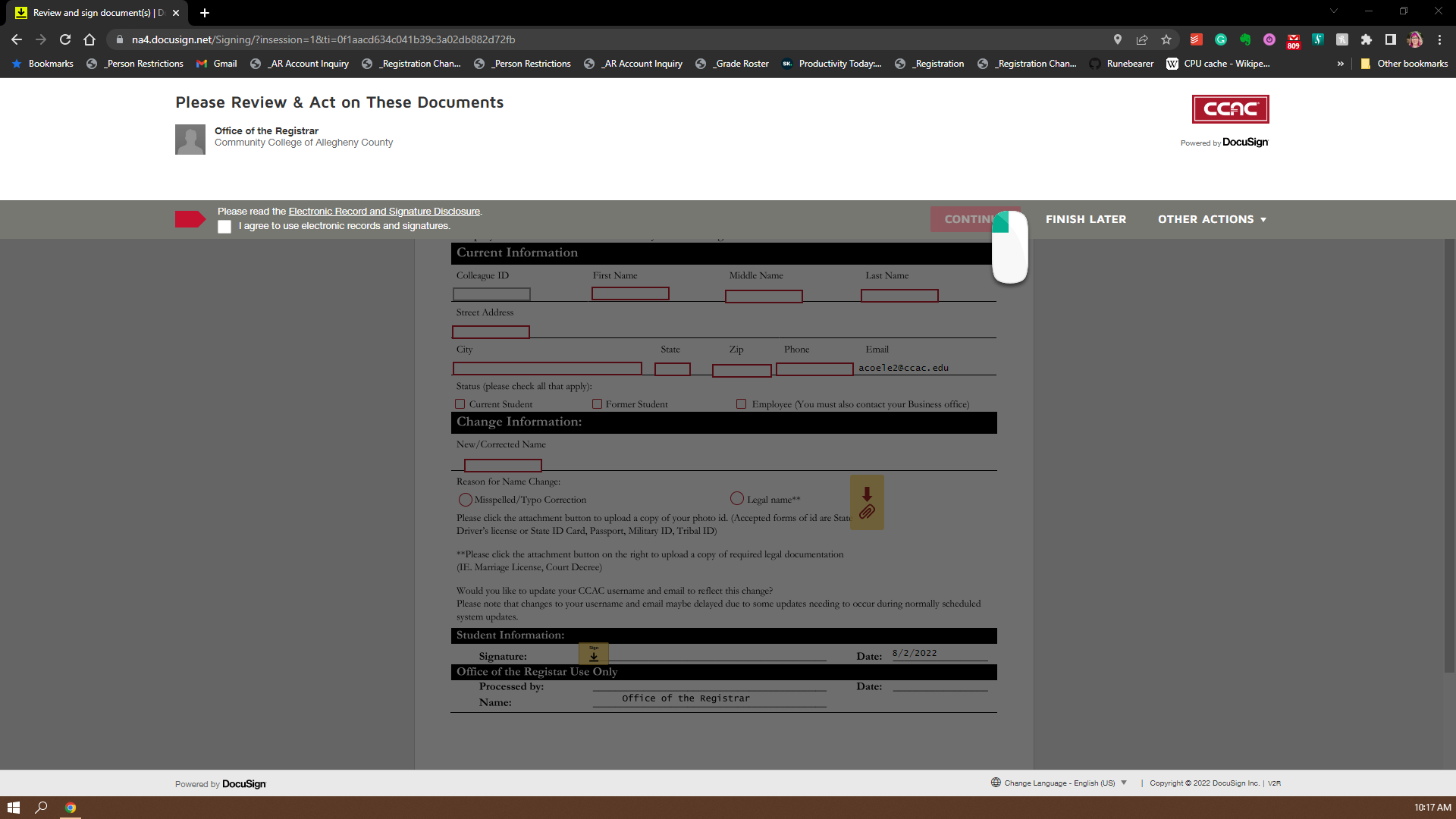
- Fill in your Colleague ID Number (Locating your 7 digit Colleague number)

- Fill in your First Name as it is in the system
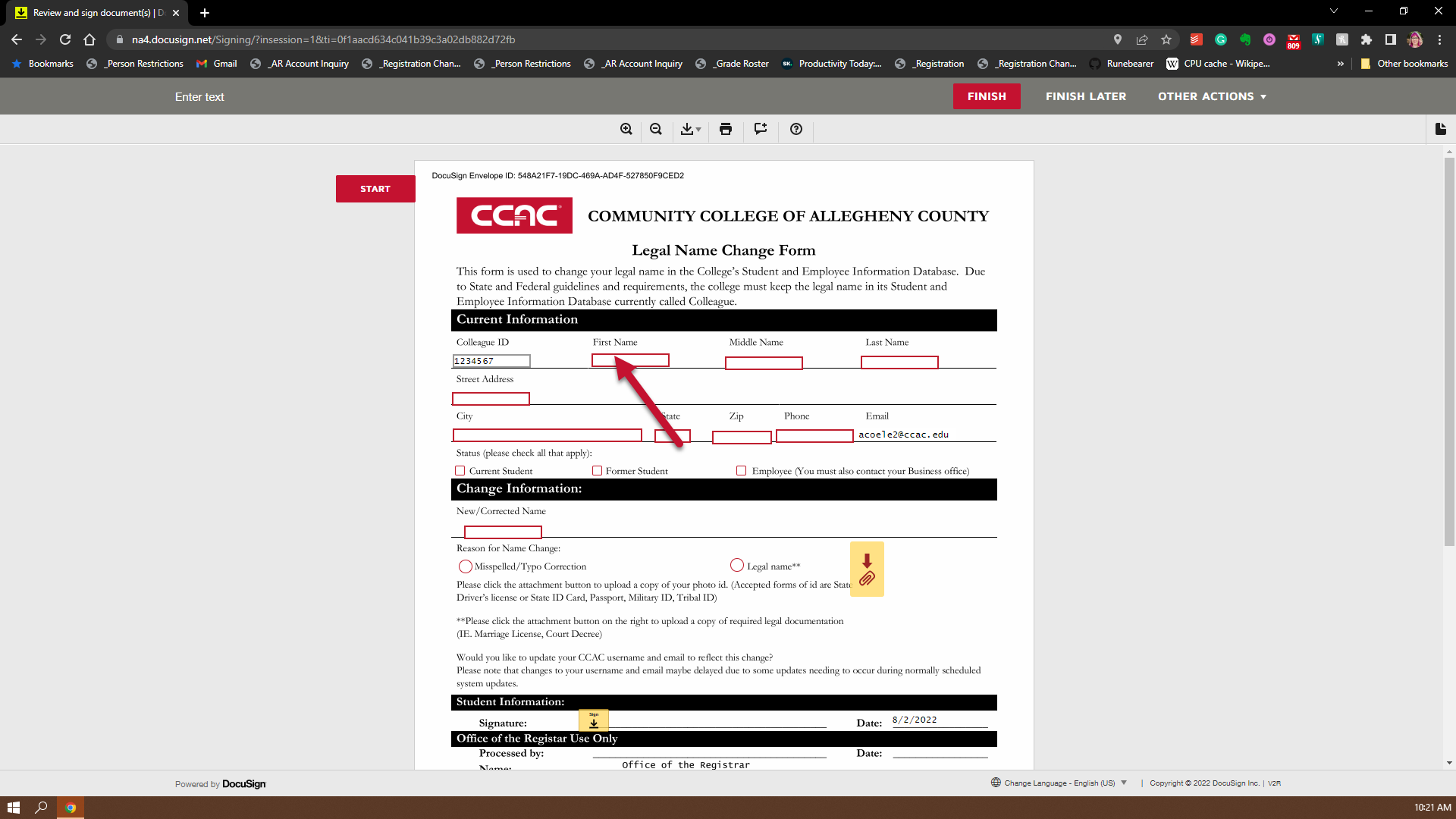
- Fill in your Middle Name as it is in the system
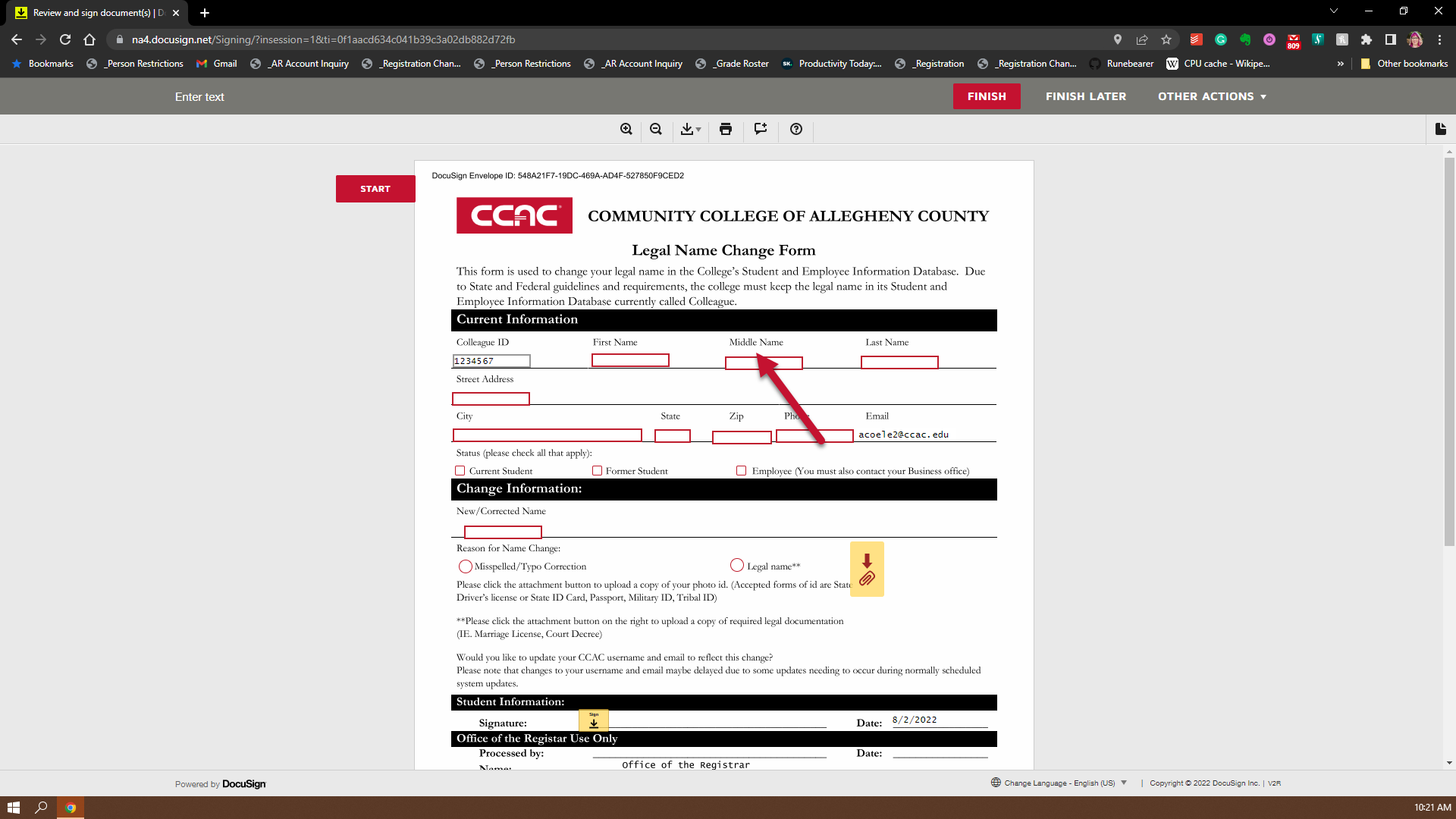
- Fill in your Last Name as it is in the system
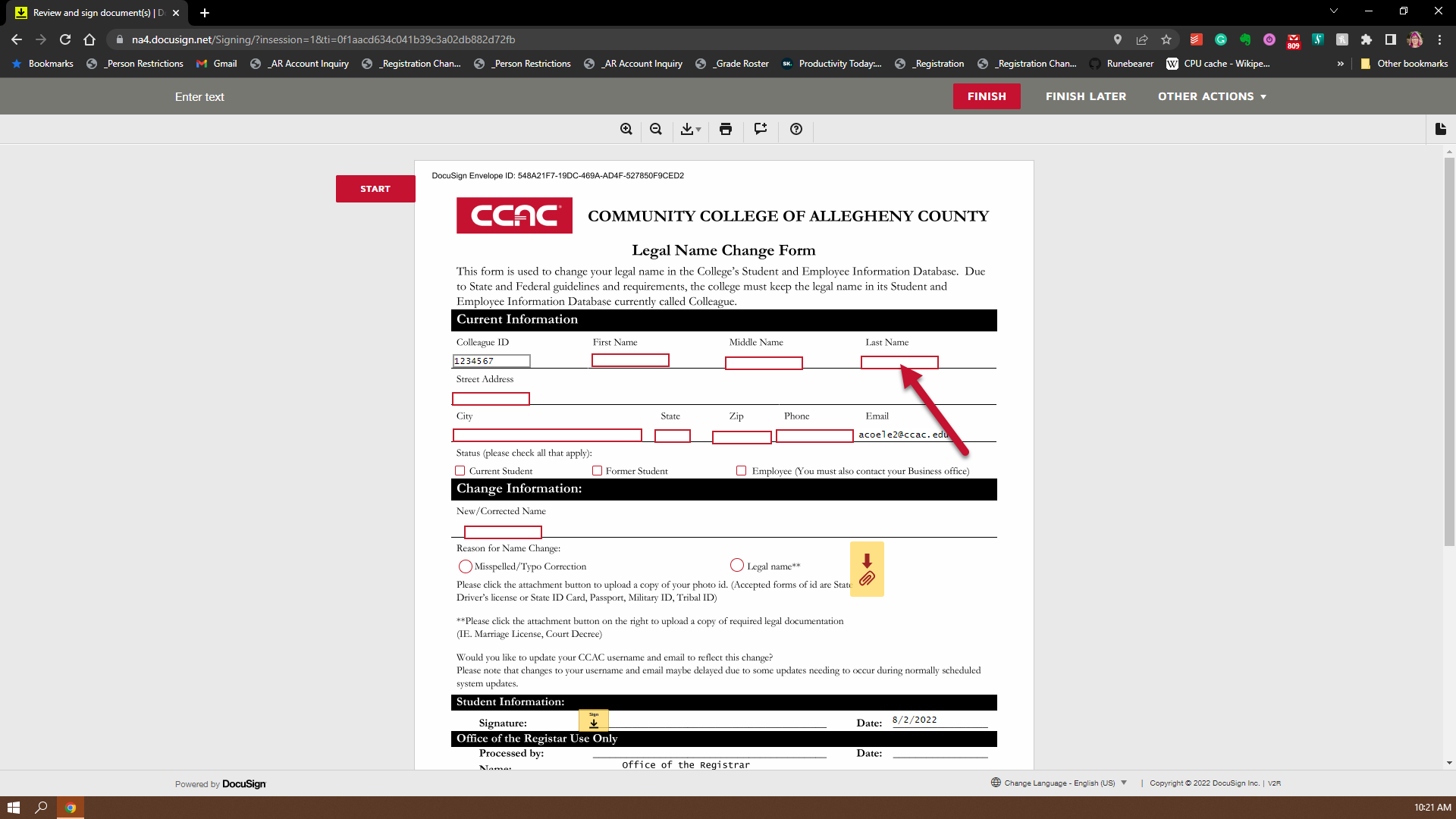
- Fill in you current Address
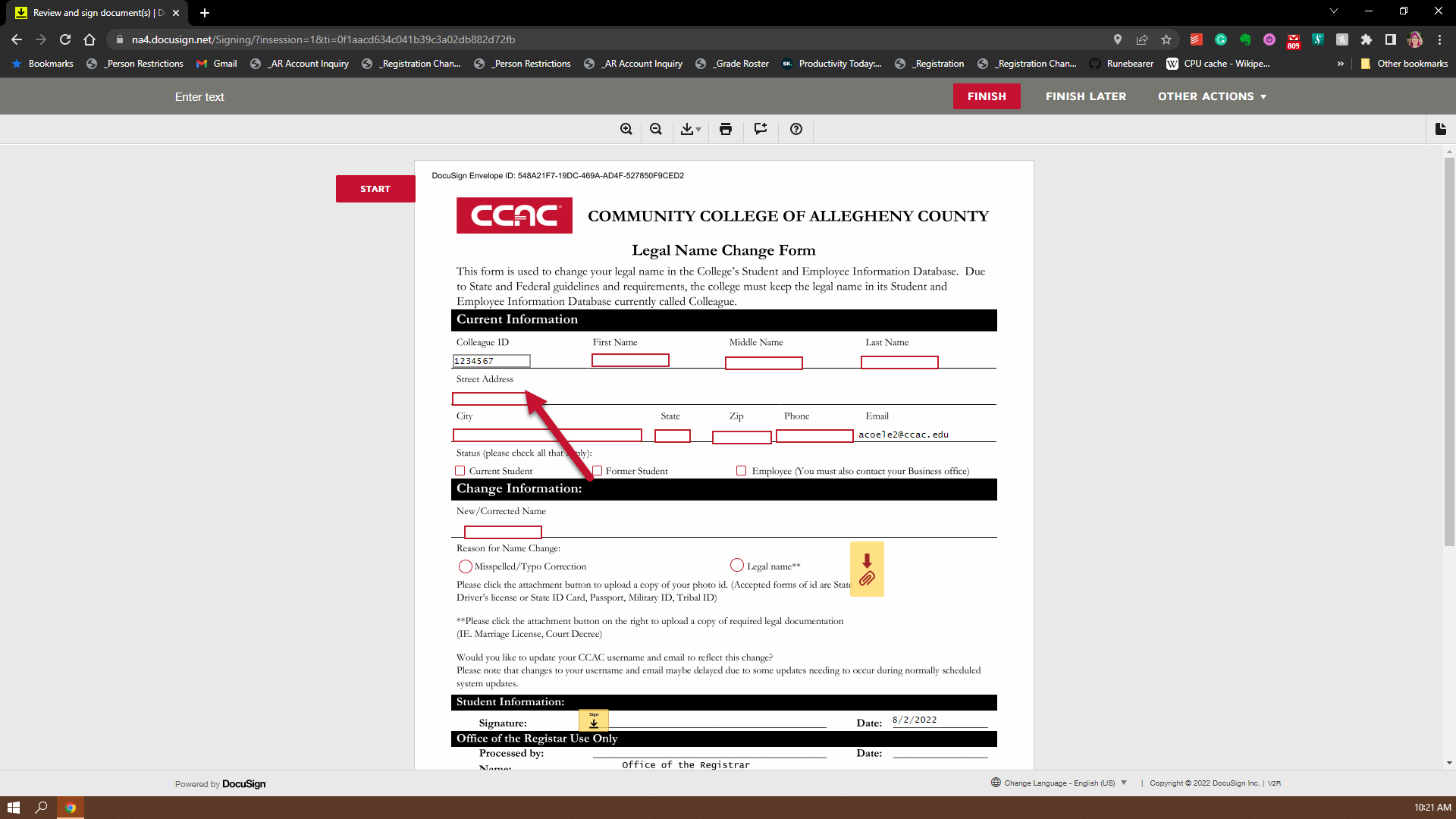
- Fill in your current City
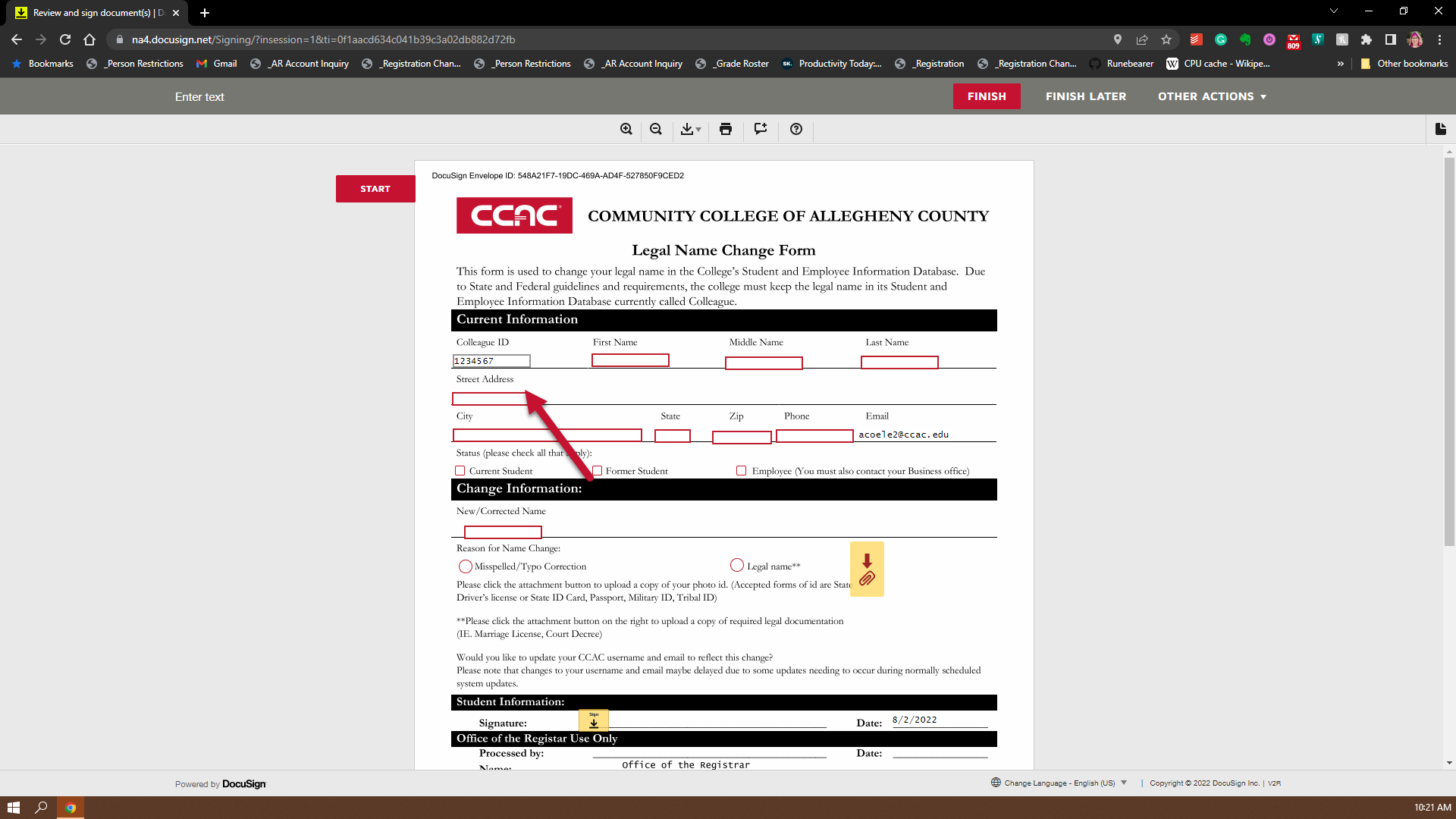
- Fill in your current State
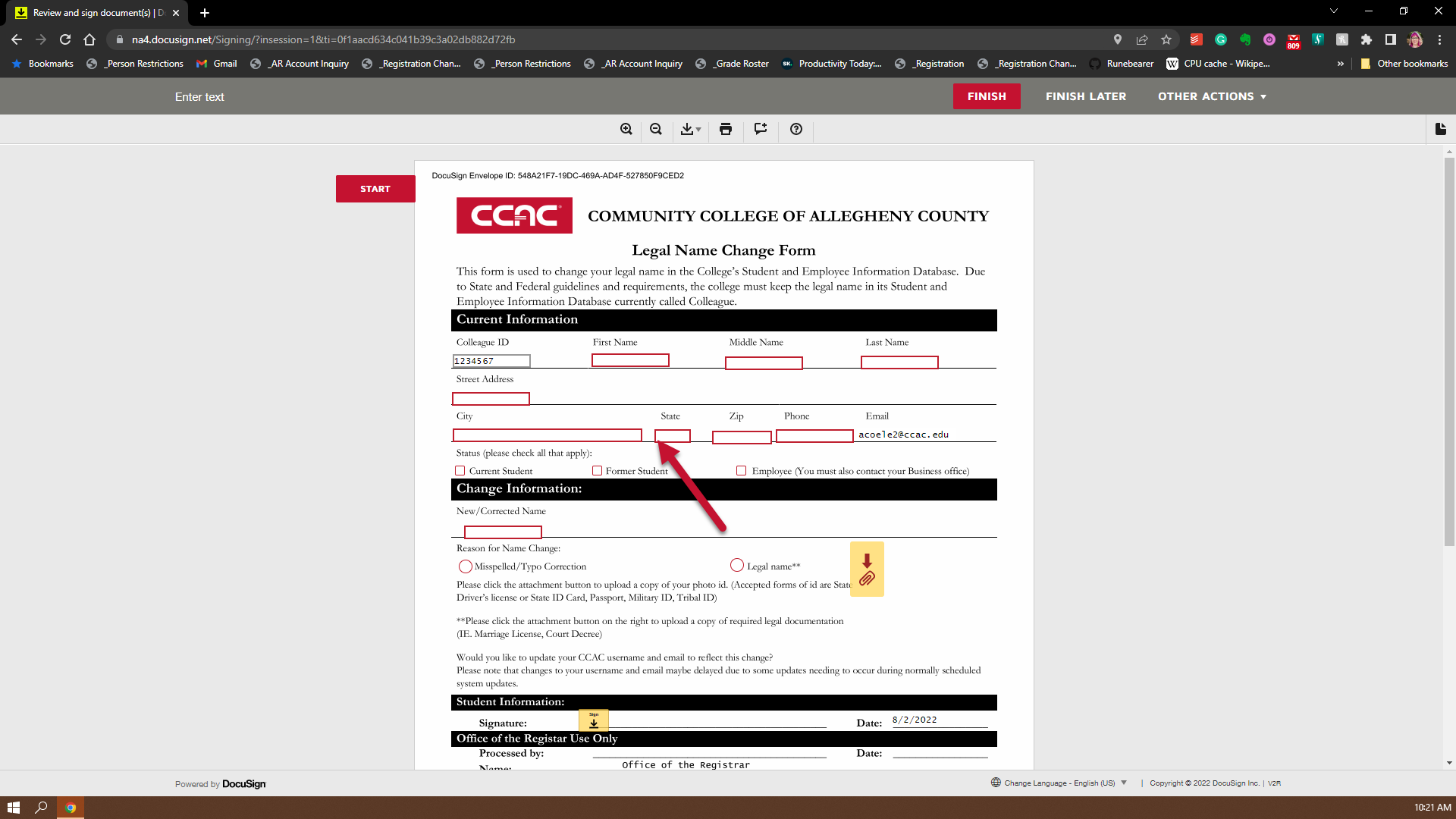
- Fill in your current Zip Code
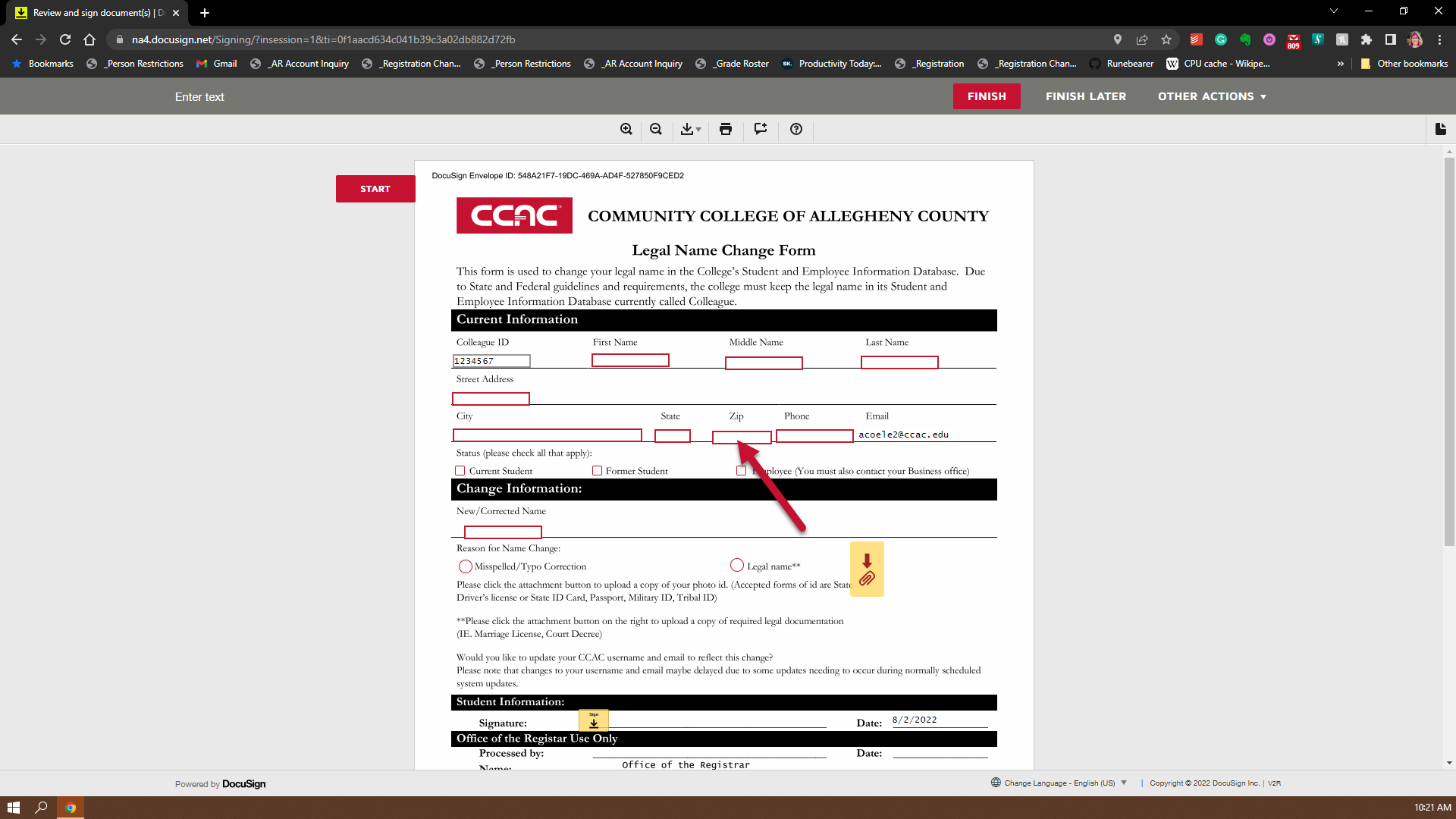
- Fill in your current phone number
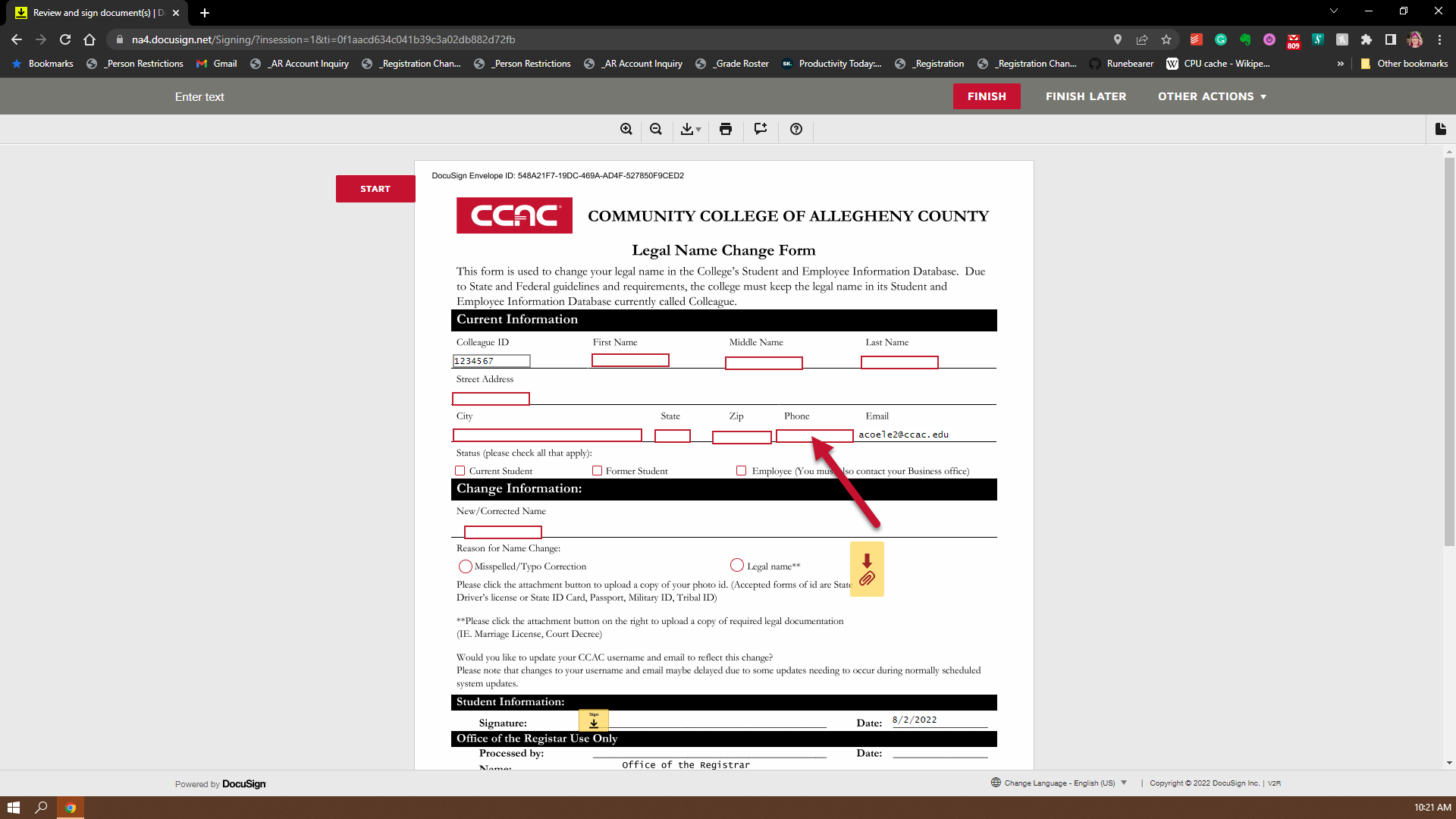
- Click all status that apply
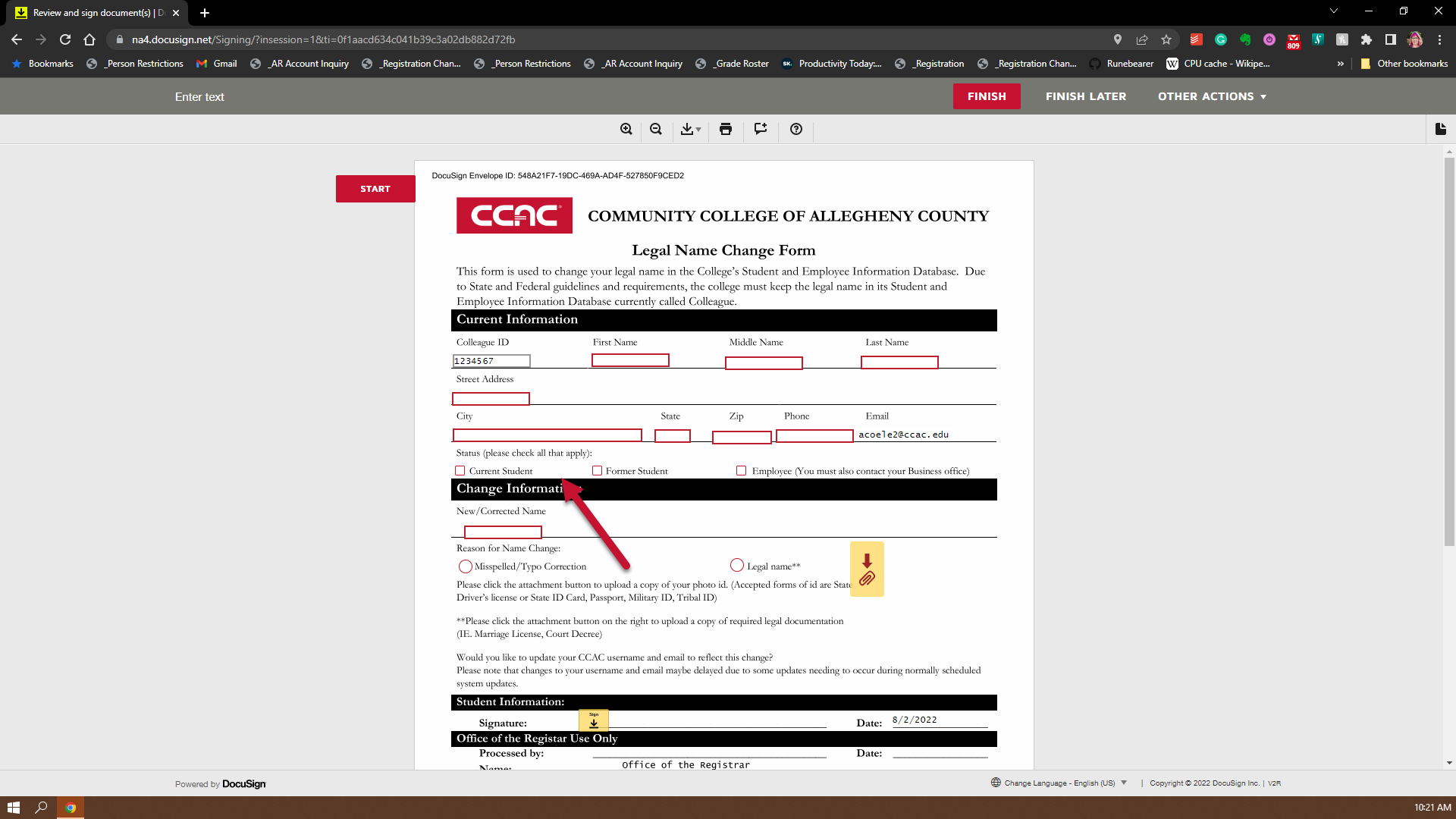
- Fill in your corrected name
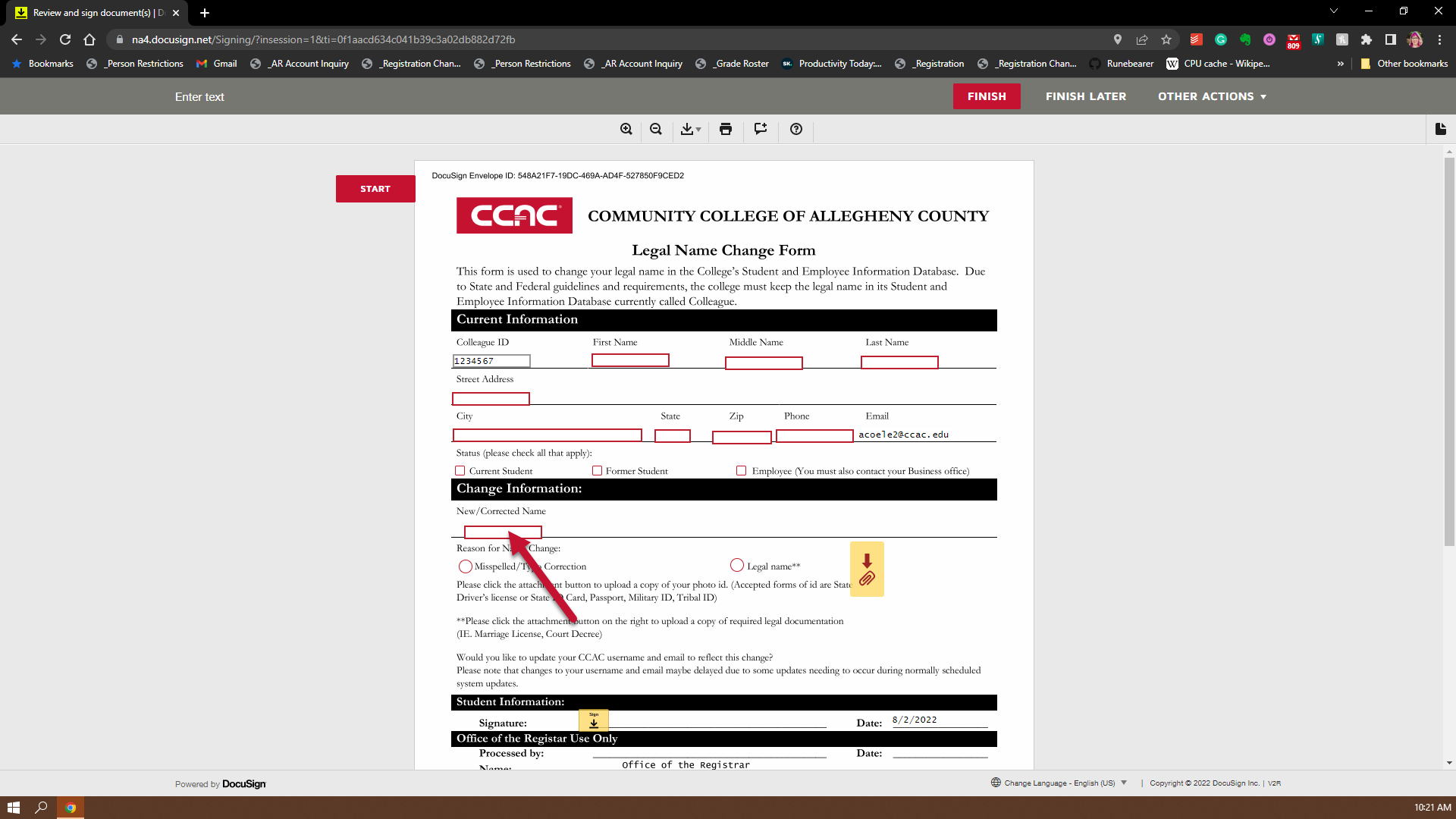
- Select the Reason for the name change
- Misspelled/Typo Correction - for example Smyth to Smith you will be required to attach a photo id that has the correct spelling on it.
- Legal Name change - your will be required to attach a photo ID and the legal documentation that validates the name change for example Marriage License or Court Decree
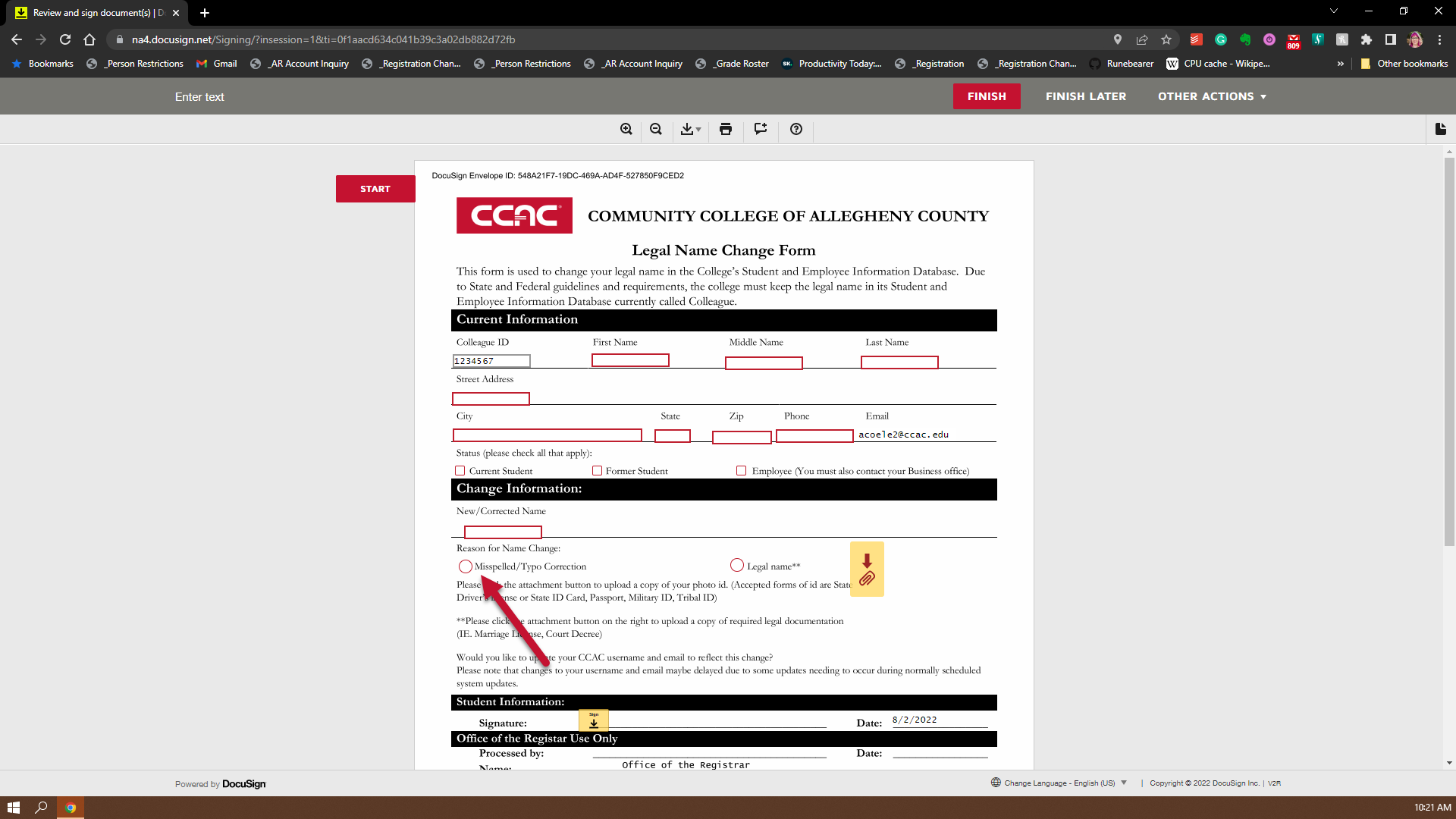
- To attach your photo id, click the yellow button with a red paper clip
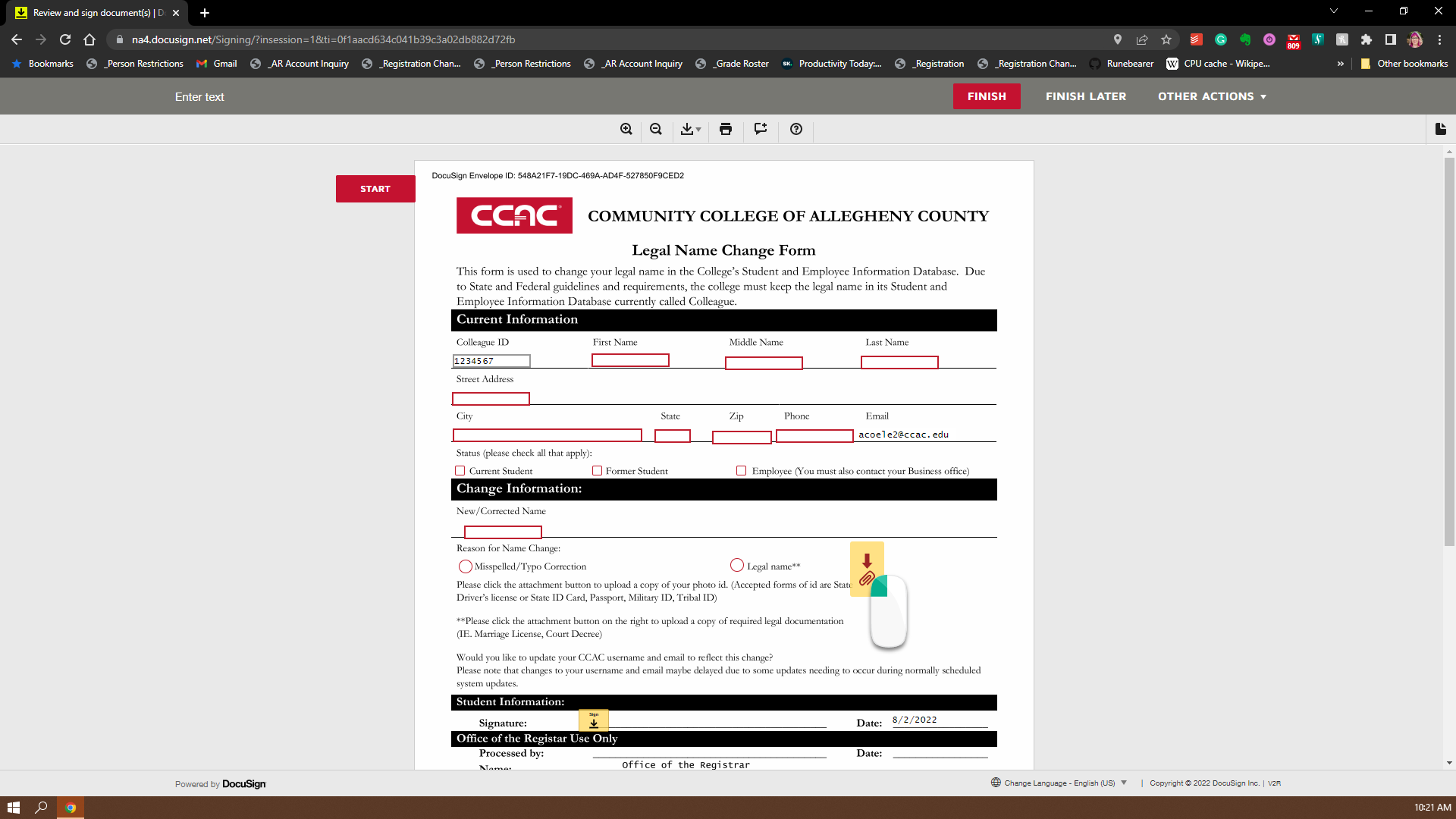
- On the pop up, click "Upload a File" button
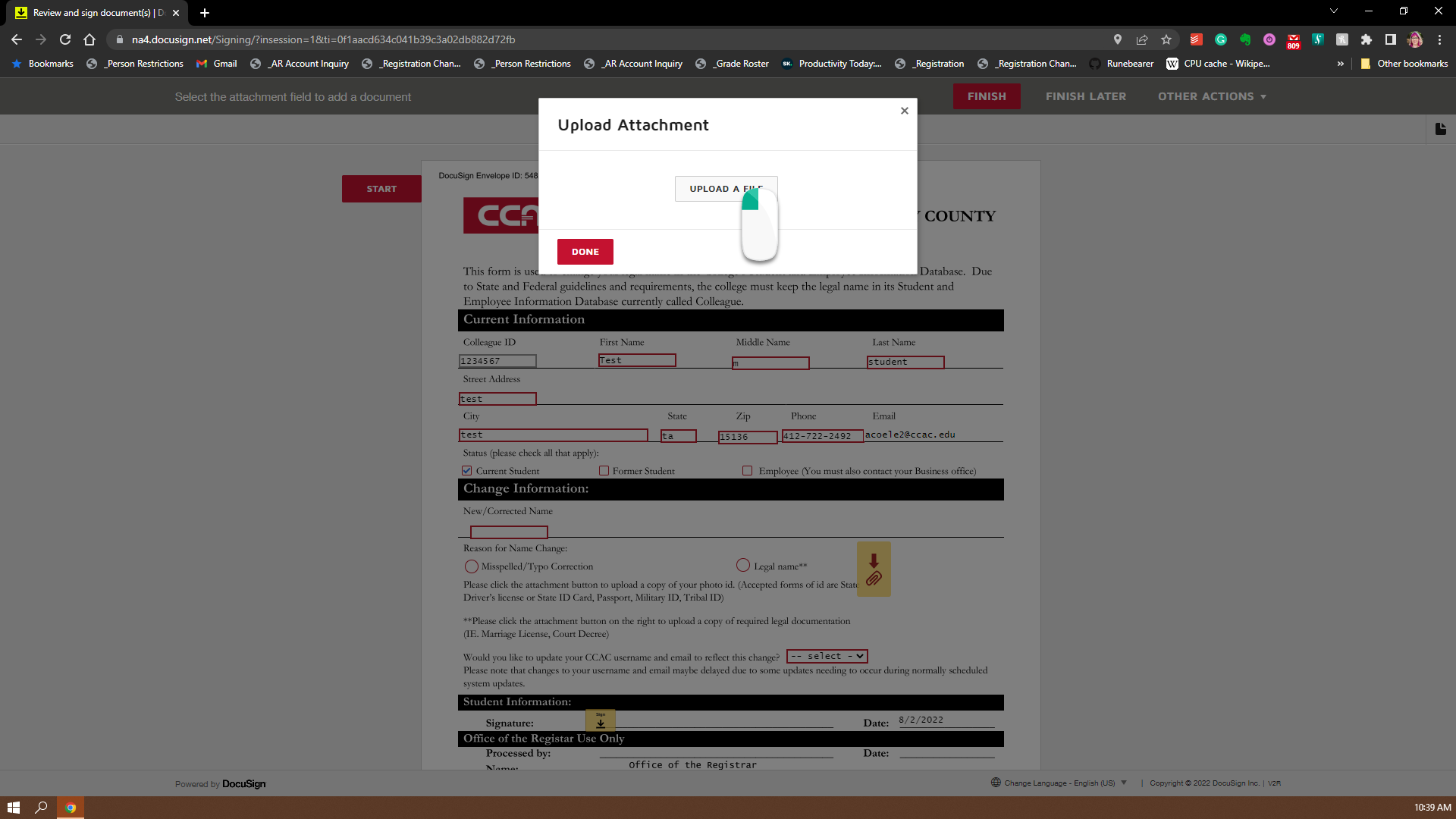
- Select the correct file and click the "Open" Button on the windows pop-up
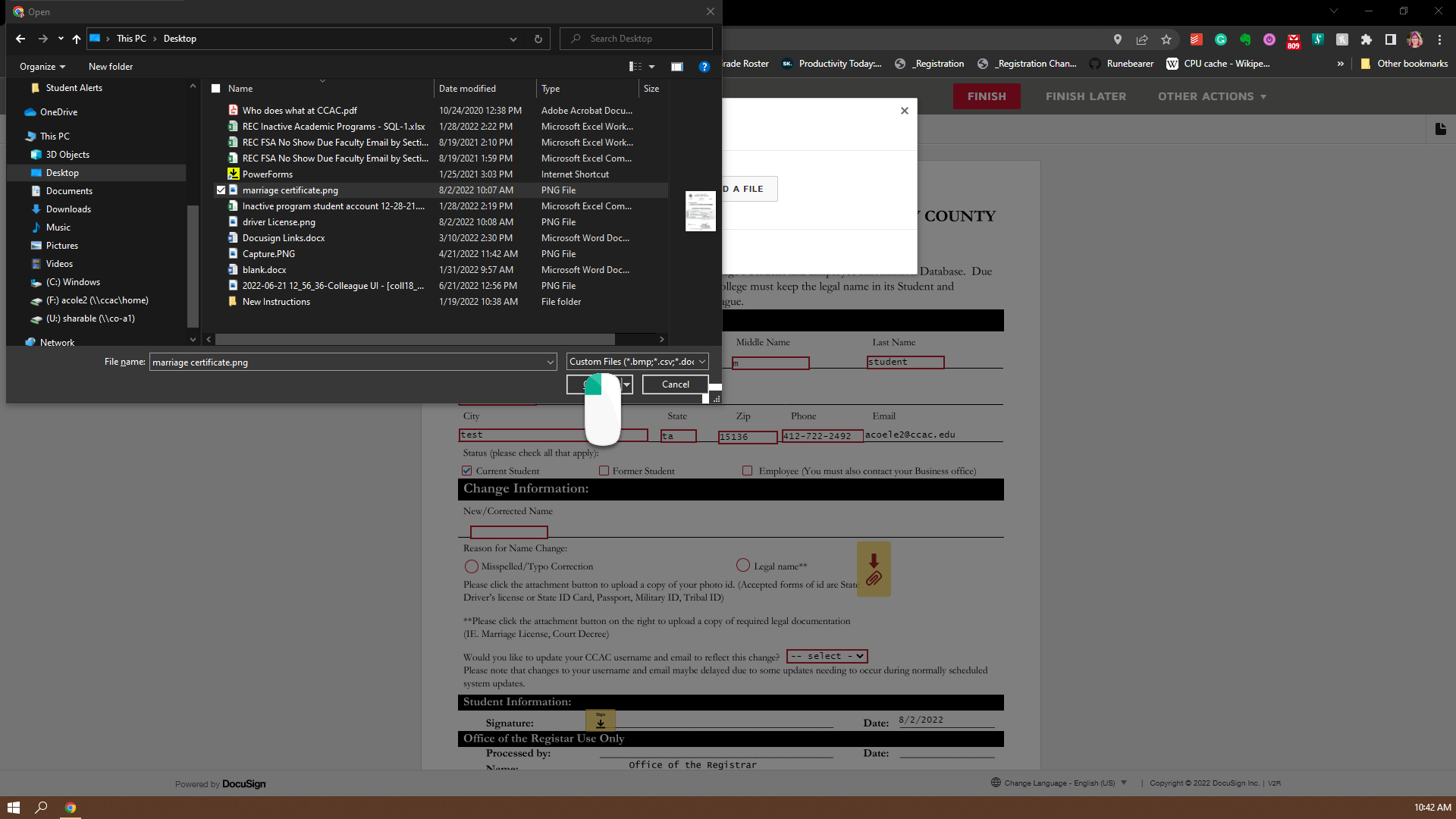
- Click "Done" button on the pop-up (your should now see your filename on the pop-up)
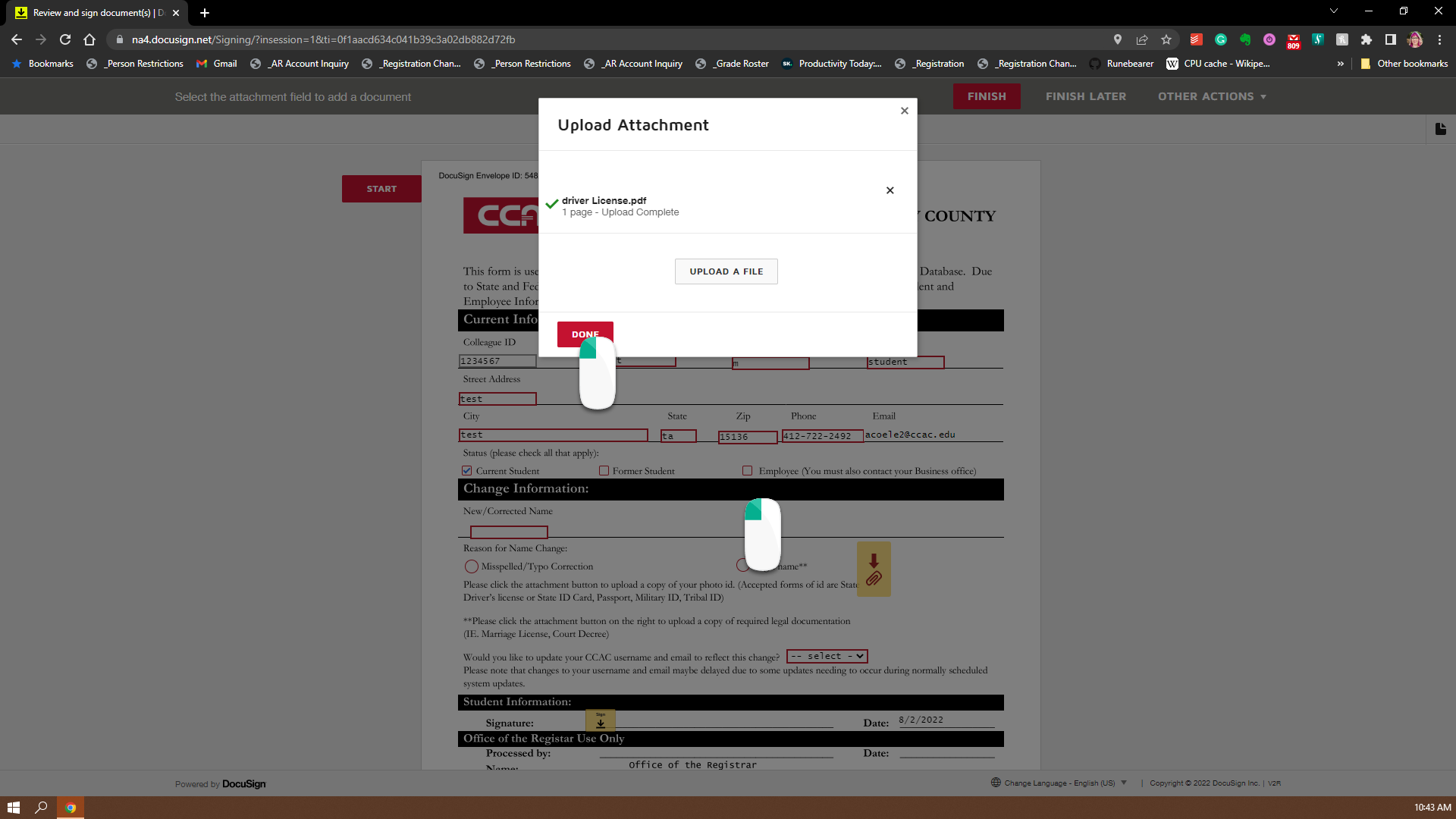
- You should now see your attached document added to the DocuSign form
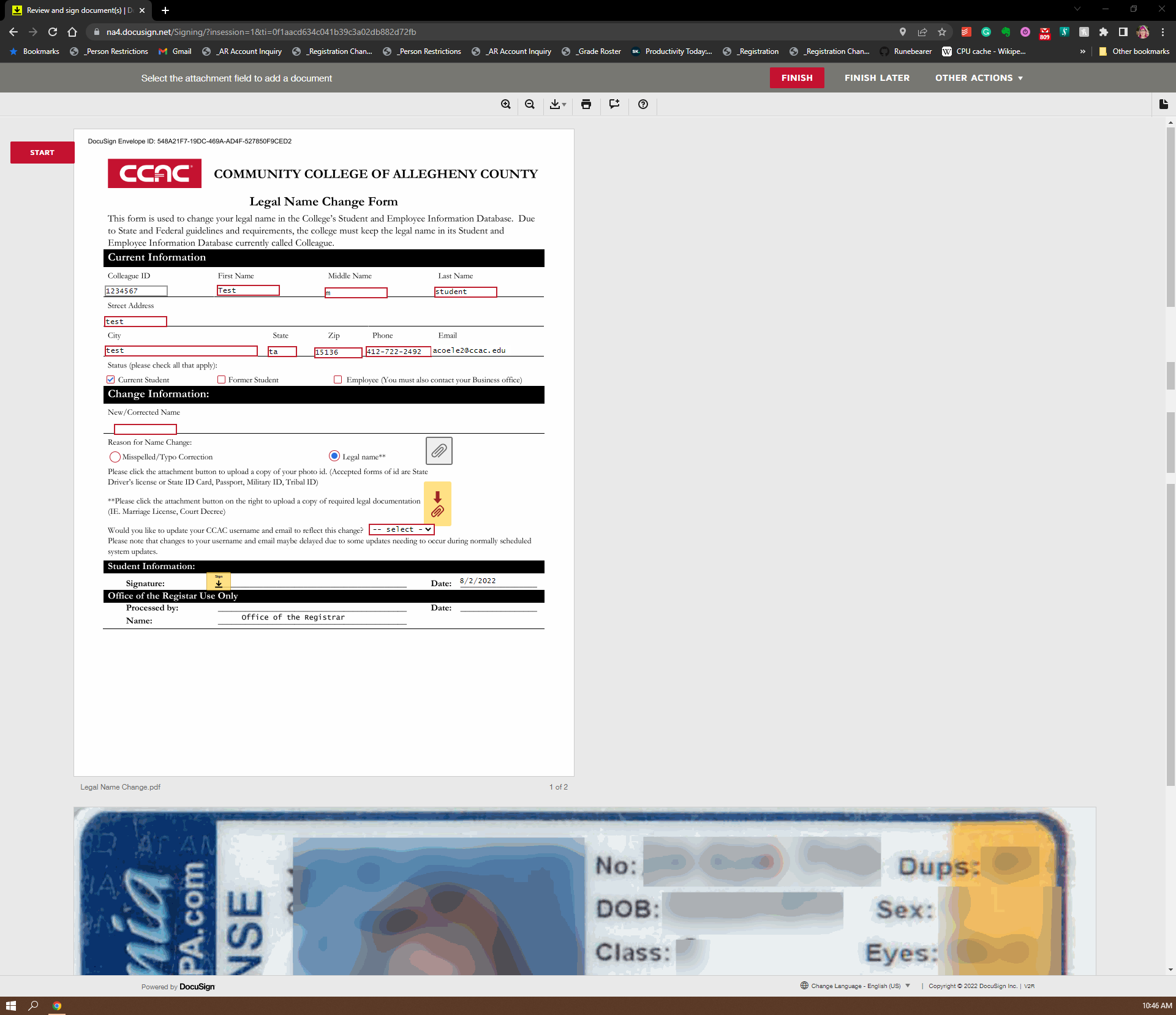
- To attach your legal Documentation, click the second yellow button with a red paper clip
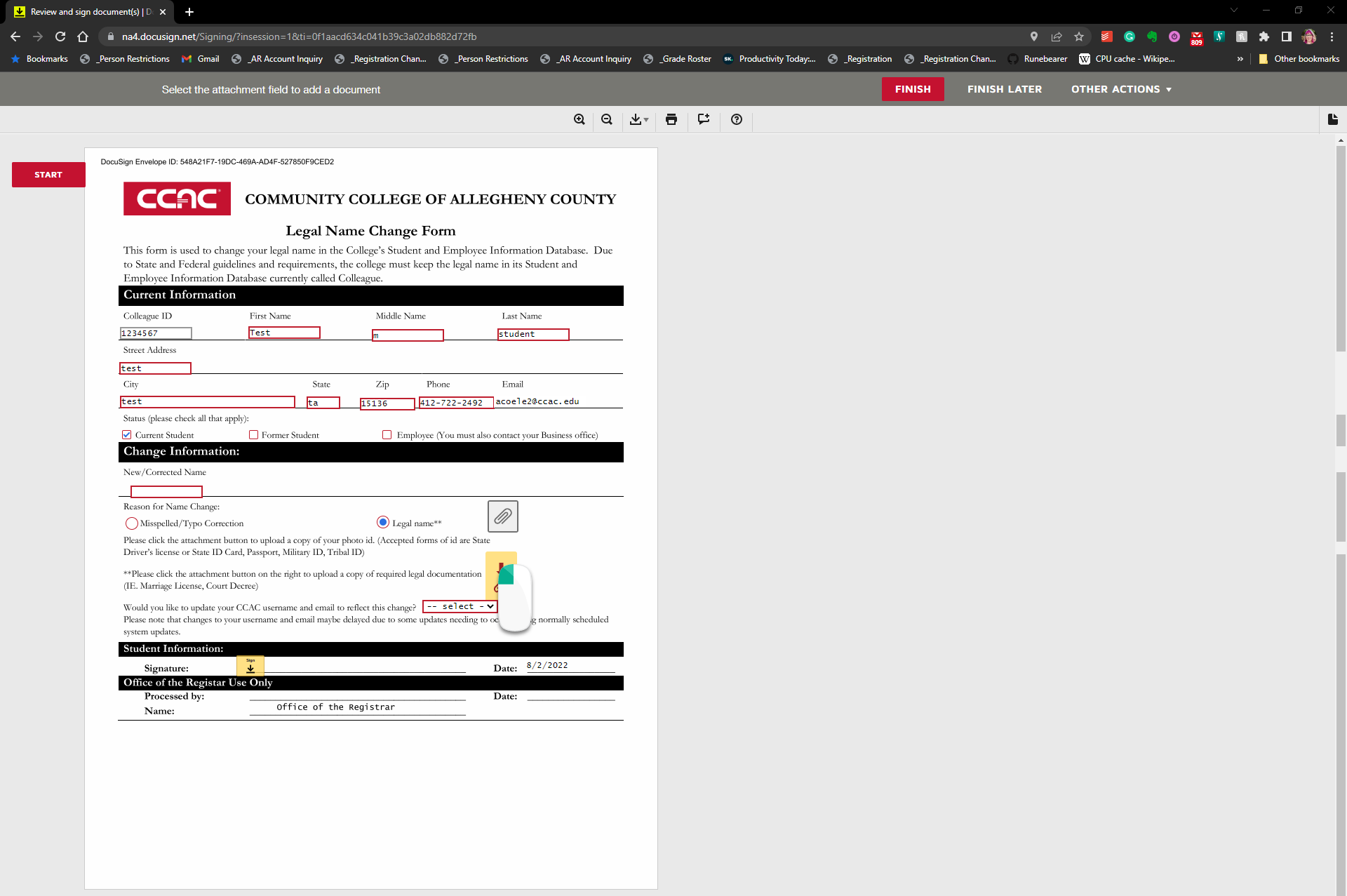
- On the pop-up, click the "Upload a File" button
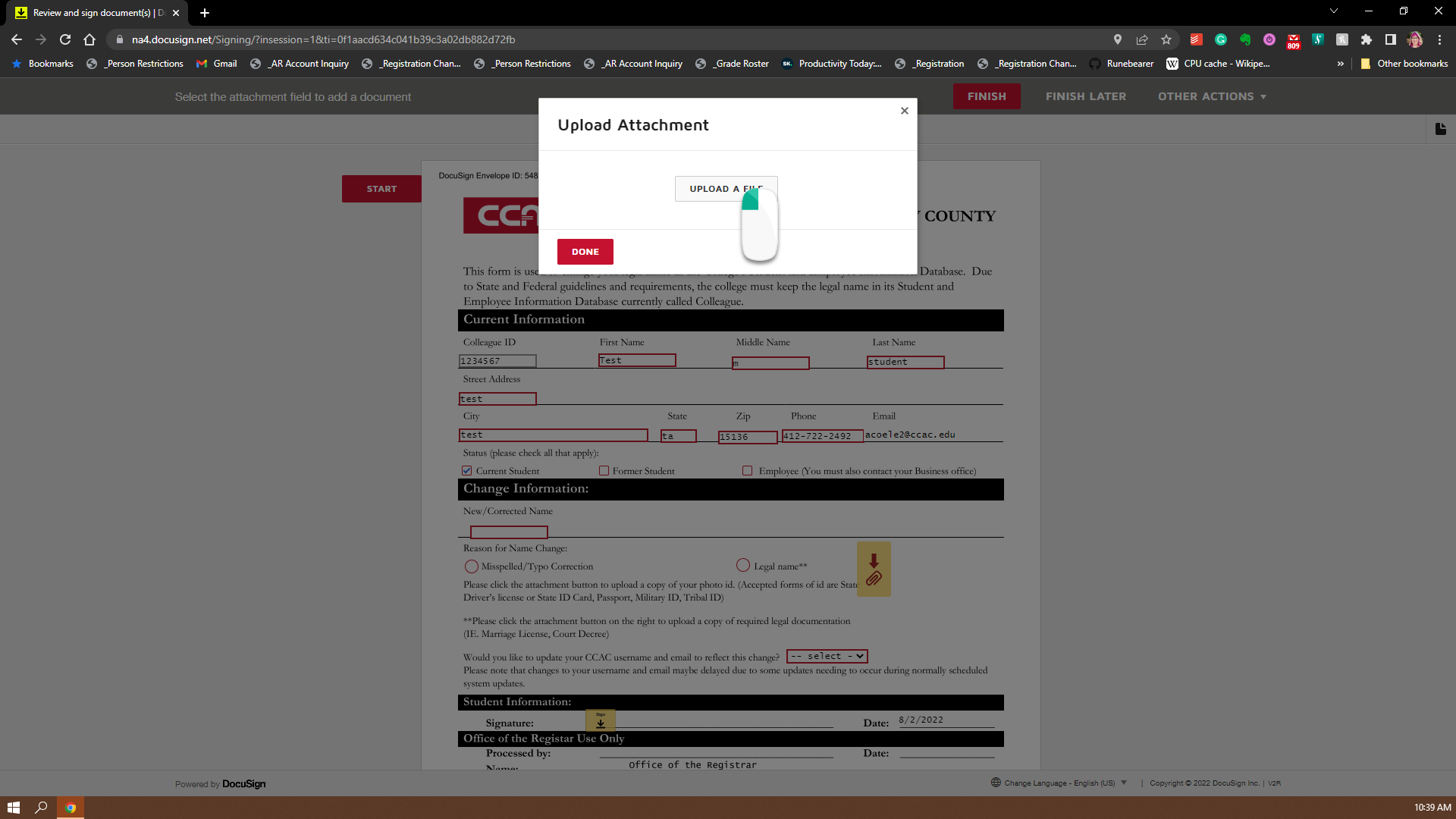
- Select the correct file and click the "Open" Button on the windows pop-up
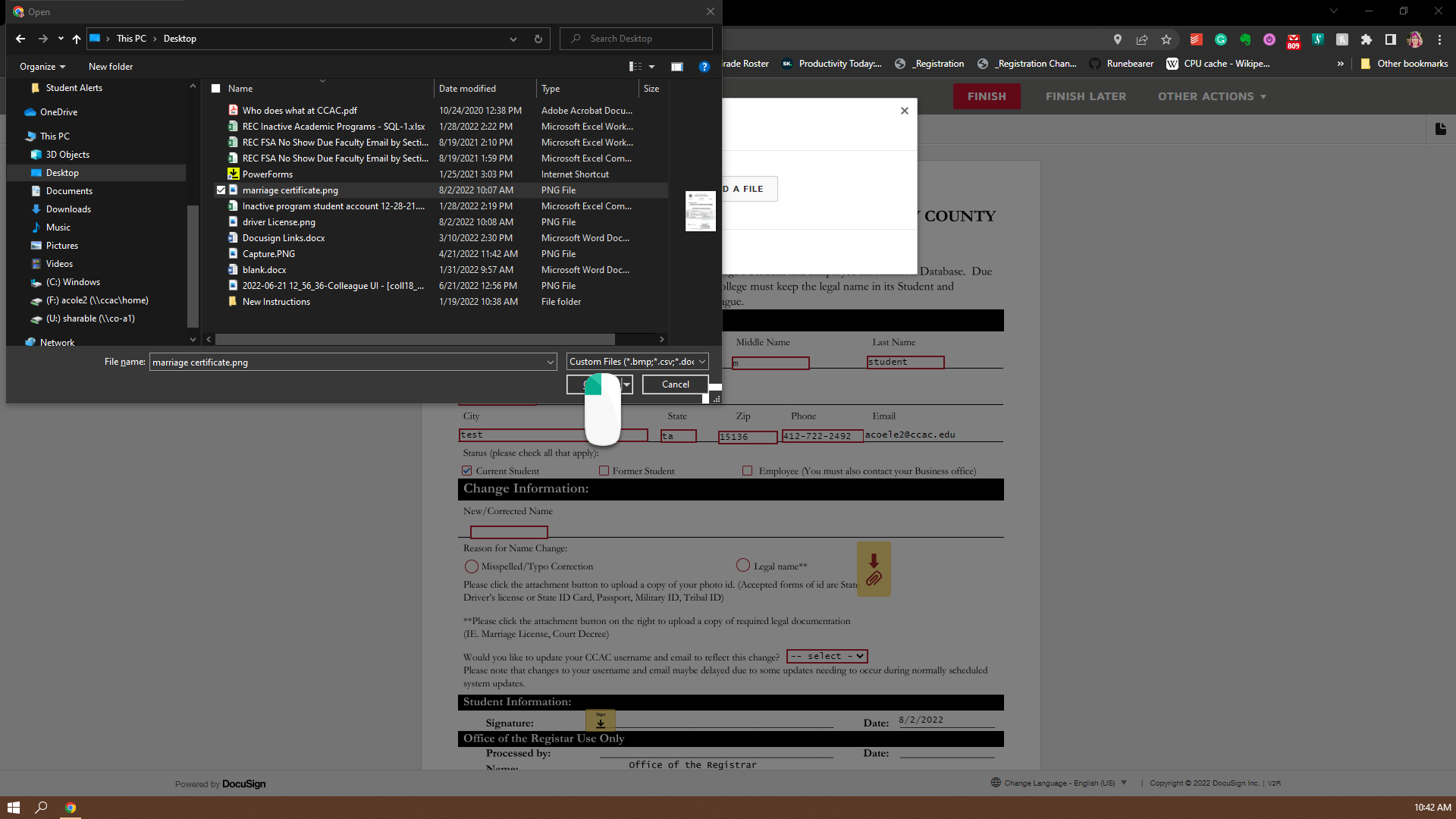
- Click the "Done" button on the pop-up (your should now see your filename on the pop-up)
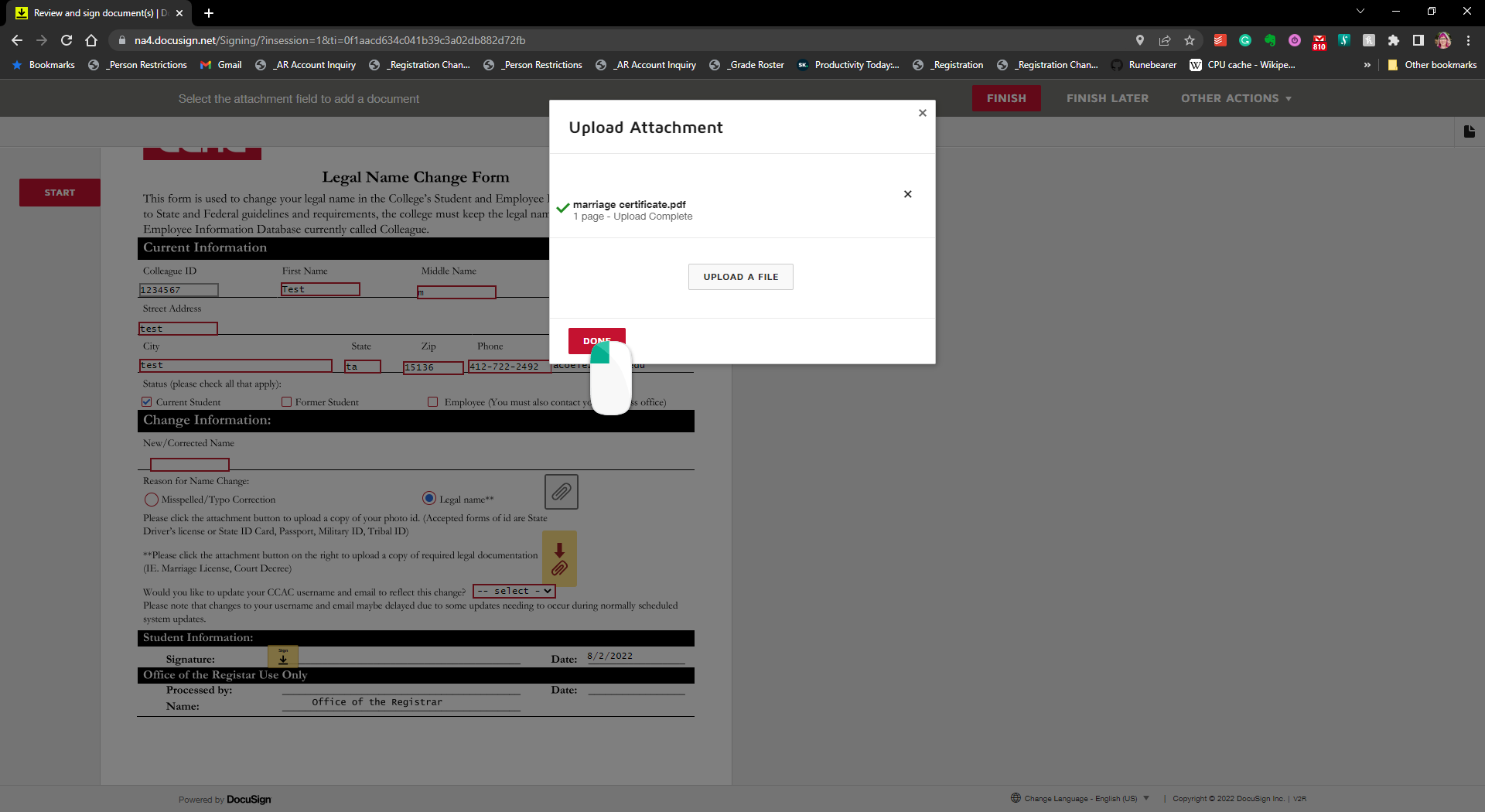
- if you selected "Current Student" above, you will need to answer the question if you would like your ccac username and email updated to reflect this change.
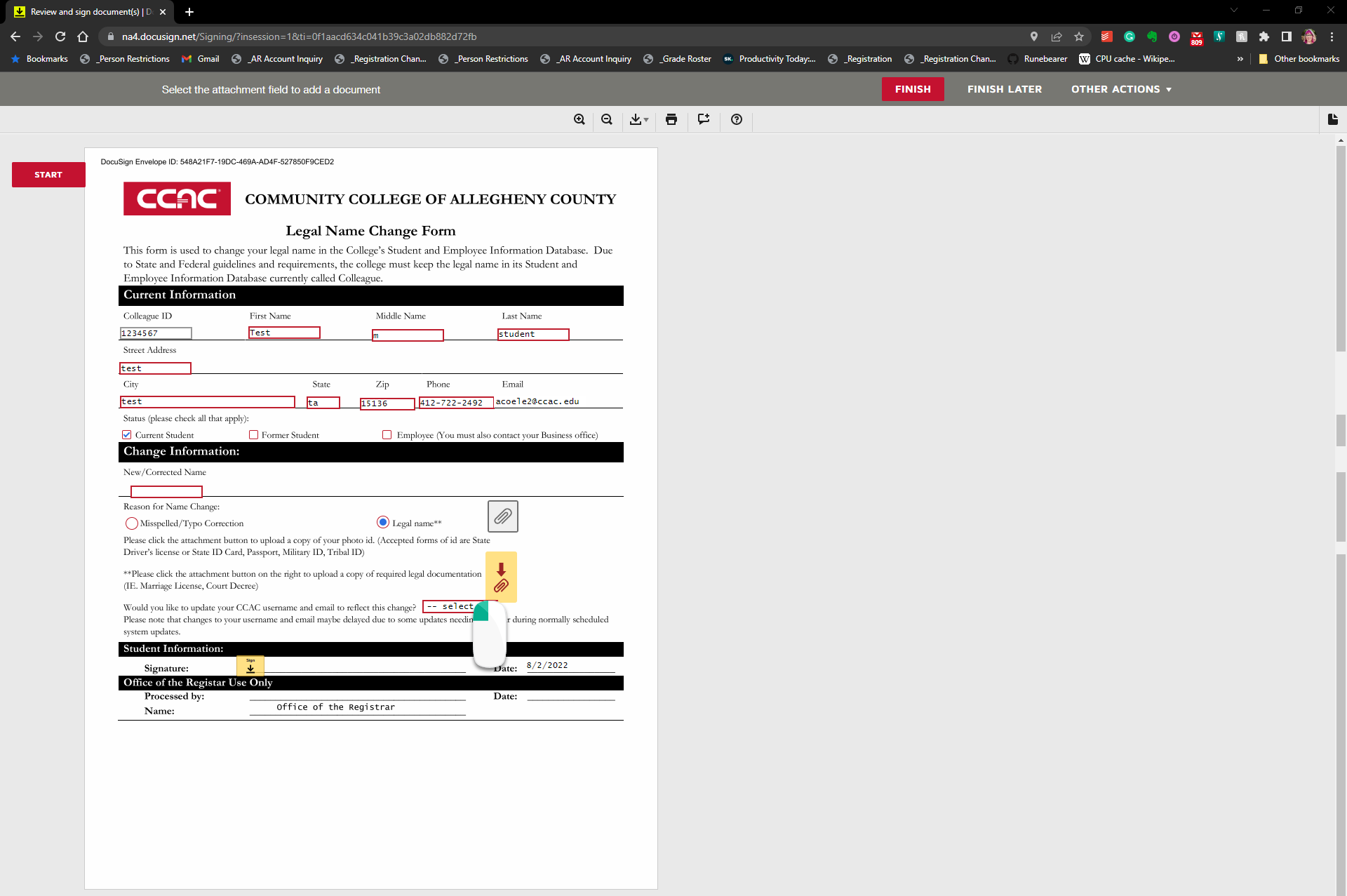
- Click the yellow "Signature button"
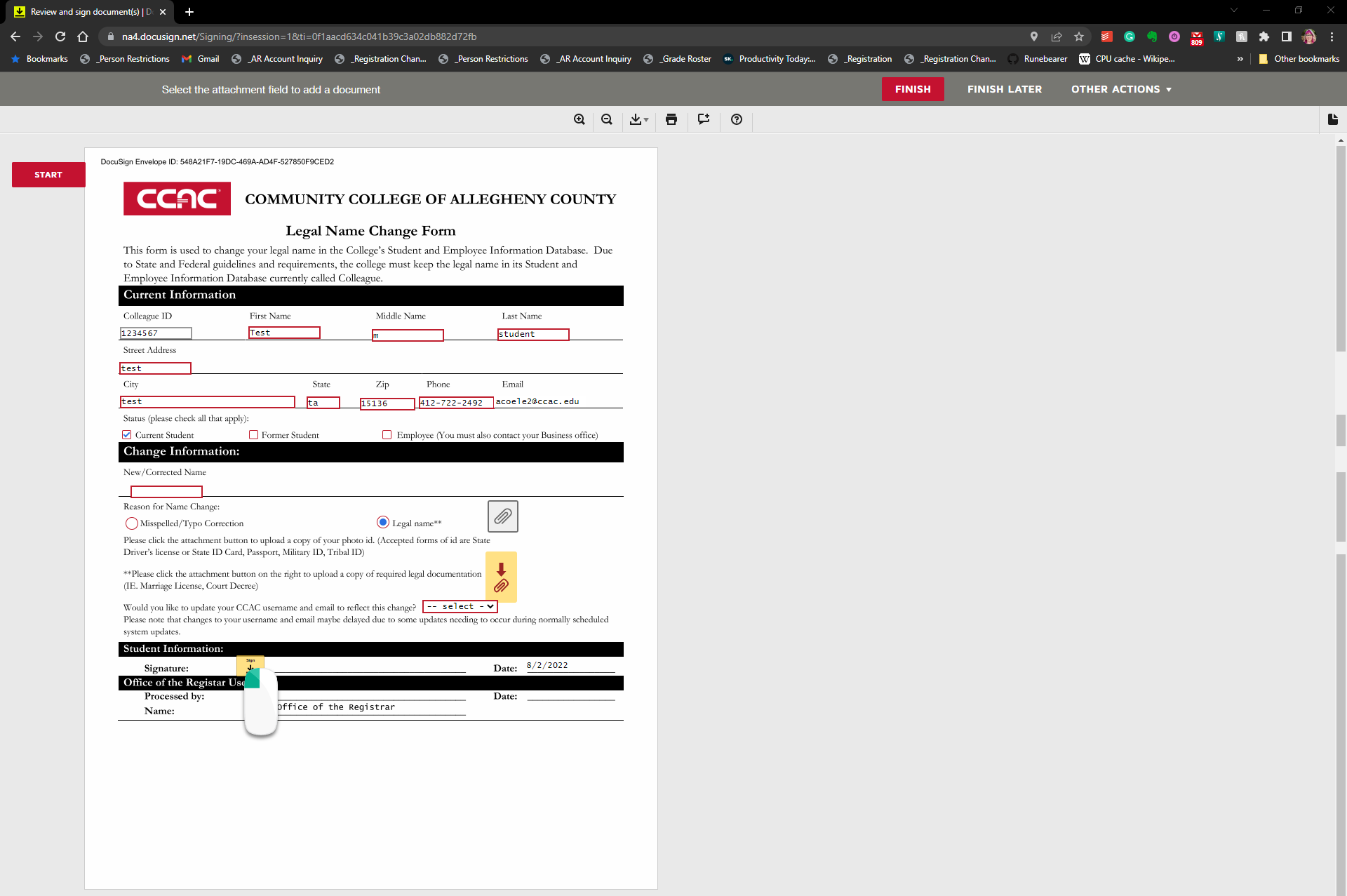
- Set up your digital Signature on the popup, and click the "Adopt and Sign" Button when you are done
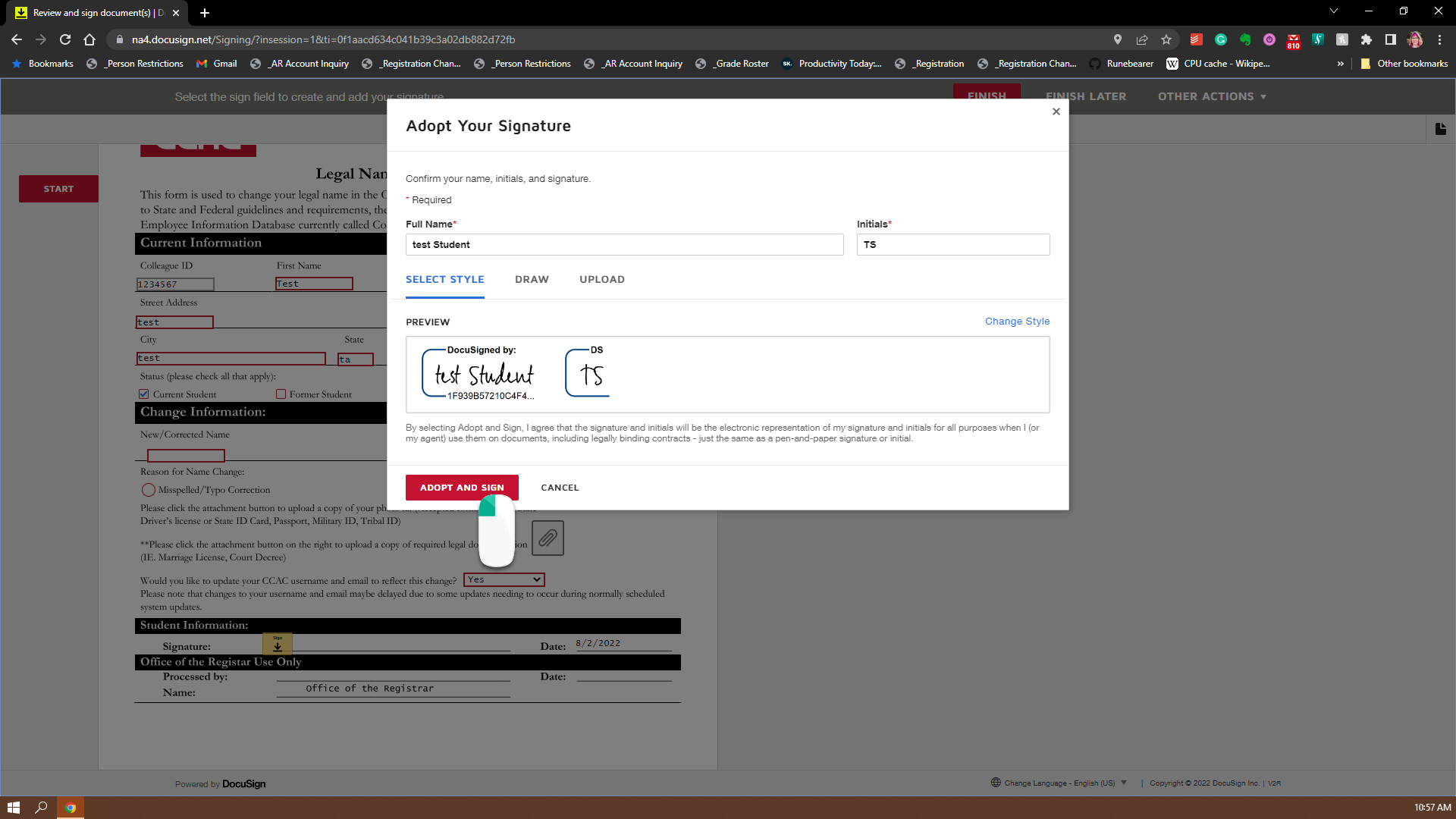
- Now Click the "Finish" button and the system will route your form to where it needs to go
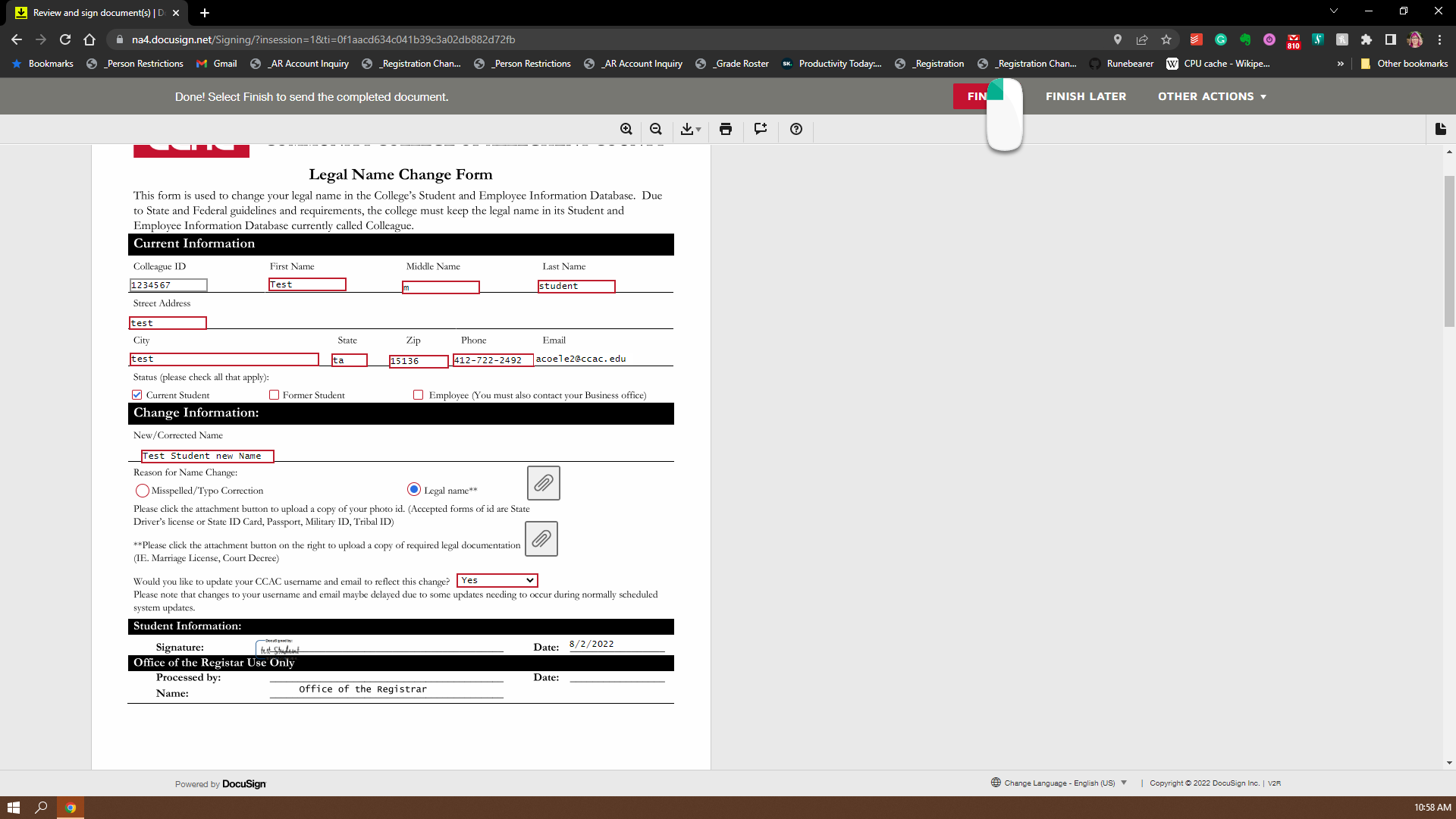
- On the pop-up, you can download or print a copy for your records which is optional, hit the "Close" button to be done
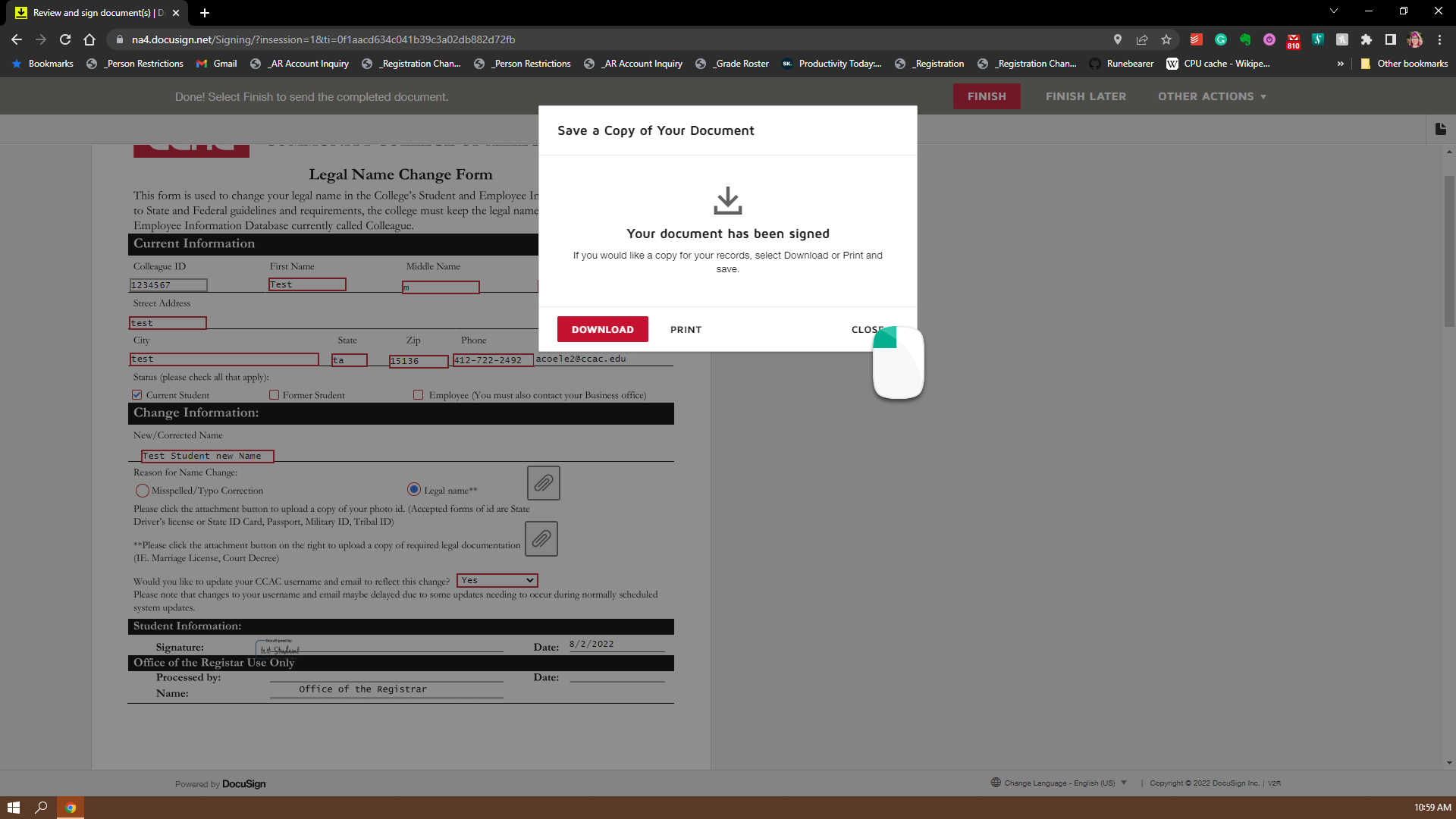
- You will receive an email from DocuSign when the form is completed. Please note it may take one day for the change to go from Colleague to other college systems after you receive the completed email and that username changes may be delayed due to update constraints.