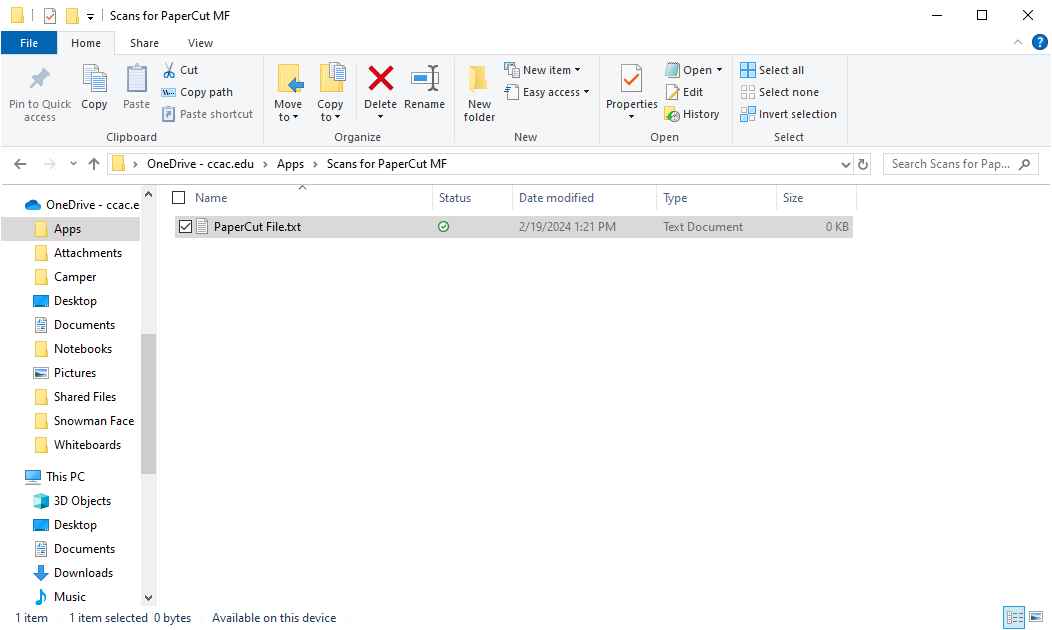Info
OneDrive provides 100GB of cloud storage to all CCAC students, faculty, and staff.
Please note: if your password changes, you will need to sign back in to OneDrive and authenticate to ensure files are synced correctly.
For additional information, please visit OneDrive video tutorials or Microsoft's OneDrive help and learning page.
Signing into M365 OneDrive in your Browser
- From a web browser, go to https://onedrive.com
- Click Sign in

- Enter your CCAC email address

- Click Next

- Enter your CCAC password

- Click Sign in

- Verify your identity using Duo MFA or Microsoft Authenticator
- Choose Yes, this is my device (to remember your Sign in) or No, other people use this device

- Once signed in, you will see the OneDrive Home Screen
Signing into the OneDrive App on your Device
Info
By signing in to the OneDrive app on your device, your documents will automatically sync to OneDrive.
Please note: if you sign in on your personal computer, your files will sync to your OneDrive cloud account. You should sign in to OneDrive using M365 in your browser to manually upload specific files.
- From your task bar, type OneDrive in the search field

- Click Open

- Enter your CCAC email address

- Click Sign in

- If this is your first time signing in or you recently changed your password, you will be prompted for a Duo or Microsoft Authentication
- Click Next

- You will see this message indicating that your locally stored computer files are being backed up to OneDrive

- When you open File Explorer, you will see the OneDrive icon with your name, allowing all your files to sync automatically to OneDrive

Uploading a File(s) to Microsoft OneDrive
- Once signed in, click Add new

- Click to choose Files upload or Folder upload

- Locate the file(s) you want to upload

- Click Open

- You will see a dialog box showing the upload and file location

- Once the dialog box disappears, you will be able to locate your file
Sharing a File in Microsoft OneDrive
How-To Video
- Hover over the file that you would like to share

- Click the Share icon

- Type the name of the person(s) you would like to share with and click their name to add them

- Click the eye icon and select the access you want them to have

- To send the email invite, click Send

- To Share by link, click the settings icon to change the setting of the share link

- Select who you want to share the link with

- Under More Settings, click the down-down arrow and choose the access type

- Click Copy link and share with those you have given access

Scanning Using the Sharp Multi-Purpose Printers to OneDrive (1st Time Setup)
Authorization
This is a one-time authorization. After it is approved, you will no longer need to complete these steps. The scan will automatically be sent to your OneDrive.
Please do not scan to your F Drive.
- Scan your document using the Sharp Multi-Purpose Printers to your OneDrive
- You will receive an email authorizing scans from PaperCut MF
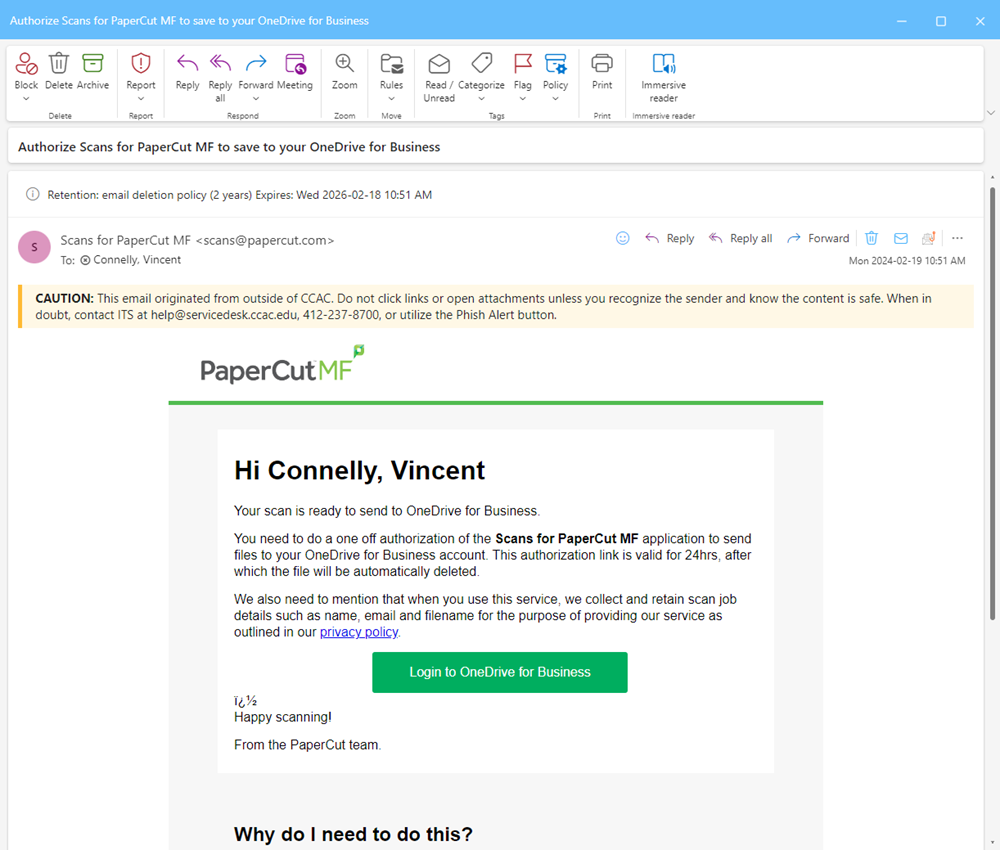
- Click the green “Login to OneDrive for Business” button

- A webpage will open
- Log in using your CCAC NetID account information
- A Duo prompt may also be required
- Choose the option to Accept the App

7. You will see the Success Authorization screen
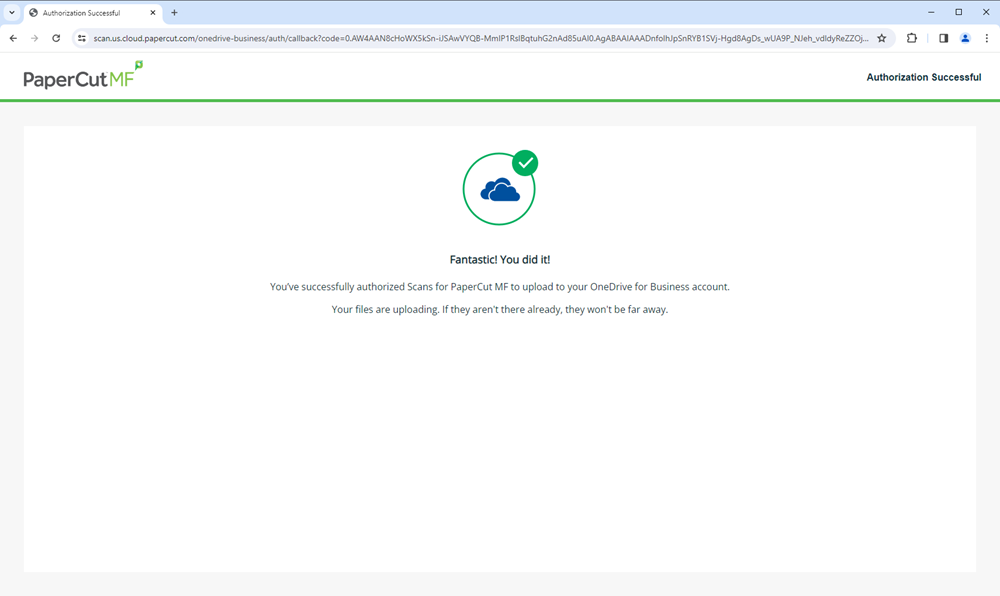
8. You will receive an email that the scan has been sent
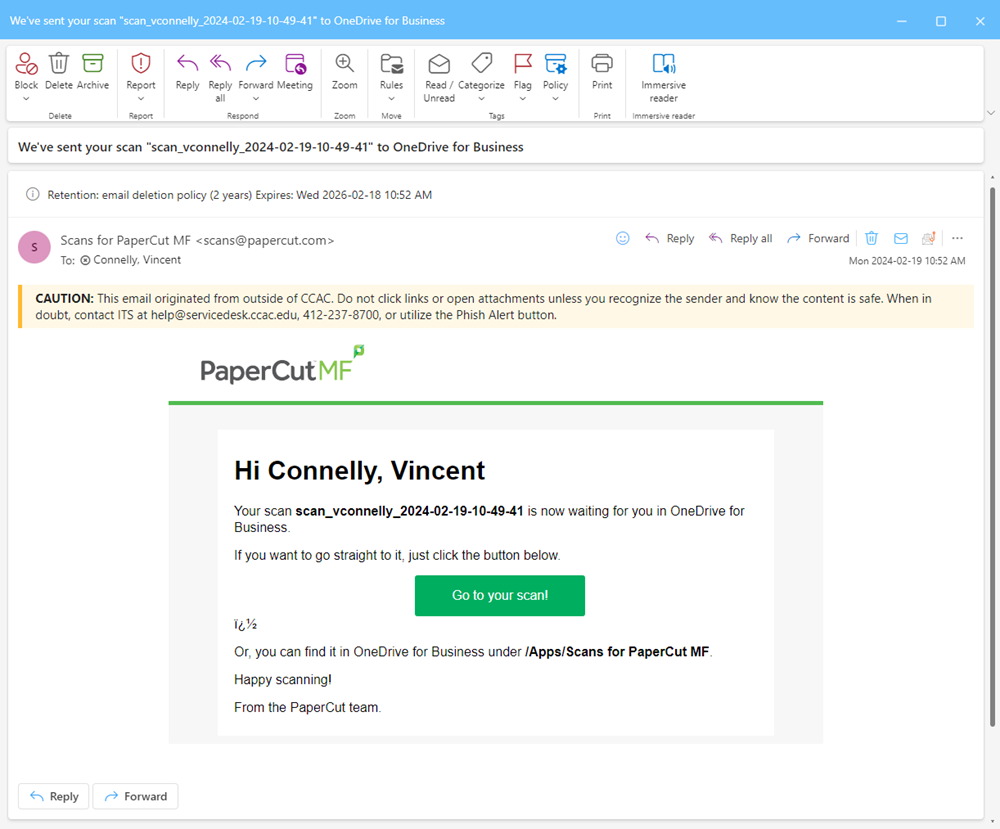
9. You can click the “Go to your scan!” button to be taken to the OneDrive Browser

- Or OneDrive is installed navigate to “OneDrive /Apps / Scans for PaperCut MF folder”