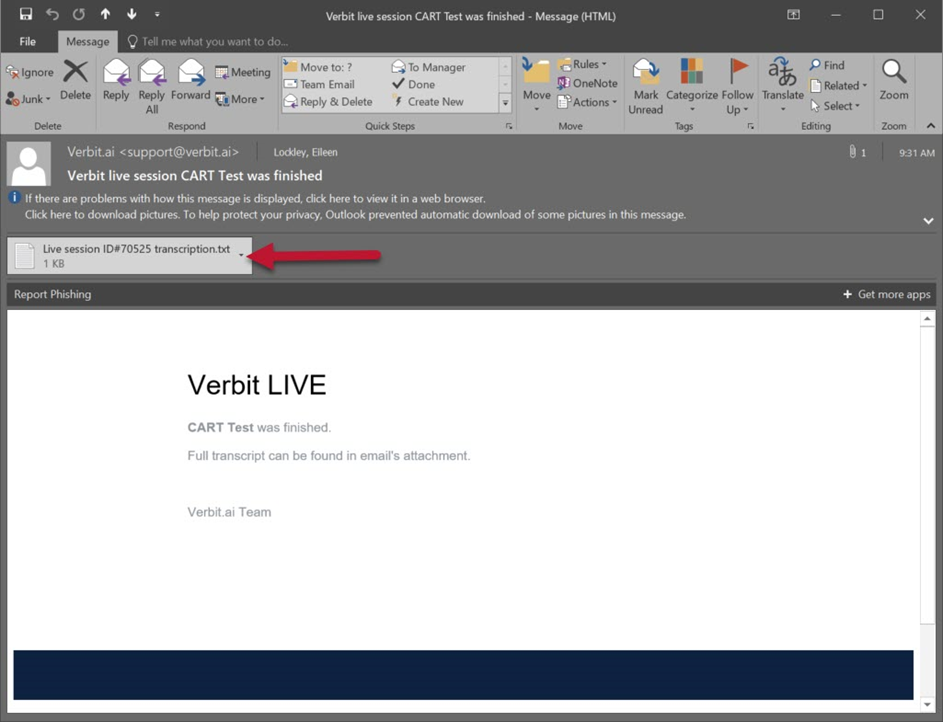1. Remove the mic from the box
2. Log into the computer using your CCAC Username and Password.
- Please use this article if you need assistance signing into your CCAC email
3. Attach the USB cable to the docking station 4. Attach the other end of the USB cable to your PC
4. Attach the other end of the USB cable to your PC
5. Take the mic and clip it to your collar or the provided lanyard


6. Locate the session email from Verbit and click Join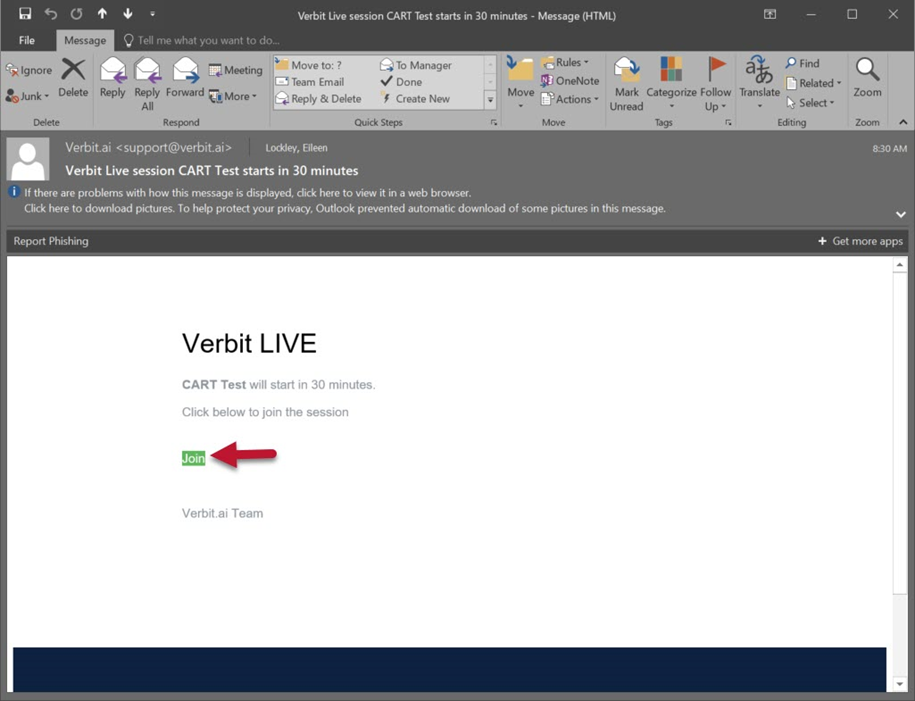
7. Enter your email address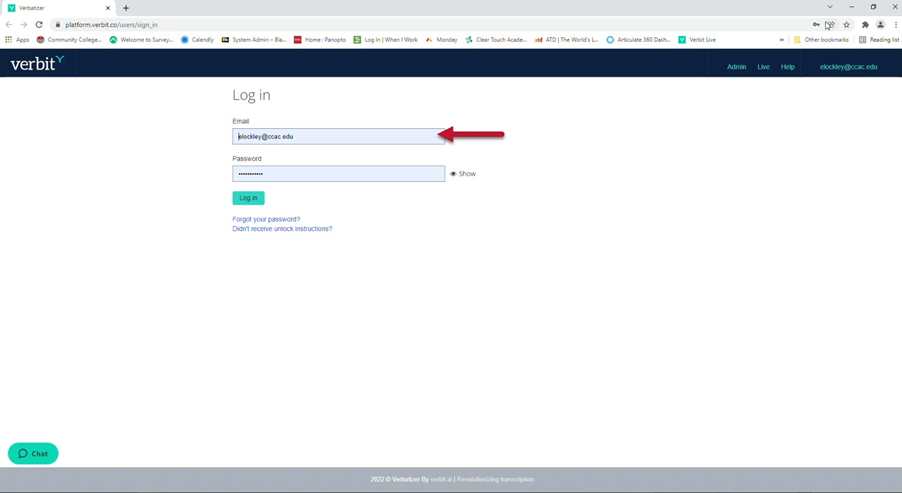
8. Enter your password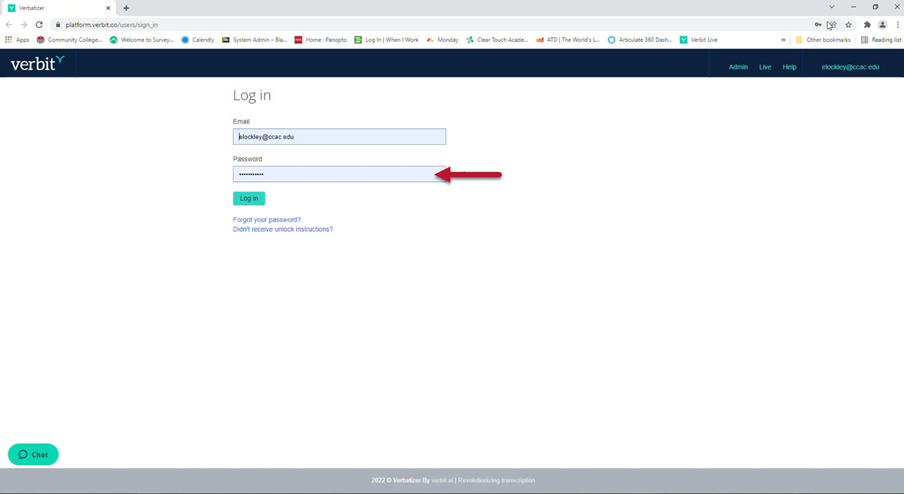
9. Click Log in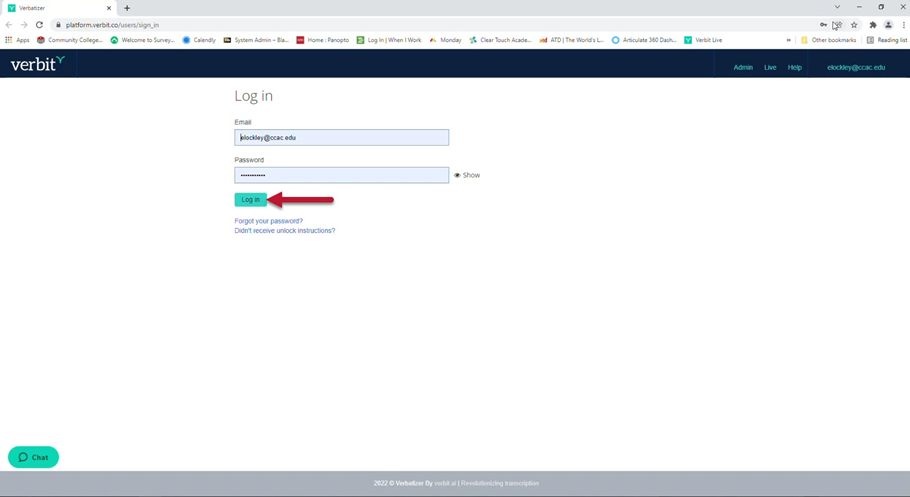
10. Click on Let’s begin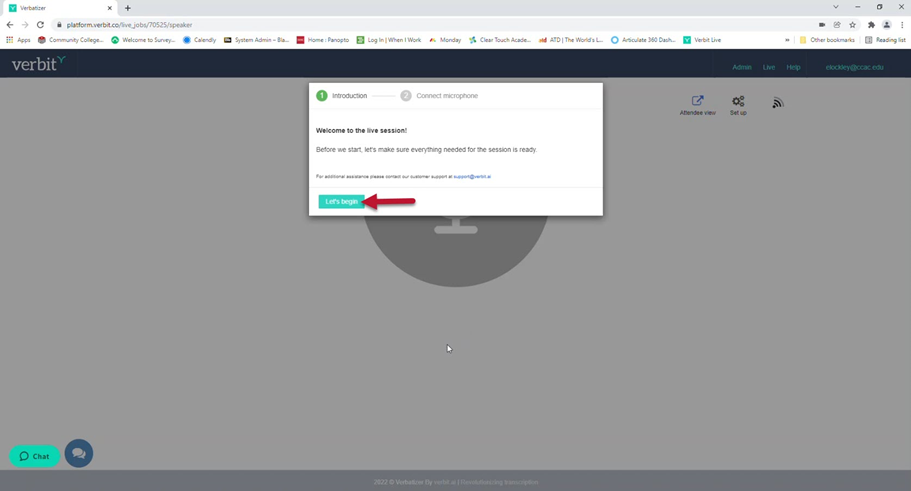
11. Select Revolabs x Tag from the list of microphones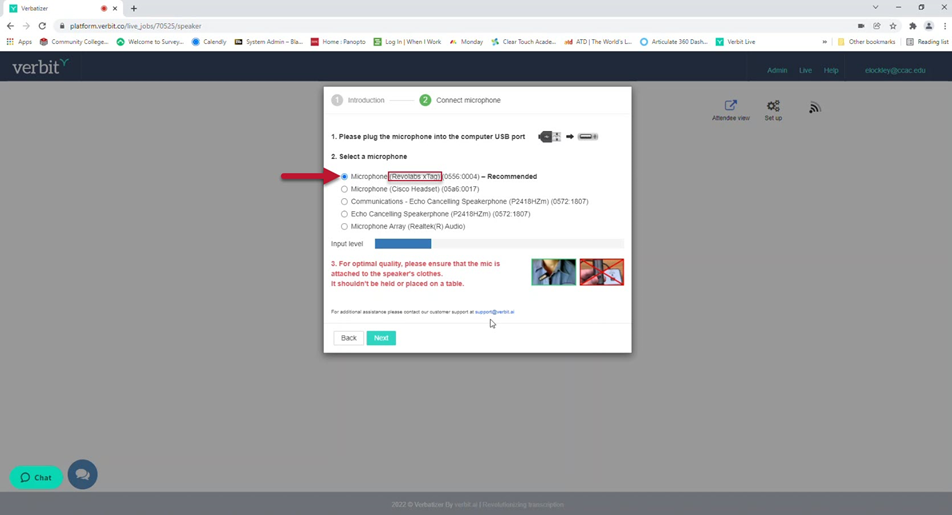
a. The input level will fluctuate when you speak. If you do not see the input level responding, ensure that the mic is unmuted by pressing the MUTE button on the font of the mic or the docking station. The indicator light will go from red (muted) to green (unmuted).


12. Click Next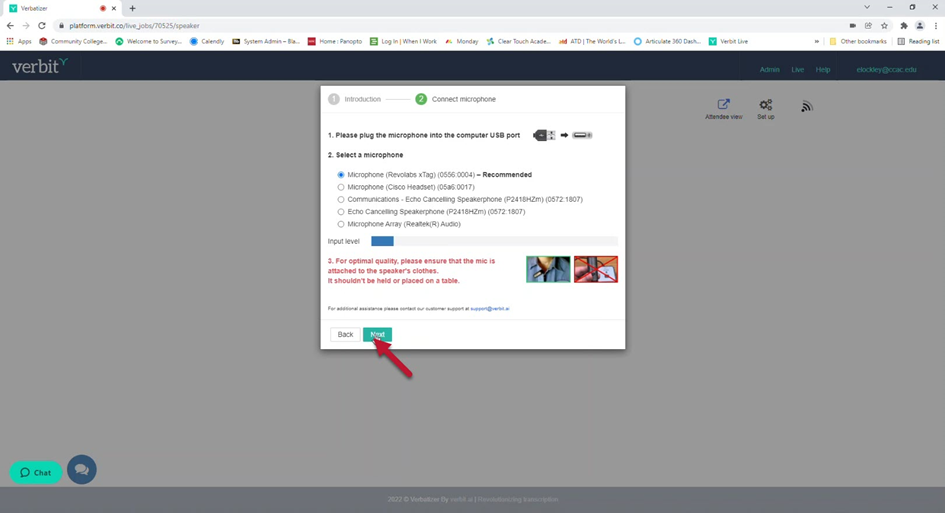
13. Click on the mic icon to start the session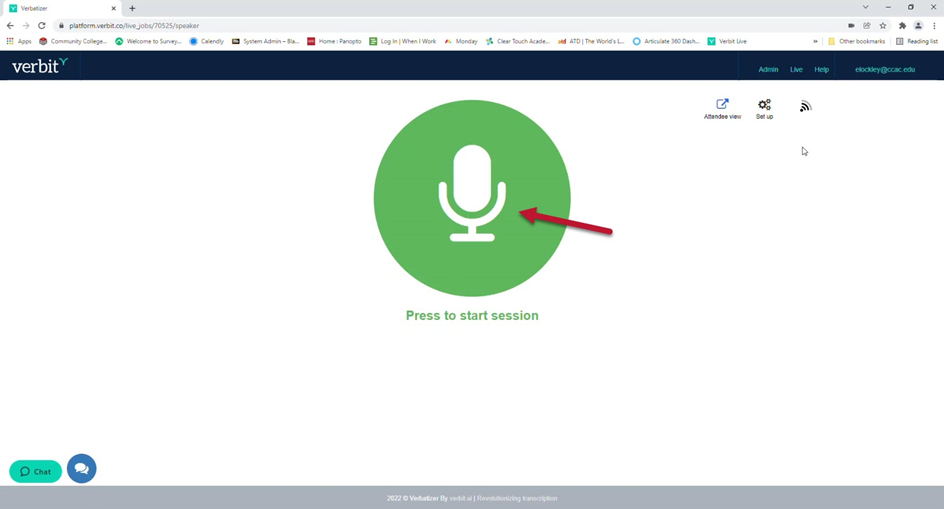
14. Click on the pause icon to pause or stop the session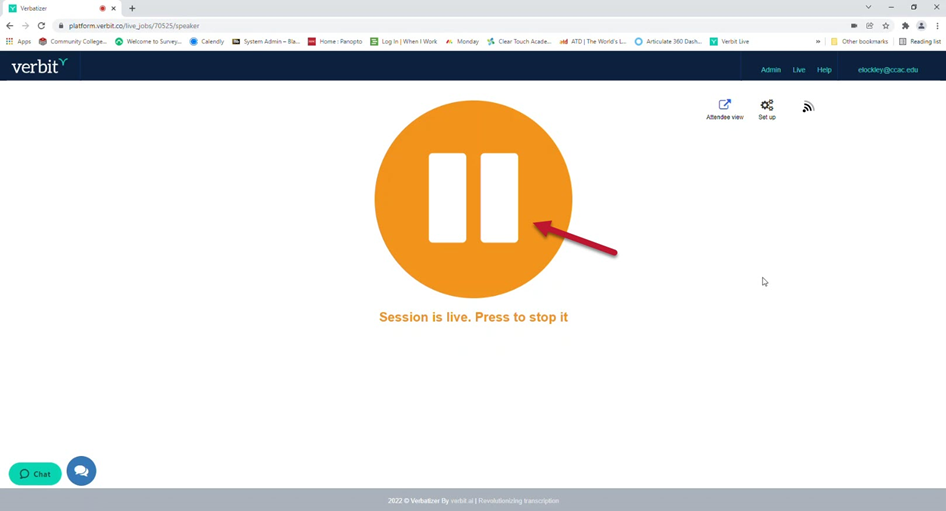
15. Click on the X in the upper right corner to close out of the browser when the session is over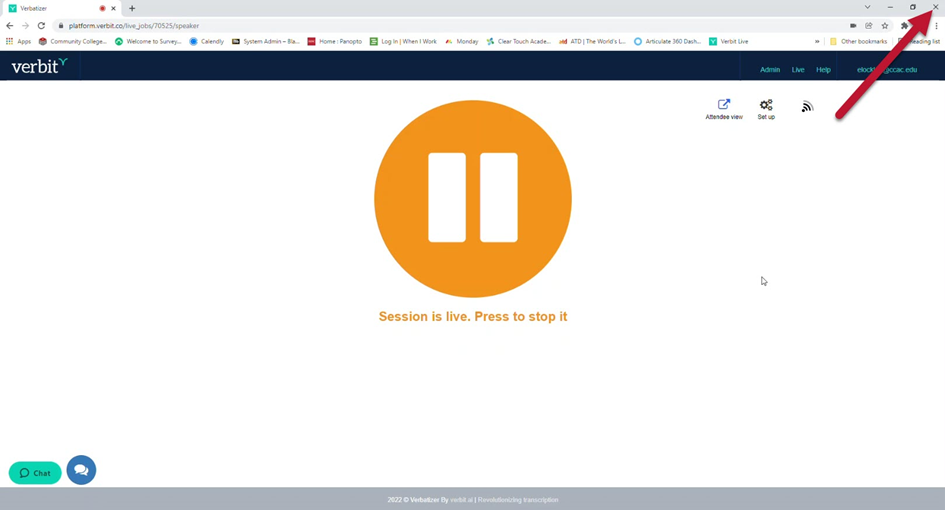
16. Following the session you will receive an email from Verbit containing a txt file of the transcript that you can open or save