CCAC Self-Service
- From a web browser, go to https://selfservice.ccac.edu/Student/Planning or use the link www.ccac.link/see-schedule
- Click the link Go to Plan & Schedule
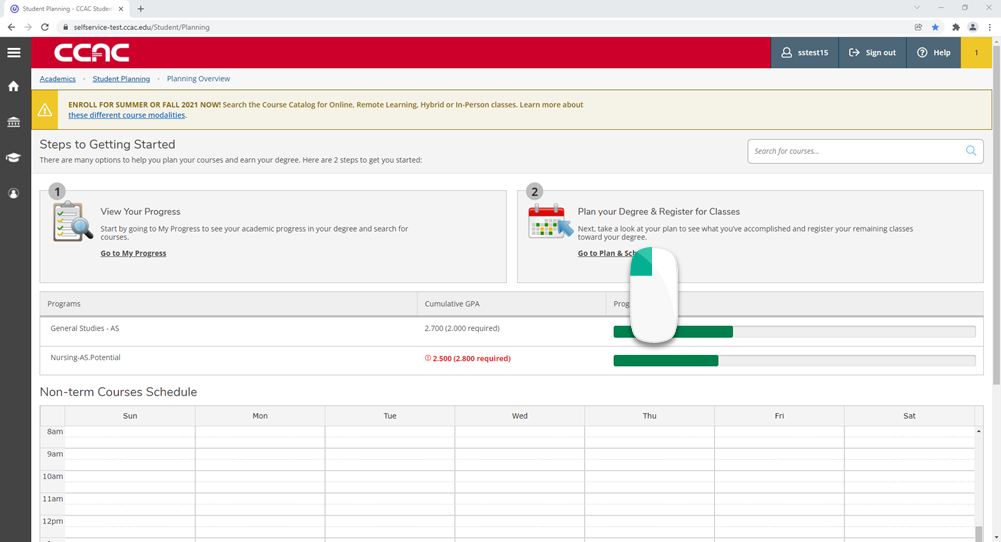
- You will see your schedule for the whole semester, including late starts
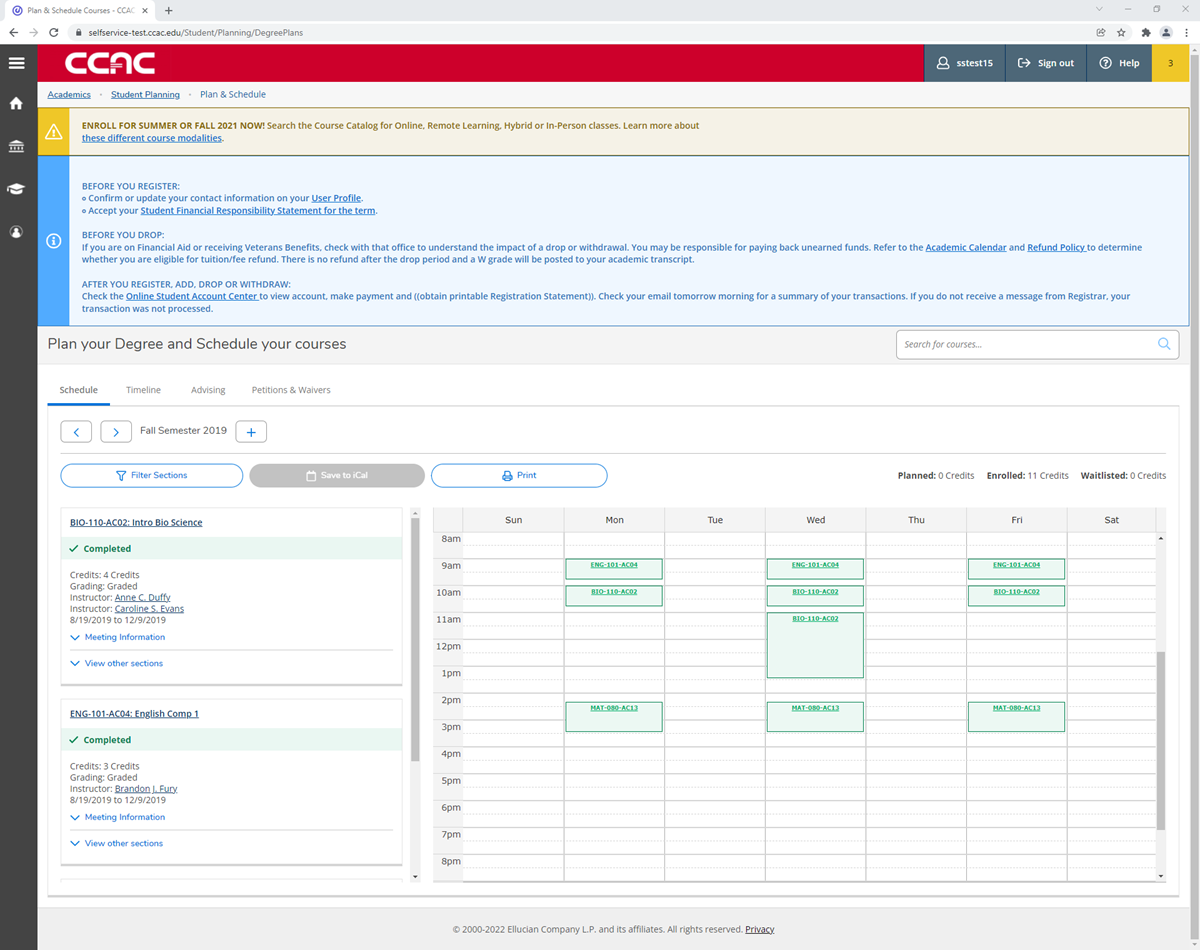
- Check the start date for the class, use Meeting Information to expand the course information
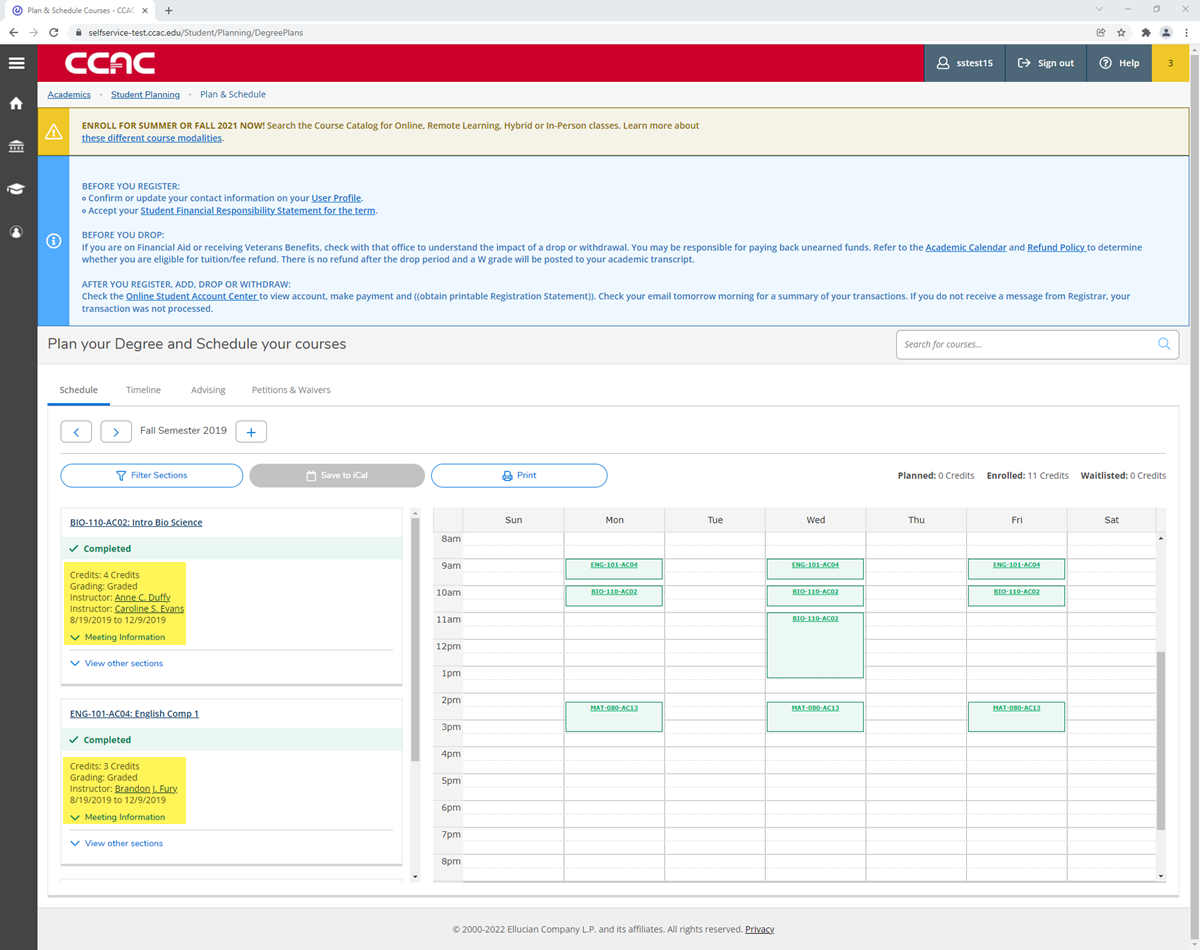
- Check the start date for the class, use Meeting Information to expand the course information
- Click the Print button
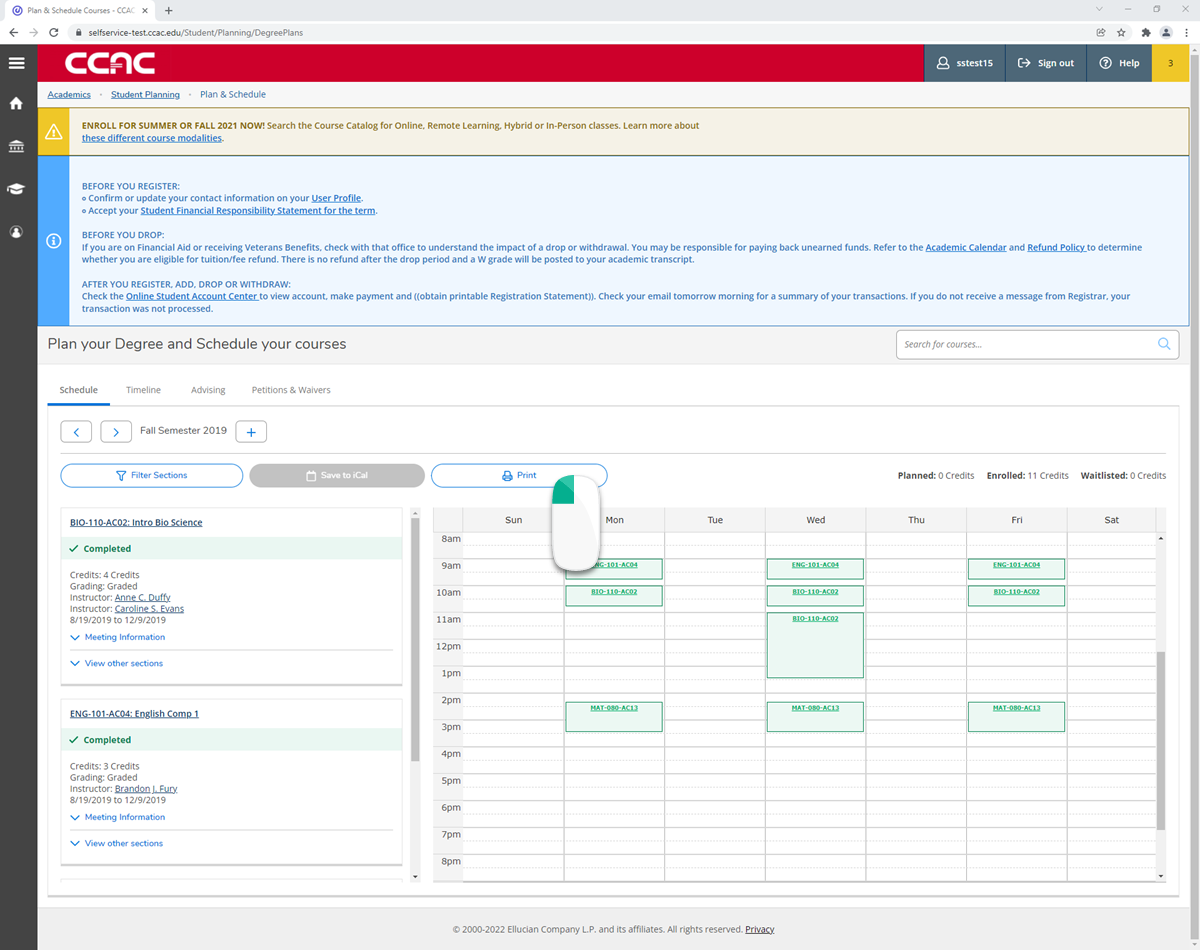
- A separate window will appear with your schedule
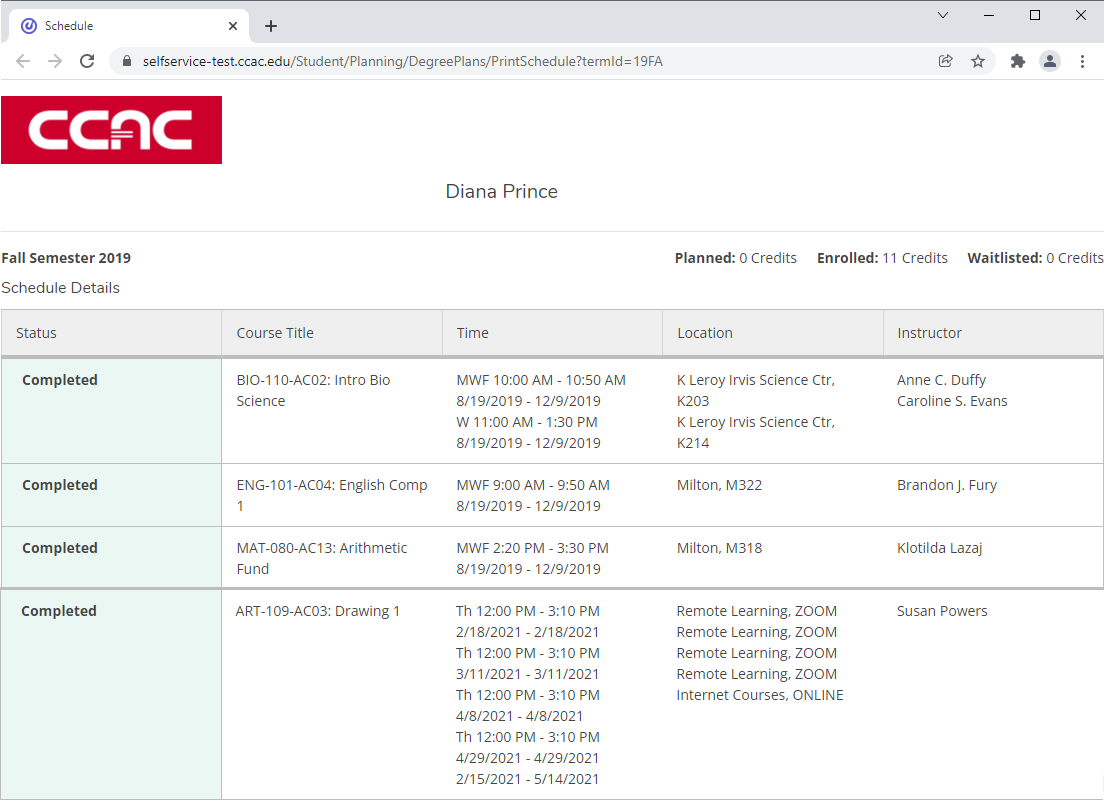
CCAC Go App
- From the CCAC Go home screen, tap My Schedule
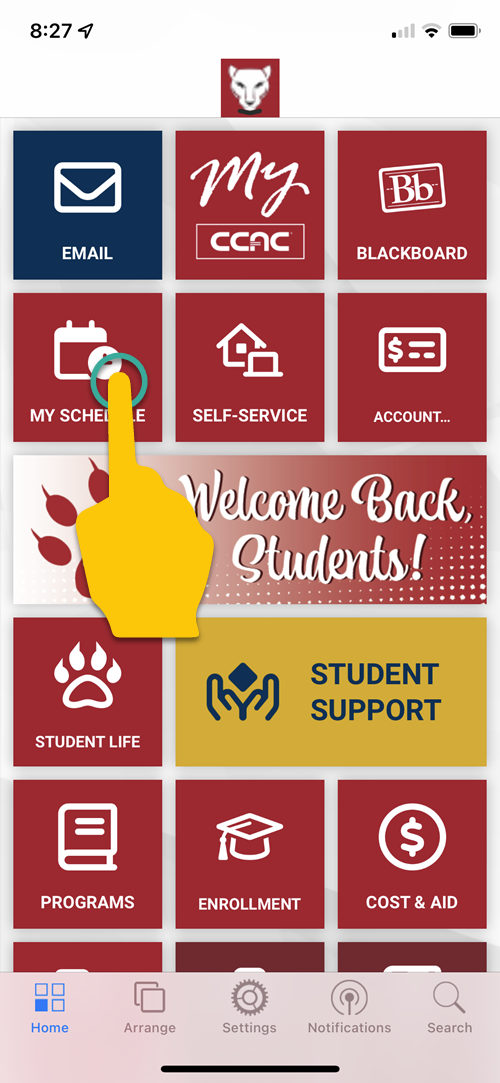
- Your whole semester schedule will load, this includes late start classes
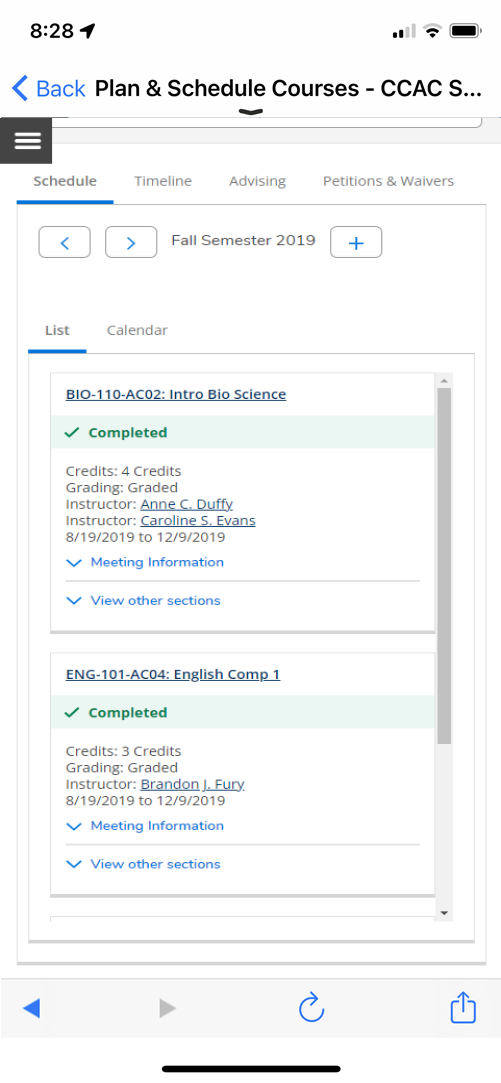
- Tap Meeting Information for more information about that course
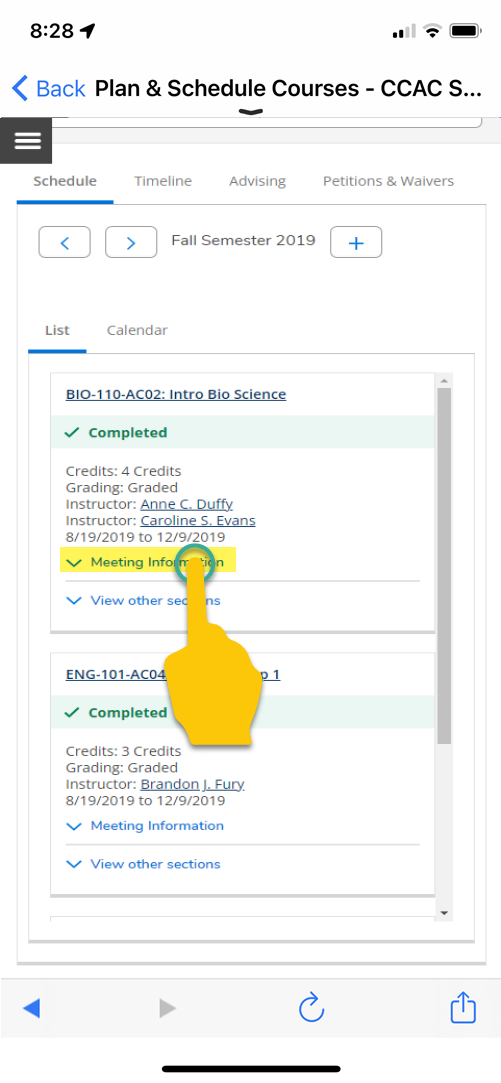
Colleague
You must be logged in to see these directions. Click the Log In Link in the top right of the screen.