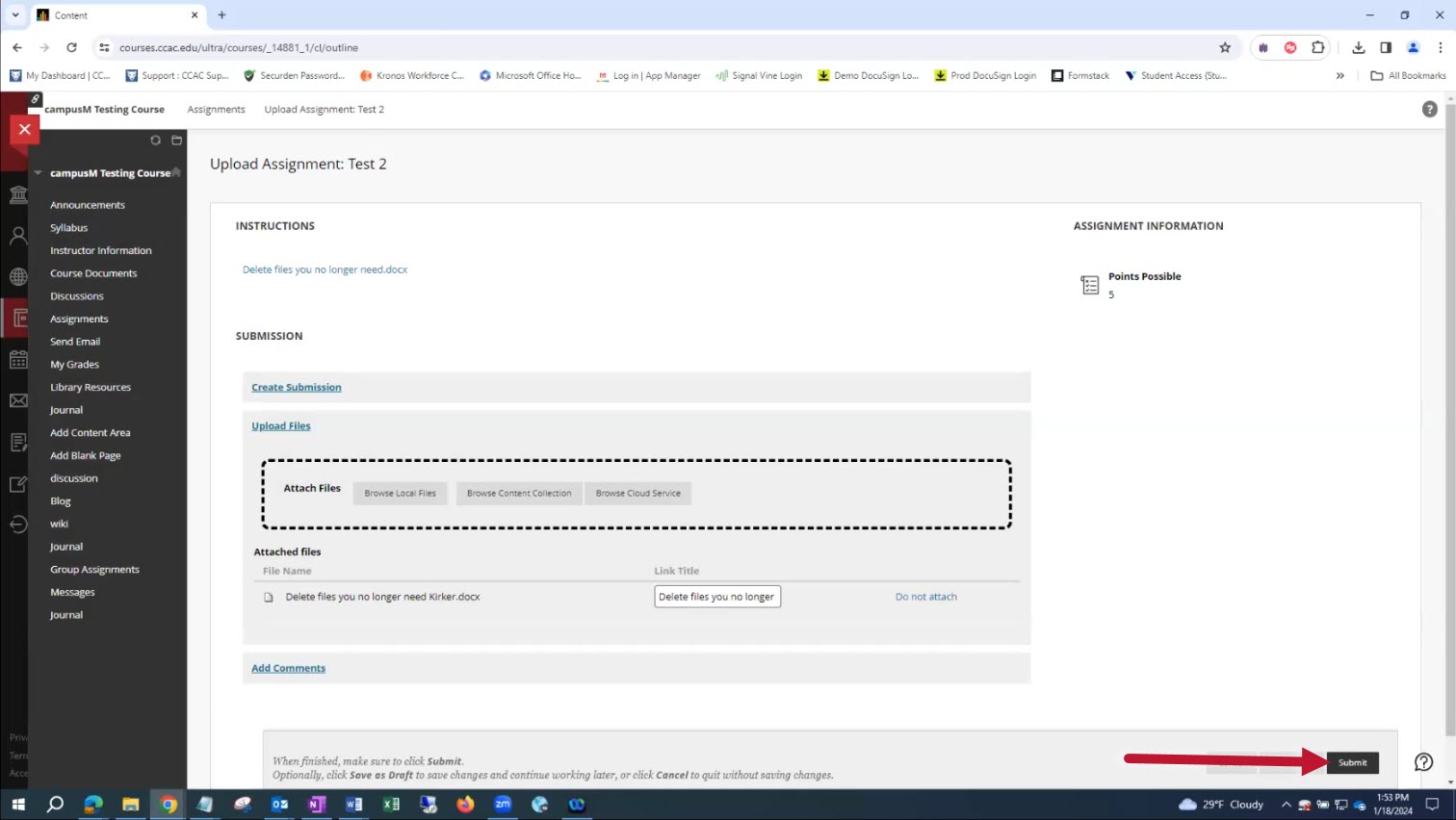Info
With the Microsoft 365 Online integration between applications, it's easy to create documents online and upload them to Blackboard. Documents created in Microsoft 365 Online will autosave to your OneDrive.
- After logging into Blackboard, After logging into Blackboard, either click to find your assignment under the ‘Assignments’ section in the left-hand menu or locate your assignment upload link in the weekly course materials or modules
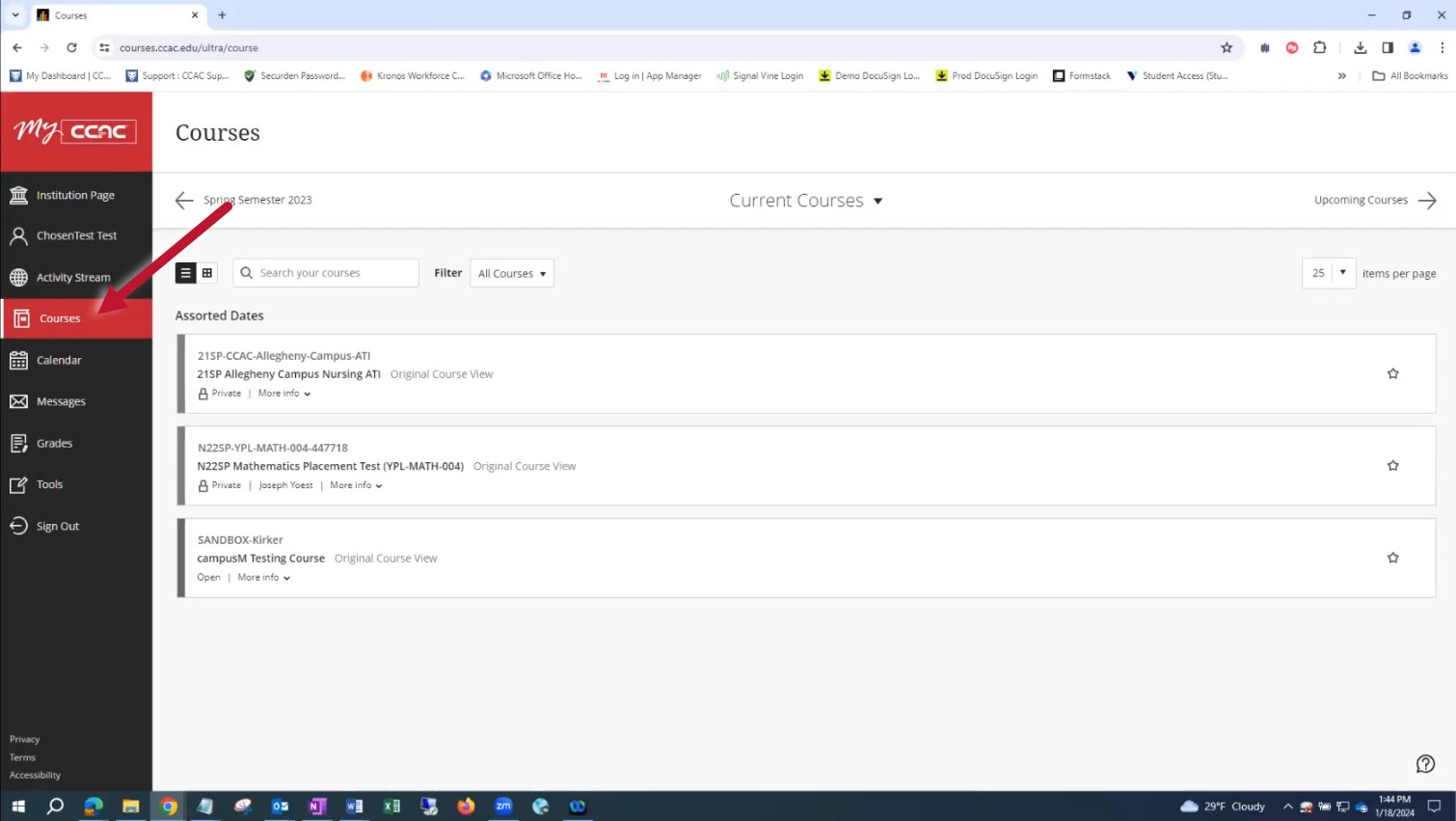
- Choose the applicable assignment
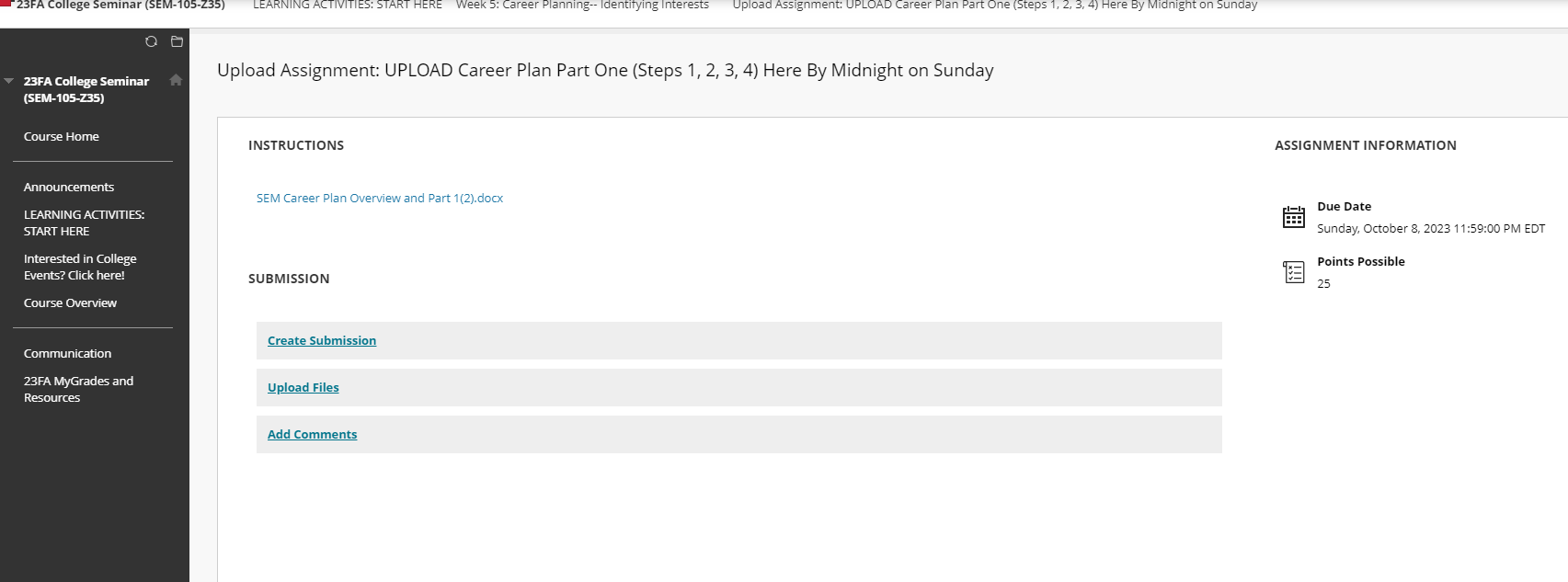
- Click Upload Files
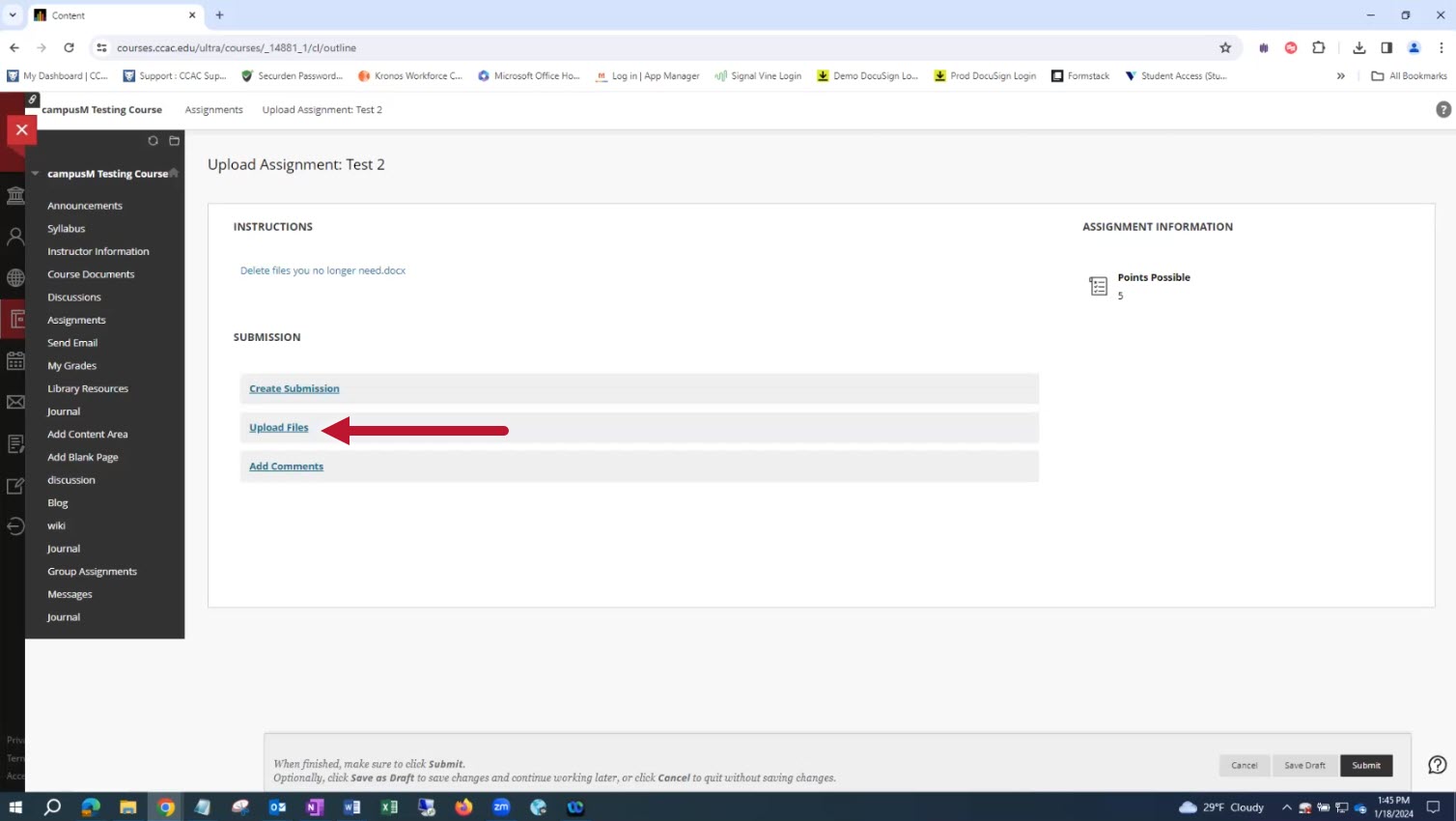
- Click Browse Cloud Service
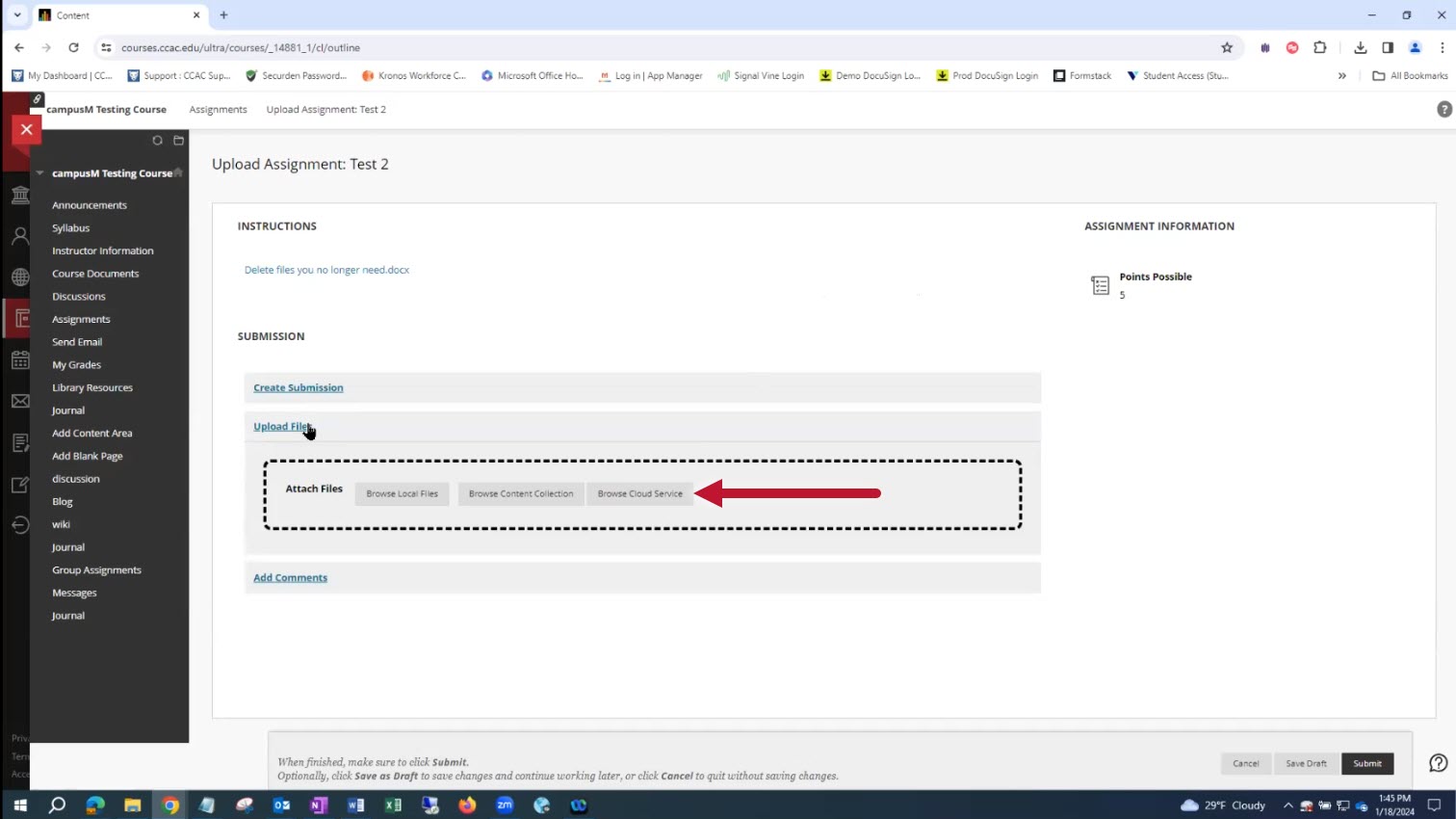
- Choose OneDrive
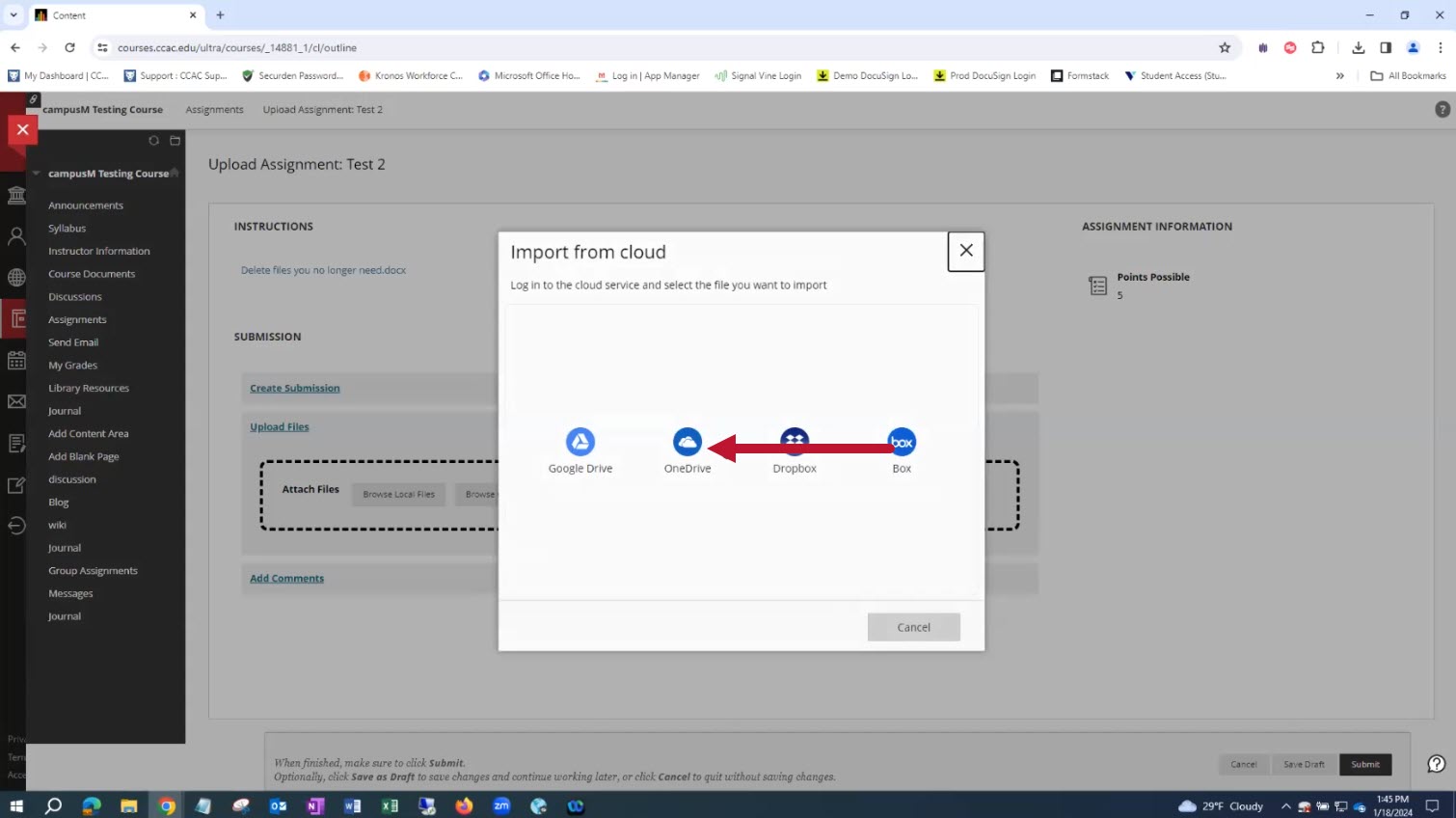
- Click Connect to OneDrive
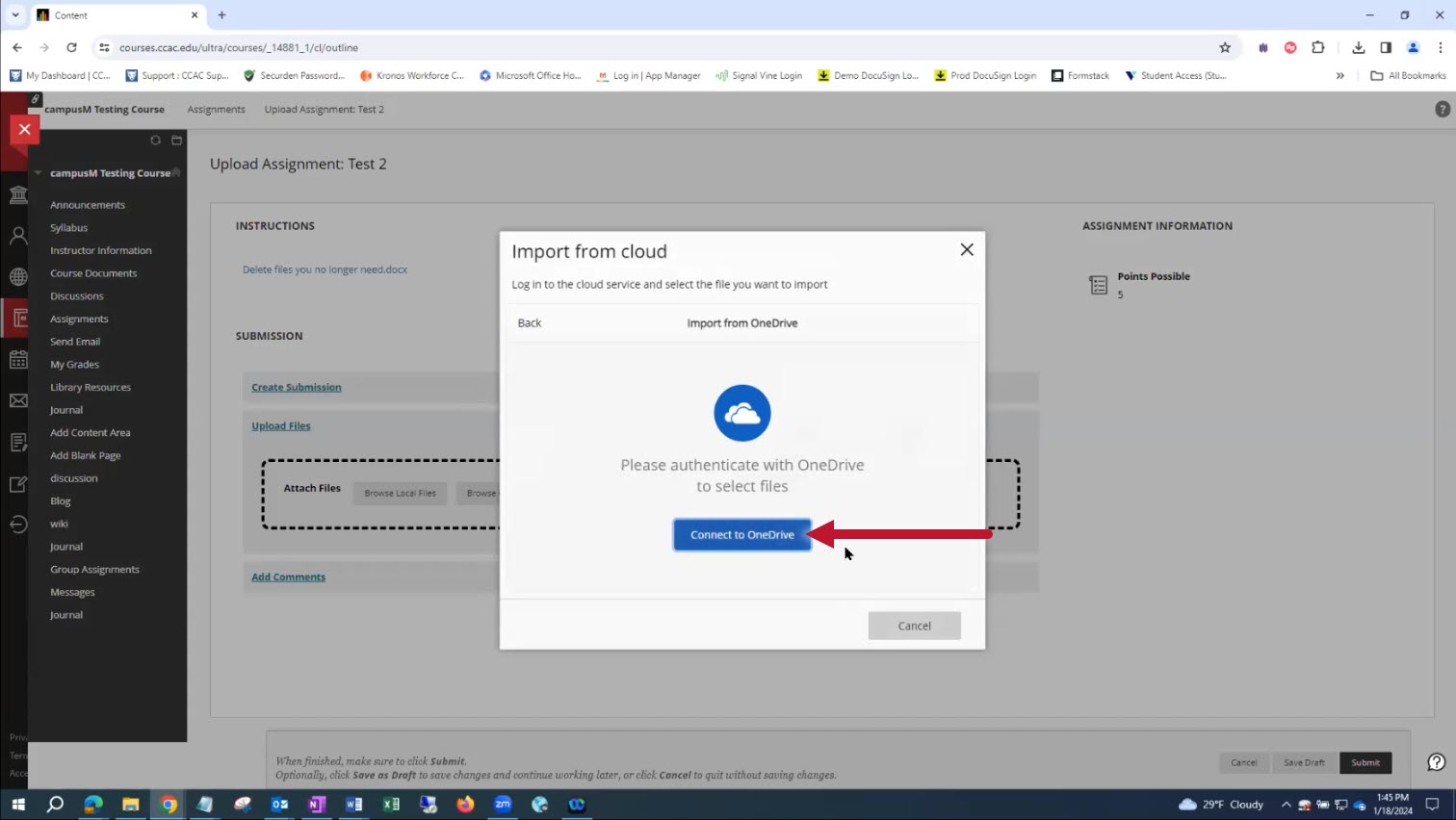
- Click your student profile to sign in
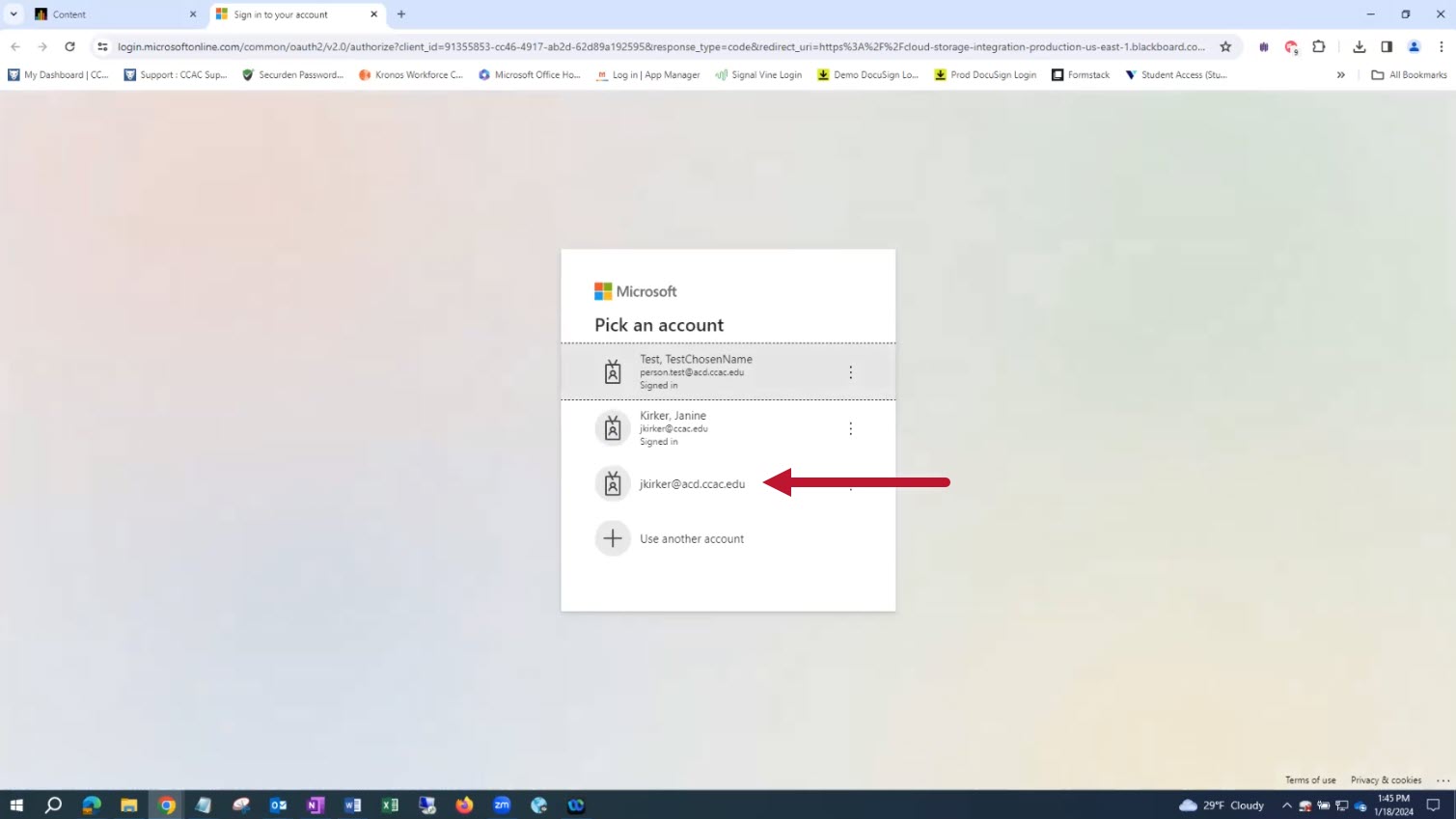
- To allow Blackboard permission, click Accept
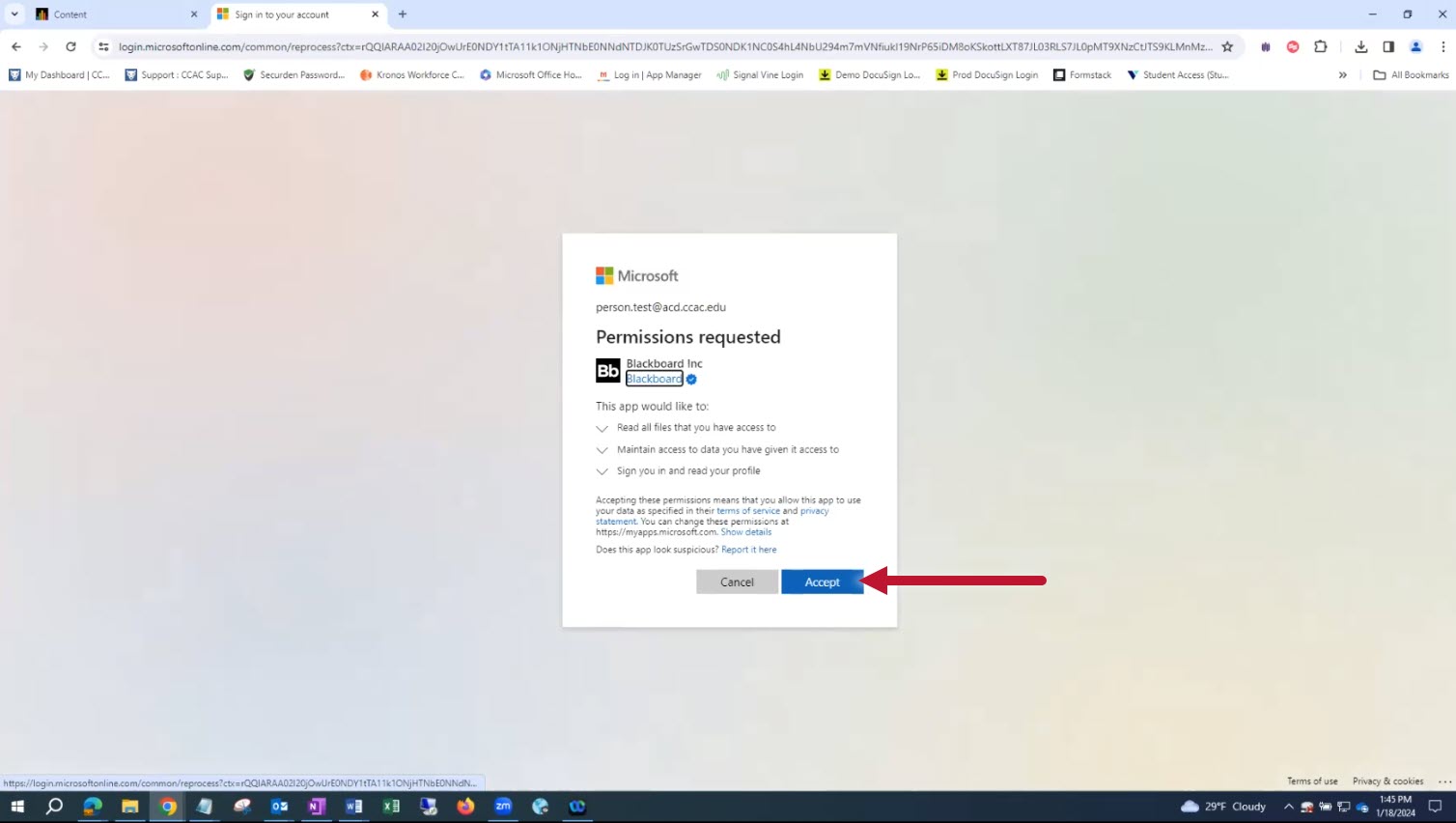
- Click to choose the file(s) that you will upload
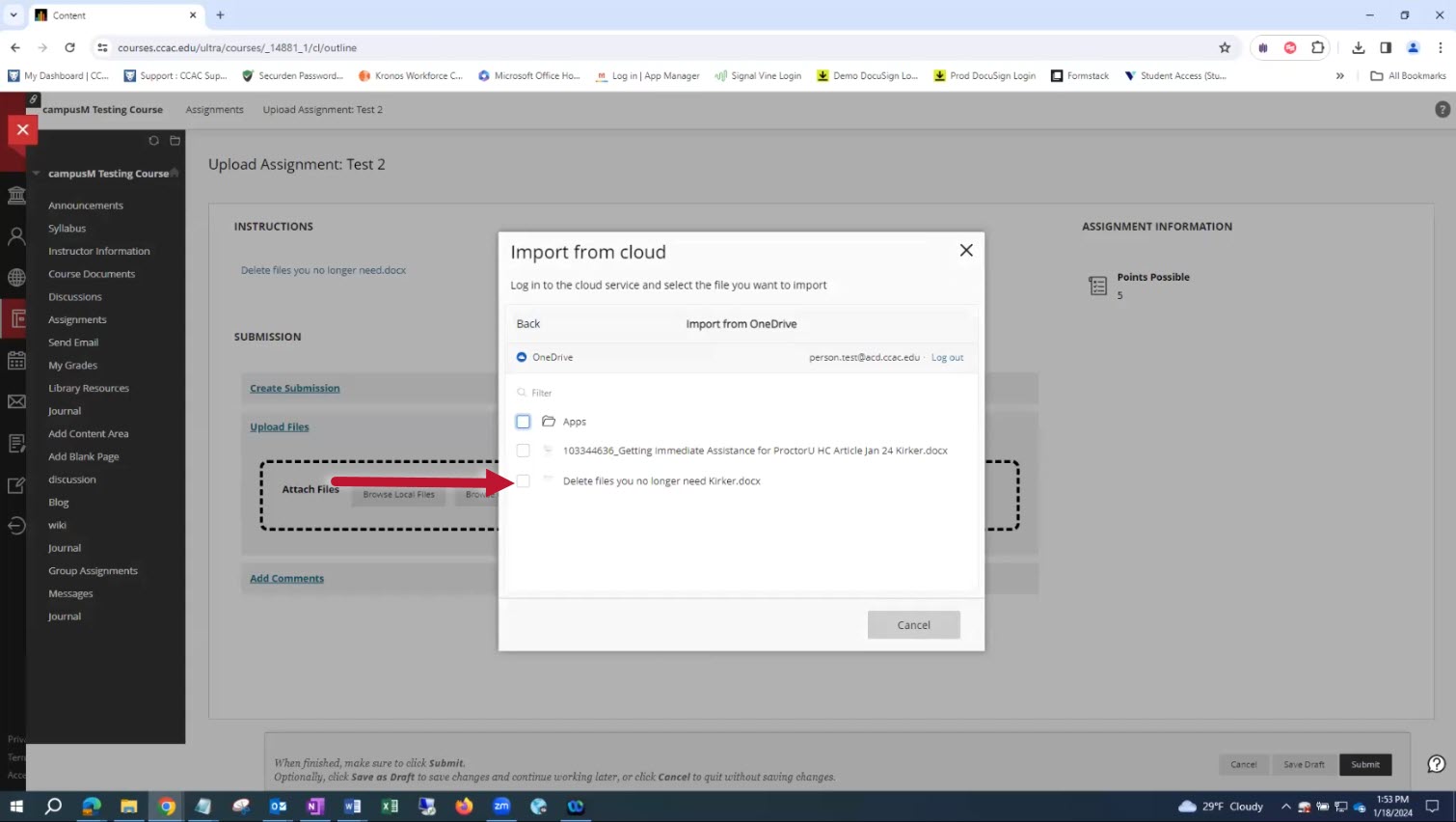
- Click Select 1
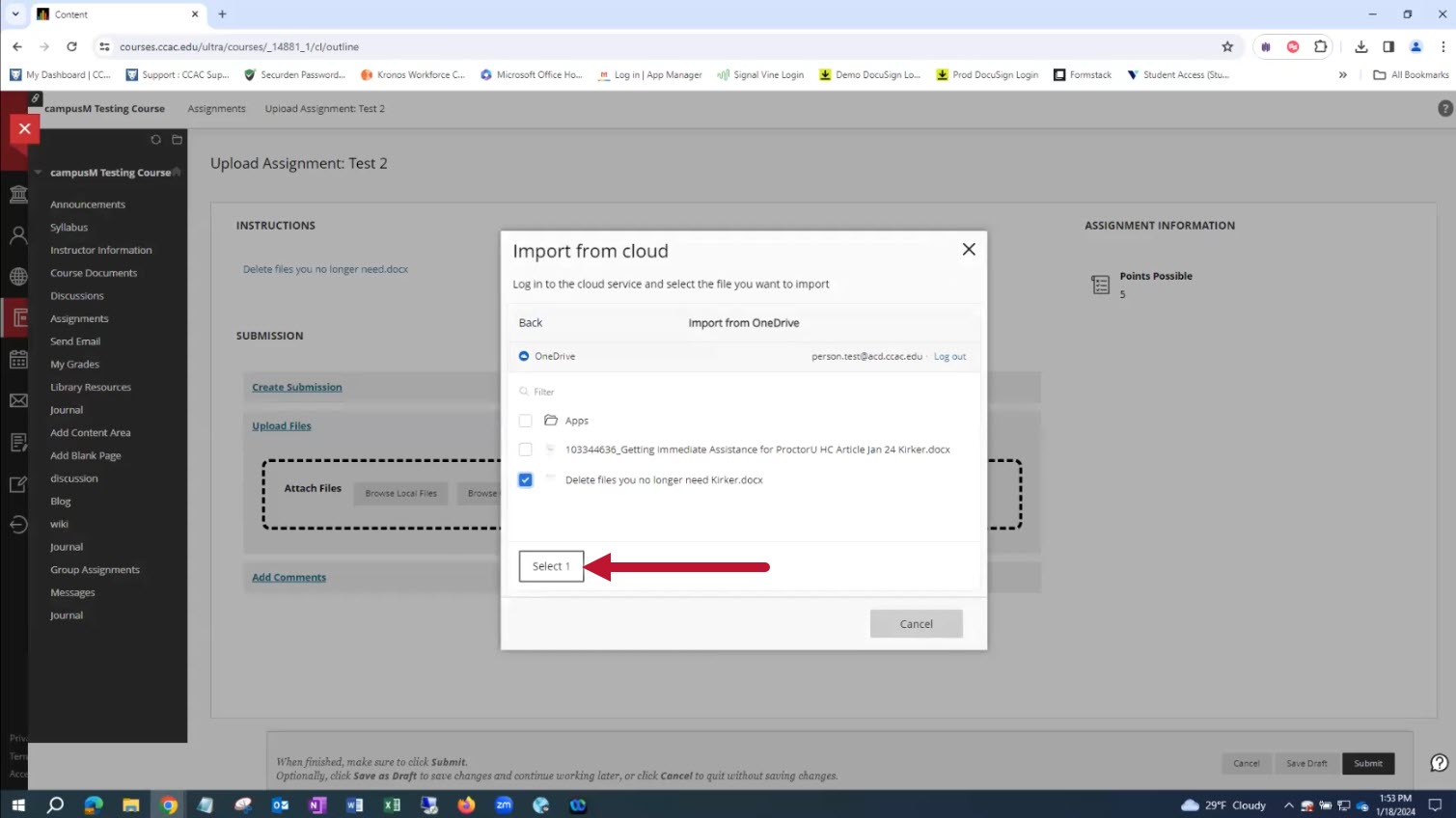
- Click Import
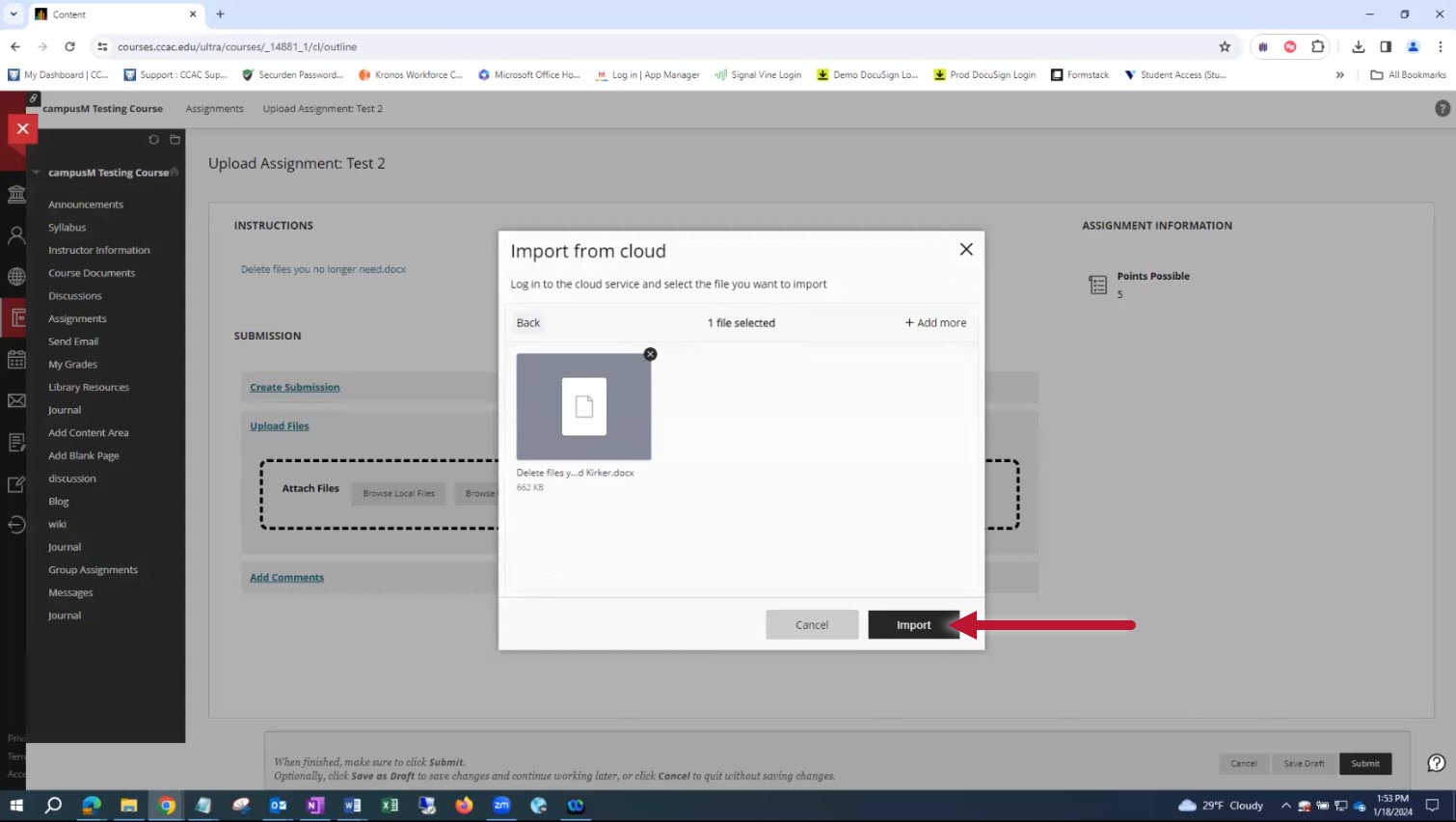
- Click Submit