Info
With OneDrive, students can easily store assignments in the cloud and edit the documents in Microsoft 365 Online.
- After logging into Blackboard, either click to find your assignment under the ‘Assignments’ section in the left-hand menu or locate your assignment download link in the weekly course materials or modules
- Click on the file you need to download
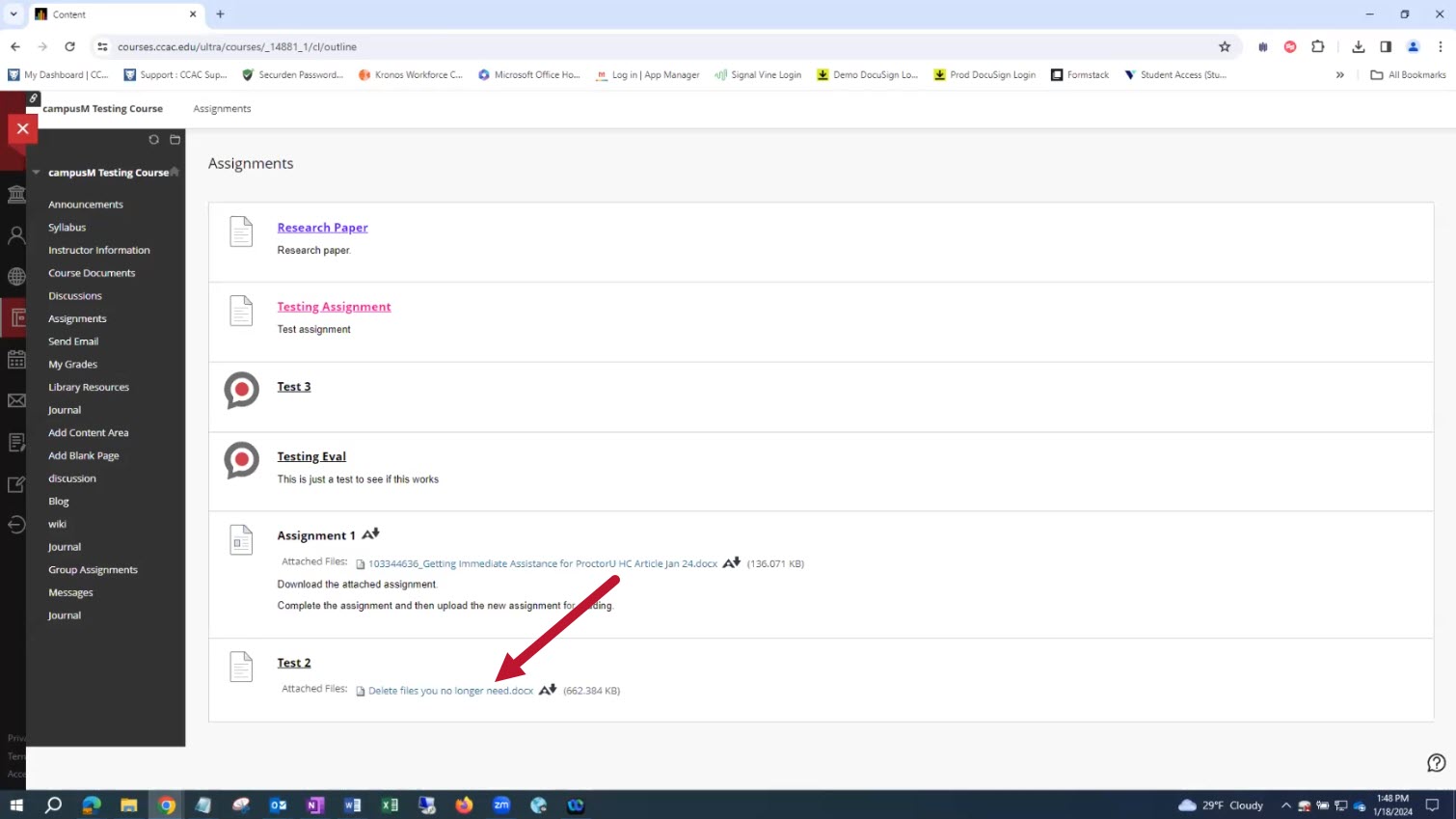
- Click the File Explorer
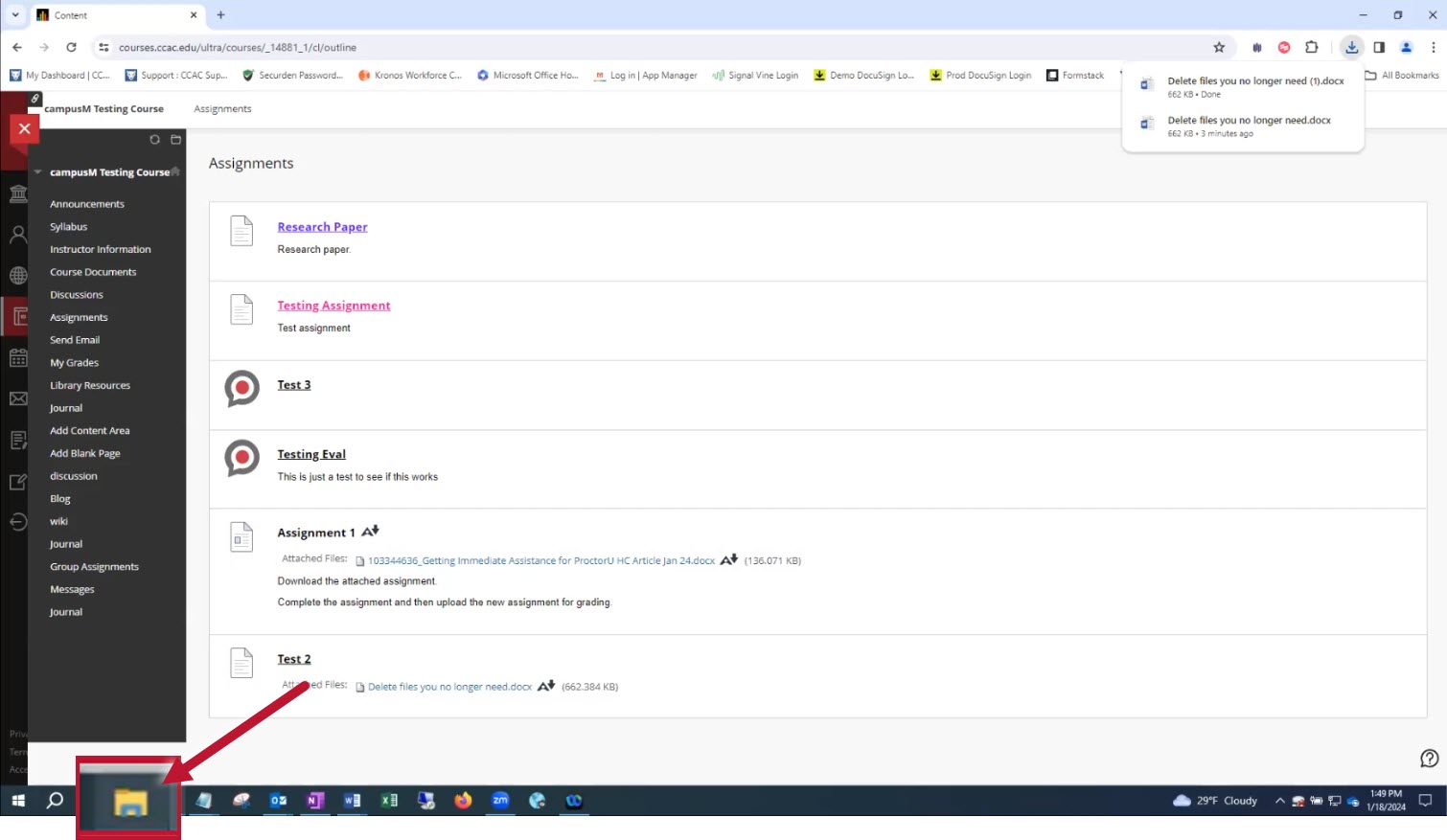
- Click on Downloads and verify the file is present in the folder
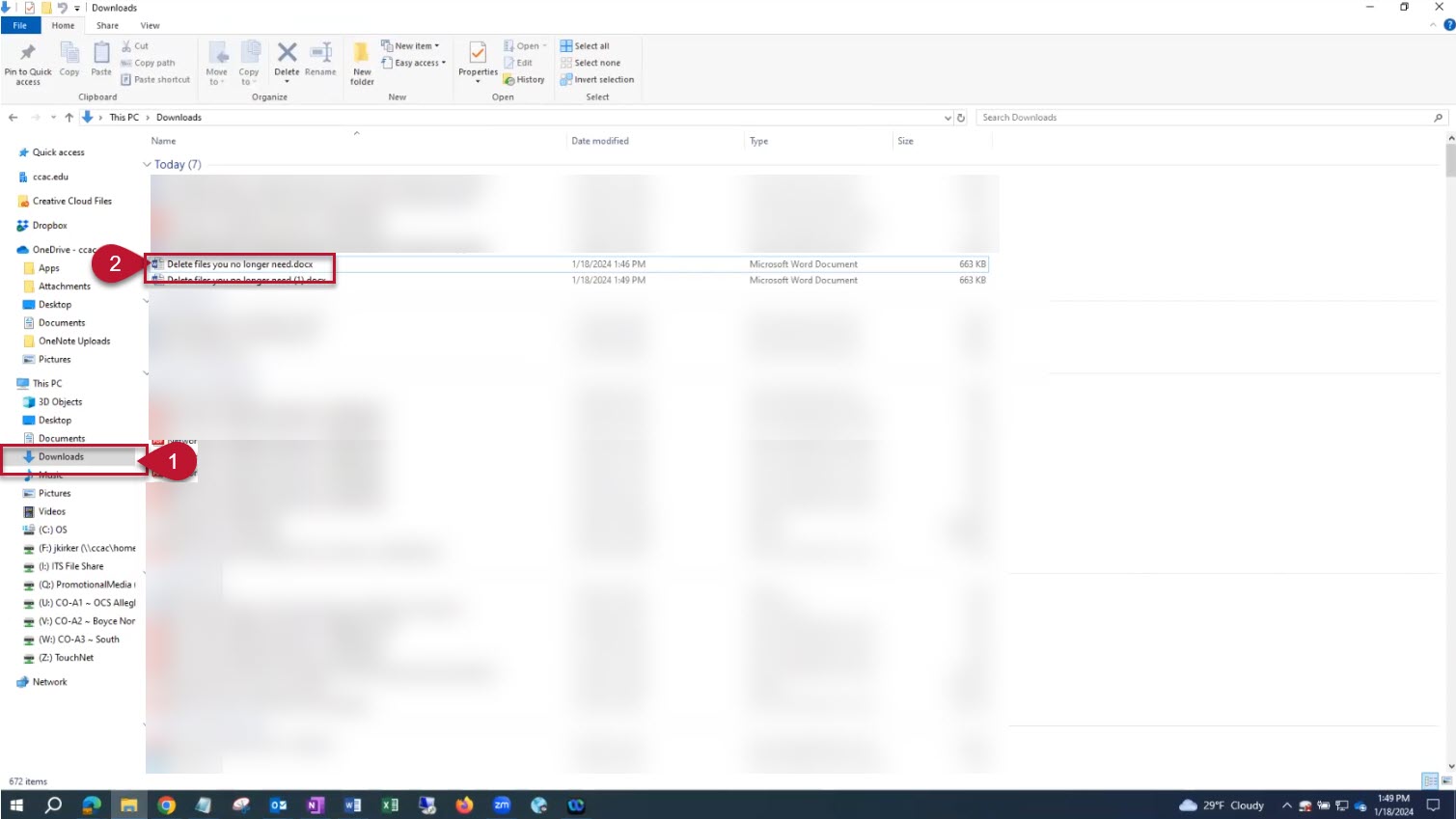
- In a browser window, go to office.com and sign in using your NetID and password
- Click the App Launcher
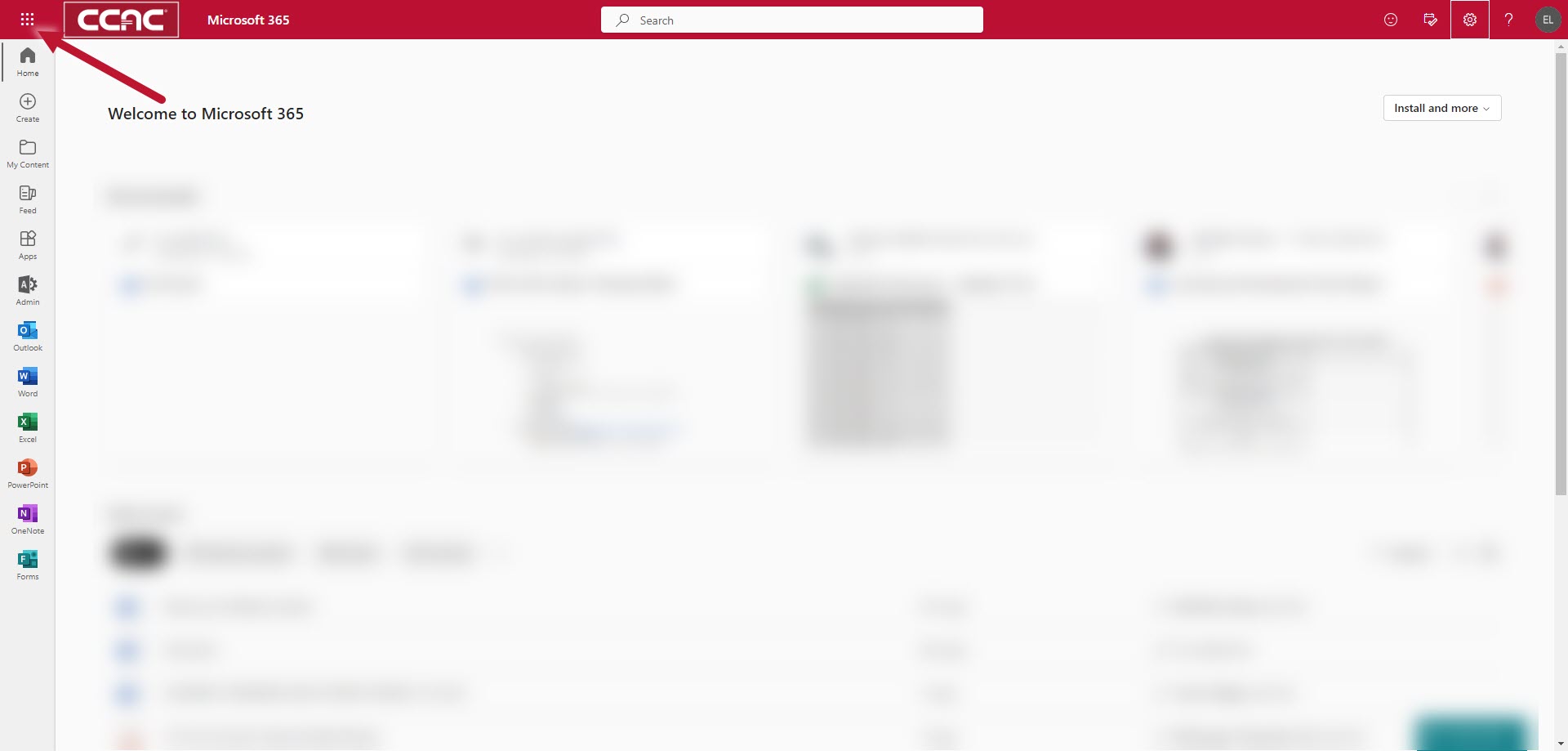
- Choose OneDrive
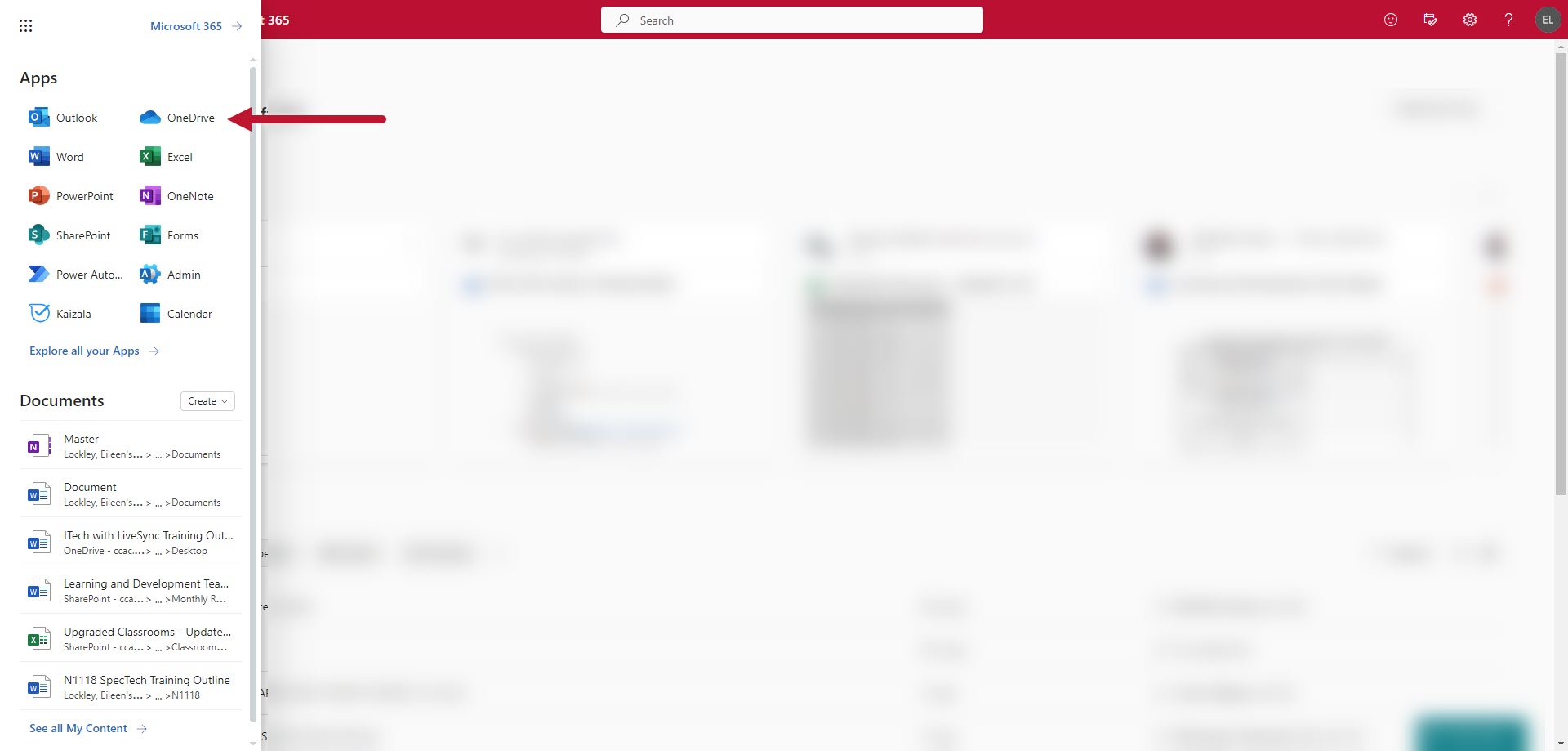
- Click Add new
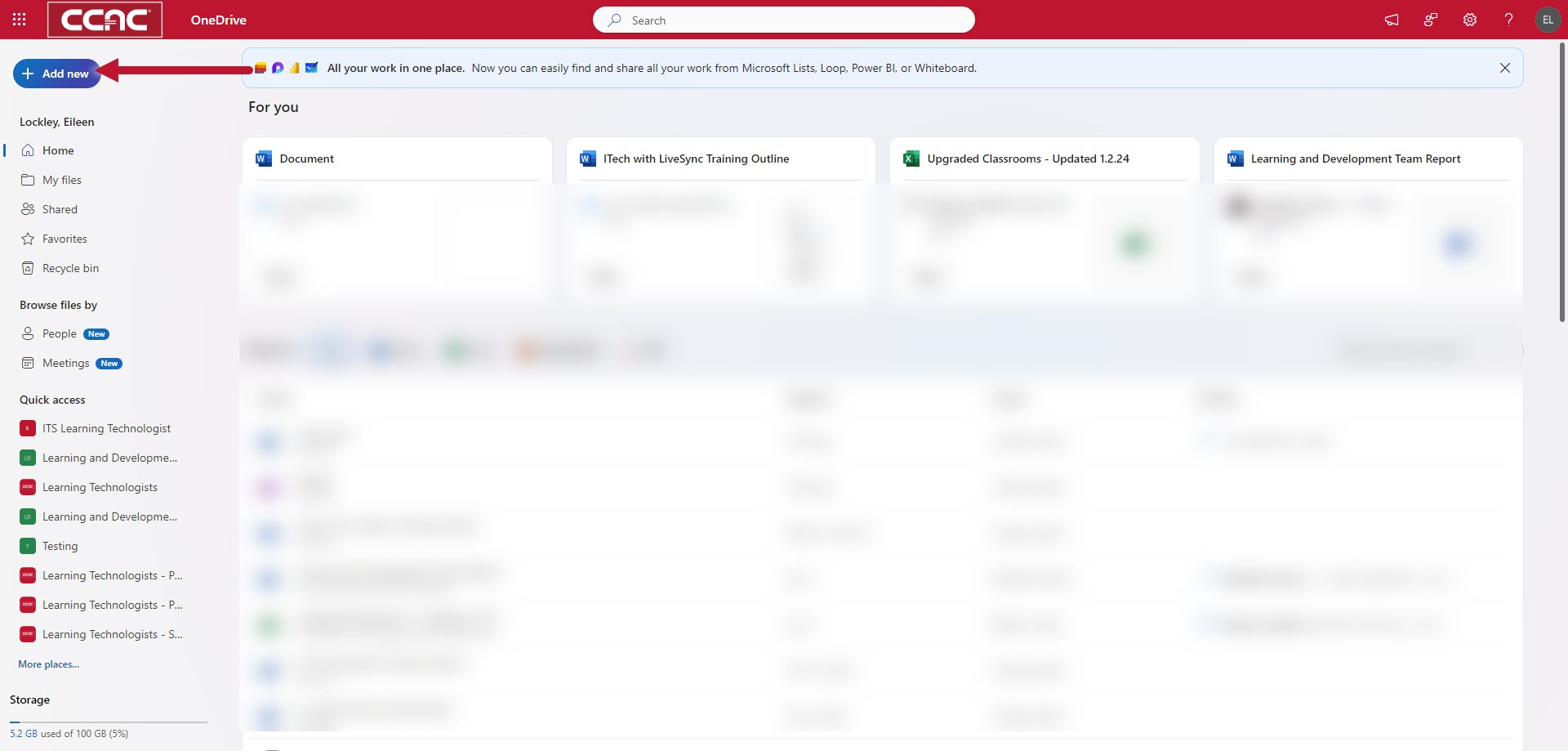
- Select Files upload
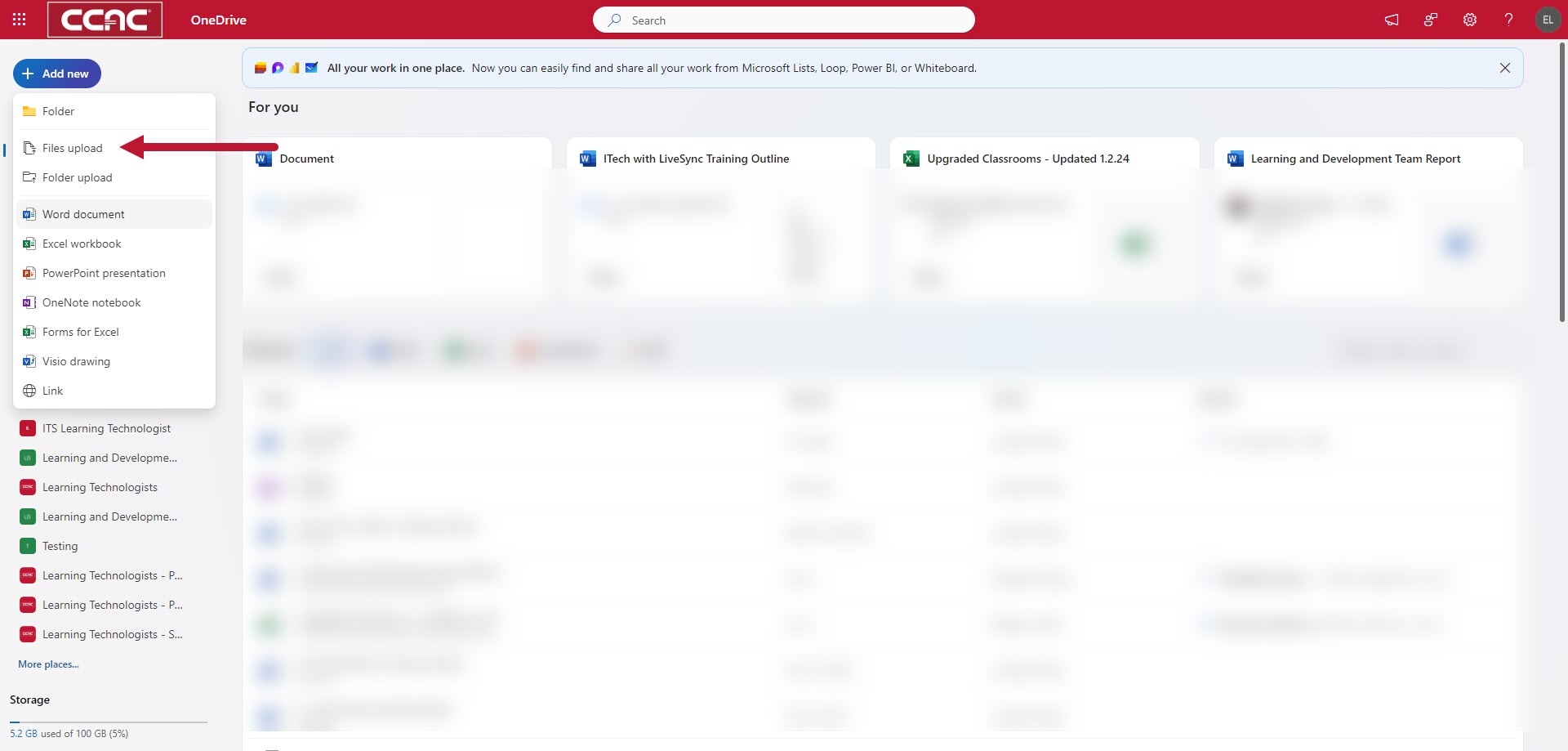
- Select your file from the Downloads folder and click Open
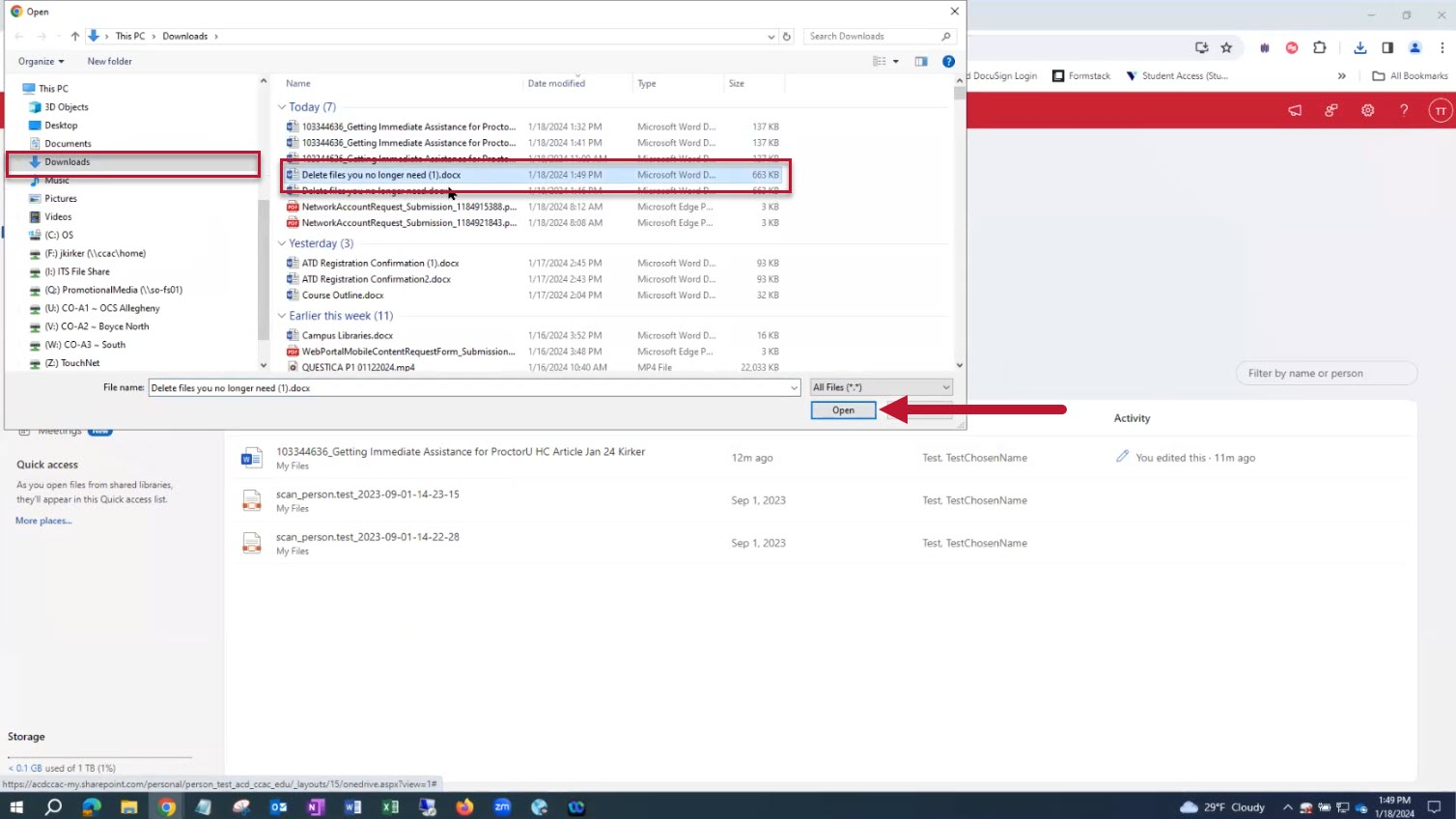
- Click My files to view your recently uploaded file
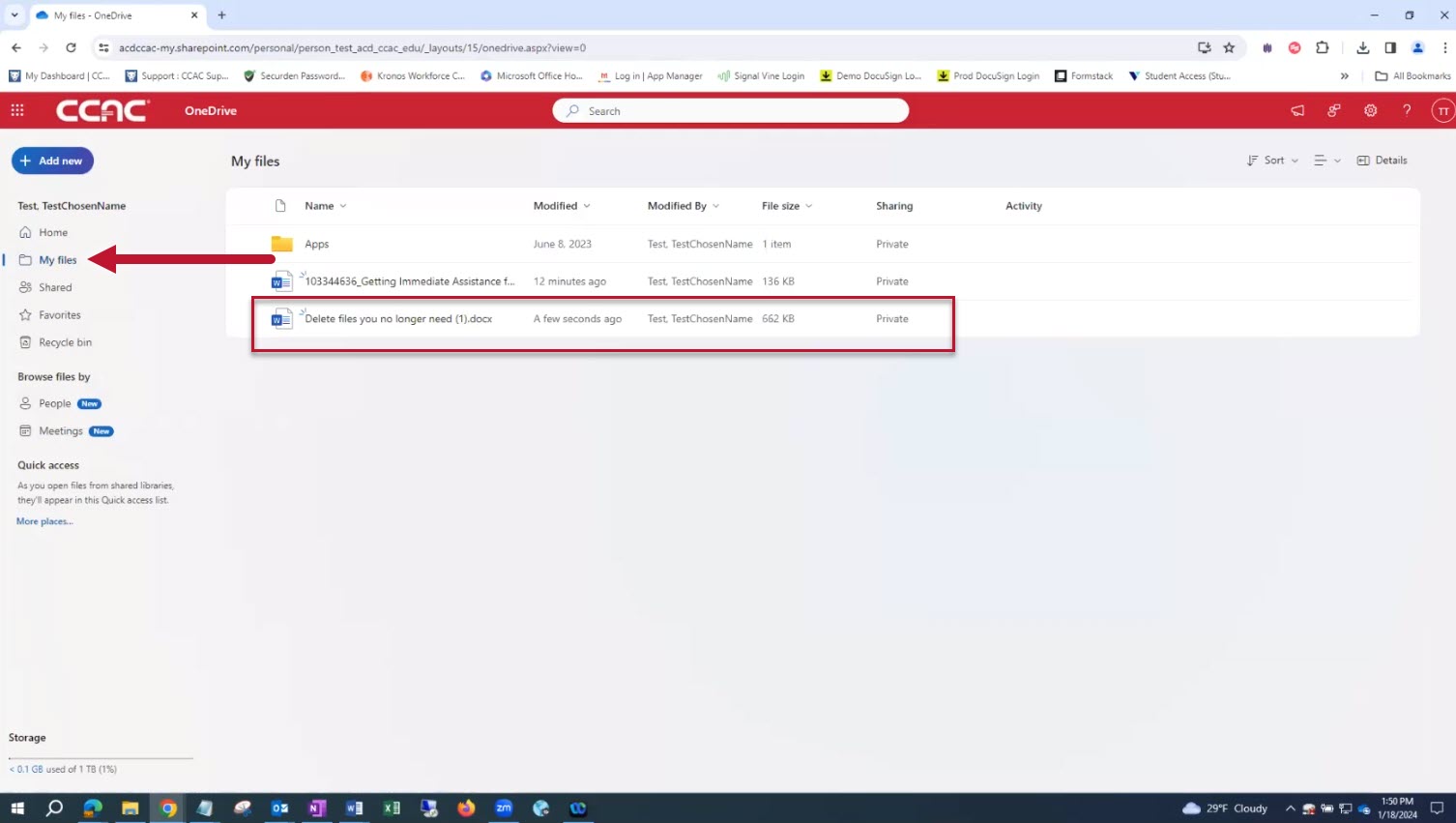
- Click the file to open in Word (or application based on the file type)
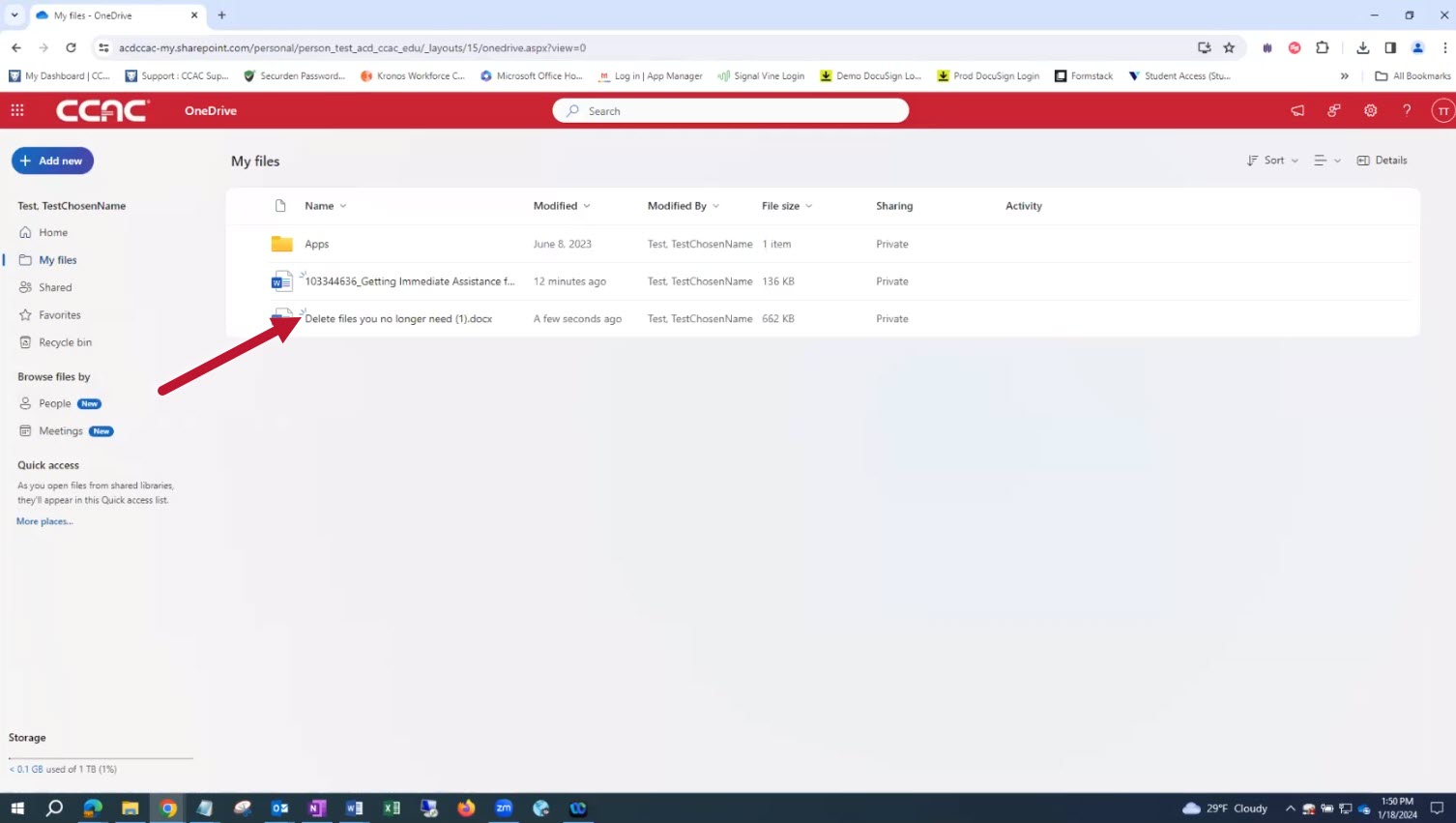
- Complete the assignment and the document will autosave
- To rename the document, click the dropdown next to the cloud icon
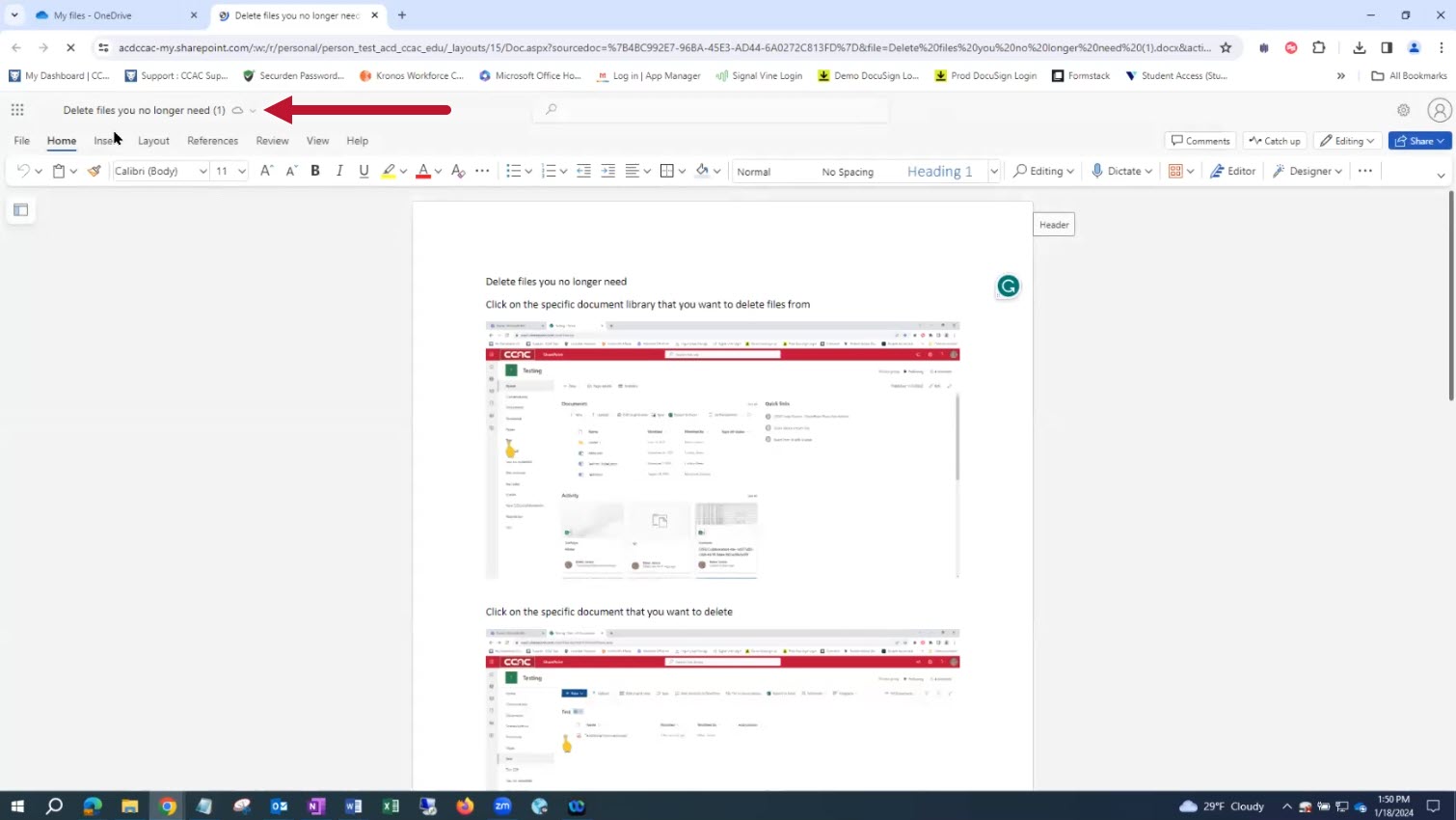
- Type the new file name and click outside the box
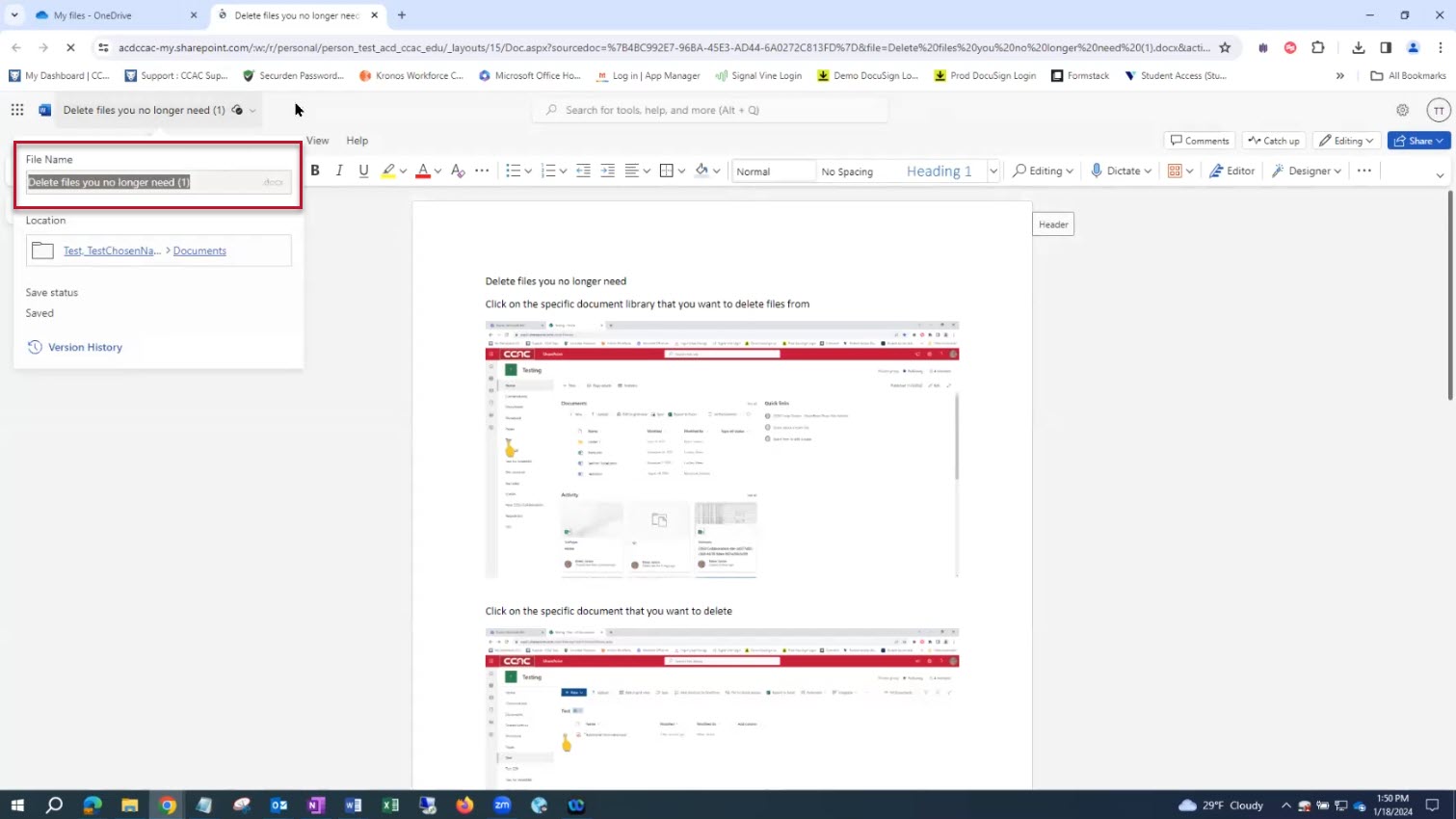
- With the new filename in place click the X to close when finished making changes
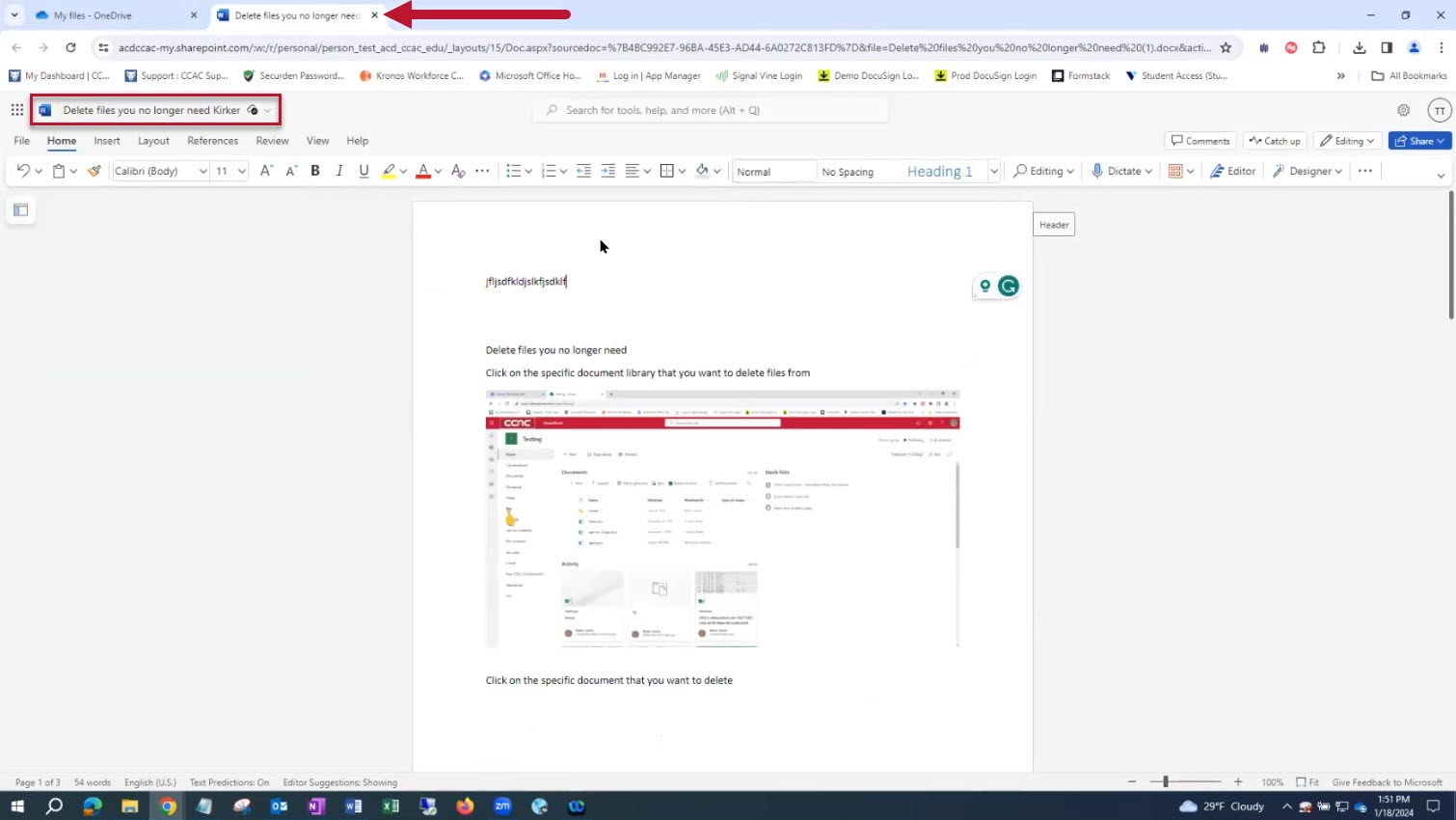
- The file can be found in My Files in OneDrive
