Chrome
- On your computer, open Chrome.
- At the top right, click More
- Click Extensions
- A list of extensions will be visible
For More Information
Direct Link
Copy and Paste the text below, into the Chrome Address Bar
chrome://extensions/
Firefox
- Click the menu button

- Choose Add-ons and themes. The Add-ons Manager tab will open.
- Select Extensions
For More Information
https://support.mozilla.org/en-US/kb/find-and-install-add-ons-add-features-to-firefox
Direct Link
Copy and Paste the text below, into the Firefox Address Bar
about:addons
Microsoft Edge
- In Microsoft Edge, select Extensions, located to the right of your browser address bar.
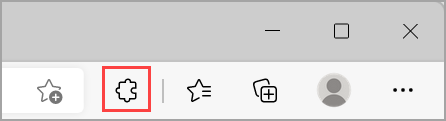
- If you don't see Extensions to the right of your browser address bar, select Settings,
- click more
- click Extensions
For More Information
Direct Link
Copy and Paste the text below, into the Edge Address Bar
edge://extensions/
Safari
- In the Safari app
 on your Mac
on your Mac - choose Safari
- Safari Extensions, then browse the available extensions.
For More Information
https://support.apple.com/guide/safari/get-extensions-sfri32508