Windows / Mac
-
Open the Zoom Desktop client
If it is not on your desktop, look in the programs list under Zoom or search for Zoom on the computer - Sign in to the Zoom desktop client.
- Click your profile picture, then click Settings.

- Select Background & Effects.

- Click on an image to select the desired virtual background or add your own image by clicking + and choosing if you want to upload an image or a video.
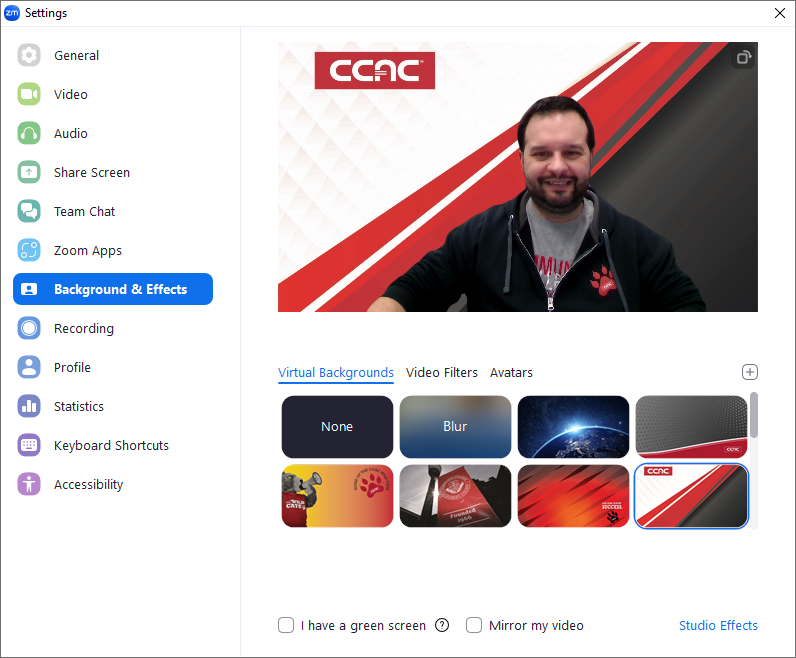
If prompted, click Download to download the package for virtual background without a green screen.
Notes:- Ensure that you are using a solid background color.
- After you select an option, that virtual background will display during your meetings.
- To disable Virtual Background, choose the option None.
iOS / Android
- Sign into the Zoom mobile app.
- While in a Zoom meeting, tap More in the controls.

- Tap Background and Effects.
- Tap the background you would like to apply or tap + to upload a new image. The background will be automatically applied.
- Tap Close after selecting the background to return to the meeting.
- To disable Virtual Background, open the virtual background options again and choose the option None.