Windows
- Locate the GlobalProtect icon in the system tray - you may need full open the system tray to see the icon using the ^
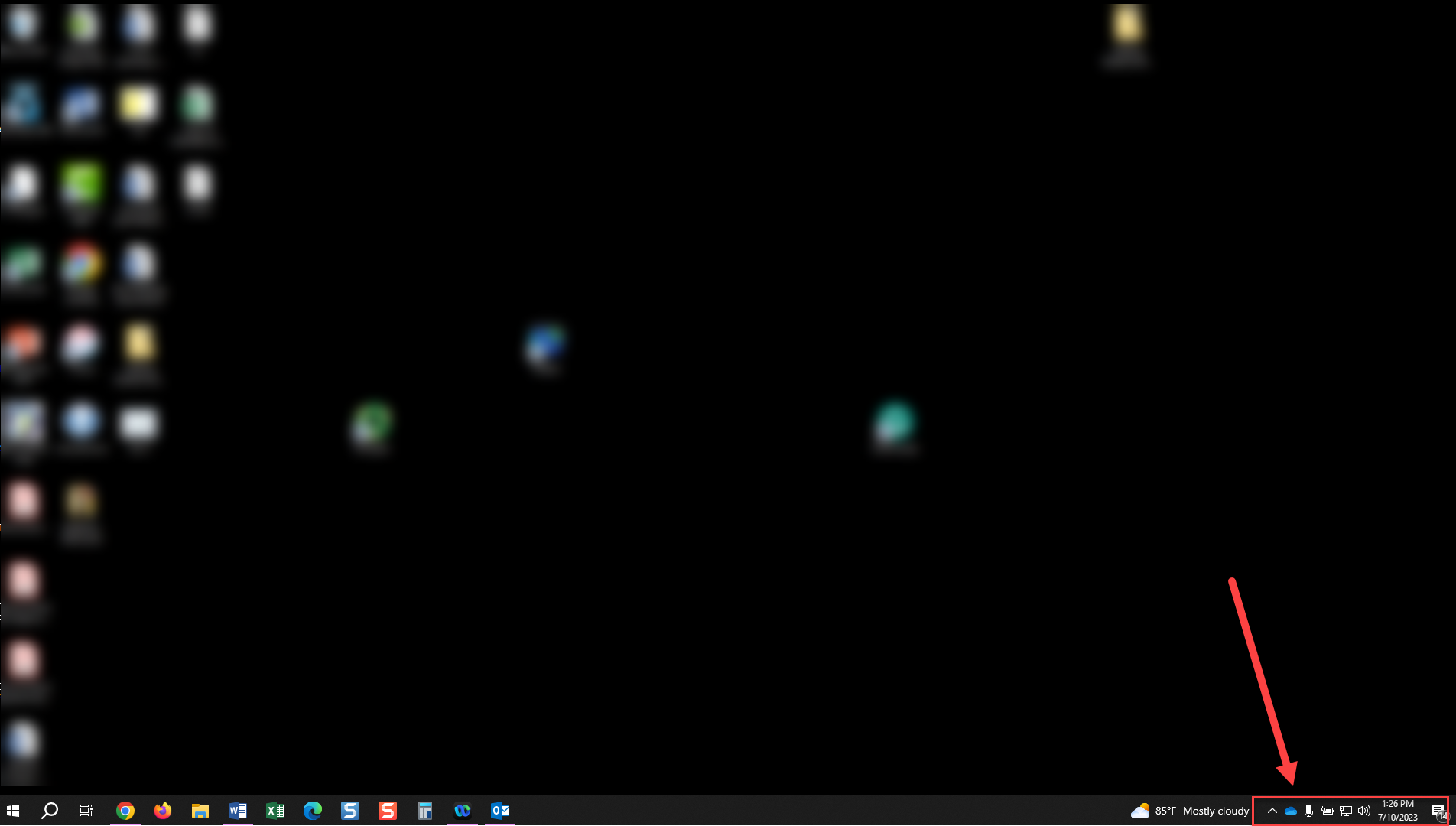
- If not in the system tray, look in the program list under “Palo Alto Networks”
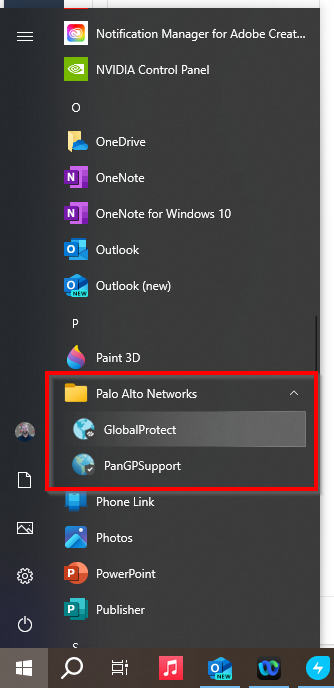
- If not in the system tray, look in the program list under “Palo Alto Networks”
- Click on the globe and a window will appear
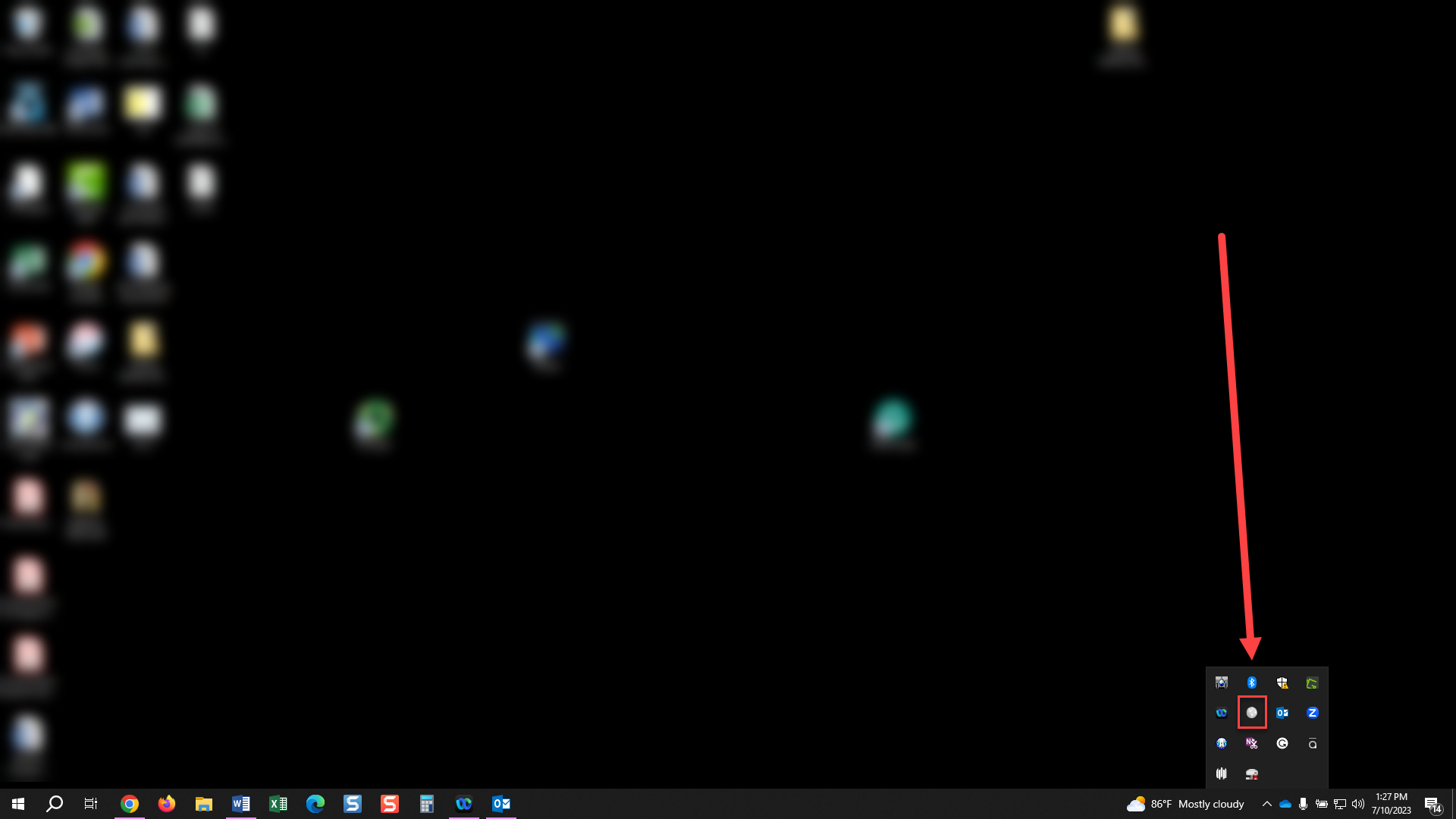
- Click the Connect button
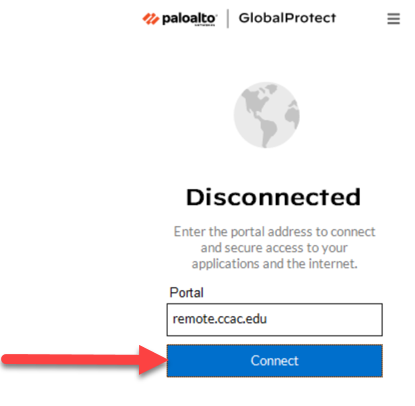
- VPN Connection will initiate
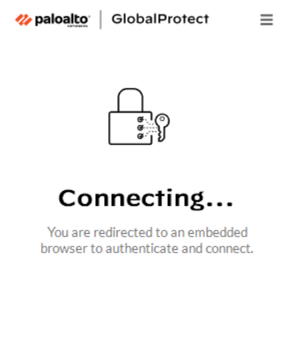
- This should open a new window to the CCAC SSO Login Screen
- VPN Connection will initiate
- Log in using your CCAC Username and Password
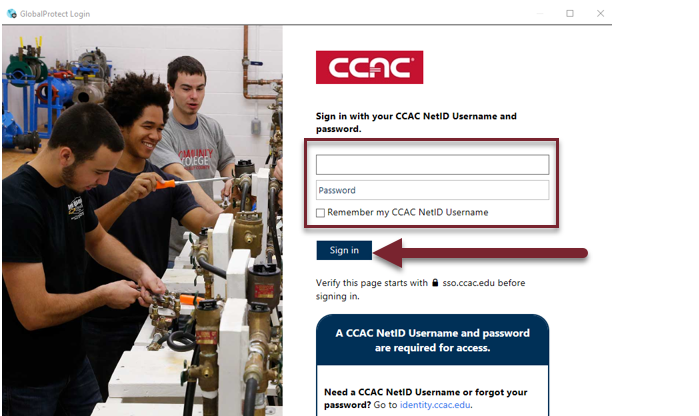
- Authenticate using the Two-Factor Authentication
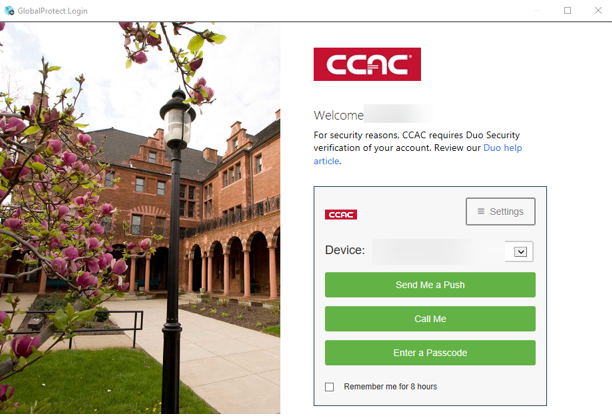
- GlobalProtect will begin connecting
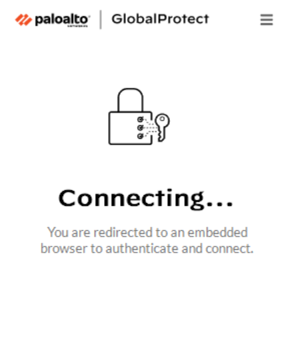
- You will see “Connected” once GlobalProtect fully connects to the VPN."
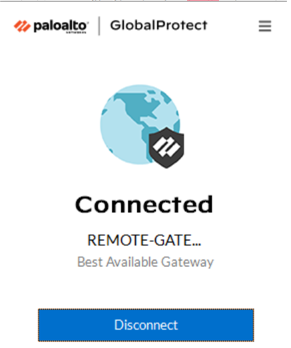
Once Connected
It may take up to a 2 minutes, before your device can reach CCAC systems. You may need to close or refresh your window /application to log in or gain access.