Authorization
This is a 1-time authorization, after approved, you will no longer need to complete these steps. The scan will automatically be sent to your OneDrive.
- Scan your document using the Sharp Multi-Purpose Printers to your OneDrive
- You will receive an email authorizing scans from PaperCut MF
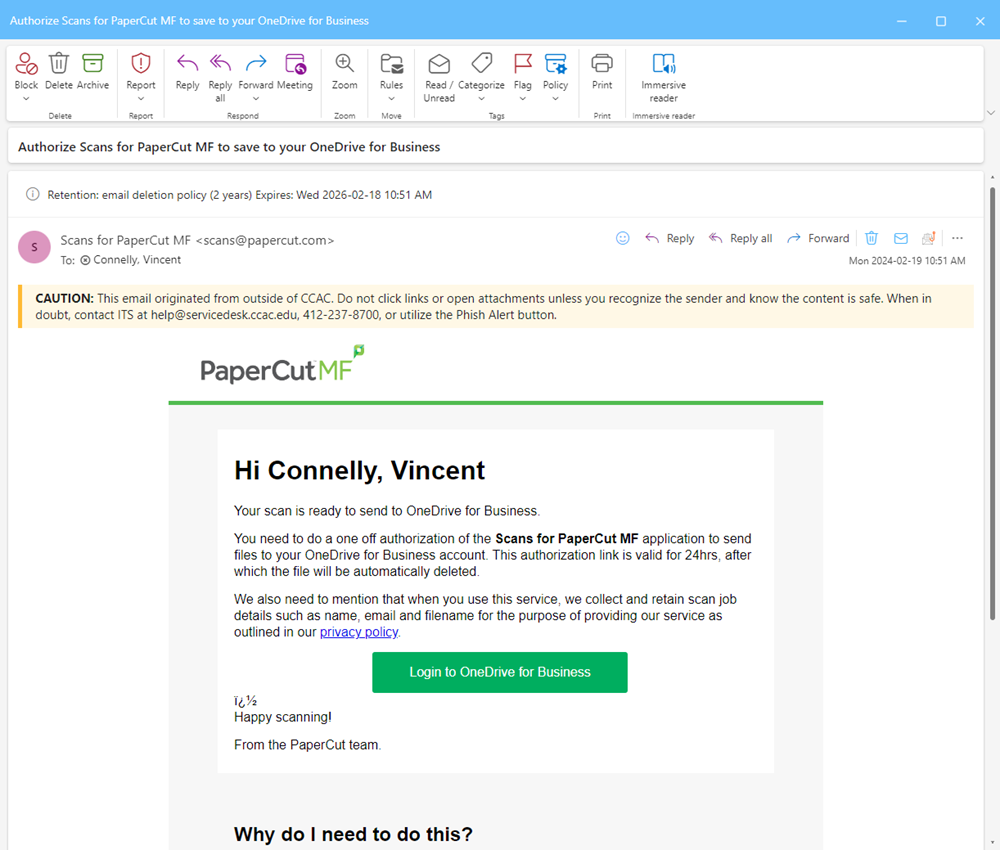
- Click the green “Login to OneDrive for Business” button
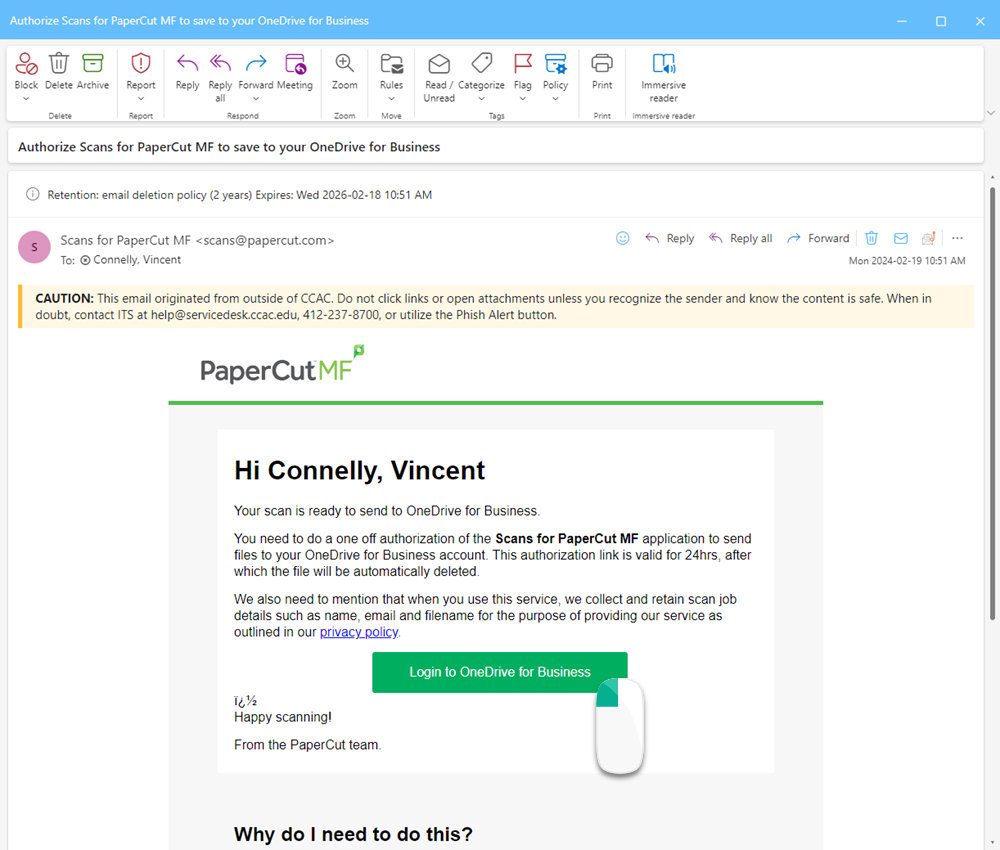
- A webpage will open
- Log in using your CCAC NetID account information
- A Duo prompt may also be required
- Choose the option to Accept the App
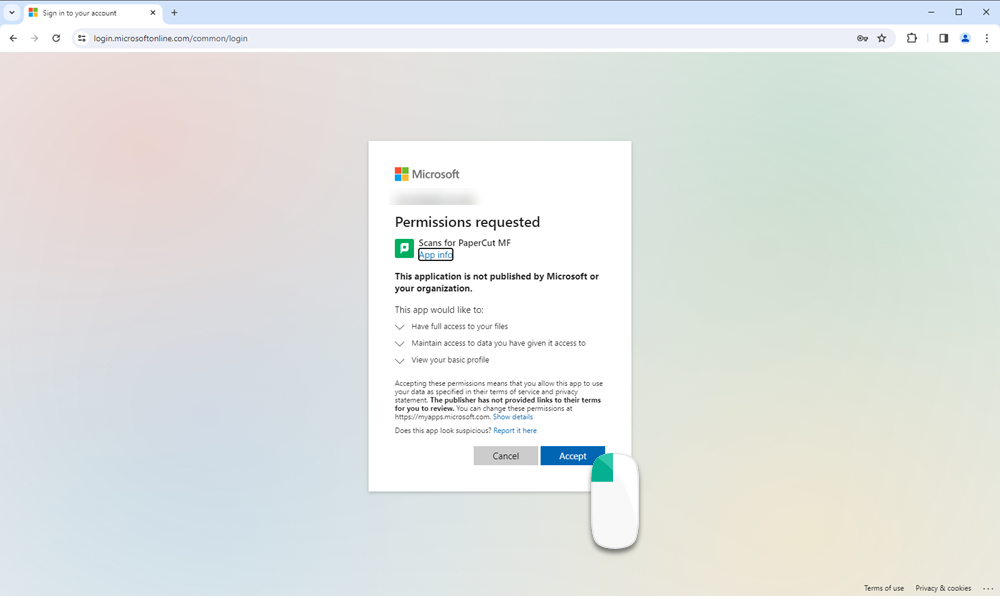
- You will see the Success Authorization screen
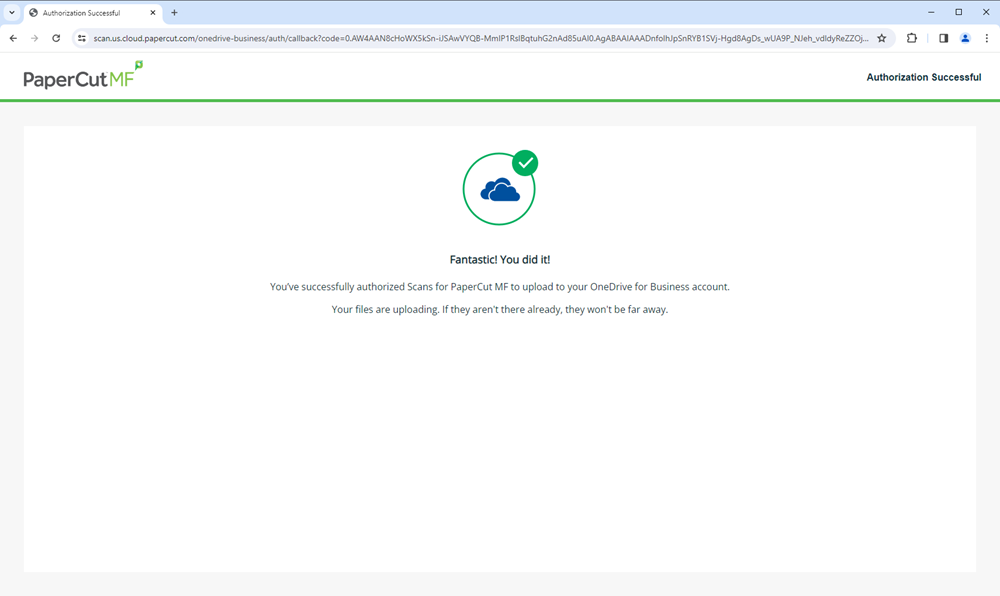
- You will receive an email that the scan has been sent
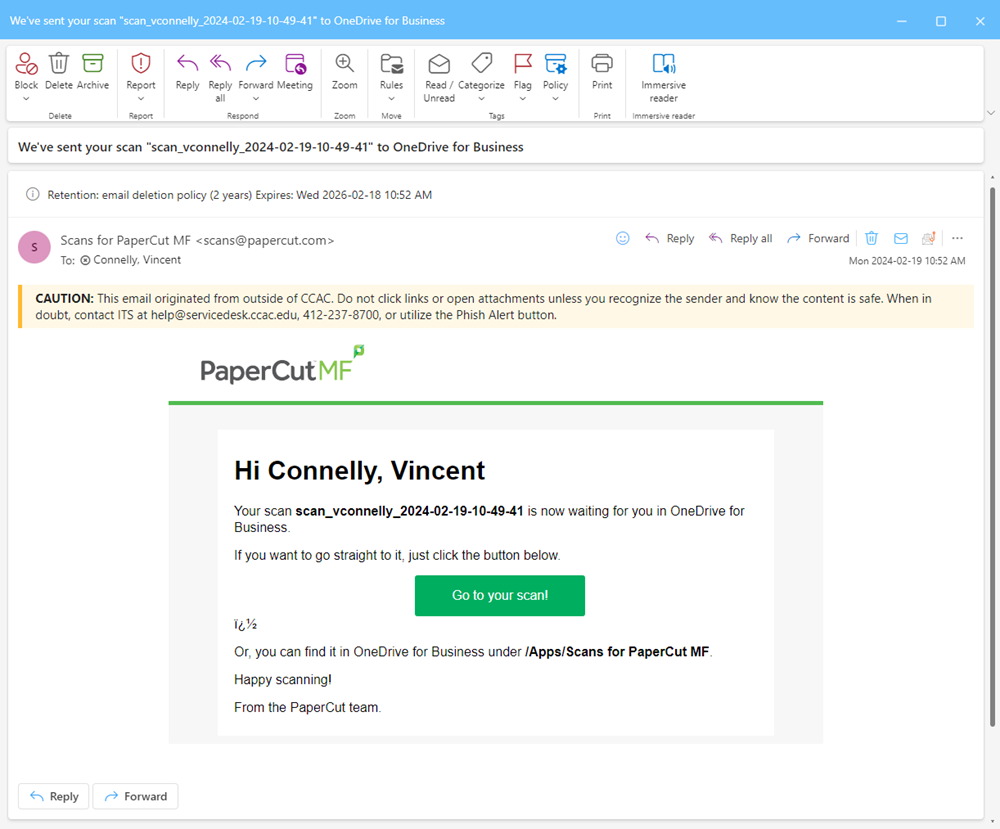
- You can click the “Go to your scan!” button to be taken to the OneDrive Browser
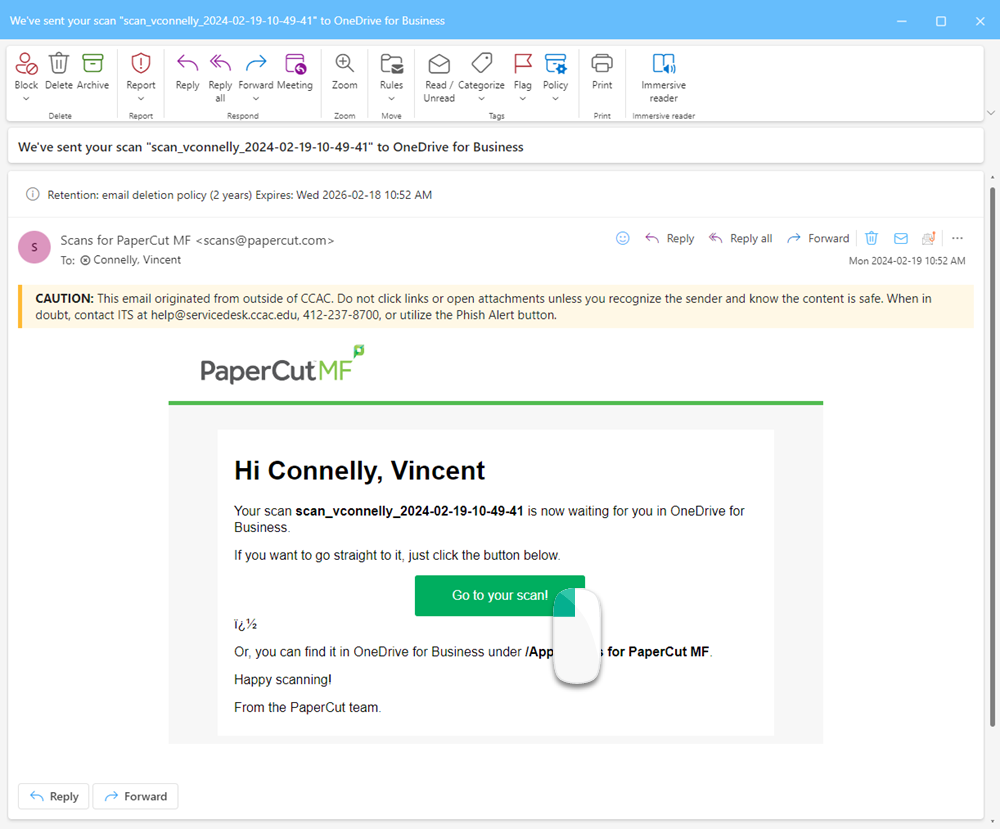
- Or OneDrive is installed navigate to “OneDrive /Apps / Scans for PaperCut MF folder”
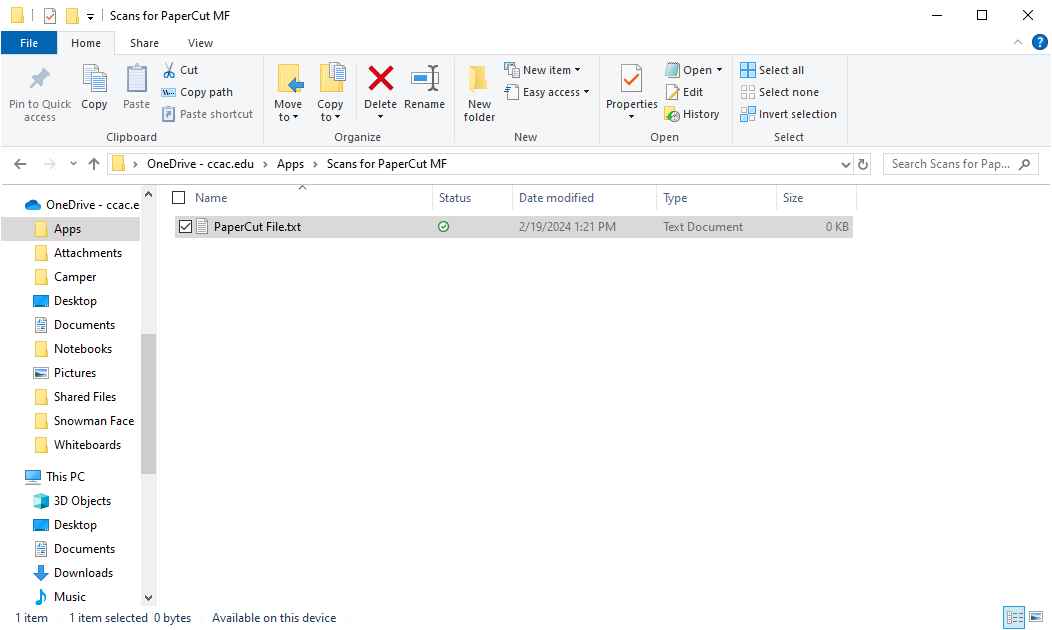
- Or OneDrive is installed navigate to “OneDrive /Apps / Scans for PaperCut MF folder”