General
What is print management and why was it implemented at CCAC?
Print Management is a service instituted by CCAC to consolidate printing, copying, and scanning to one centralized vendor, one budget, and a few standard models with varying functionality based on need. With this solution, we are significantly lowering the cost and environmental impact of printing. We are providing more equitable printing services and options for staff and students college-wide. This is the industry standard and puts us on par with other local and national colleges and universities.
How does the new print environment impact me?
All printers, copiers, scanners, and fax machines have either been removed or are being removed college-wide and have been replaced with new MFPs (multi-function printers/copiers) that can print, copy, scan, and, in some cases, fax. Area MFPs located near common work areas are being used in place of the desktop printers. Training from both the vendor and our CCAC ITS training team is being provided on how to use the new print management software and new machines. Additionally, Help Center articles are available on how to use specific features and the printing software. This software will provide security as well as track individual usage and number of pages printed.
Are our Perceptive Content scanners, poster printers, and other specialty printers included in the managed print plan?
For now, these are excluded from the managed print plan. They will remain as they currently are.
Security
I tend to print a lot of confidential documents; how does this new printing environment accommodate my need for secure print?
The print management software stores your print requests in a secure print queue that can be accessed on any device and on any campus. You will no longer need to select a specific printer before printing but instead will print to a queue for Black and White Prints or a queue for Color Prints. This is called Follow-Me printing and means the jobs will follow where you are logged in and will not be tied to a specific machine. To access your print job, you will walk up to the device you would like to print at and authenticate with your CCAC ID card or account at the device before your print job is released. This ensures that your documents will not be sitting on the printer without you being physically present to release and retrieve them.
If I do not have an ID card, will I be able to use secure printing devices?
Yes, you will be able to access your print documents at any networked machine collegewide by using your CCAC Colleague ID number or CCAC NetID Account.
New Printers
Who is responsible for supporting the multifunctional devices and how do I request support?
ITS is responsible for supporting the print management environment. Multifunctional devices located in specific office areas will be routinely maintained by the office staff in those locations, including replacing paper, toner, etc. For common areas, ITS handles all maintenance of these devices. Additionally, each machine sends alerts to ITS or to the appropriate office staff when paper, toner, or service is needed. Any issues with the devices should be reported to the Service Desk.
Is training for employees?
Training is provided by our vendor, Doing Better Business, at the time of installation. For individuals unable to attend and for students, we have training materials on the CCAC Help Center. Additionally, anyone walking up to a device can scan the QR code on the device and will be immediately taken to the Print Management Help Center Guide, which includes various help articles.
We see a lot of print and copy volume in my office; how can we alleviate bottlenecks at the machine?
For large quantities, it is recommended to use a campus duplicating center. They are able to produce large, high-quality jobs at a lower cost, and that will help with traffic at other printers. These prints/copies can be delivered to you as well. Heavy printing and copying are likely to occur at some point, particularly at peak times, depending on the device, location, and time of the year. You are able to access your print jobs from any machine on campus, so you can always walk to another nearby machine and use that if necessary.
To request large quantities at any campus or center, please fill out this form:
https://ccacforms.formstack.com/forms/allegheny_campus_duplication_form
I have a physical disability that requires accommodation. Who do I contact to request a printer?
If you have a need that requires accommodation, you can make your request by contacting Human Resources.
Can we use different stock such as color paper or envelopes on the new devices?
Yes, end-users are able to load whatever stock they would like to the devices.
Do faculty and staff have a page limit on printing?
Faculty and staff have no limits on printing. We are actively monitoring printing/copying activity and will evaluate the needs of individuals and departments. For large quantities, it is recommended to use a campus duplicating center. They are able to produce large, high-quality jobs at a lower cost, and that will help with traffic at other printers.
Faculty can get ahead of student printing needs by requesting handouts for students to be printed ahead of class through the duplicating center. This would be at no cost to the instructor and would reduce the need for students to use their limited prints. Students are advised to print what they need to print to be academically successful and take advantage of the duplex option, which is more cost-efficient.
To request large quantities at any campus or center, please fill out this form:
https://ccacforms.formstack.com/forms/allegheny_campus_duplication_form
Are there guest printing options for those who do not have a CCAC ID card?
Not at this time. We are investigating options to be implemented in the future.
Student Printing
Will students have limits on the number of pages they print?
Yes, each student is allocated $20.00 a semester in printing/copying access. Based on the average cost per page, this is roughly 400 single-sided black-and-white pages.
If a student exceeds their allocated limit, will the student be able to get access to additional pages?
Yes, the student can pay for additional pages through an online portal.
Here is more information on adding funds:
https://helpcenter.ccac.edu/121113-printing/adding-funds-to-your-ccac-id-card-for-print-management-
Are students able to use all the devices that are on the managed print plan?
Yes, students will have access to many more printers than they do currently. Historically, printer locations were limited. With our new system, students have expanded access to printers, including color printers, located in public spaces like hallways, libraries, first stop, etc.
How will students use it?
Student printing will work similarly to staff printing. To access their print jobs, students will authenticate with their CCAC ID card at the device before the print job is released. If they don’t have a CCAC student ID, students will be able to access print documents at any networked machine collegewide by using their single sign-on net ID information. Students will also be able to print from their personal devices using the web print option.
What are the costs to print?
Each student is credited $20.00 per semester.
Remaining balances at the end of each semester do not roll over.
Black and White Prints and Copies
single sided - $0.05 per page
duplex - $0.07 per page
Color Prints and Copies
single sided - $0.25 per page
duplex - $0.50 per page
How soon before school starts does a student get their quota?
The quota begins at the beginning of each semester.
How do students add funds to their account?
Students may add funds to their CCAC account through an online portal and then move those funds to the print portal.
Here is more information on adding funds:
https://helpcenter.ccac.edu/121113-printing/adding-funds-to-your-ccac-id-card-for-print-management-
How much can a student buy at a time?
Students are encouraged to simply pay as needed once their print management account has depleted. The maximum account limit is $20.00.
IMPORTANT NOTE: Funds that students add to their account do not carry over to the next semester. They must use them in the semester they were added.
What if an instructor is requiring the student to print all of their information out for their class?
Faculty can get ahead of student printing needs by requesting handouts for students to be printed ahead of class through the duplicating center. This would be at no cost to the instructor and would reduce the need for students to use their limited prints. Students are advised to print what they need to print to be academically successful and take advantage of the duplex option, which is more cost-efficient.
Faculty, to request large quantities at any campus or center, please fill out this form:
https://ccacforms.formstack.com/forms/allegheny_campus_duplication_form
Can a student print from their personal computer to a CCAC Printer?
Yes, students are able to use the print management system from certain devices while connected to CCAC-Wireless.
Are there any color printers on campus?
Yes, color printers are located in all campus libraries and first stop locations for students. Additional color printers are located throughout the college. Please reference the printer maps for details.
If a student prints and their print exceeds their balance what happens?
A student can only print what is available in their account balance. If the student’s account balance is less than the print job request, the student will see a notification that informs them of insufficient funds.
If a student’s print job fails, will they be charged for any failed print jobs (i.e. printer jams, etc.)?
If a print job simply fails or a paper jam occurs, a student will not be charged. On the rare occasion that a print fails but a student is still charged, they have the option to request a refund via the print management web portal.
How much can a student print at once?
A student can print as many pages as their balance will allow.
Colleague Printing
What is different now when I go to print from a Colleague process?
When you run your processes in Colleague and send reports to the printer, the printer name will no longer reflect an individual printer with print extension (i.e. sob328al prints landscape on printer sob328a) but will utilize the new Sharp devices that are being installed college-wide. The new procedure simplifies Colleague printing.
How will I print now using the new Sharp devices?
When you print reports in Colleague many of the printer extensions you are familiar with (p-portrait, l-landscape) will remain the same but will be prefaced with a descriptor referencing the Sharp printer device. Regardless of which printer you use, the commands to print will now be the same.
The following are the new printer names:
New Printer Name |
Forms |
Tray |
Old printer names example for comparison |
Generic printing (portrait or landscape) |
|
|
|
SL |
Landscape |
3 |
sob358al |
SP |
Portrait |
3 |
sob358ap |
|
|
|
|
*Special form printing |
|
|
|
SIN |
XR15 Reg Instructions |
3 |
sob358ain |
SCR |
Cash Payment Receipts |
3 |
sob358acr |
SEV2 |
Enrollment Verification (ENRR) |
3 |
sob358aev2 |
SGA |
Online Grad Application |
3 |
sob358aga |
SPUR |
Purchase Orders (POSP, PPRT, BPSP, BPRT) |
Prints to Perceptive Content Only |
co131adpo |
SRG |
Registration statement |
3 |
sob358arg |
SRS |
XR15 Reg Grid |
3 |
sob358ars |
STX |
Unofficial Transcripts |
3 |
sob358atx |
* Special form printing is done for special forms done for specific processes+
How will it look like printing to the new devices running a Colleague process?
- When you send to the printer output device P, just enter the new printer name (Ex: SP to send to the printer as portrait).
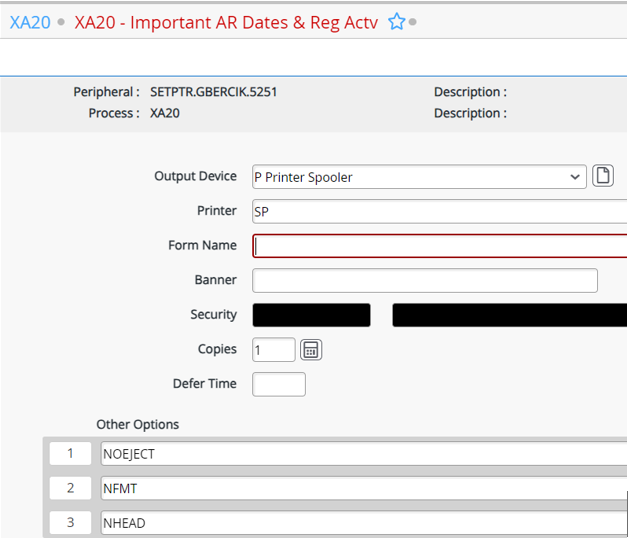
- At the physical printer, use your CCAC ID Card, Colleague ID number, or CCAC NetID to authenticate
- Press the “Print Release” button
- Select the job you wish to release
- Click Print