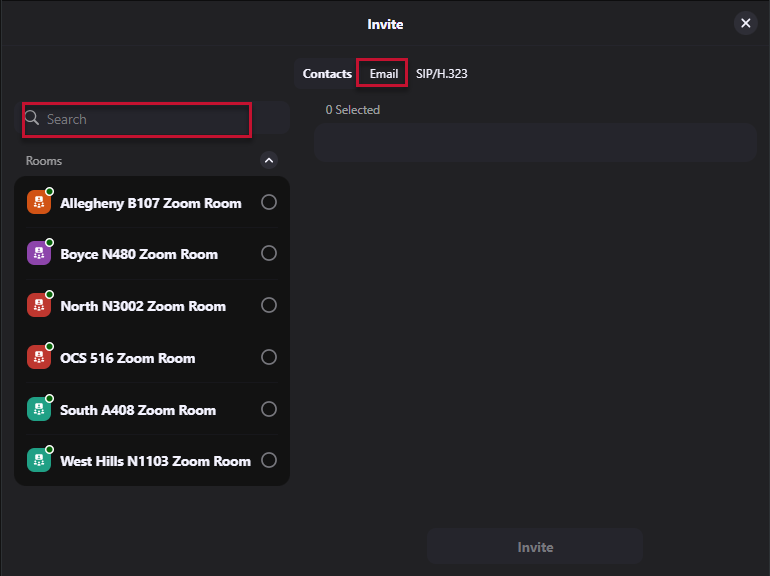Joining a Pre-Scheduled Zoom Meeting
- Press Start on the Extron Touch Panel to turn the system on
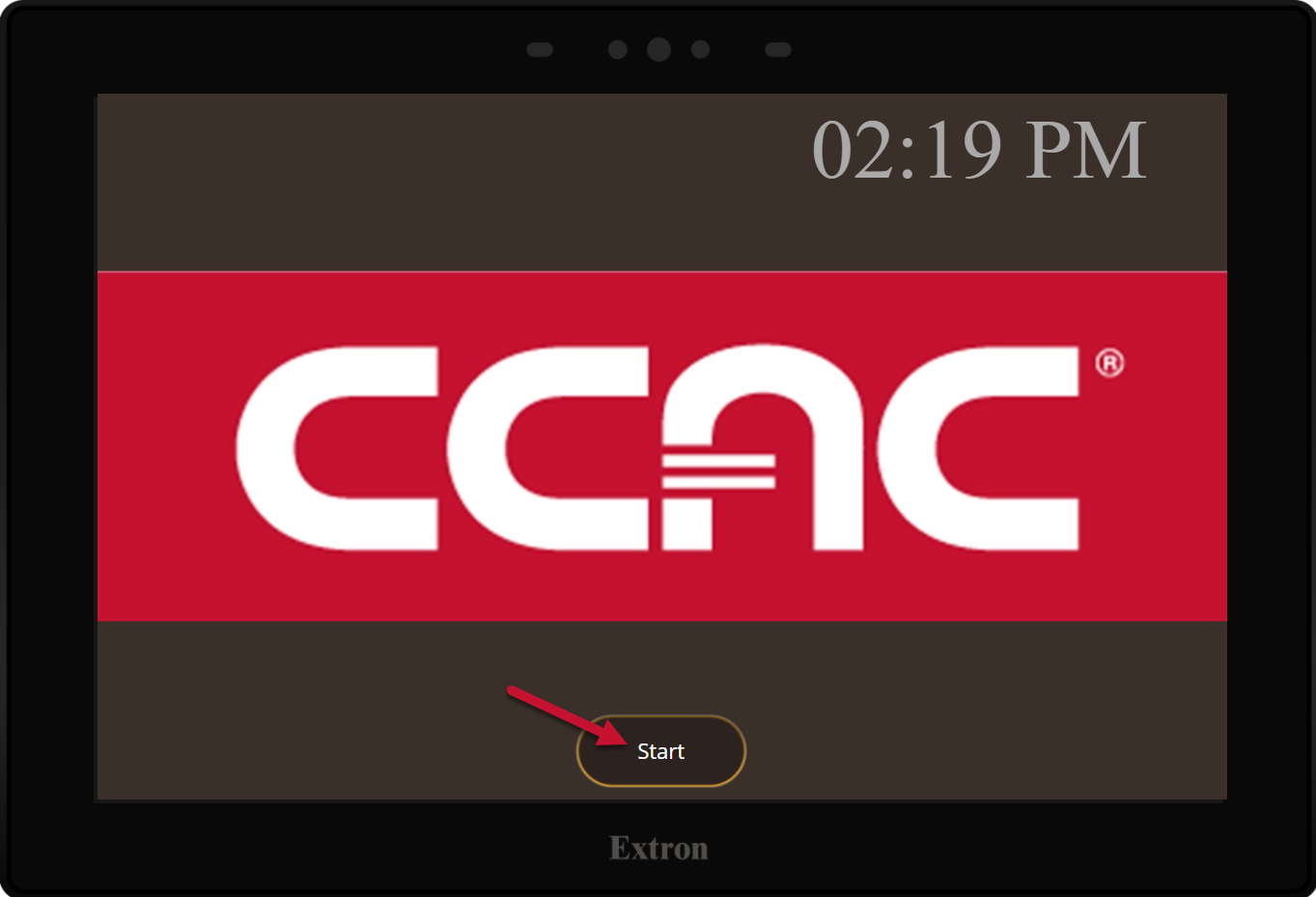
- Select the Zoom Room icon
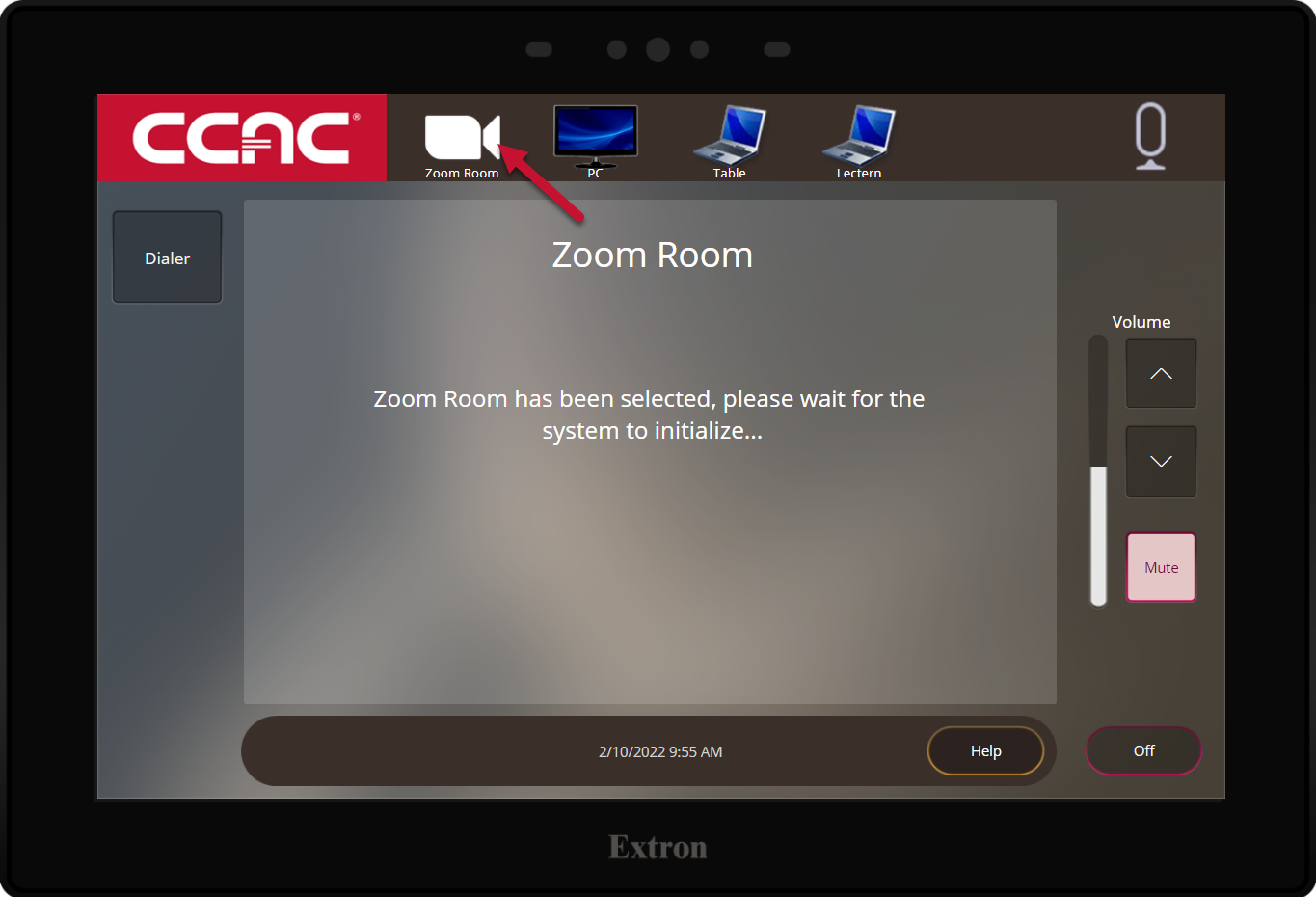
- Switch to the iPad controller (for all Zoom meeting functions)
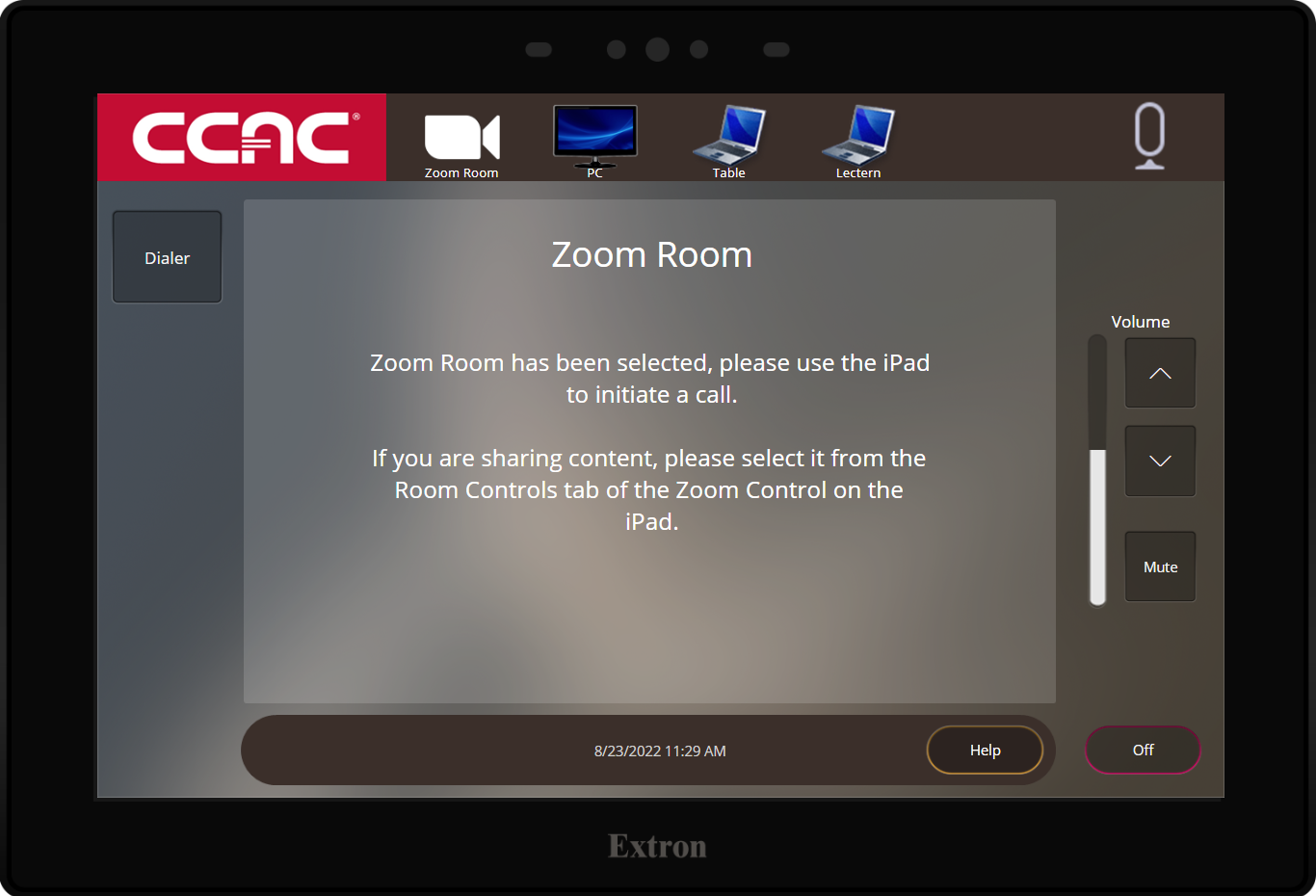
- Wake the iPad by pressing the Home button
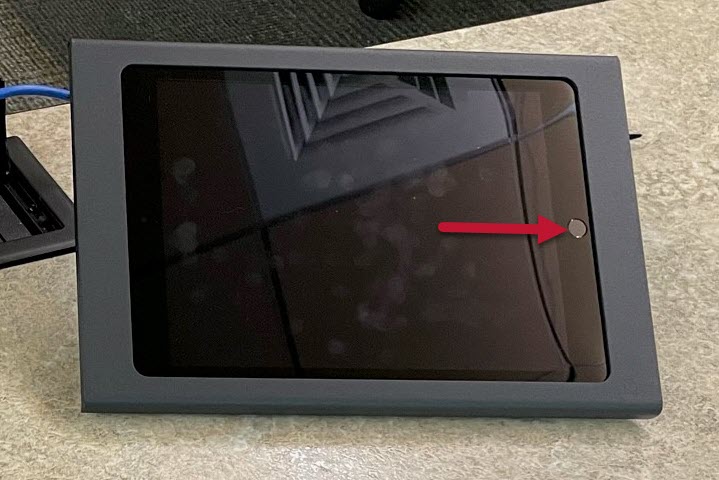
- Launch the Zoom App
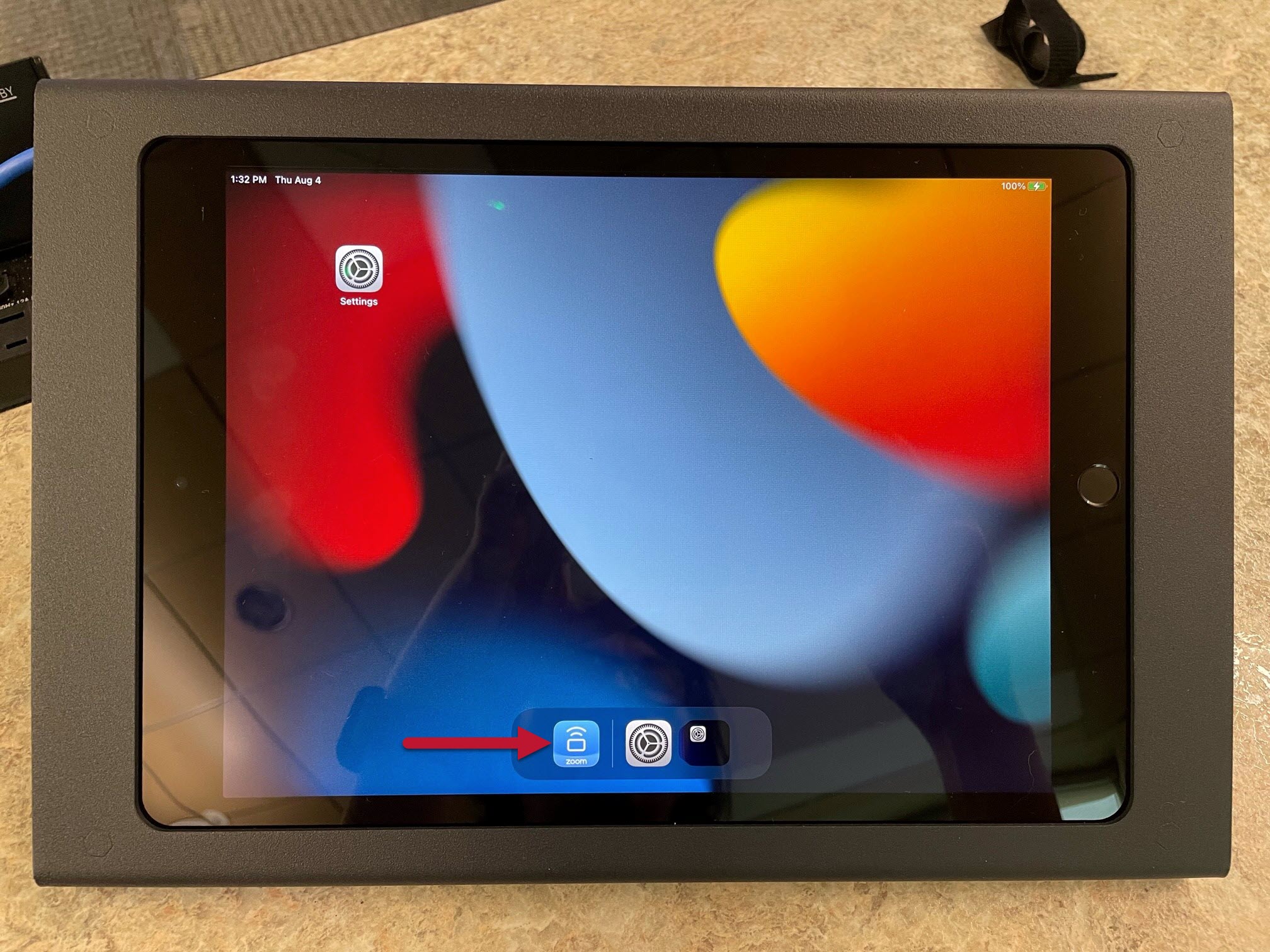
- Locate your meeting on the home screen and press Start
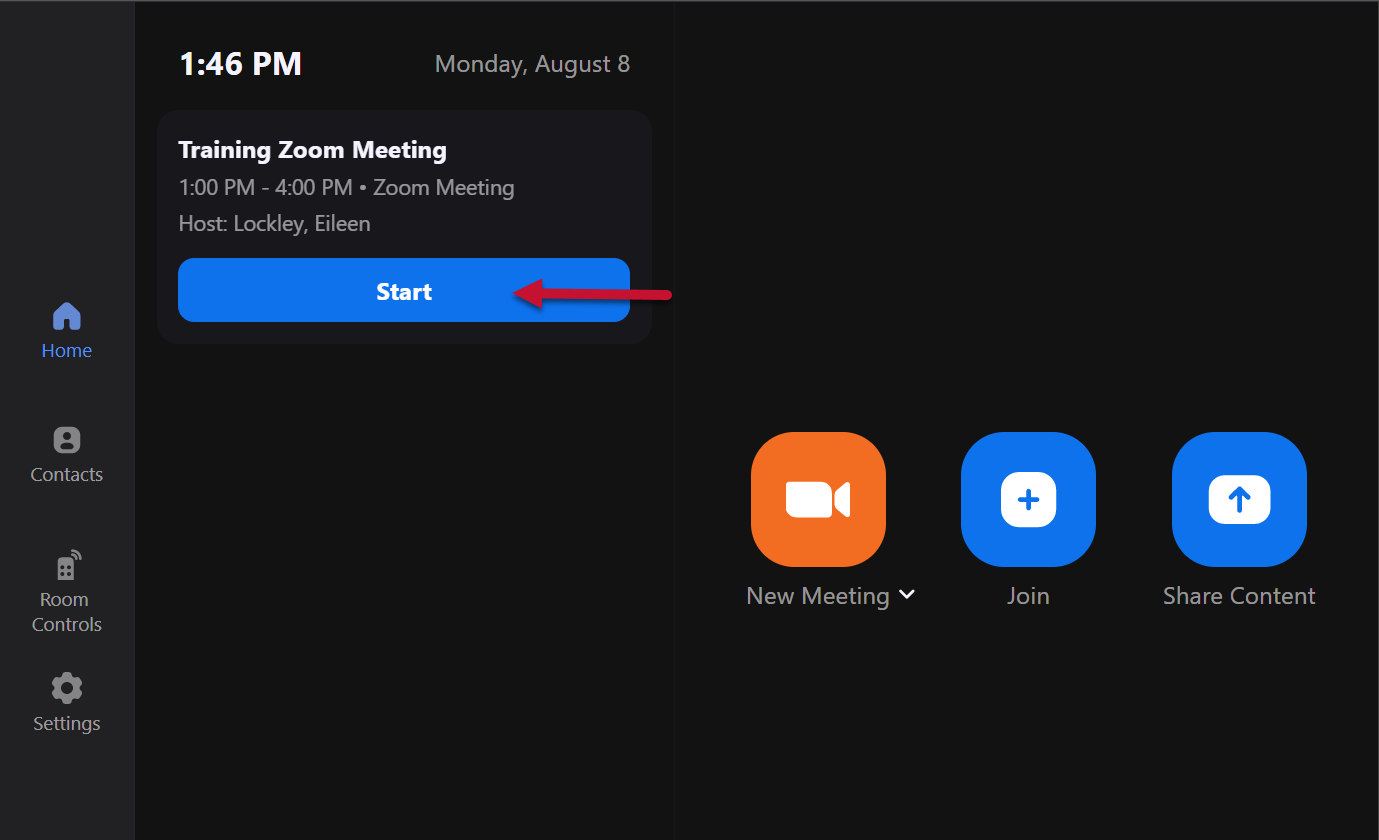
Joining a Zoom Meeting manually using the Meeting ID and Passcode
- Press Start on the Extron Touch Panel to turn the system on
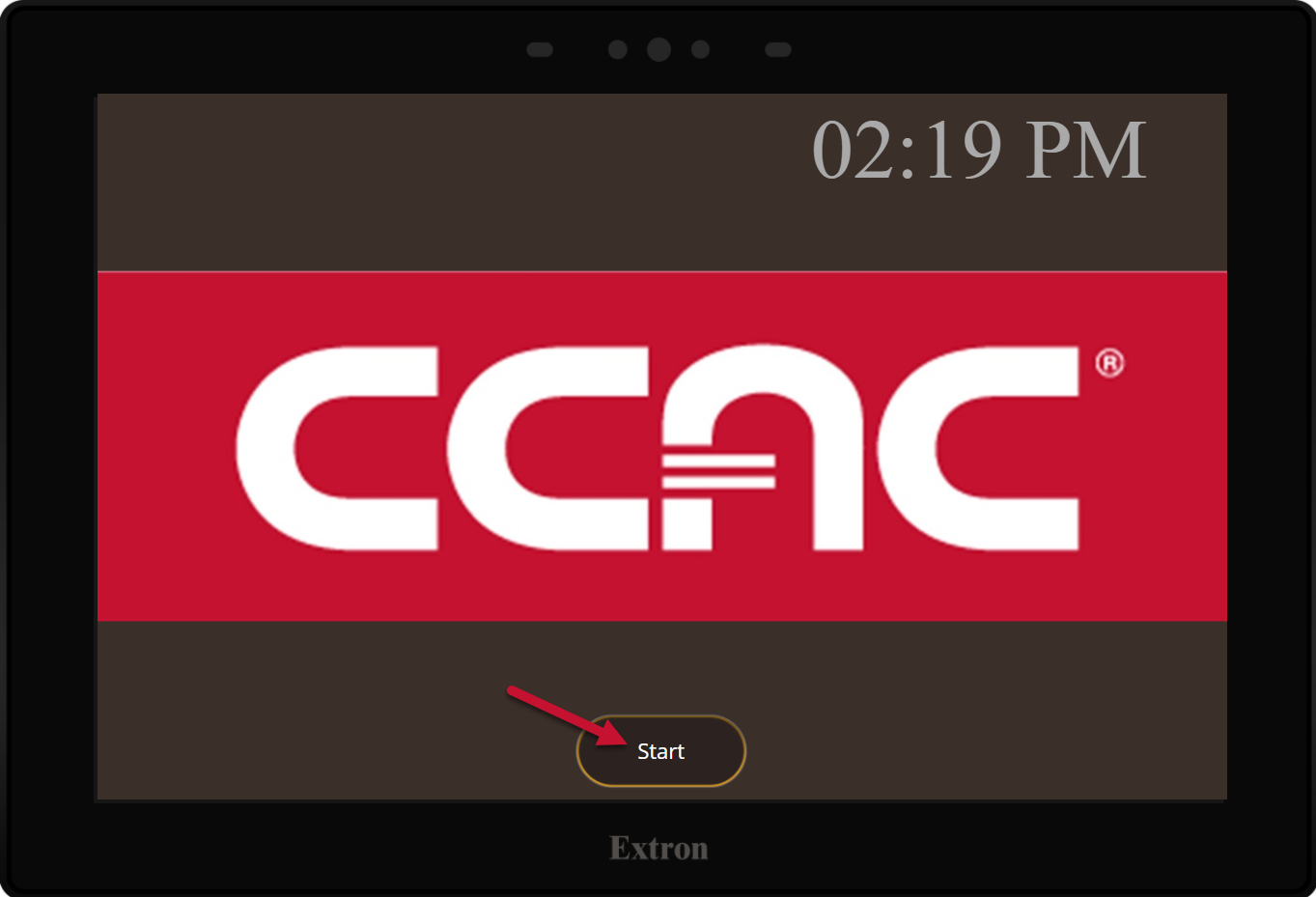
- Select the Zoom Room icon
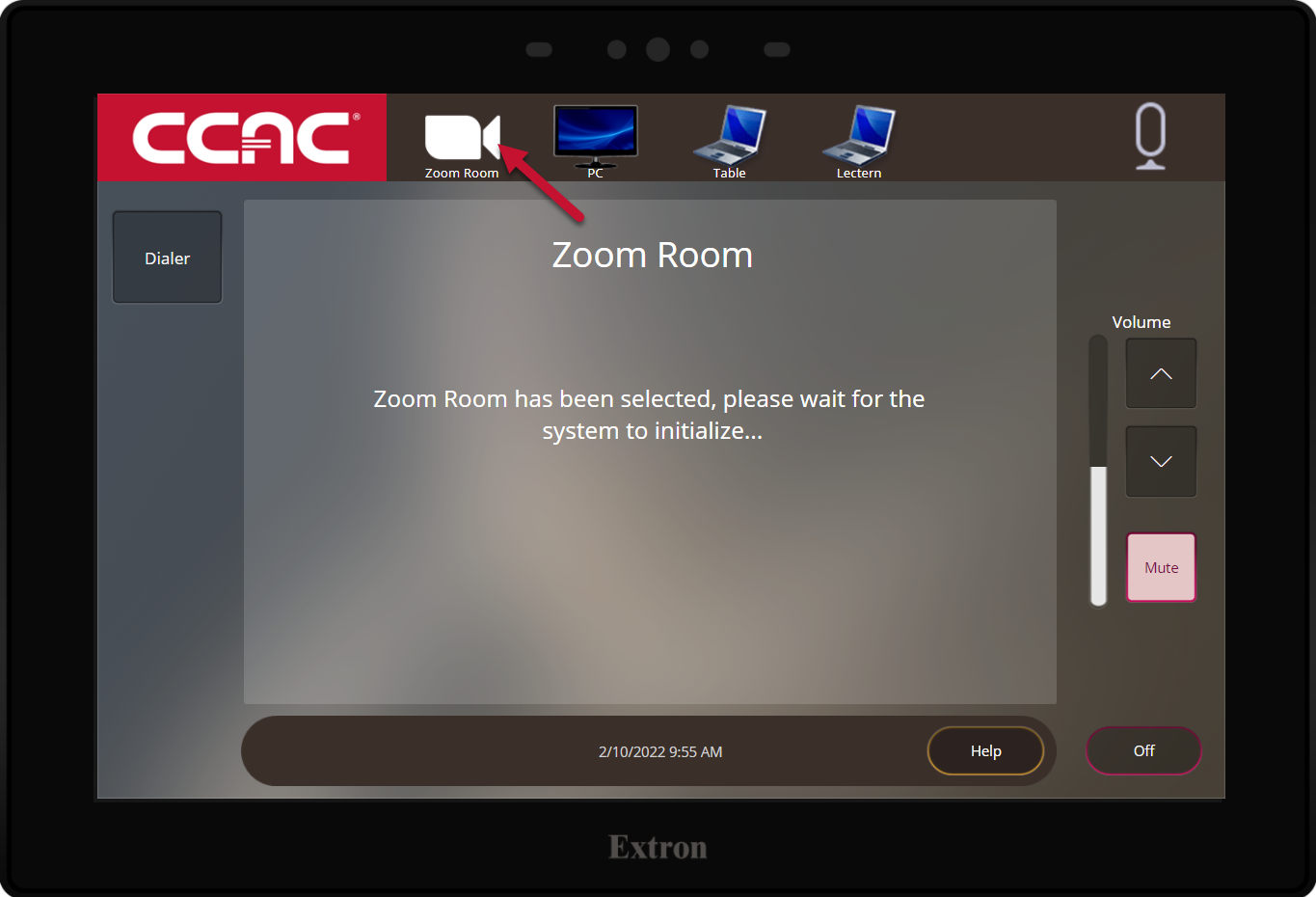
- Switch to the iPad controller (for all Zoom meeting functions)
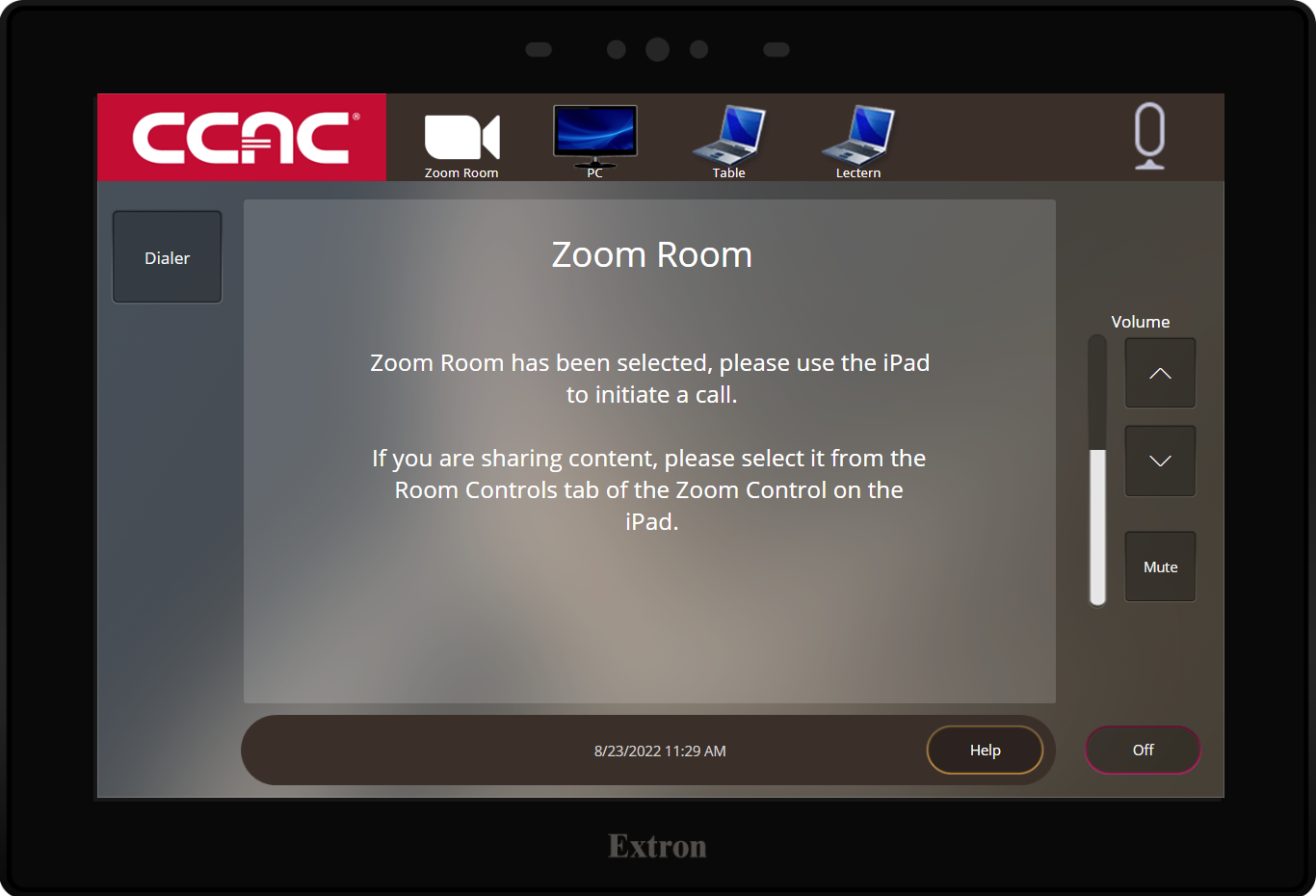
- Wake the iPad by pressing the Home button
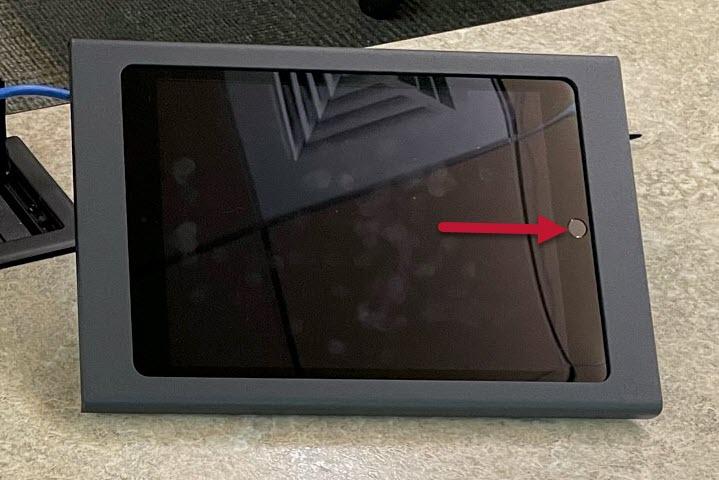
- Launch the Zoom App
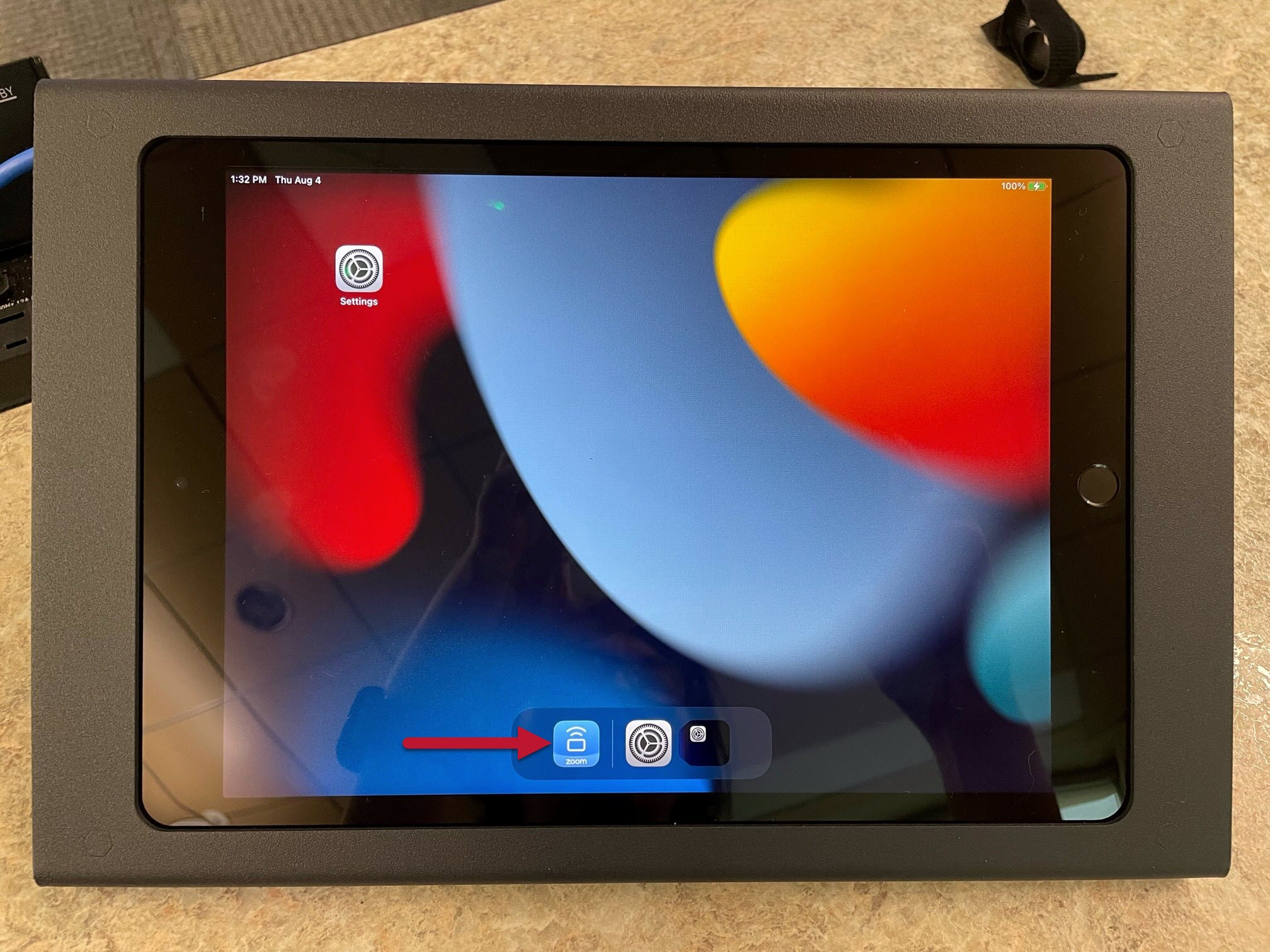
- Select the Join button
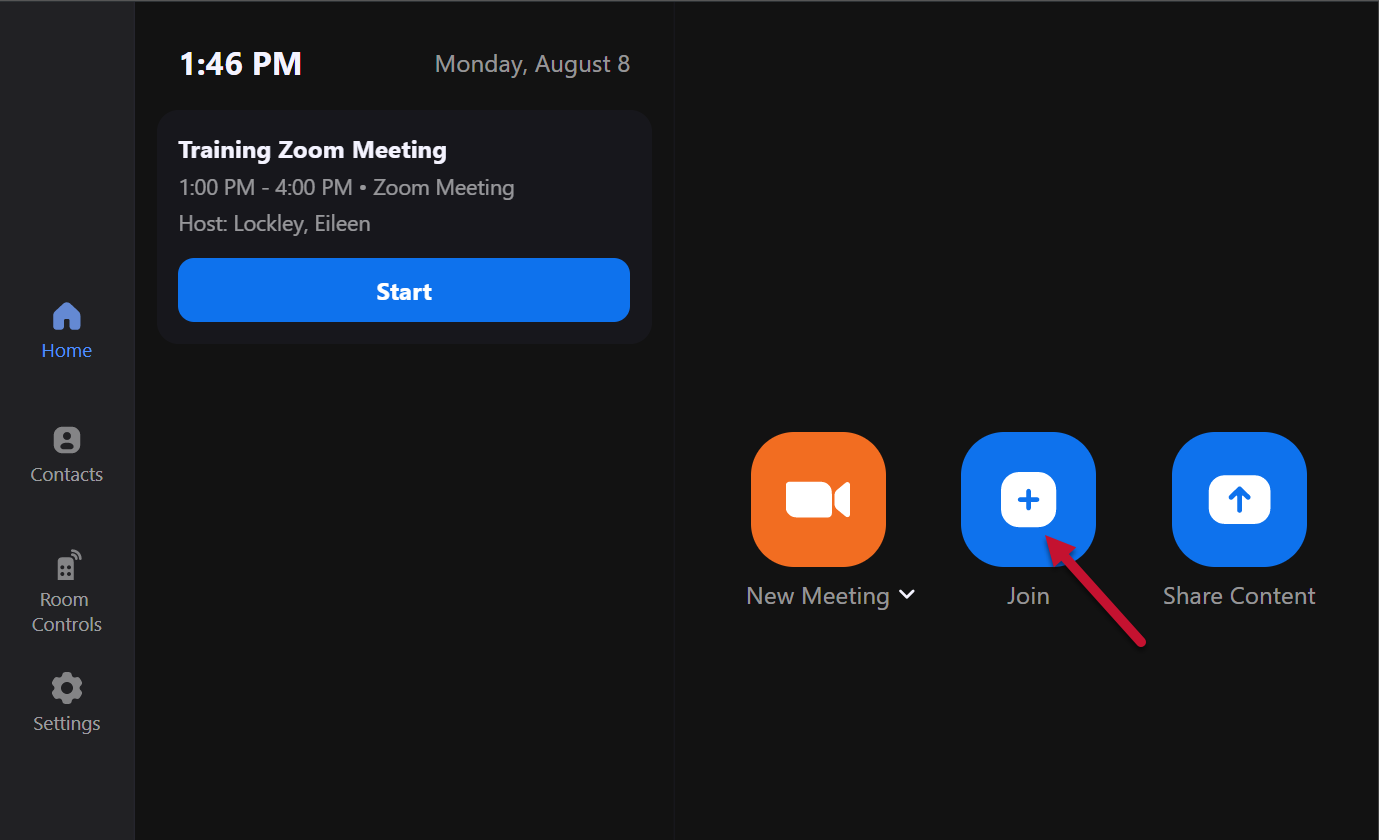
- Enter the Meeting ID
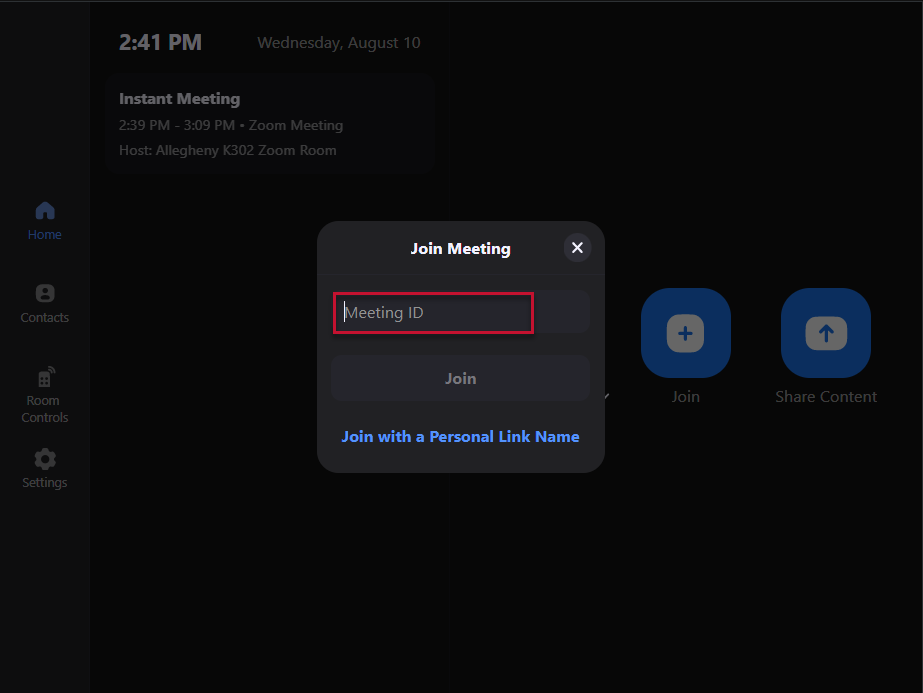
- Select Join
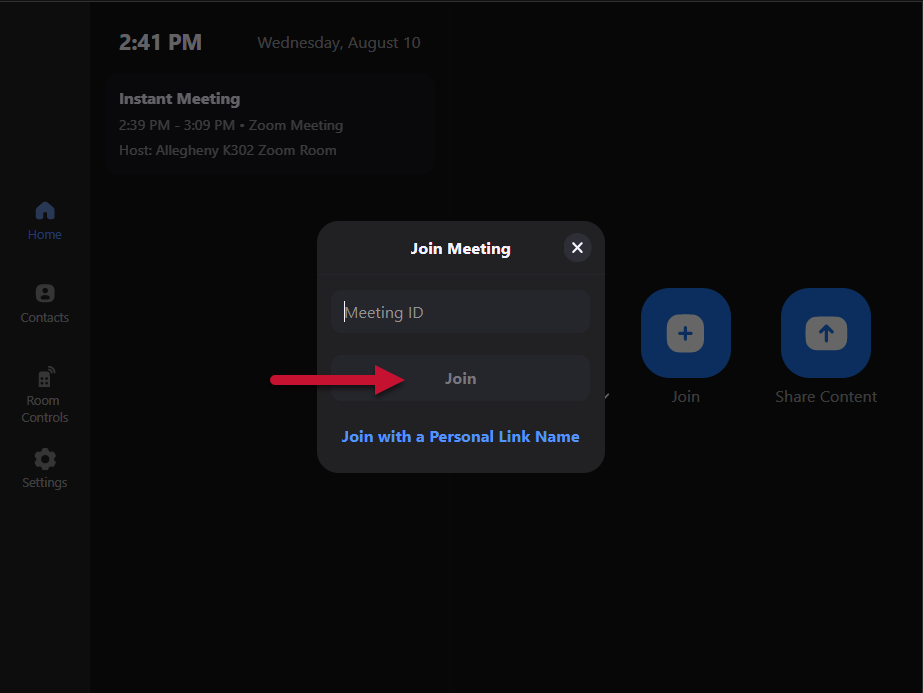
- Enter the Passcode
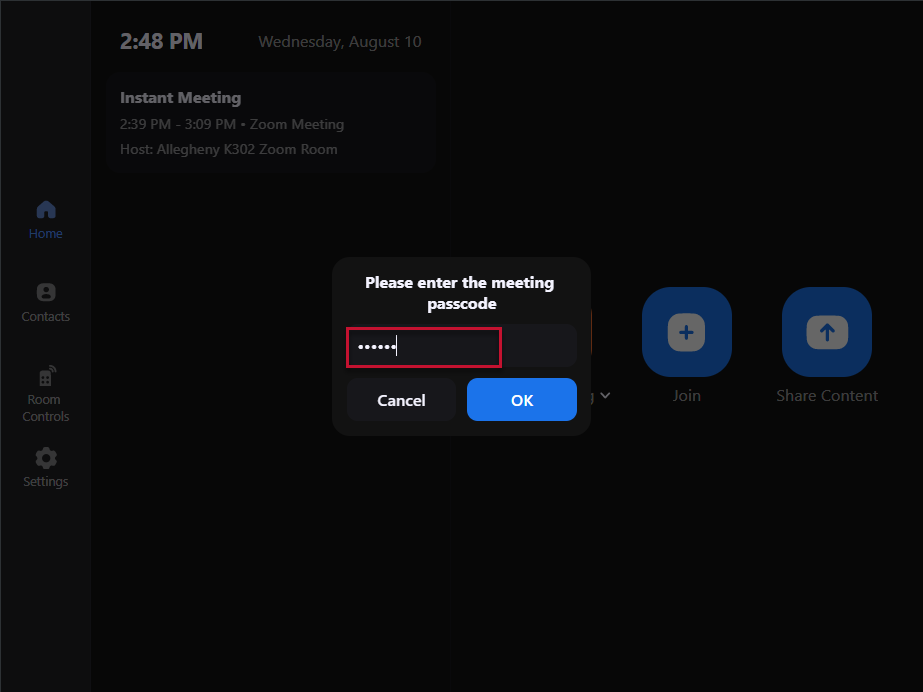
- Select OK
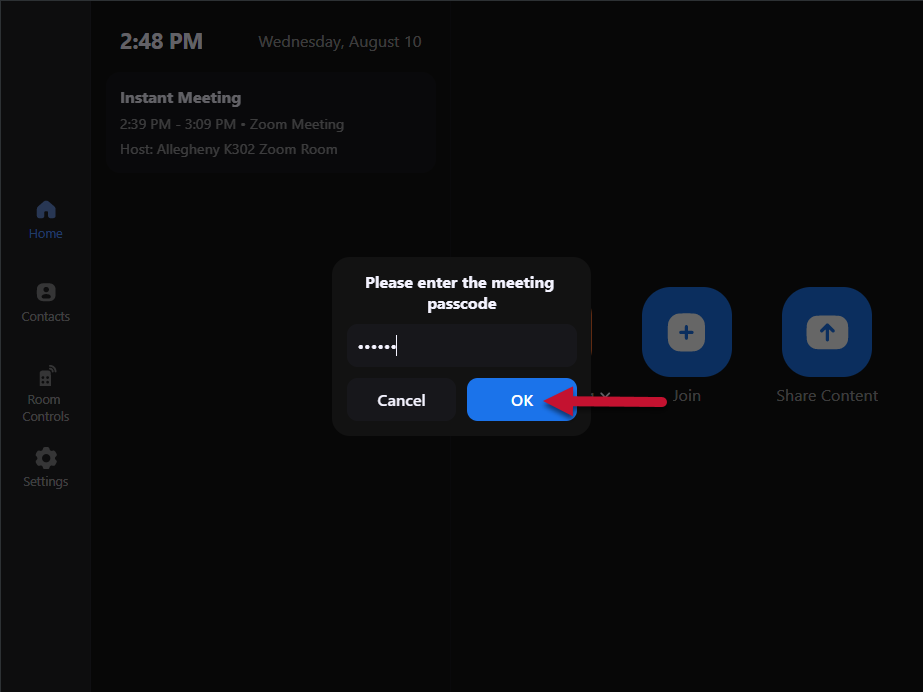
Starting a Zoom Meeting (using the Invite option - Contacts)
- Press Start on the Extron Touch Panel to turn the system on
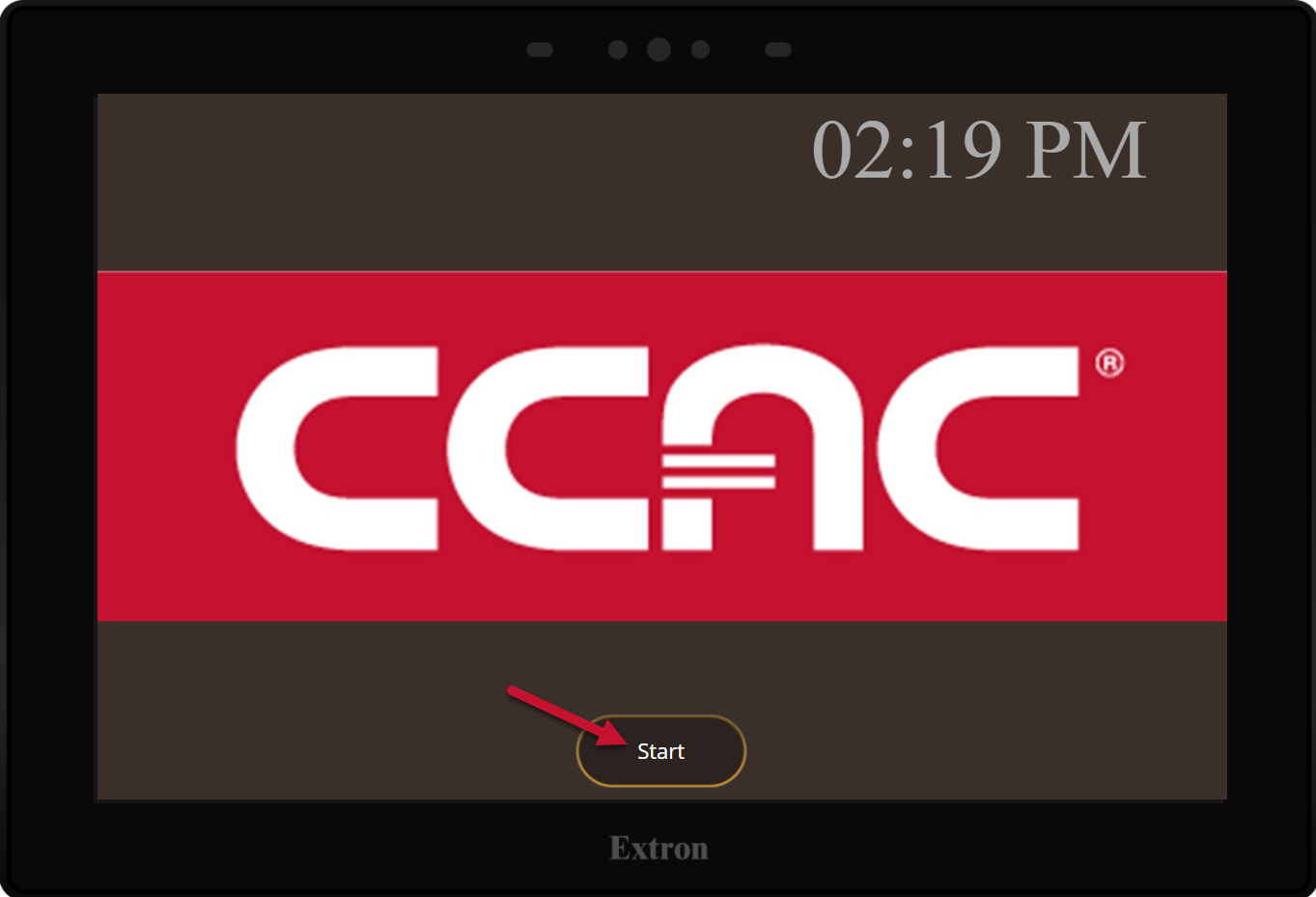
- Select the Zoom Room icon
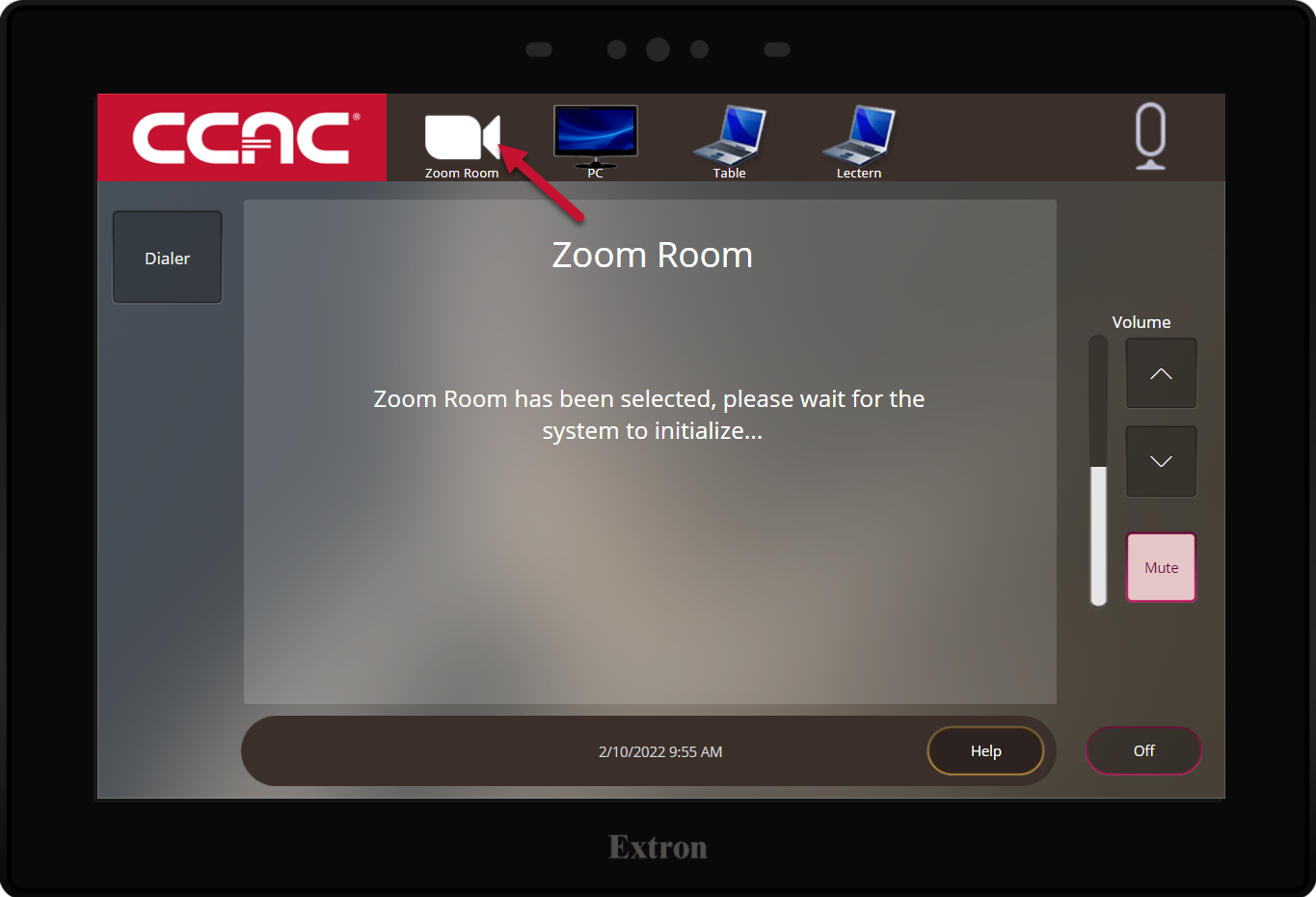
- Switch to the iPad controller (for all Zoom meeting functions)
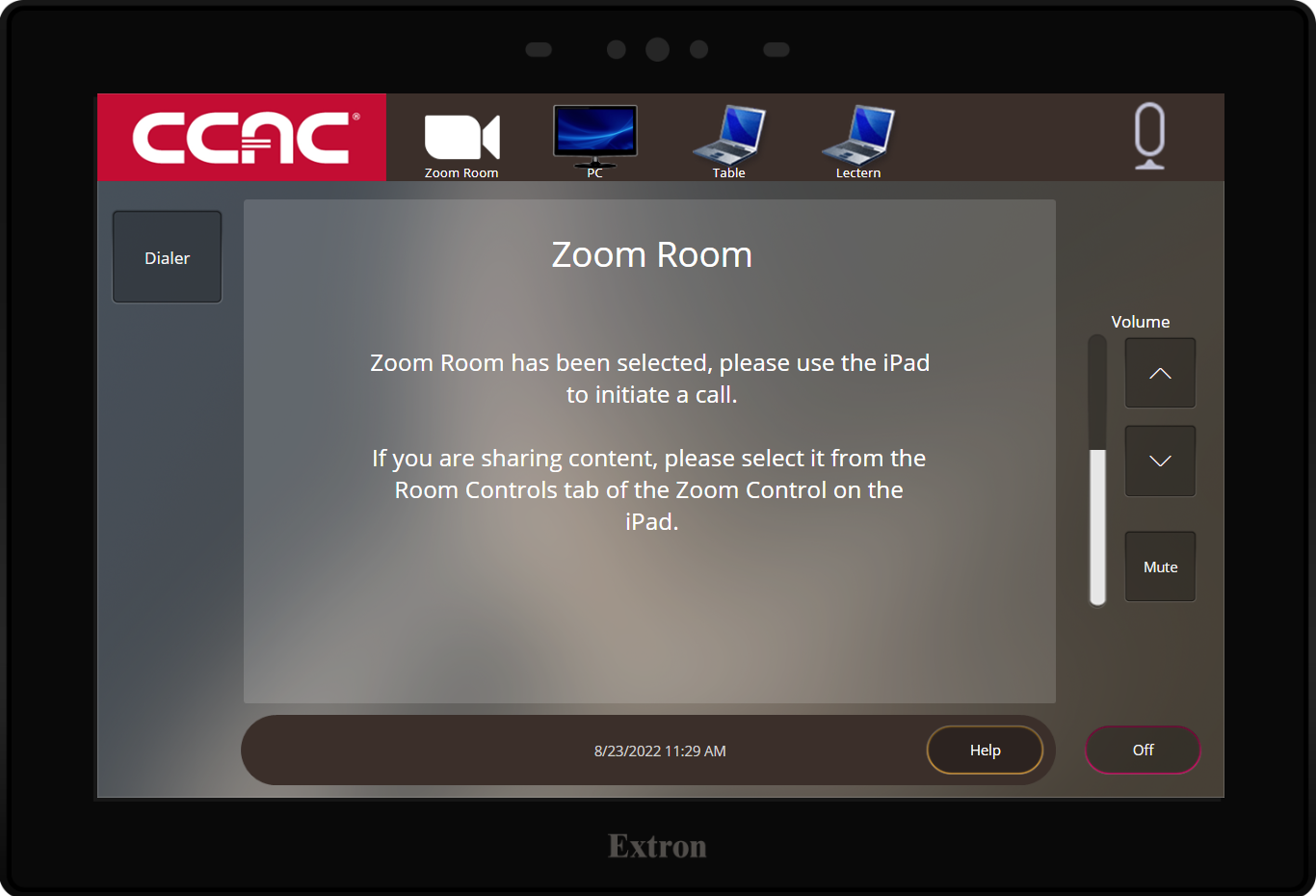
- Wake the iPad by pressing the Home button
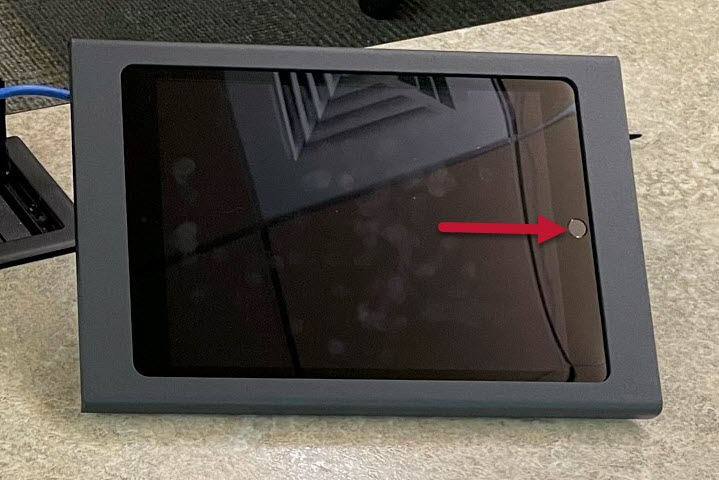
- Launch the Zoom App
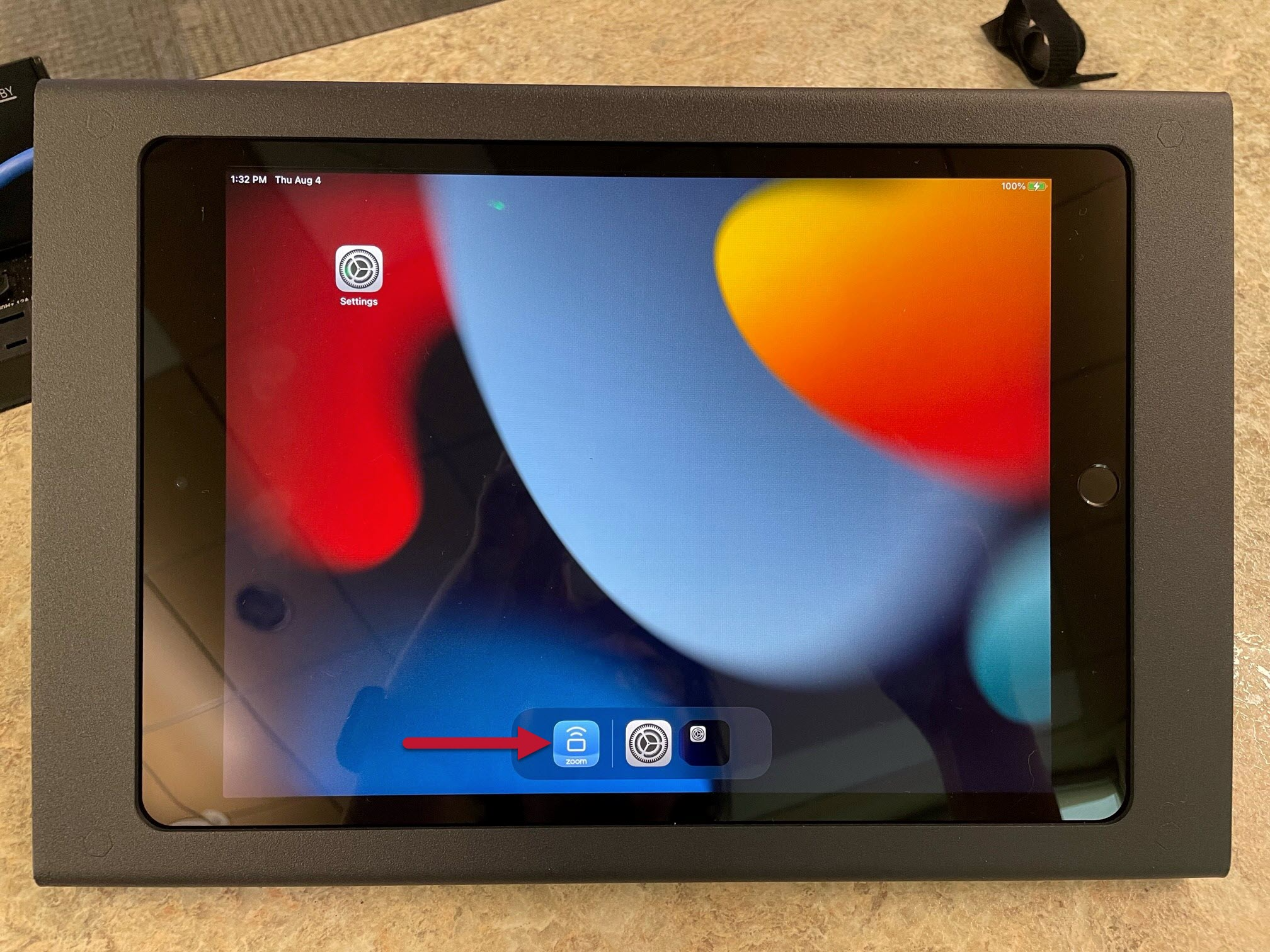
- Select New Meeting
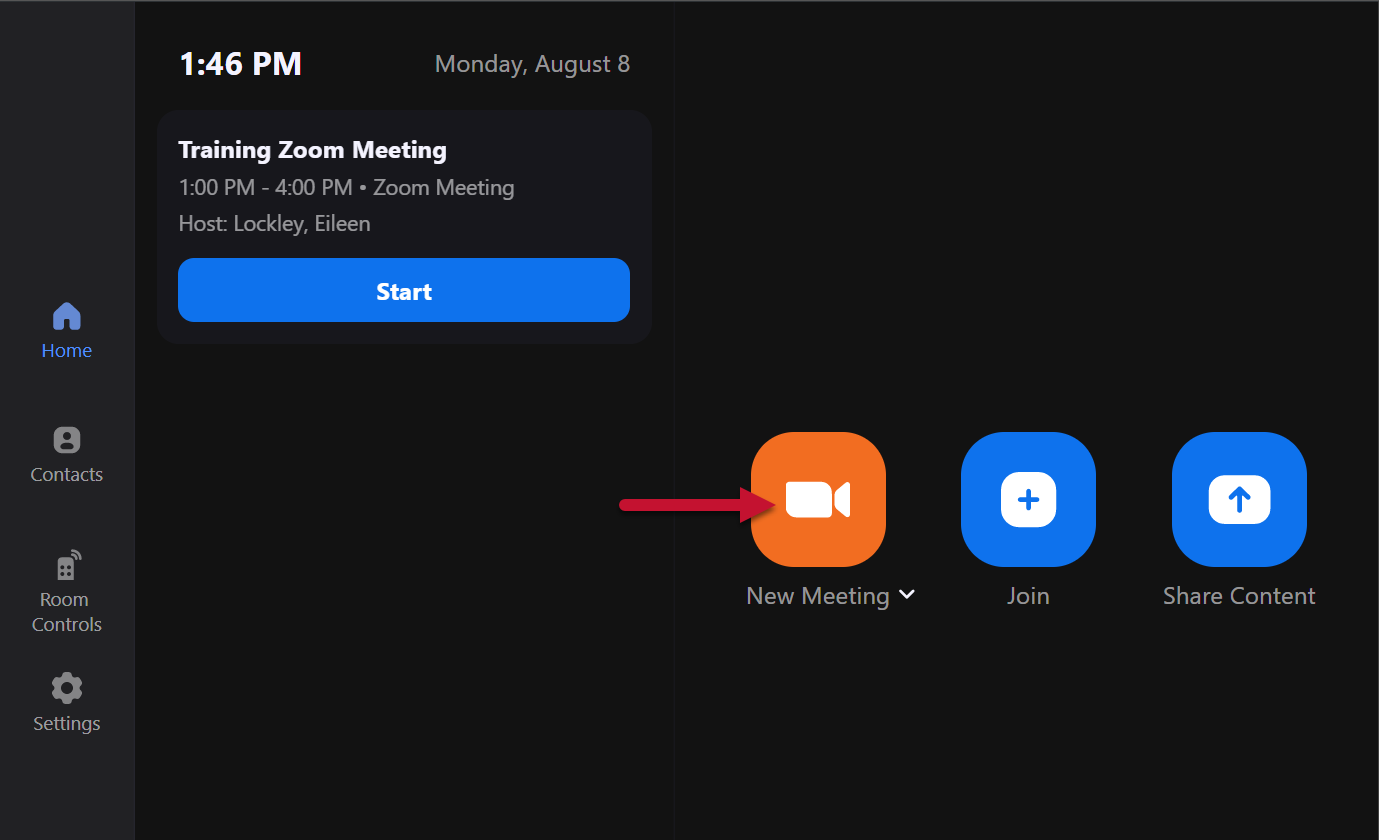
- To add someone to your meeting, select Invite
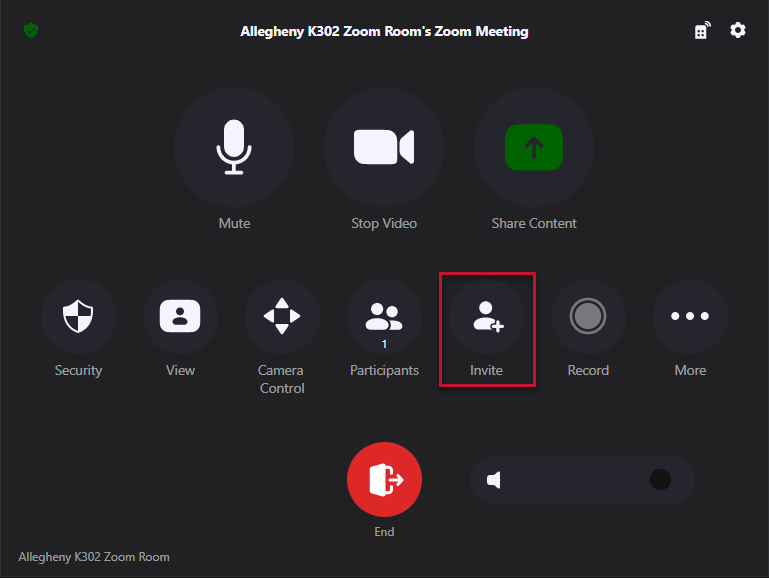
- You can search for anyone at CCAC by typing their name, email, or CCAC username in the Search bar
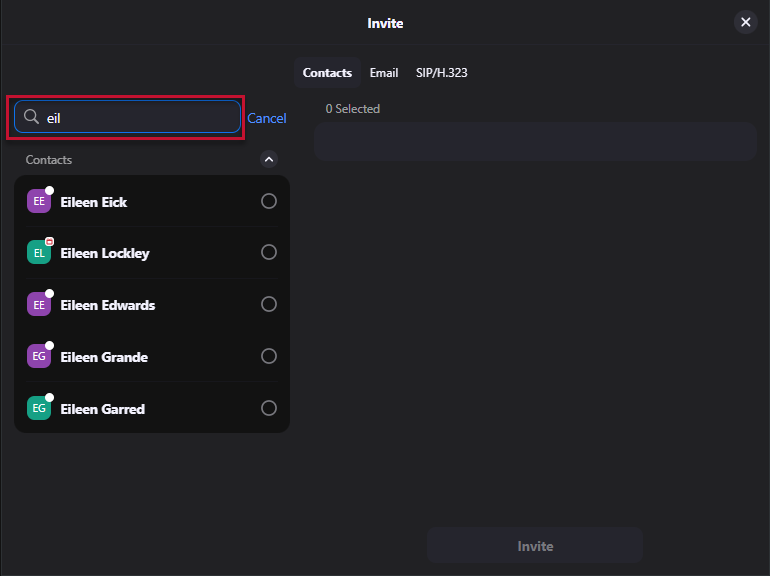
- Select the person
- Repeat the search process for each person you would like to add
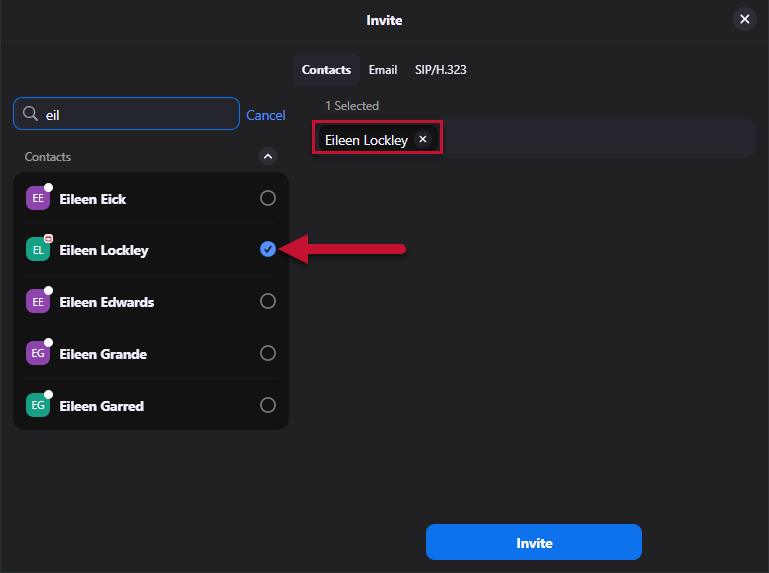
- Repeat the search process for each person you would like to add
- Select Invite
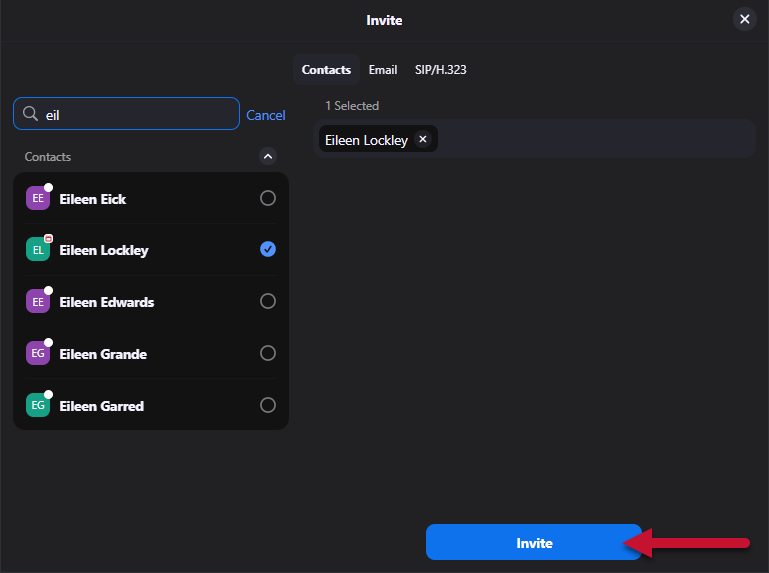
- The person(s) you invited will see this on their PC and they can choose to Join or Decline the invite
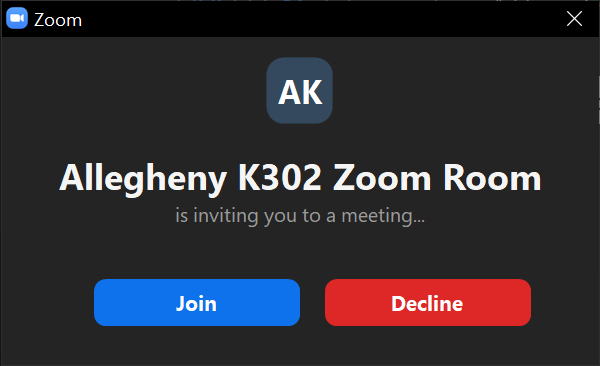
Starting a Zoom Meeting (using the Invite option - Email)
- Press Start on the Extron Touch Panel to turn the system on
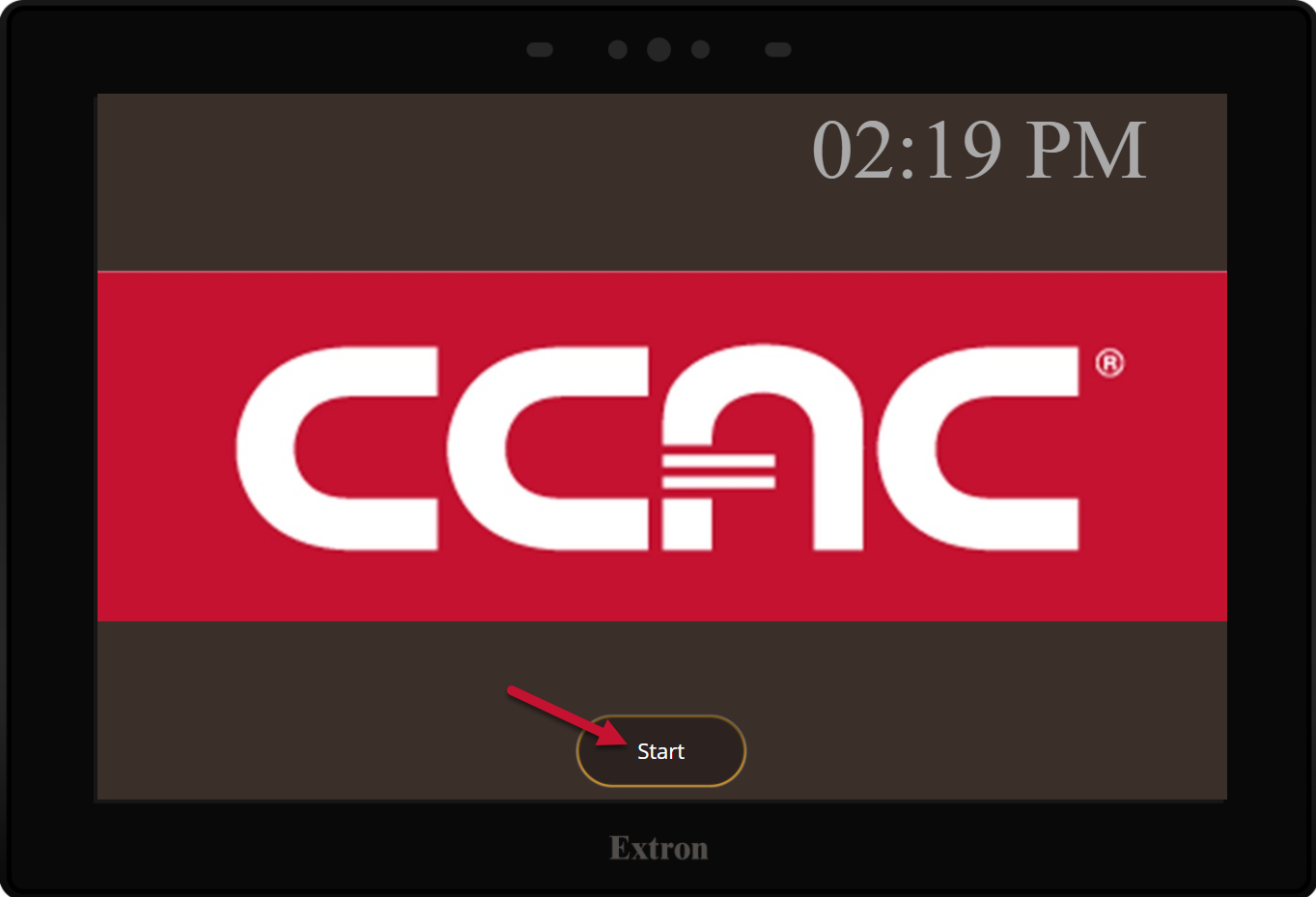
- Select the Zoom Room icon
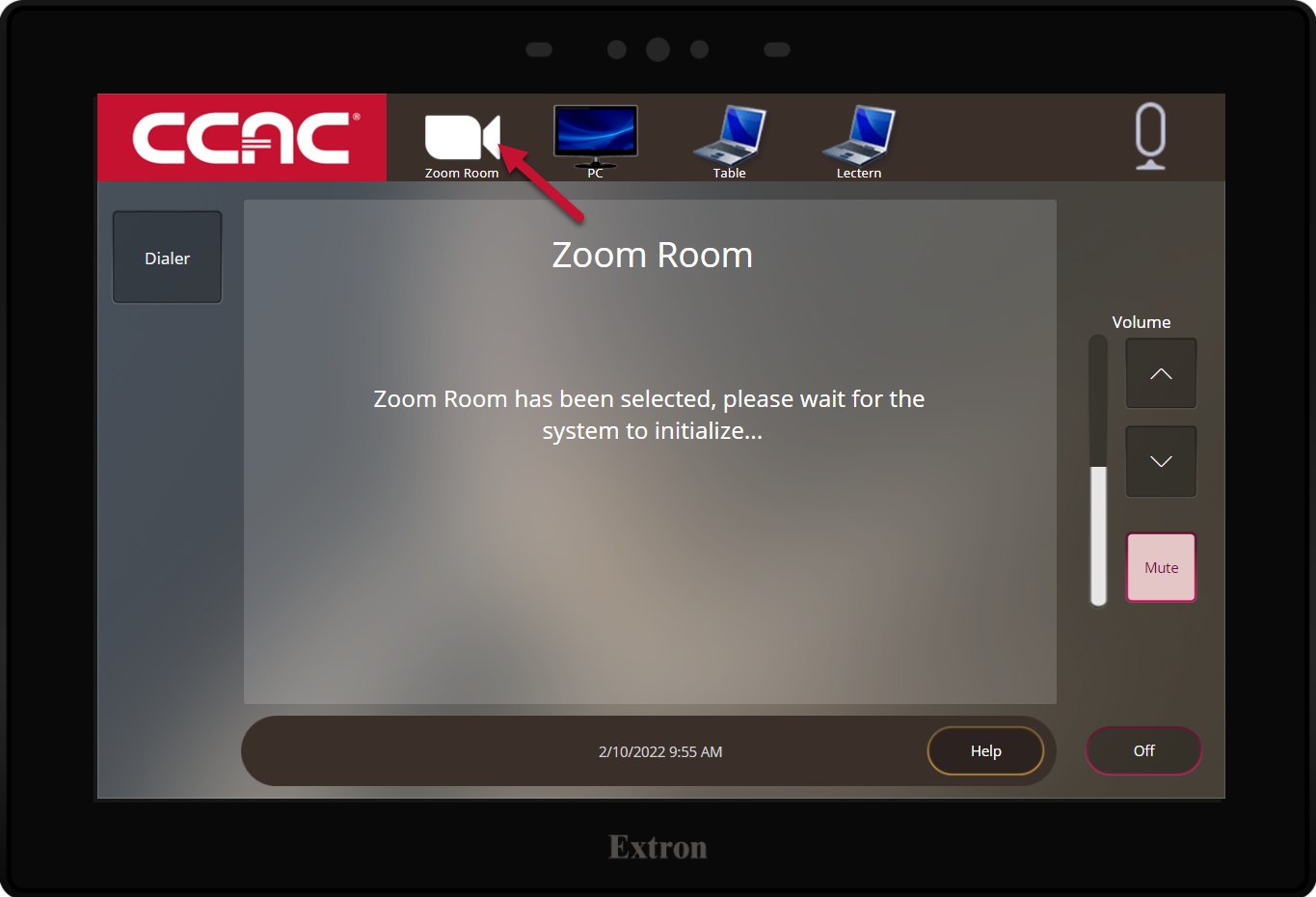
- Switch to the iPad controller (for all Zoom meeting functions)
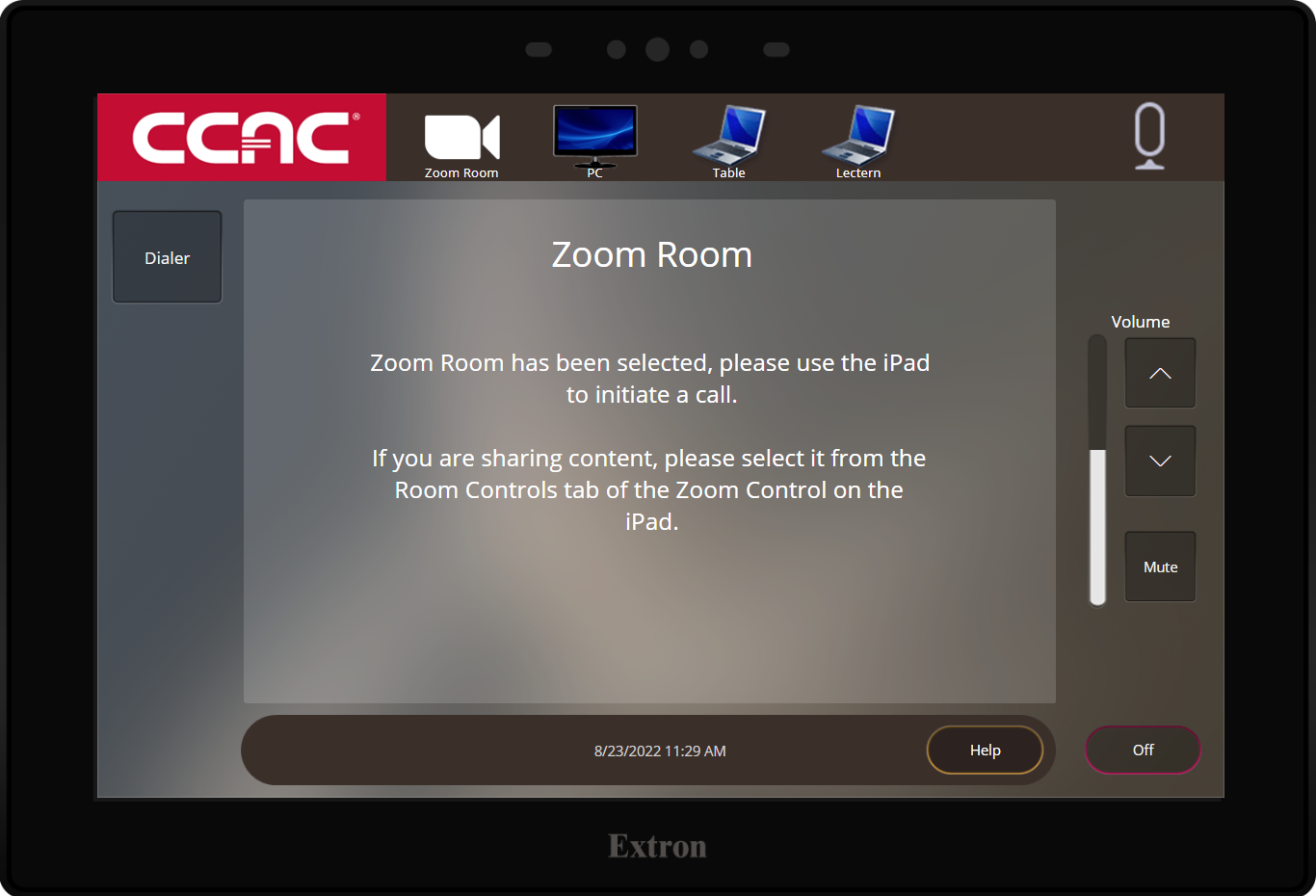
- Wake the iPad by pressing the Home button
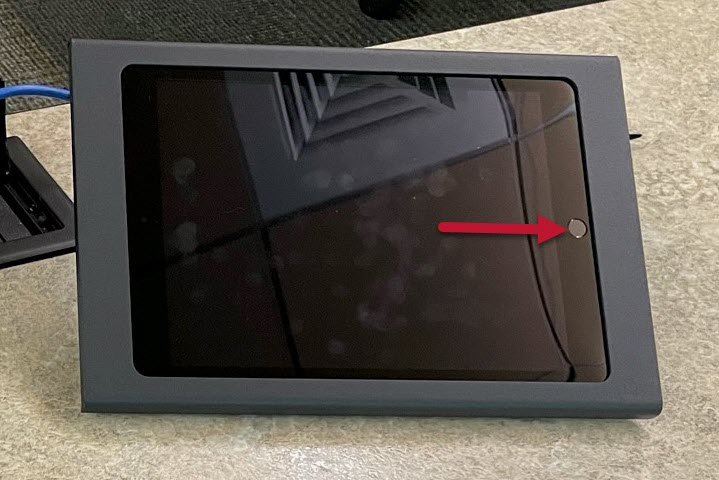
- Launch the Zoom App
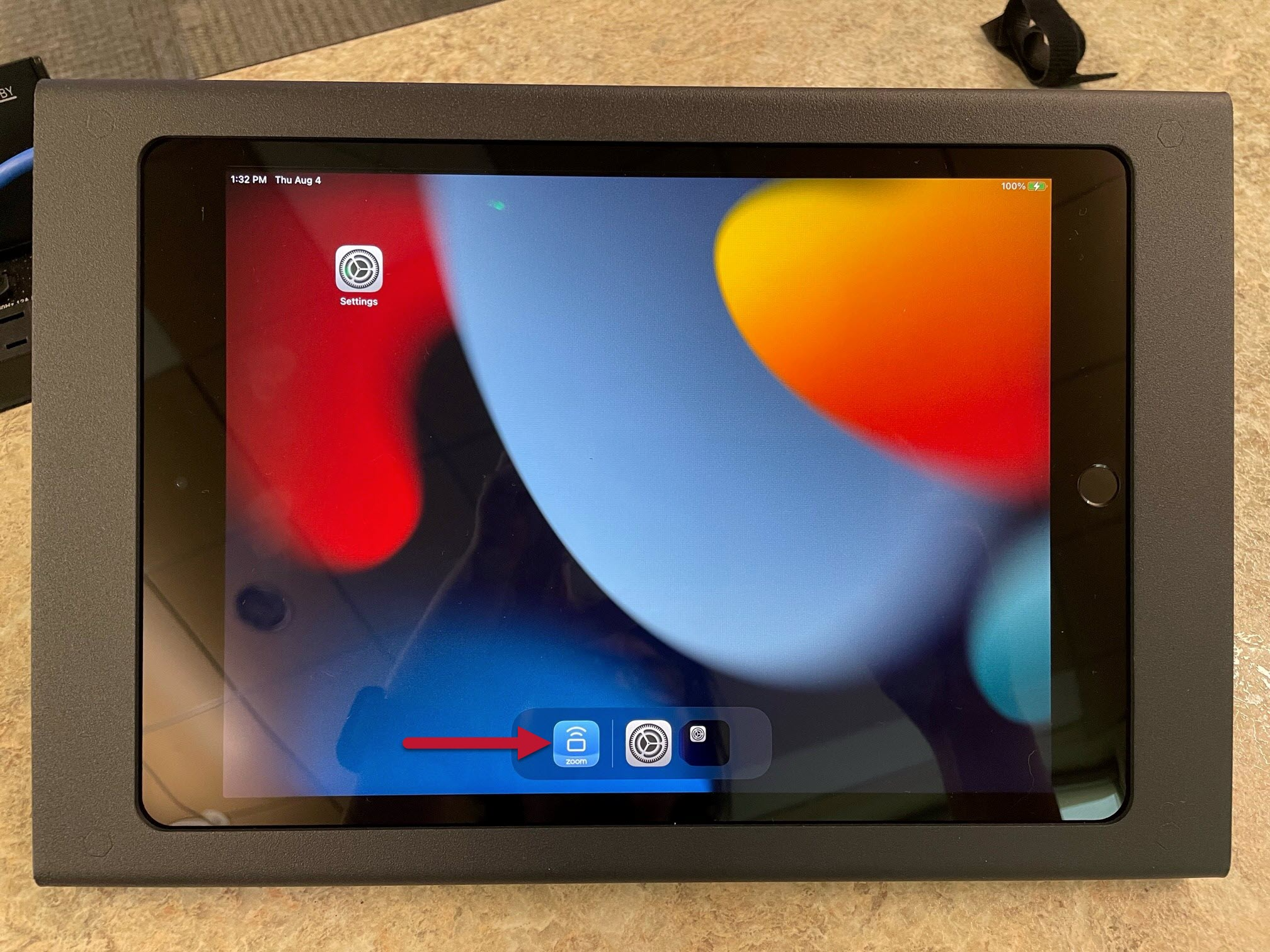
- Select New Meeting
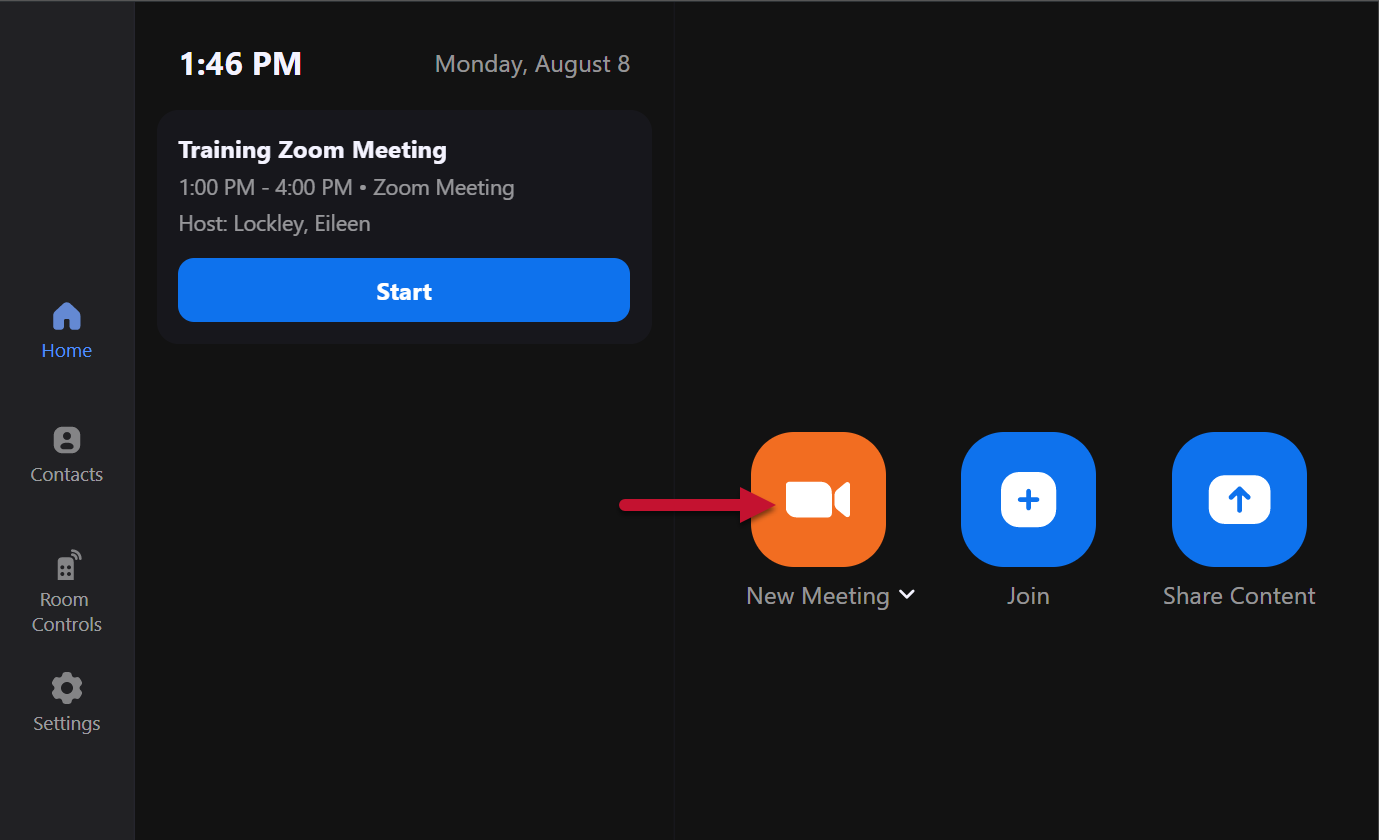
- To add someone to your meeting, select Invite
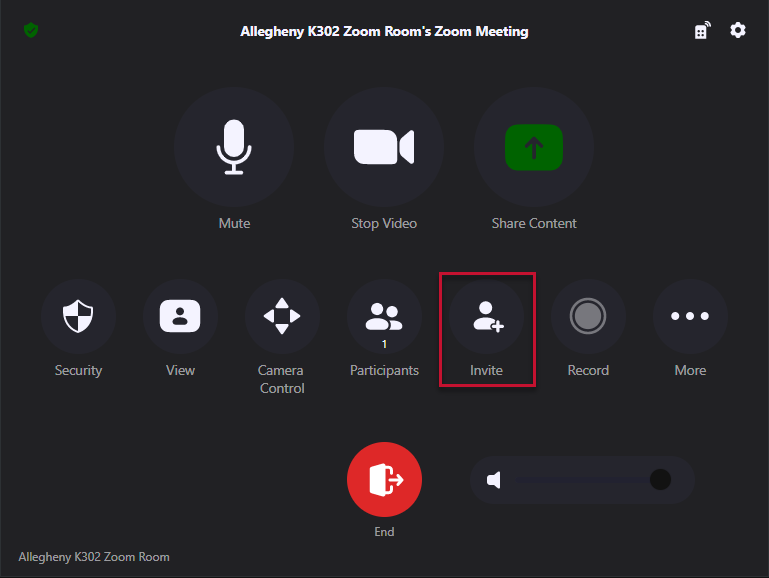
- Select the Email option
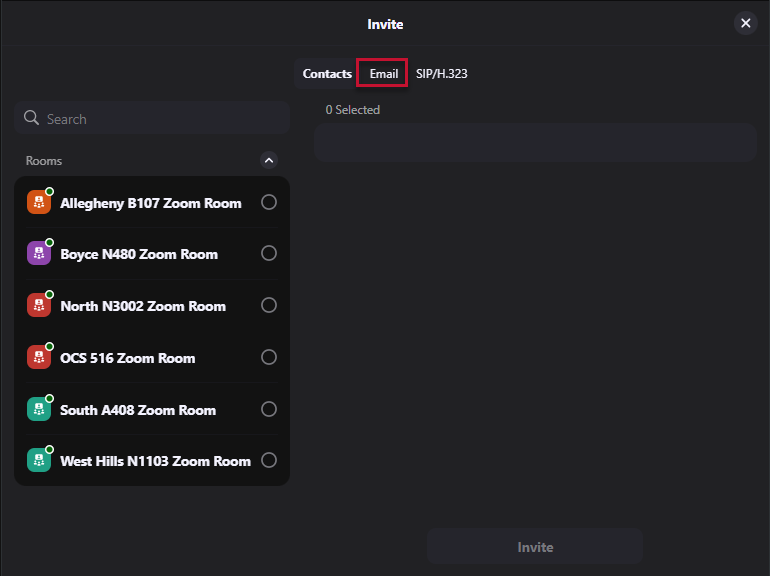
- Enter the email
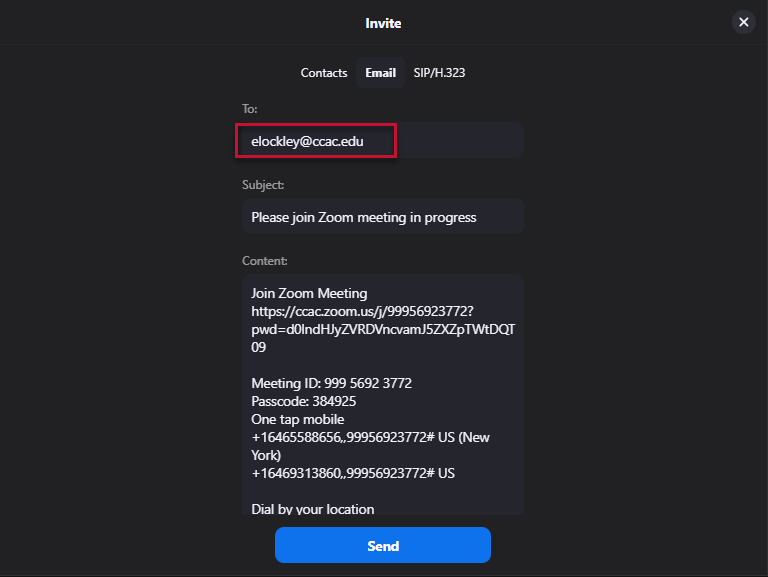
- Select Send
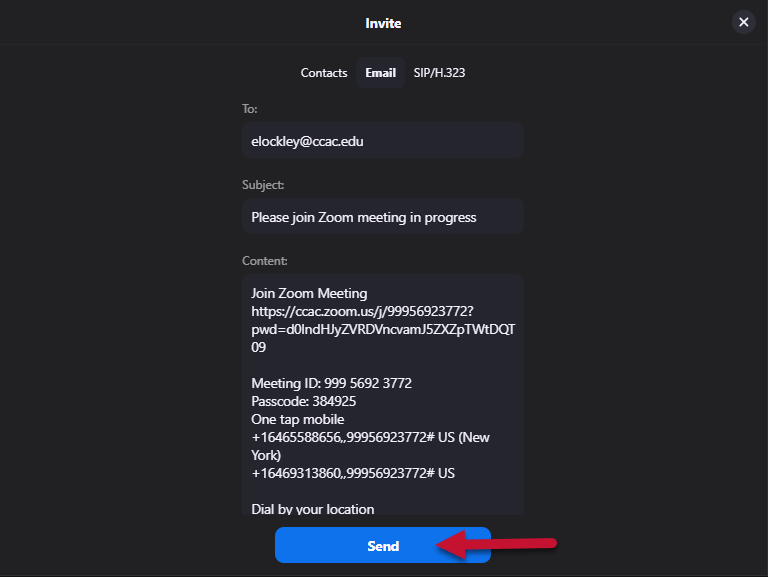
- The person you emailed the invite will receive an email like this inviting them to join your meeting
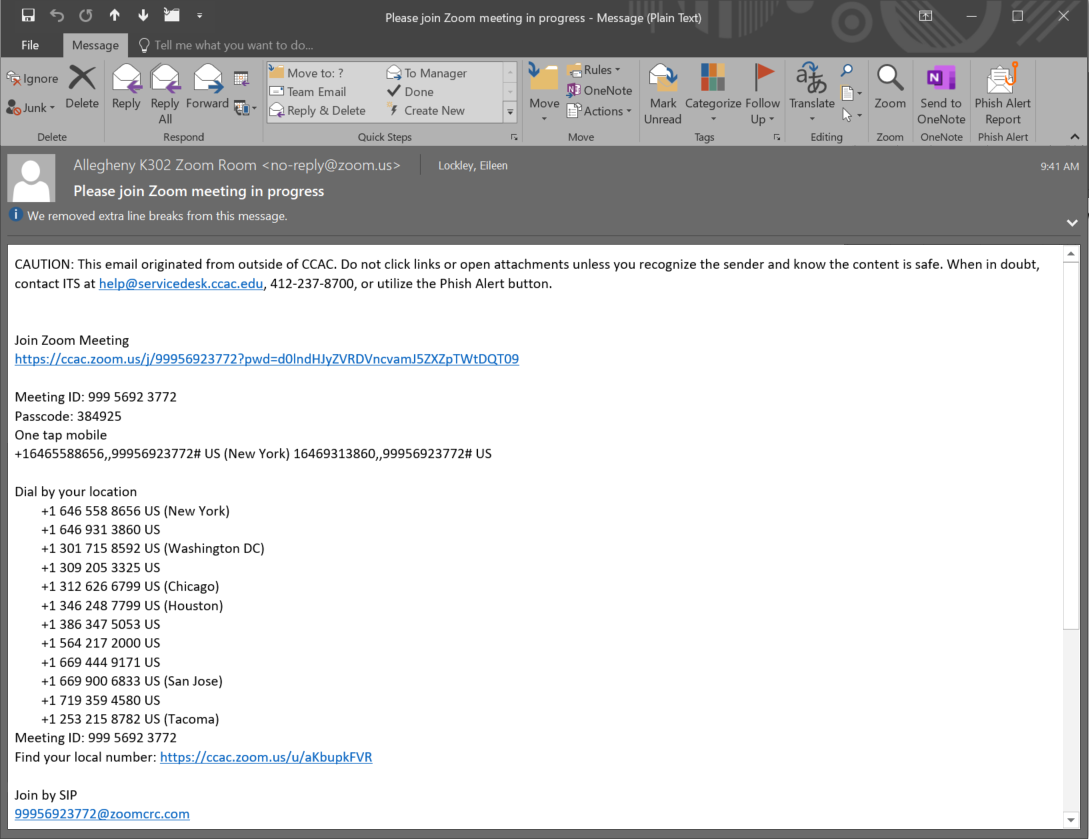
Starting a Zoom meeting using Contacts
- Press Start on the Extron Touch Panel to turn the system on
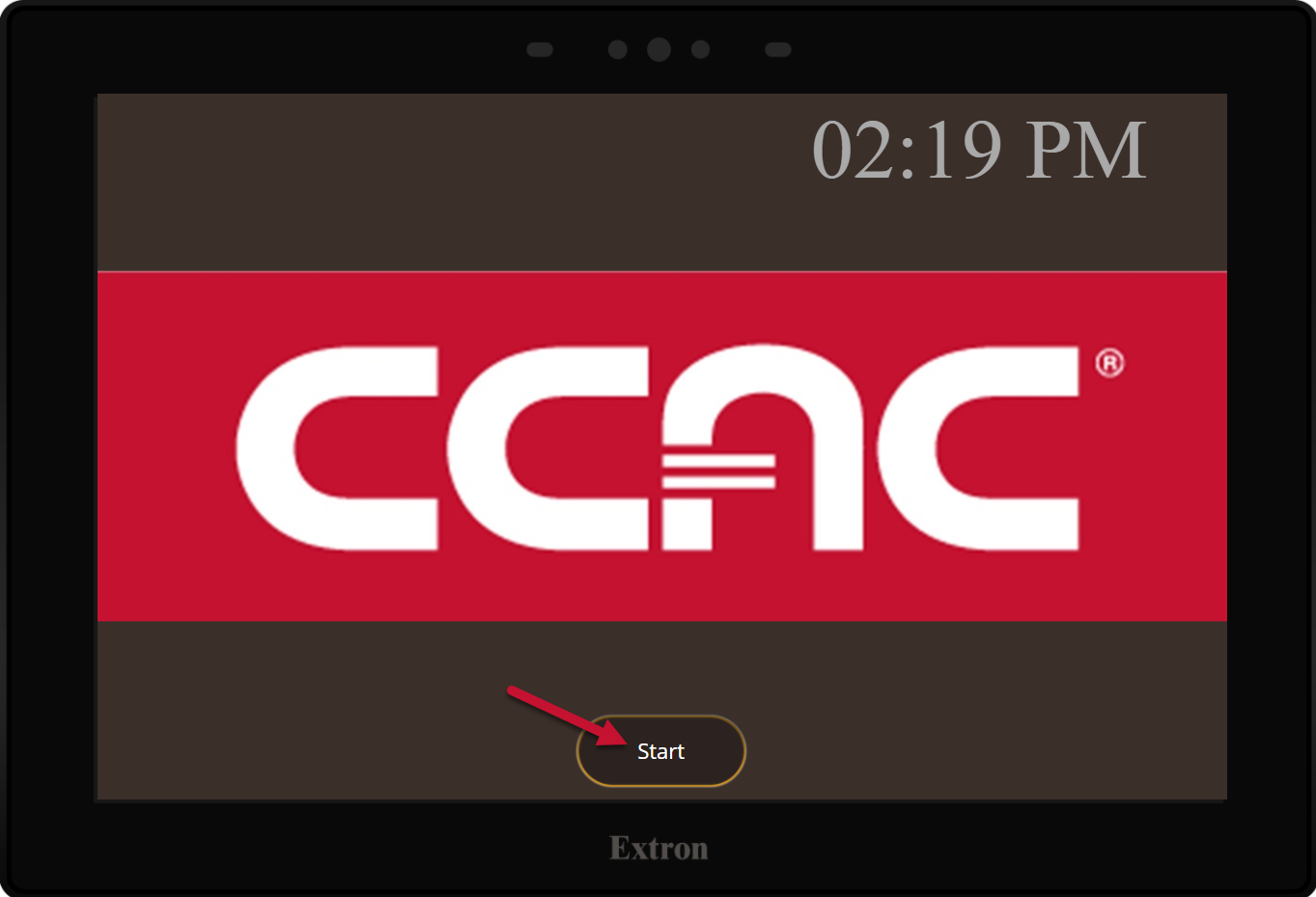
- Select the Zoom Room icon
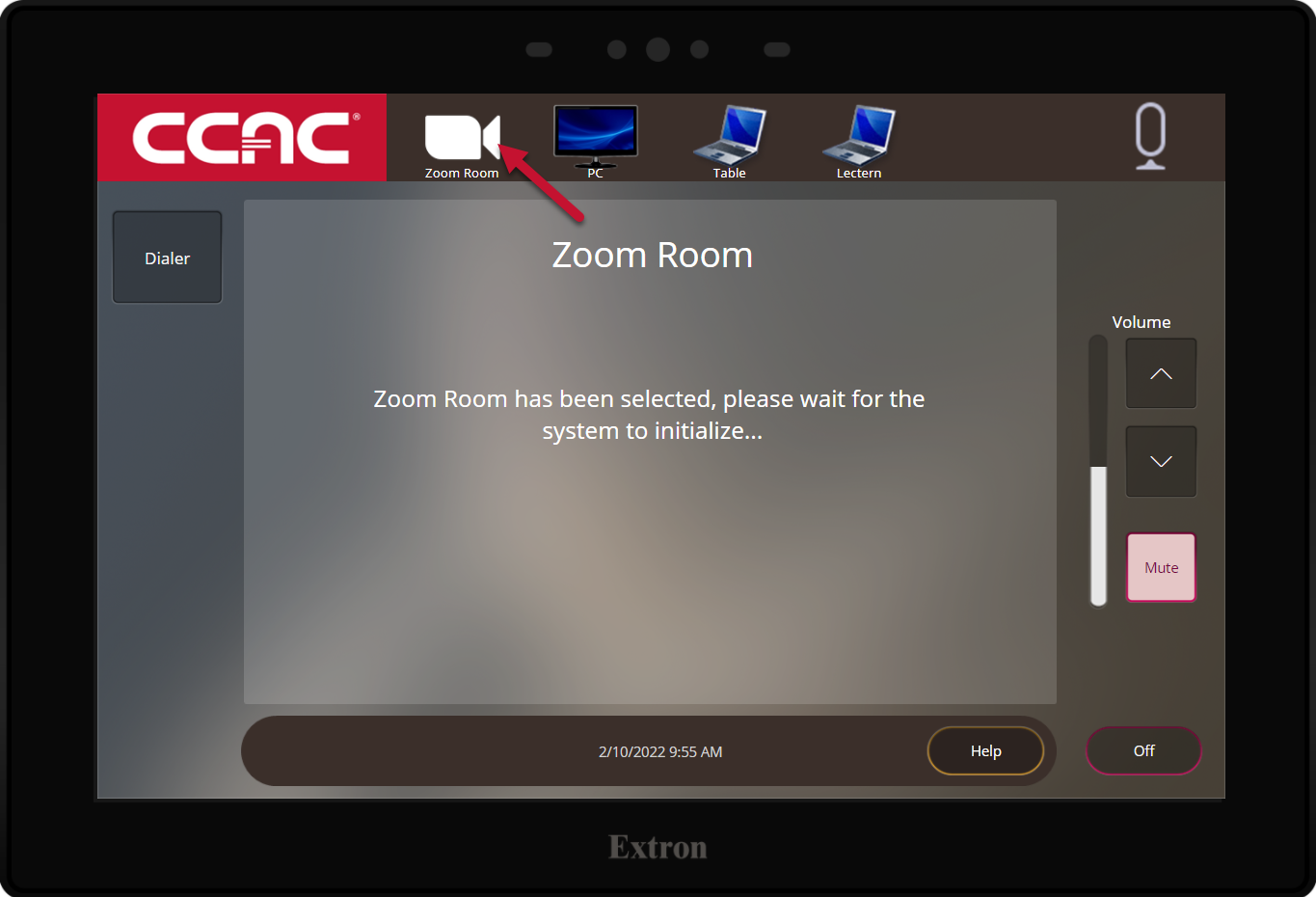
- Switch to the iPad controller (for all Zoom meeting functions)
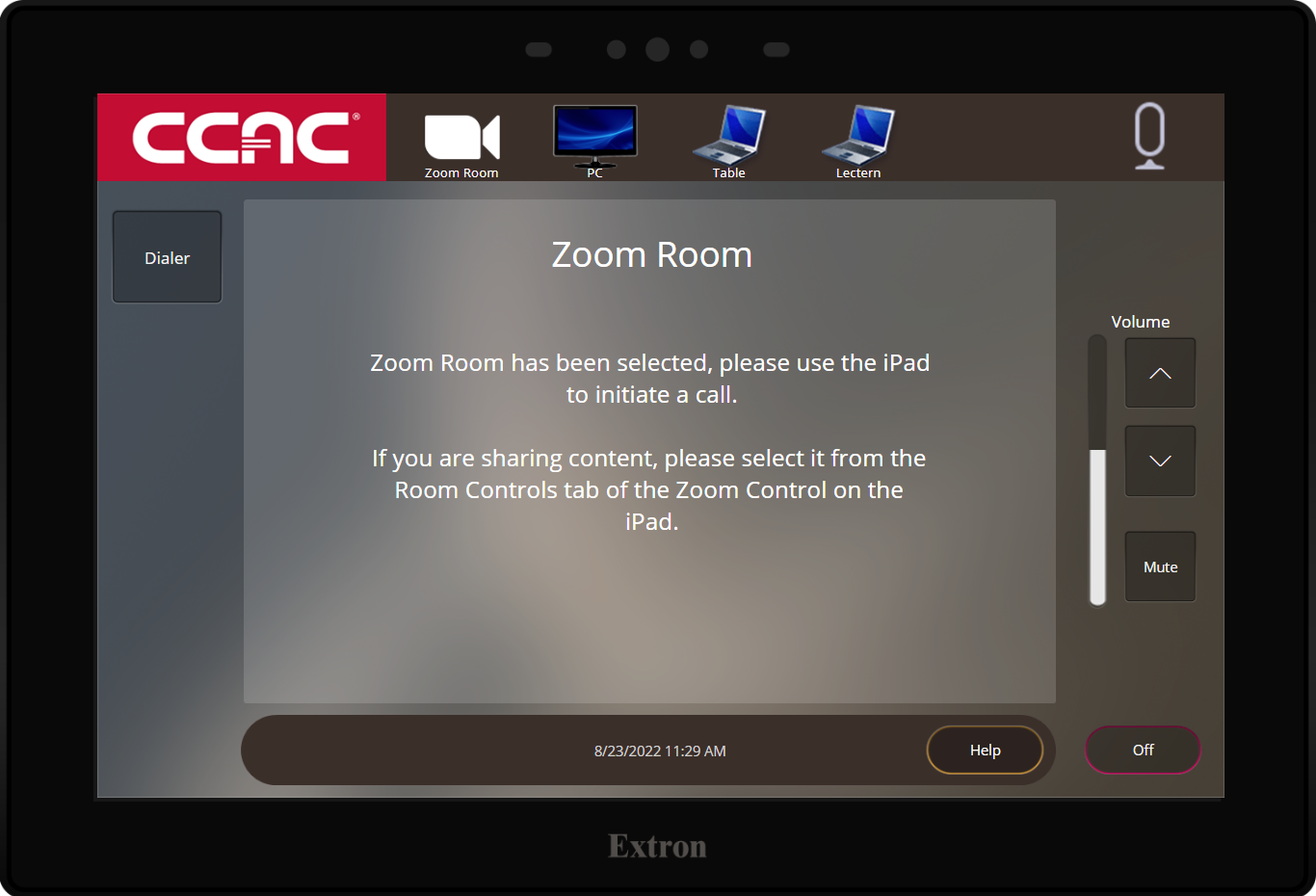
- Wake the iPad by pressing the Home button
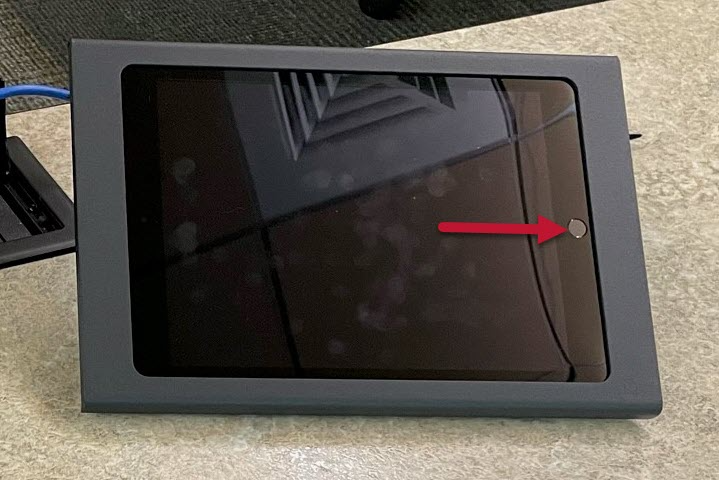
- Launch the Zoom App
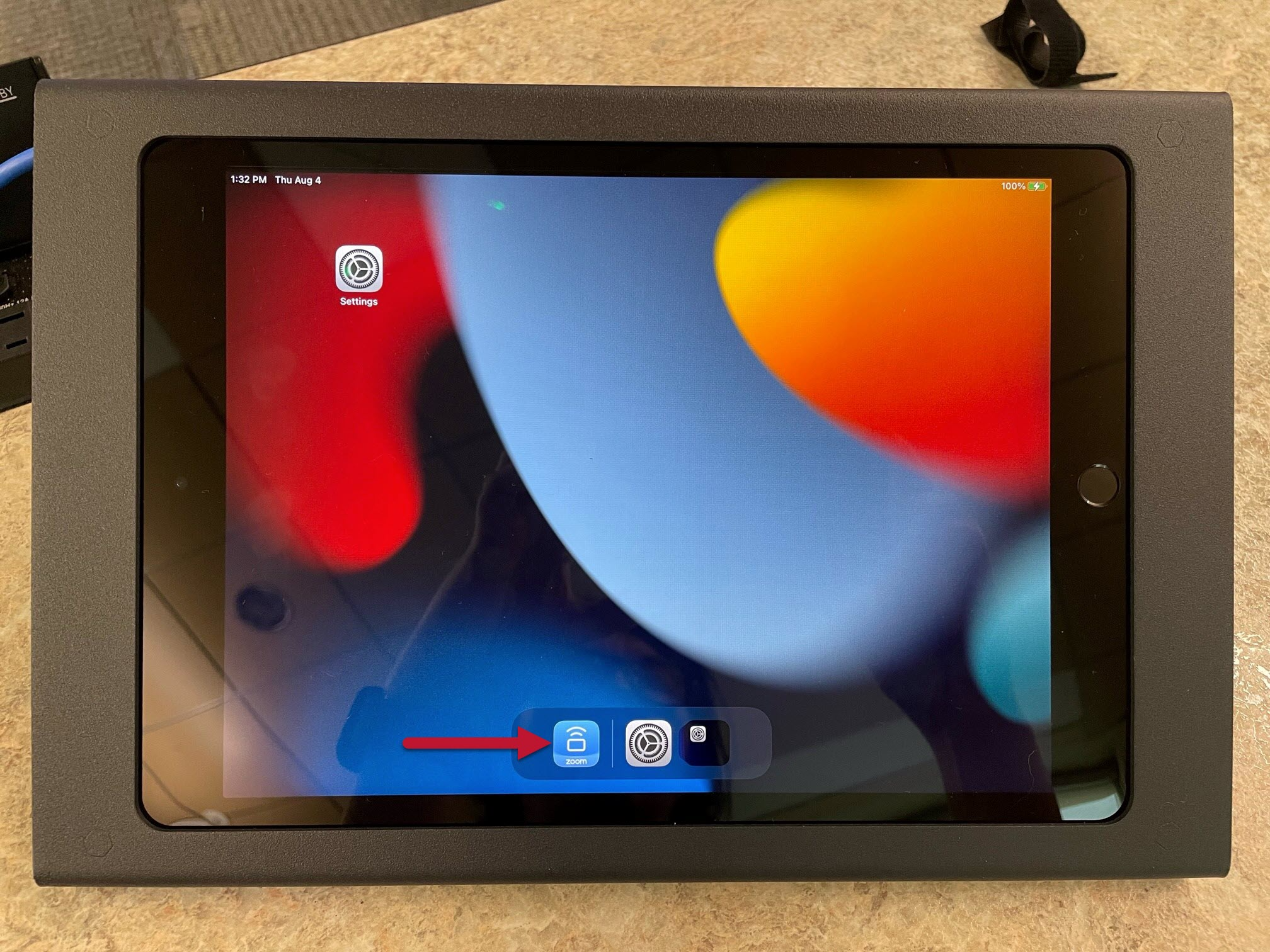
- Select Contacts
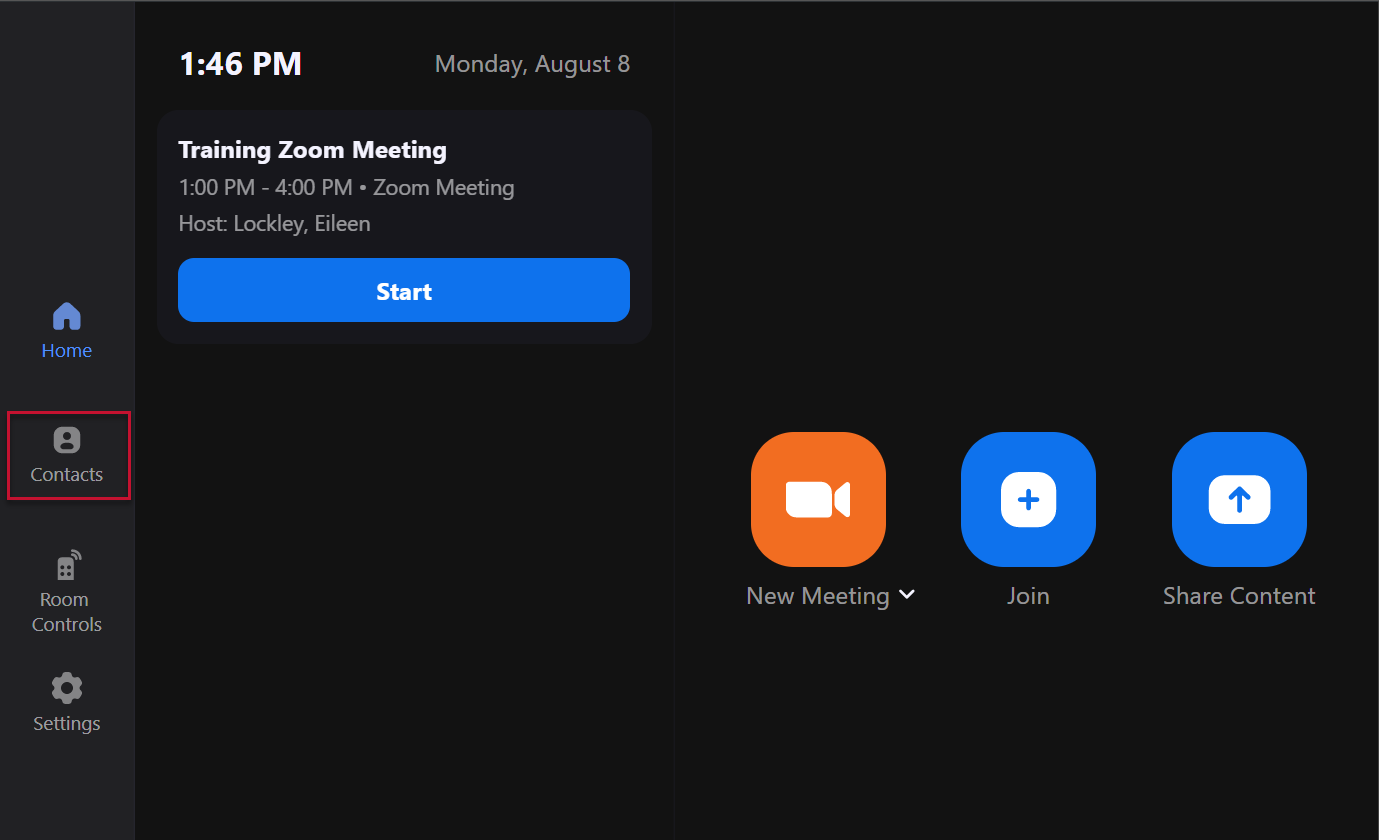
- You can Invite participants by using the Search or Email option