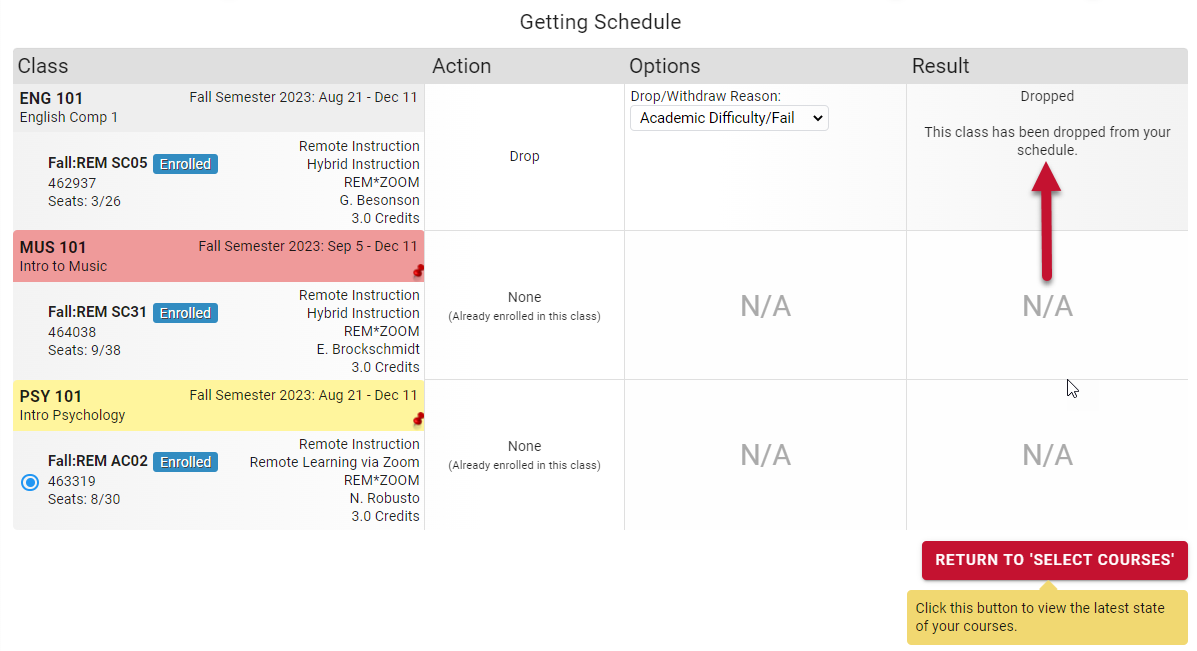Build your schedule and register through Schedule Builder.
Logging in to Register Schedule Builder
Go to https://register.ccac.edu.
Log in with your NetID username and password.
Select the term for which you plan to enroll.
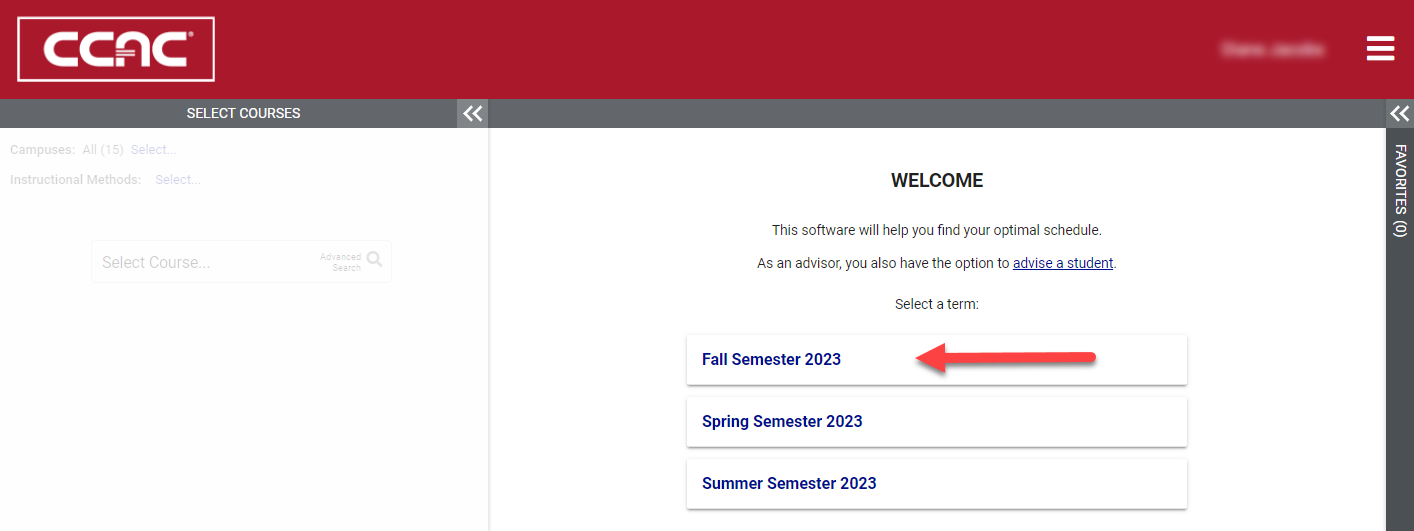
Building your Schedule
Your work space will display. On the left, you will add courses and filter for your preferences. On the right, all the options for a schedule will display in calendar view for you to review.
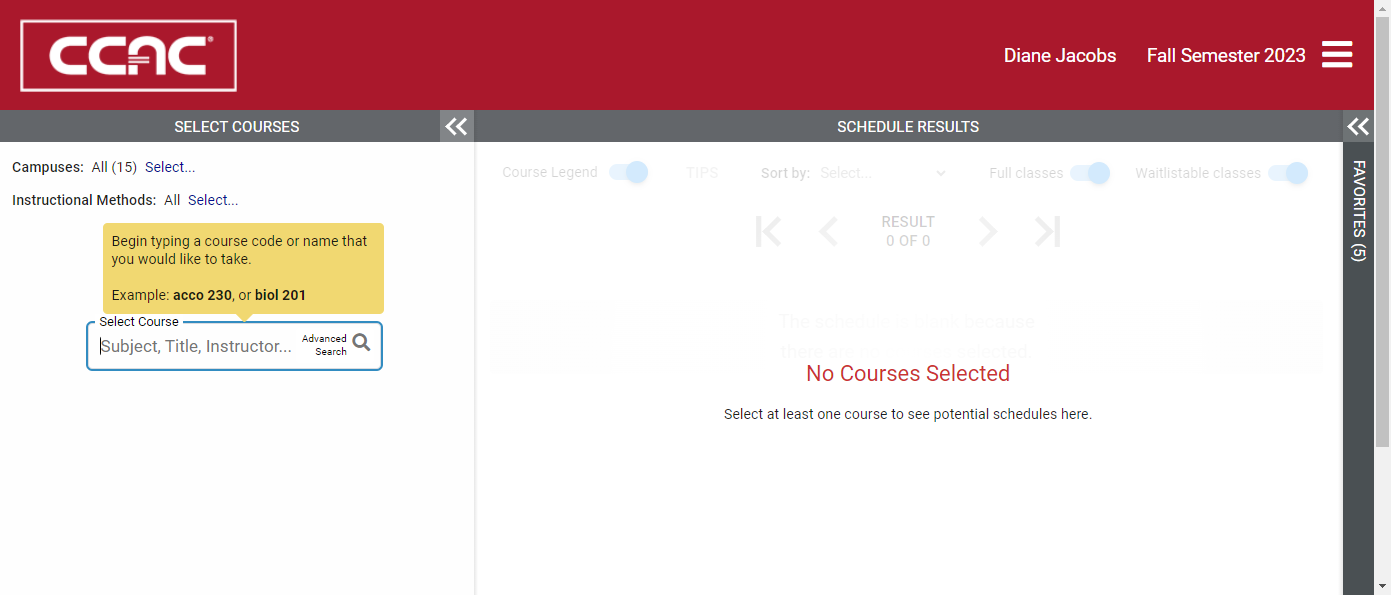
To add courses, type the course number in the “Select Course” window.
NOTE: in the future, you will have the option to import your plan from Student Planning.
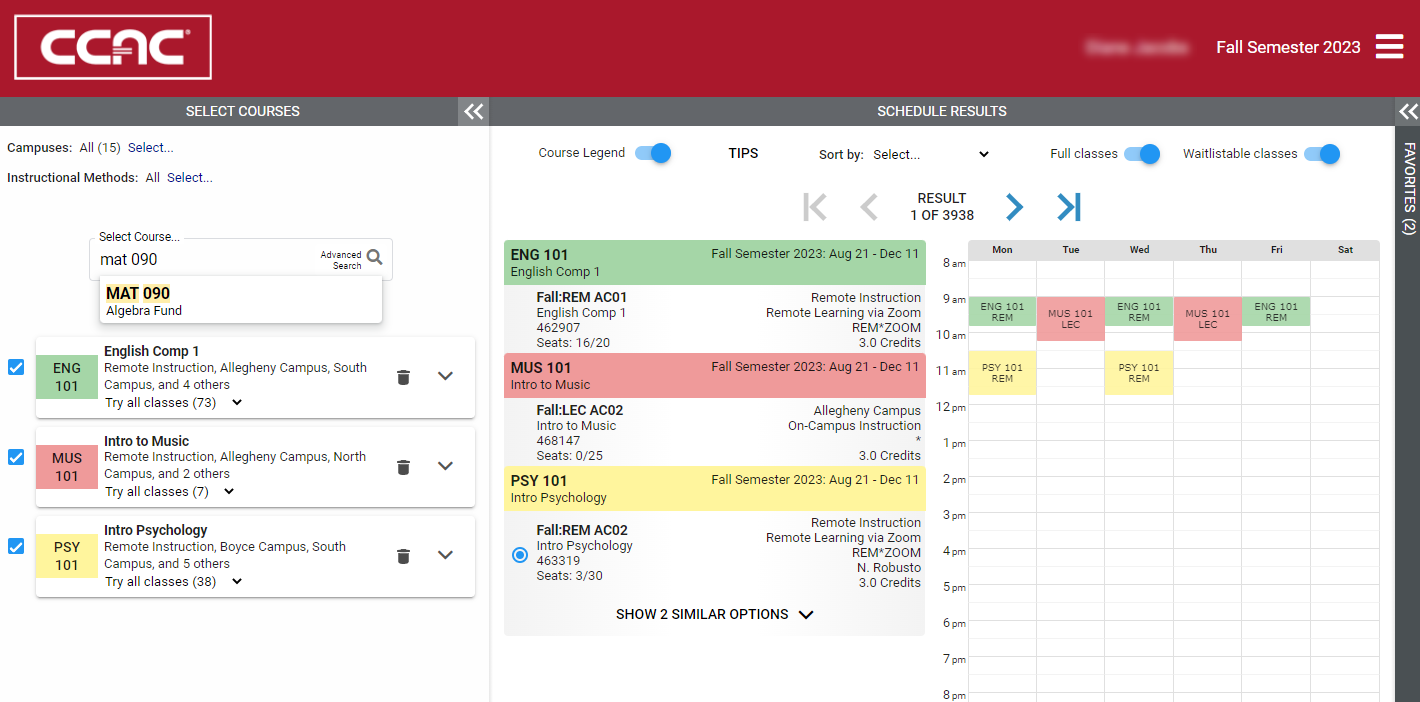
Refining your Schedule
Filtering to Refine your Search
Expand the filters for Campuses or Instructional Methods to search by location or modality.
For Locations, make sure to include one of the Hospital Sites if you are registering for clinical sections.
For Instructional Methods, make sure to include Hybrid Instruction in addition to On-Campus or Remote Learning of you want to see all options.
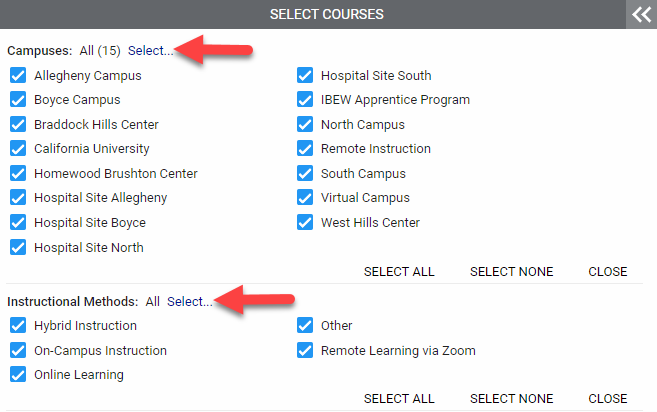
More Sorts and Filters
Use the sliders under SCHEDULE RESULTS to:
- Hide the course legend
- See tips
- Sort by time options
- Turn off results for Full or Waitlistable classes

Review your Results
Scroll through all the possible schedules using the arrow buttons.
NOTE: you will see the Caution signs when consecutive classes are offered at two different locations (or on campus plus Remote Zoom).
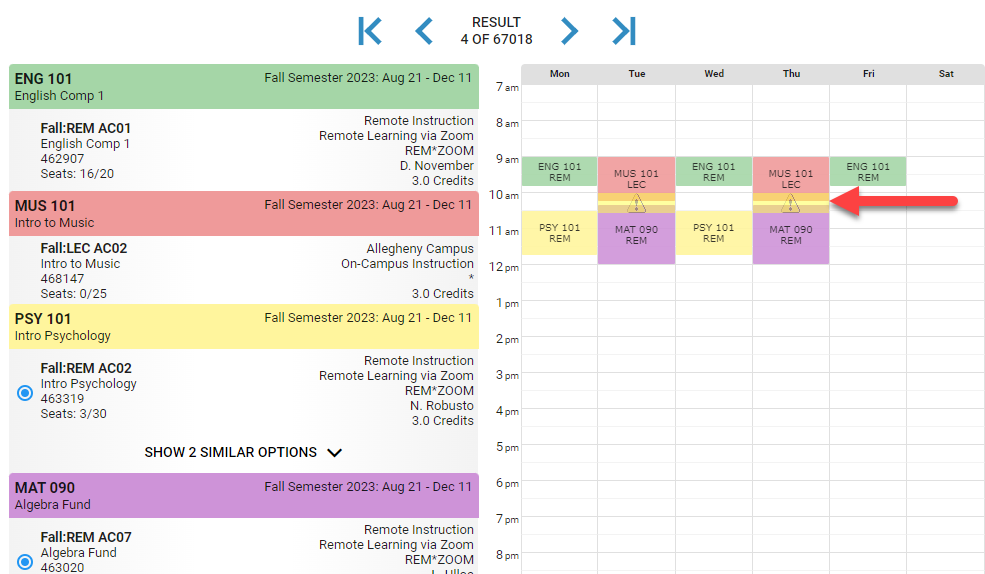

At the bottom of the calendar grid, you'll view how your courses are scheduled across the term.
Click on any section to “pin”.

Save your Favorite Schedules
Find one or more schedules you prefer? Click the Save as Favorite button under the calendar.
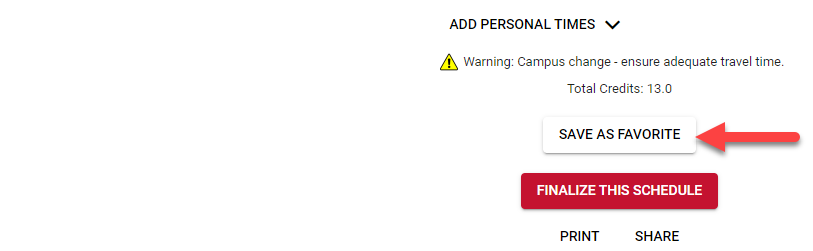
Your favorites will be stored in the FAVORITES tab on the right.
You can review them now or later. You can load into your plan and the course sections will be pinned.
You can also print or share. If you click SHARE, you can copy a URL that you can share via email or text.
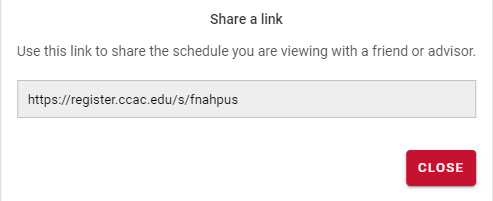
Incorporating your Personal Time
Do you have work or family commitments that need to be avoided?
Click and drag on any of the calendar days to enter your personal time and schedules will resort to show best schedules at the beginning.
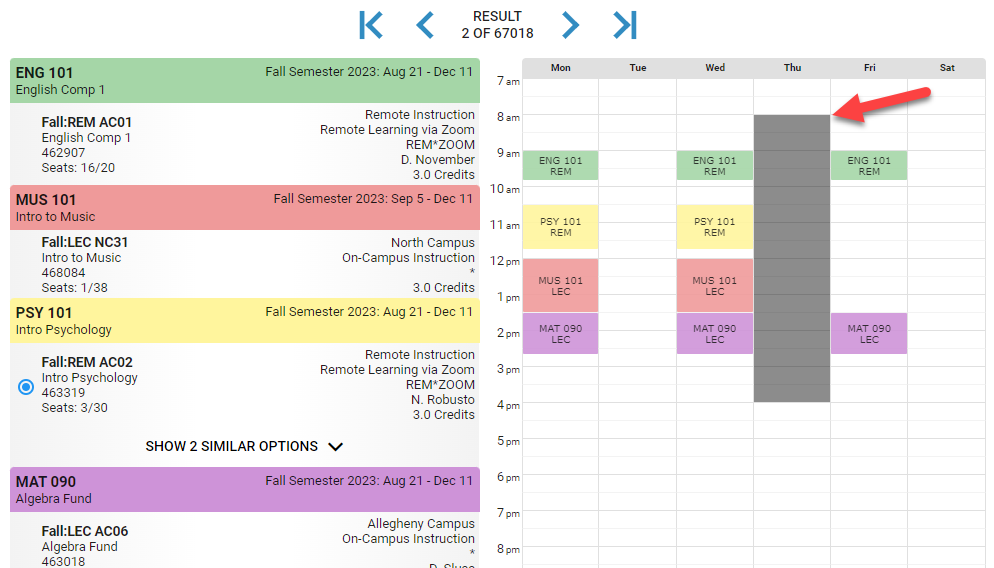
Registering for your Selected Schedule
When you have chosen the schedule you want, click on “FINALIZE THIS SCHEDULE” under the calendar.
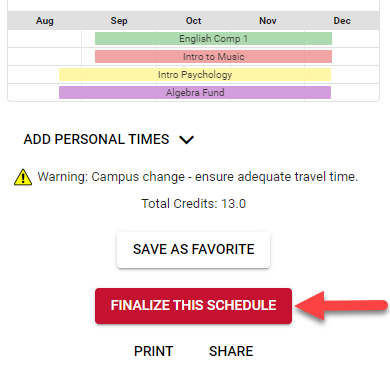
You're not done yet! check over the section selections, confirm that action if Enroll in each of them and then click SUBMIT ACTIONS.
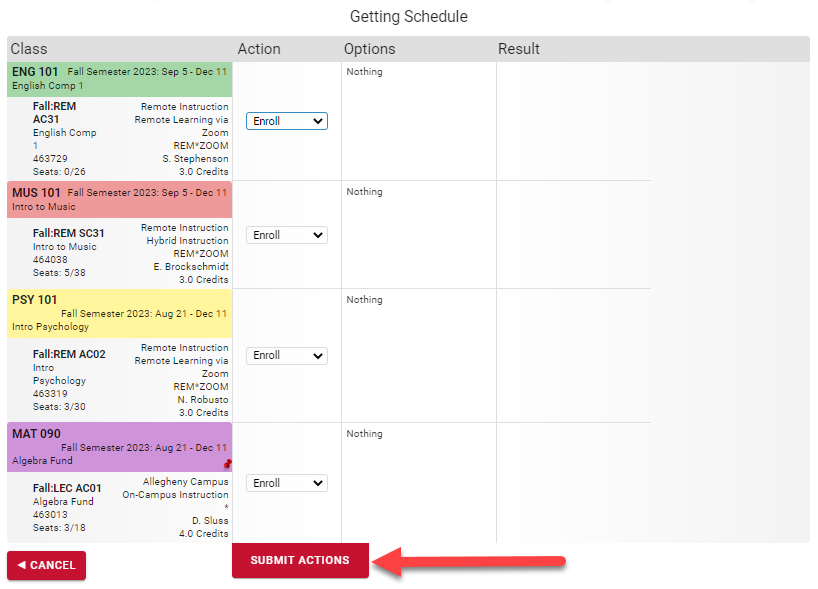
The next step will be to review and agree to your Student Financial Responsibility Agreement. You may print this for your records. After review, click I AGREE.
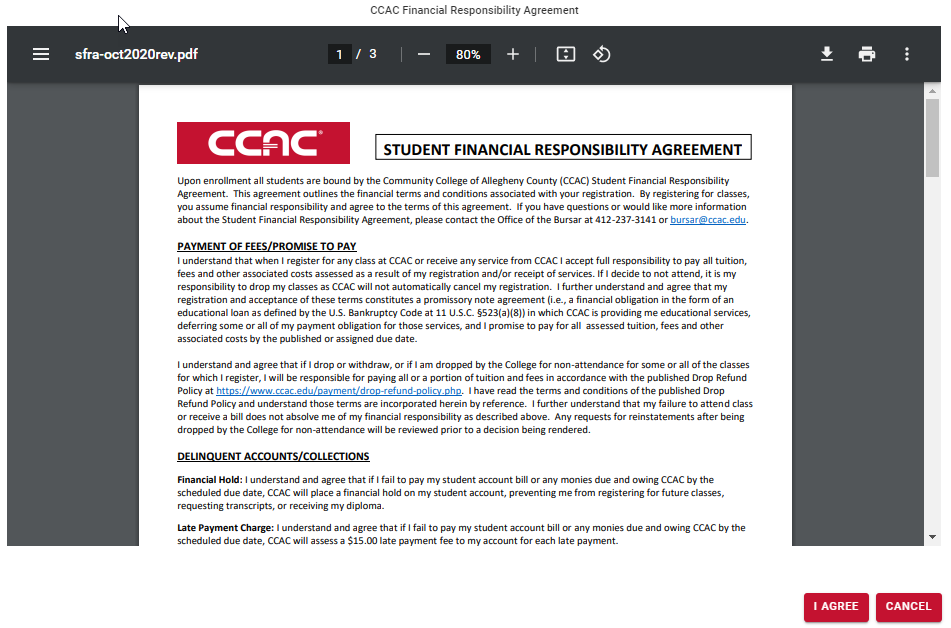
Look in the right column to see the result. Error messages will appear for course sections that could not be added to your schedule. To select other courses, RETURN TO ‘SELECT COURSES’.
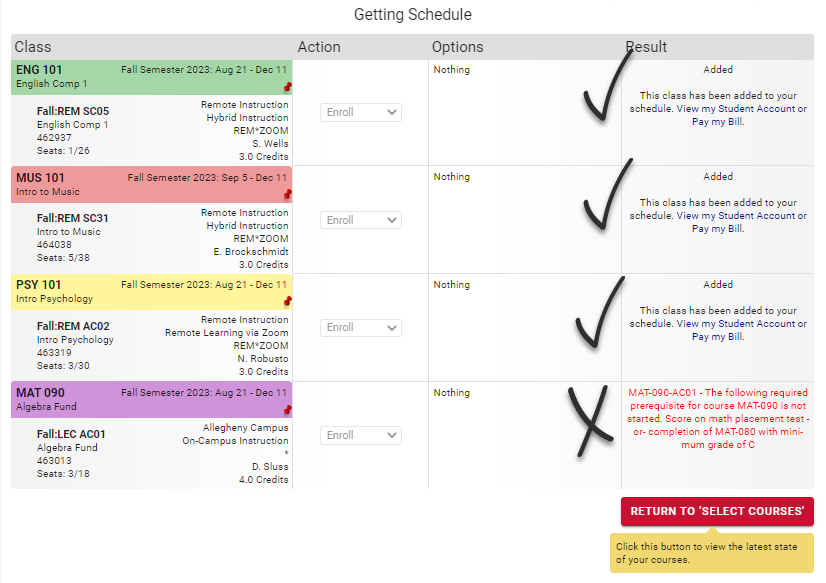
Dropping a Course
Need to drop a course?
On the left pane, you will see your schedule with the status of “Enrolled”. Click on the garbage can to drop the course.
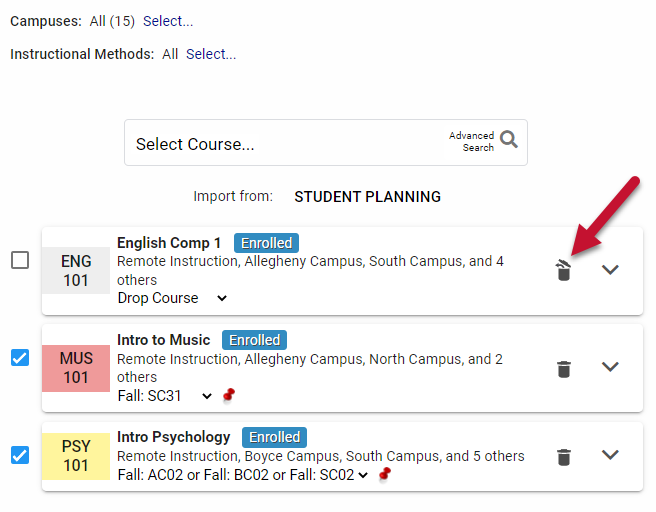
Click on FINALIZE THIS SCHEDULE.

Under Options, select the drop/withdraw Reason from the drop-down list.
Select SUBMIT ACTIONS.
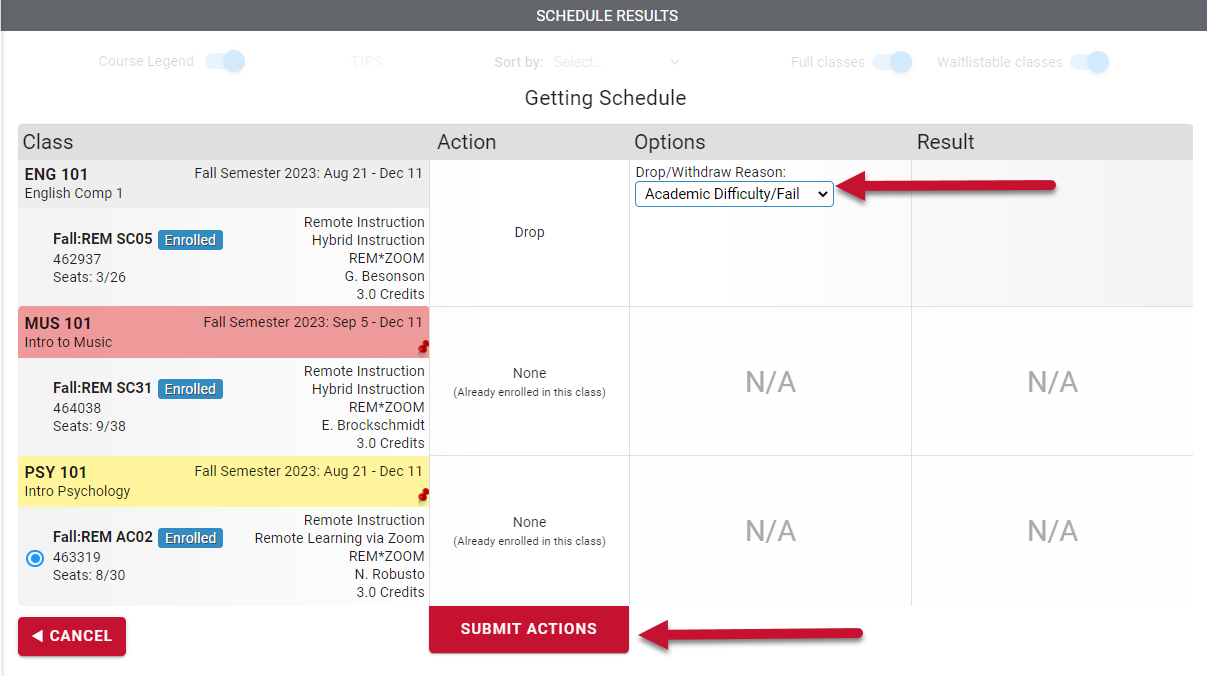
Make sure you check the Result column to see the status of your action. Error messages will appear if the action was not taken. You should write down any errors or warning messages if you are going to reach out for help.
You will also receive an email the next morning that details all enrollment transactions. If you do not receive this, check your spam or contact Registration at registration@ccac.edu.