Information and Settings for Academic Web Publishing Site
Information and Settings for Academic Web Publishing
Information
Website Owner's Responsibility
It is the responsibility of the website owner to create and edit the content of web pages. The ITS ServiceDesk will provide support only for uploading files to the web server.
- Users must have skills in creating HTML files or use their own web publishing software.
- Web page content must abide by College Policy.
Settings
- 50MB of storage space
- Encrypted FTPS is supported
- Dynamic pages, such as ASP, JSP, PHP or CGI are not supported on the academic server.
Publishing Directions
- Open File Explorer
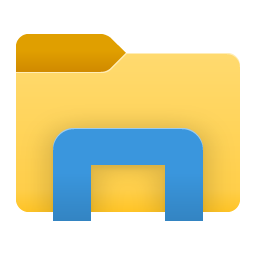
- Locate the Address Bar
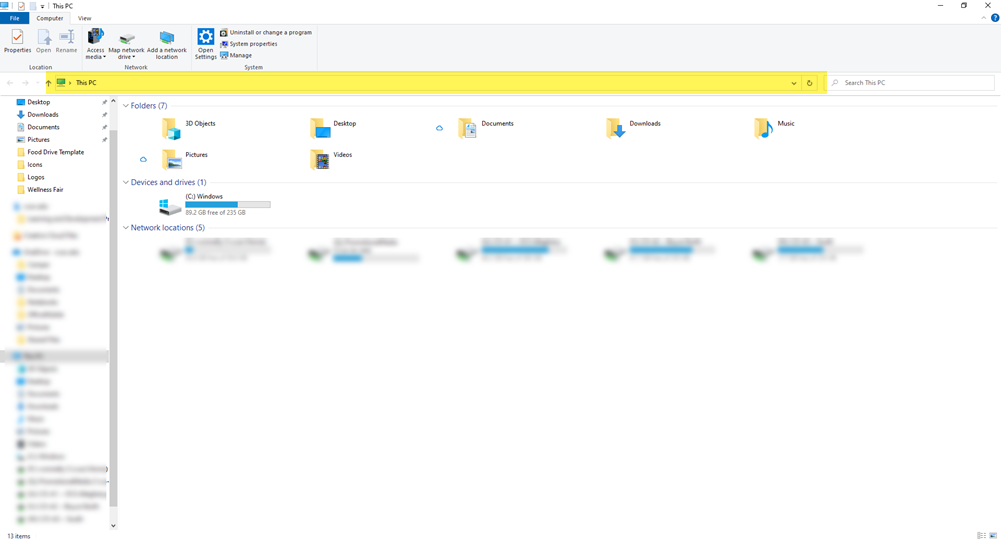
- In the address bar, type "ftp://_________@web.acd.ccac.edu"
In the blank you will put your CCAC Username.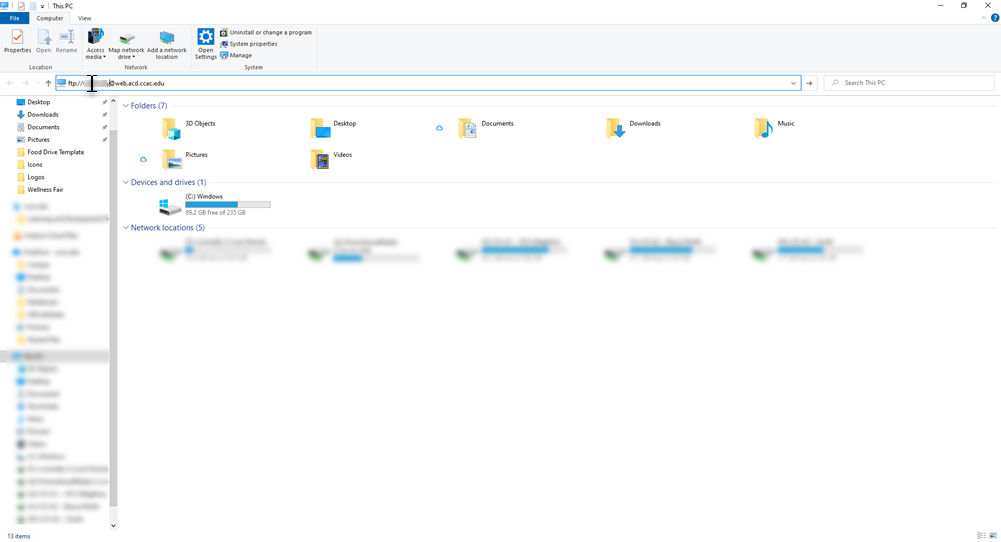
- A pop-up window will appear
- Enter your CCAC Username in the User Name field
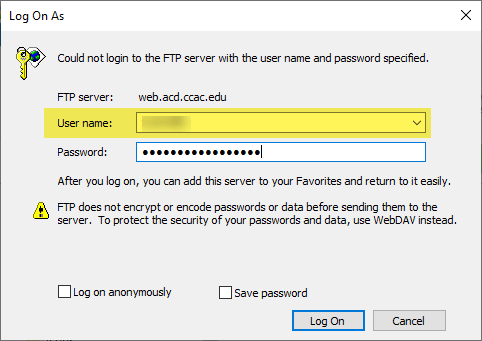
- Enter your CCAC Password in the Password field
Do not click the Save Password option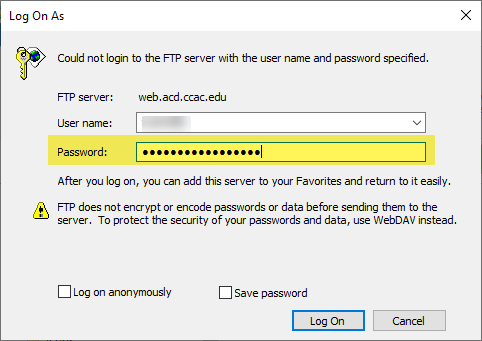
- Click the Log On button
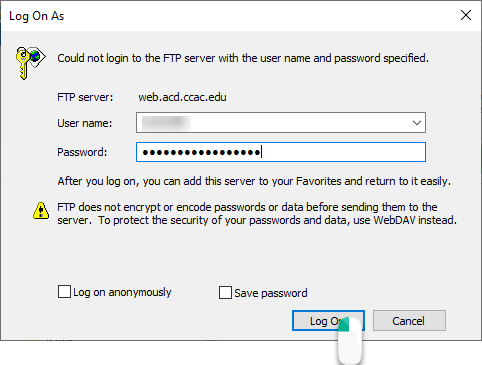
- Once logged in, the public_html folder will appear
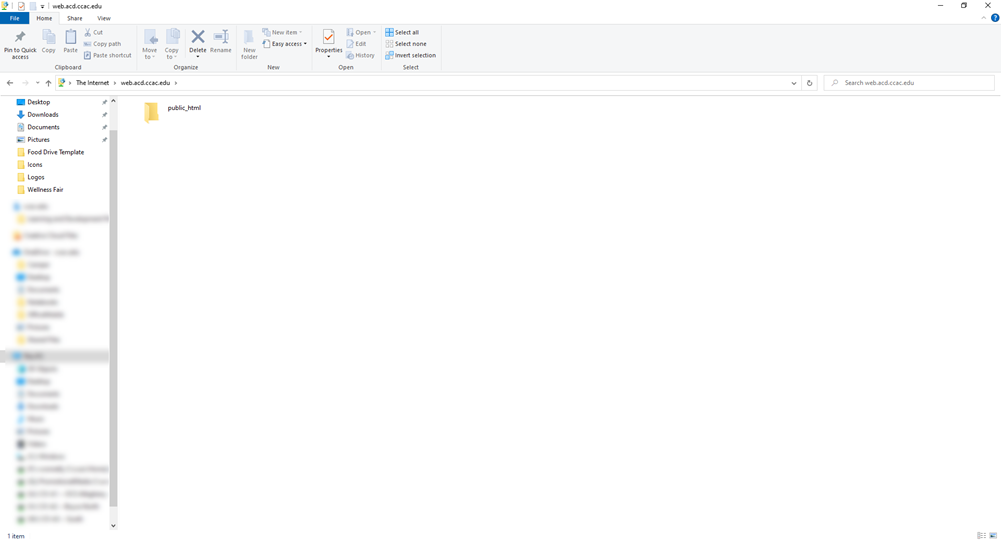
- Double click the public_html folder
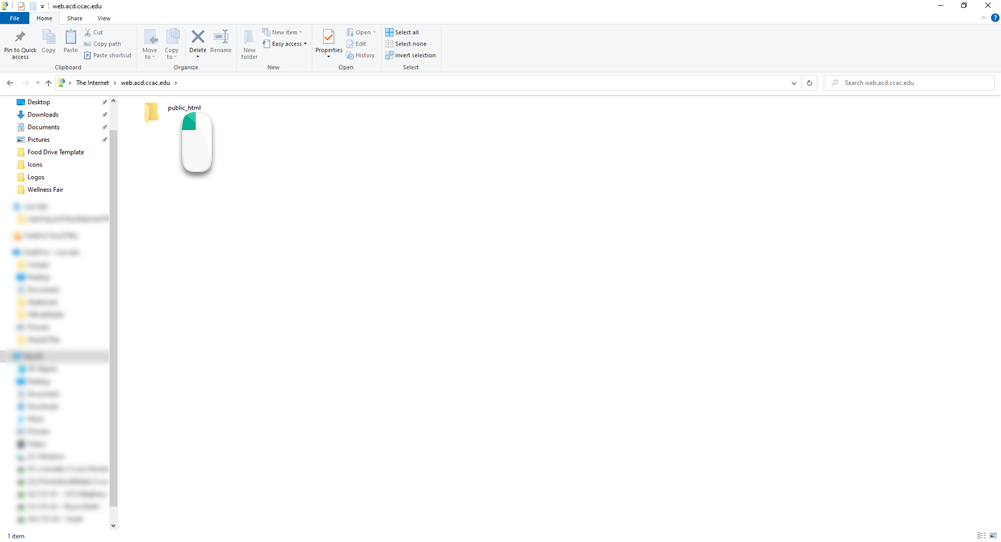
- You can now copy & paste, drag & drop or move files into this folder
NOTE: Files are live and able to be accessed when in this folder