- Click on the form that needs to be filled out
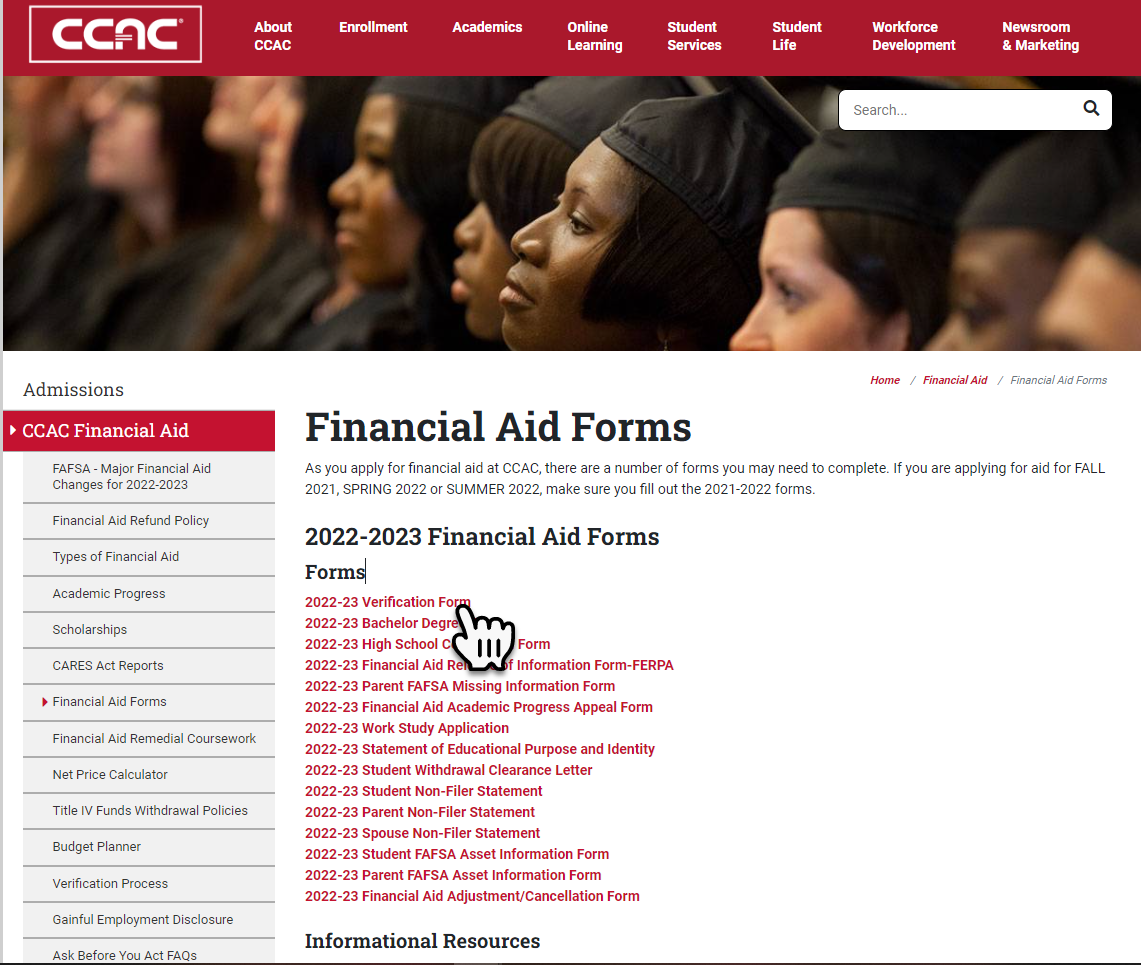
-
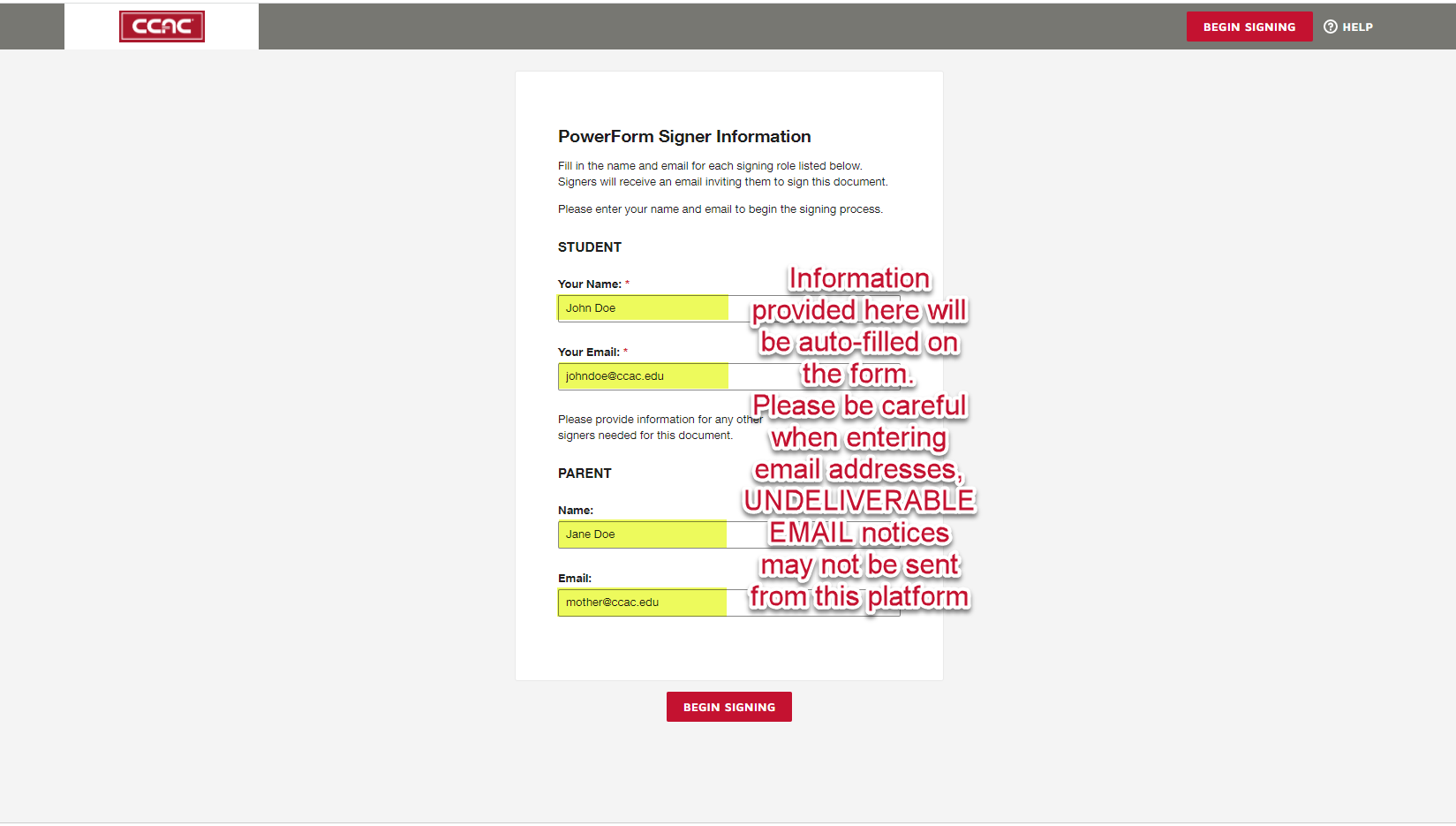 Enter the name(s) and email address(es) for all those parties required to provide information on the form
Enter the name(s) and email address(es) for all those parties required to provide information on the form - Click the Electronic Record and Signature Box on the top left side and the Got It button
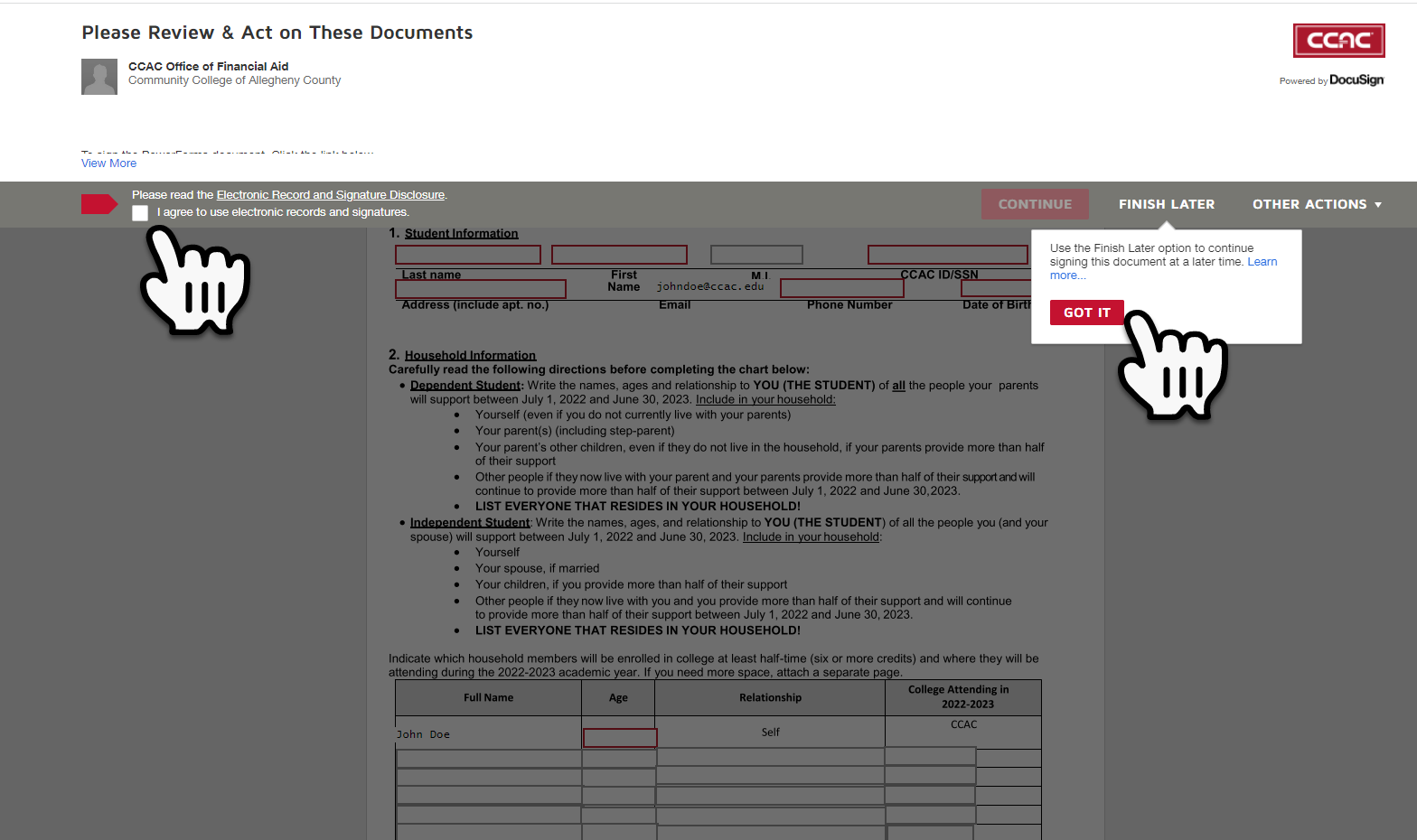
- Click the Continue button
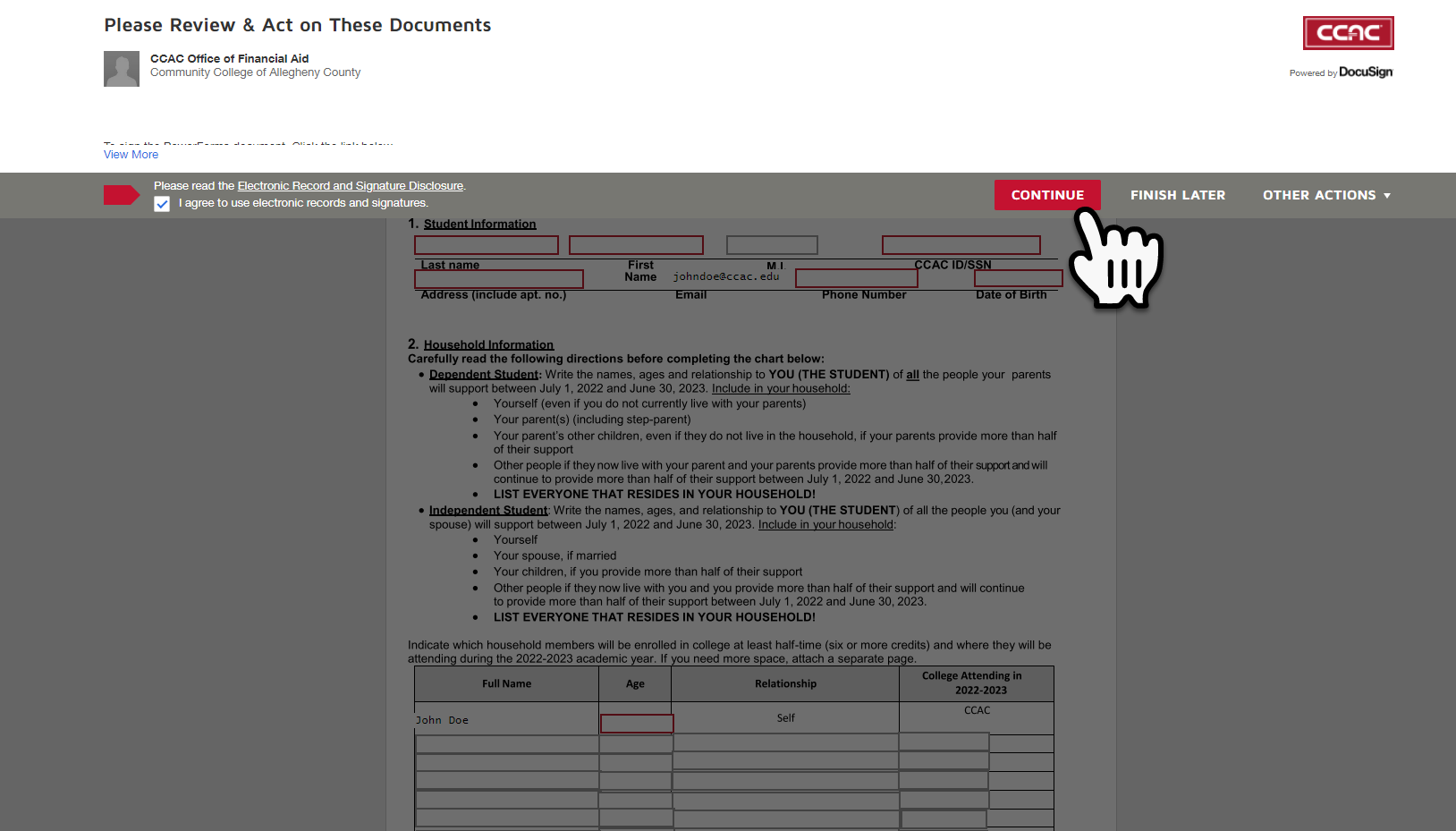
- Click the Start button
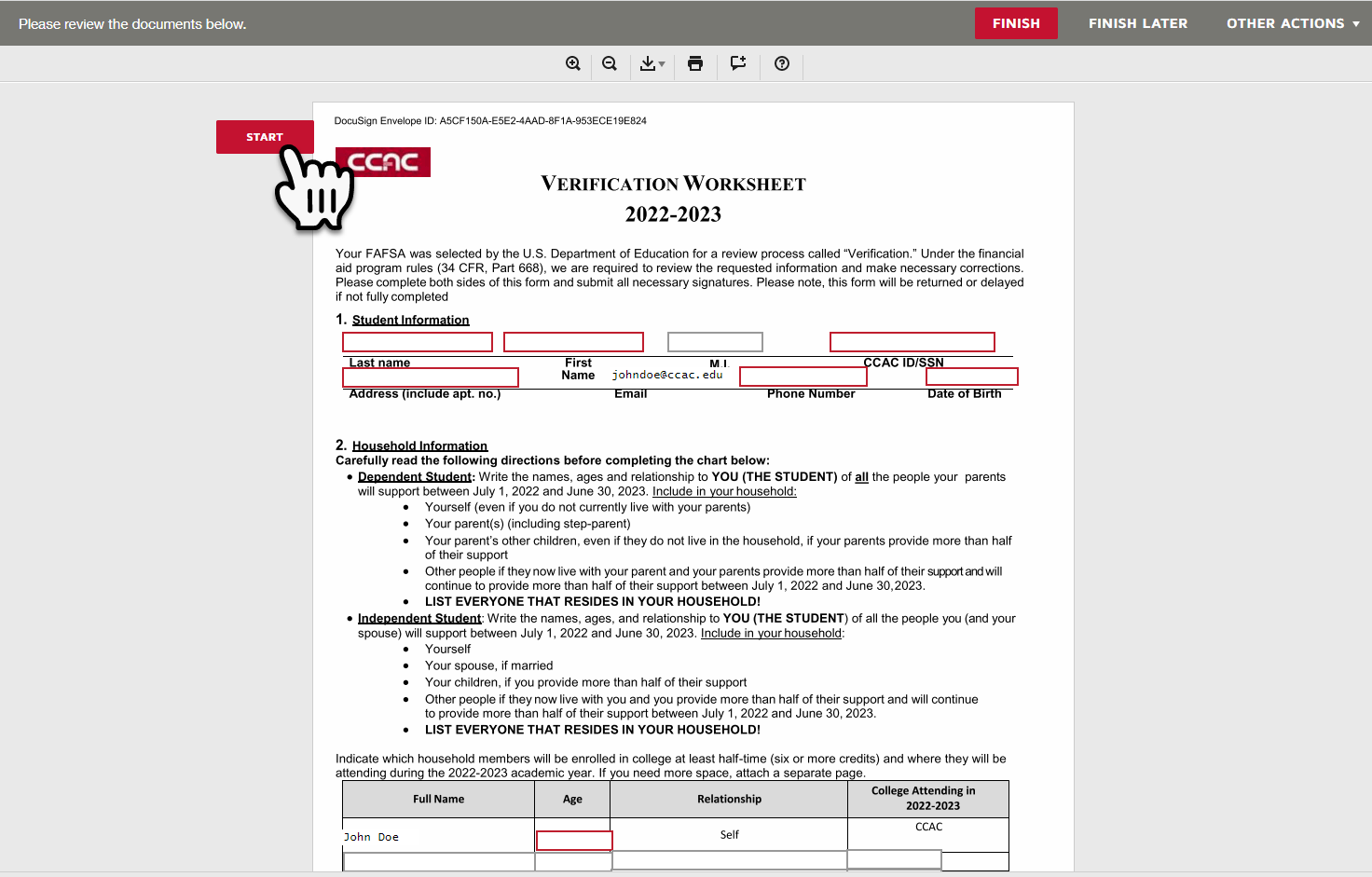
- Fill in ALL boxes that are marked in RED as required fields. Anyone that meets the criteria of "in the household" should be listed in the household section
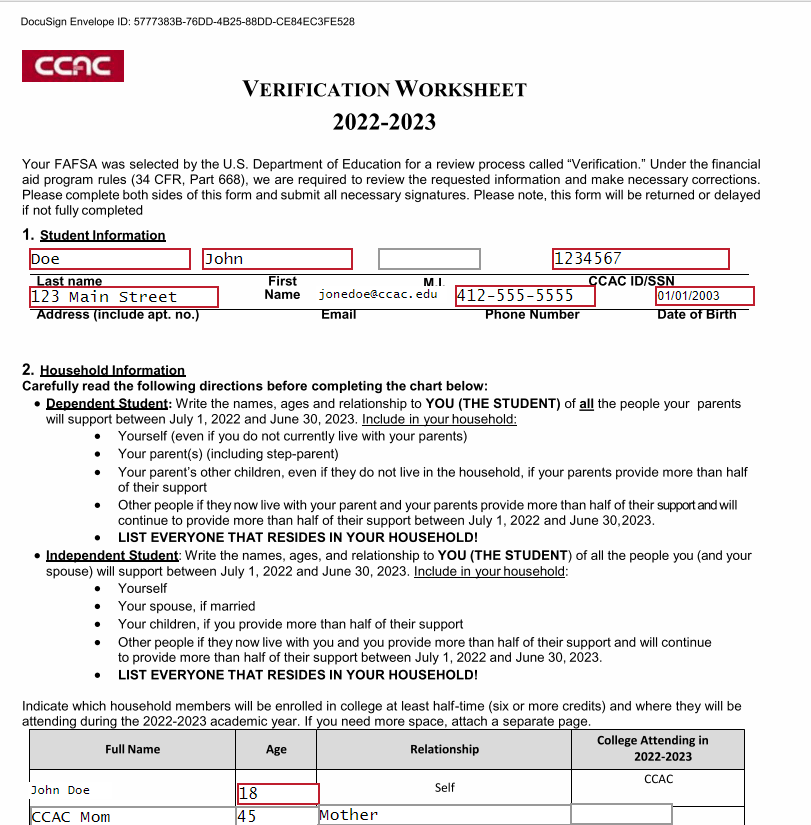
- There are some selections that require you to provide an attachment. If an attachment is required or suggested, you will see an icon appear to the right of the question. Click on the paperclip icon
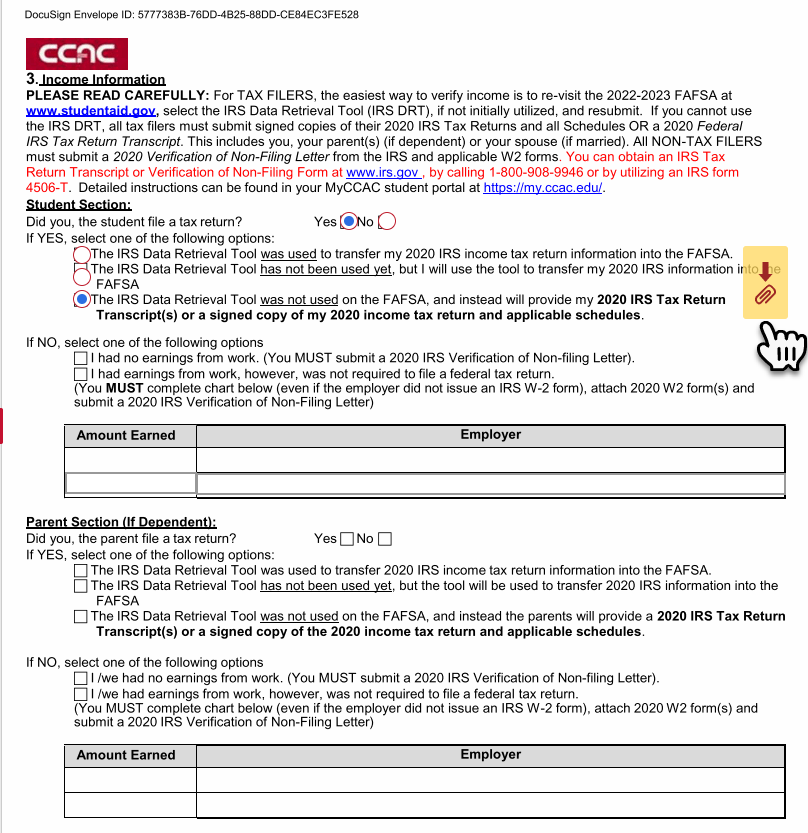
- Click the Upload Filebutton
Depending on your device, this will provide a pop-up box that contains the material you wish to upload to CCAC. Click on the file you want to upload
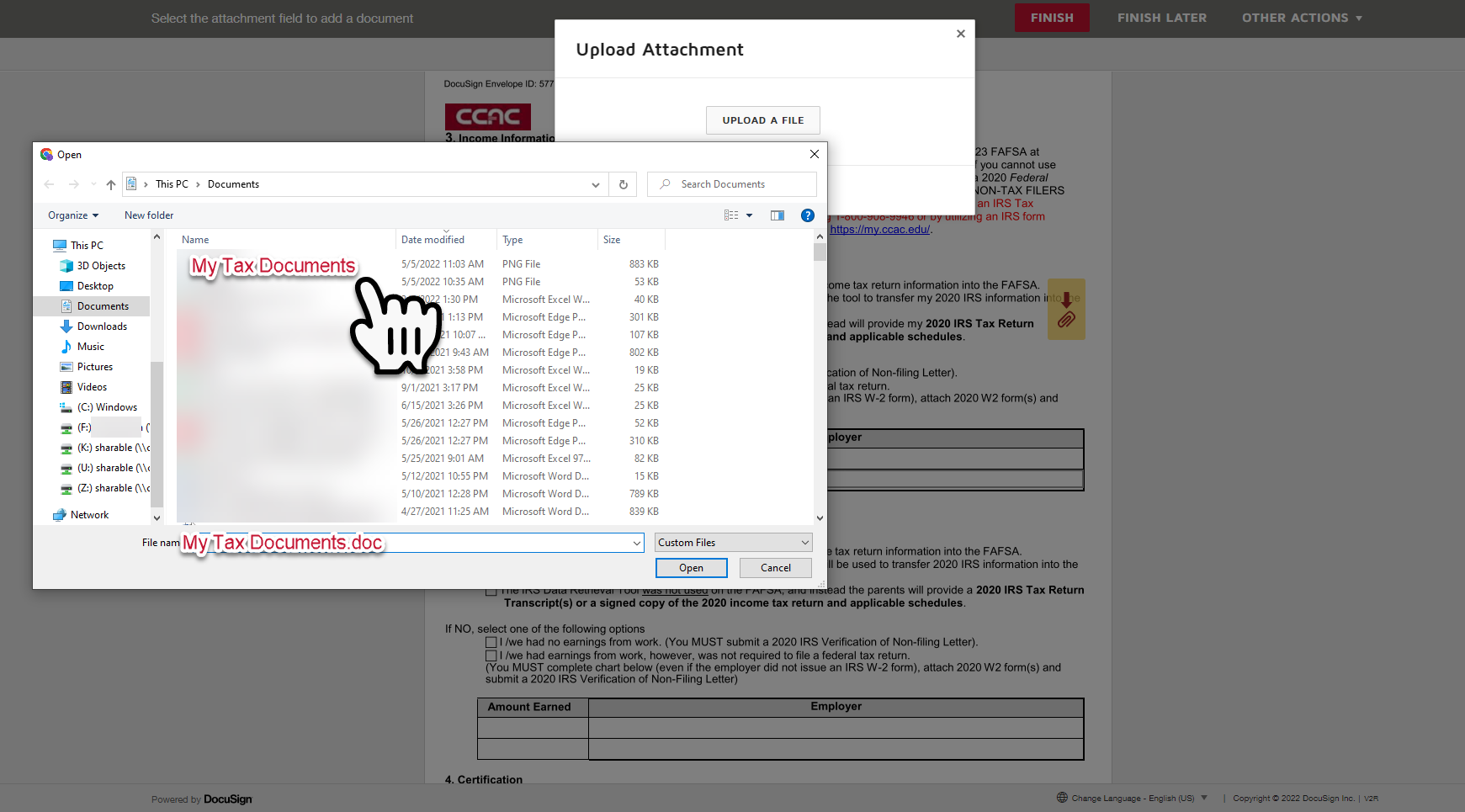
- Click on the Open button
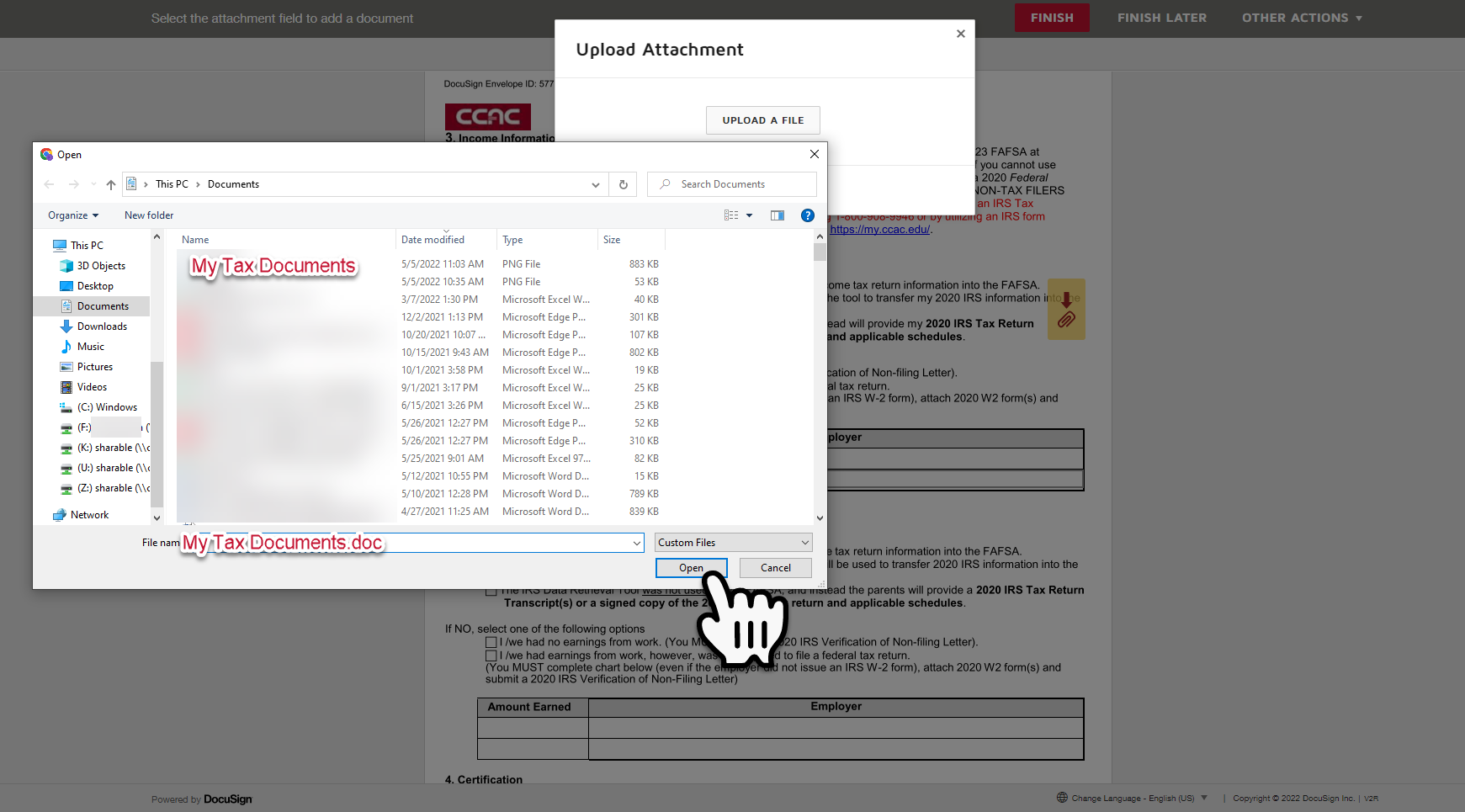
- Continue to use the Upload A File button until all desired files are uploaded
- Click the Done button.
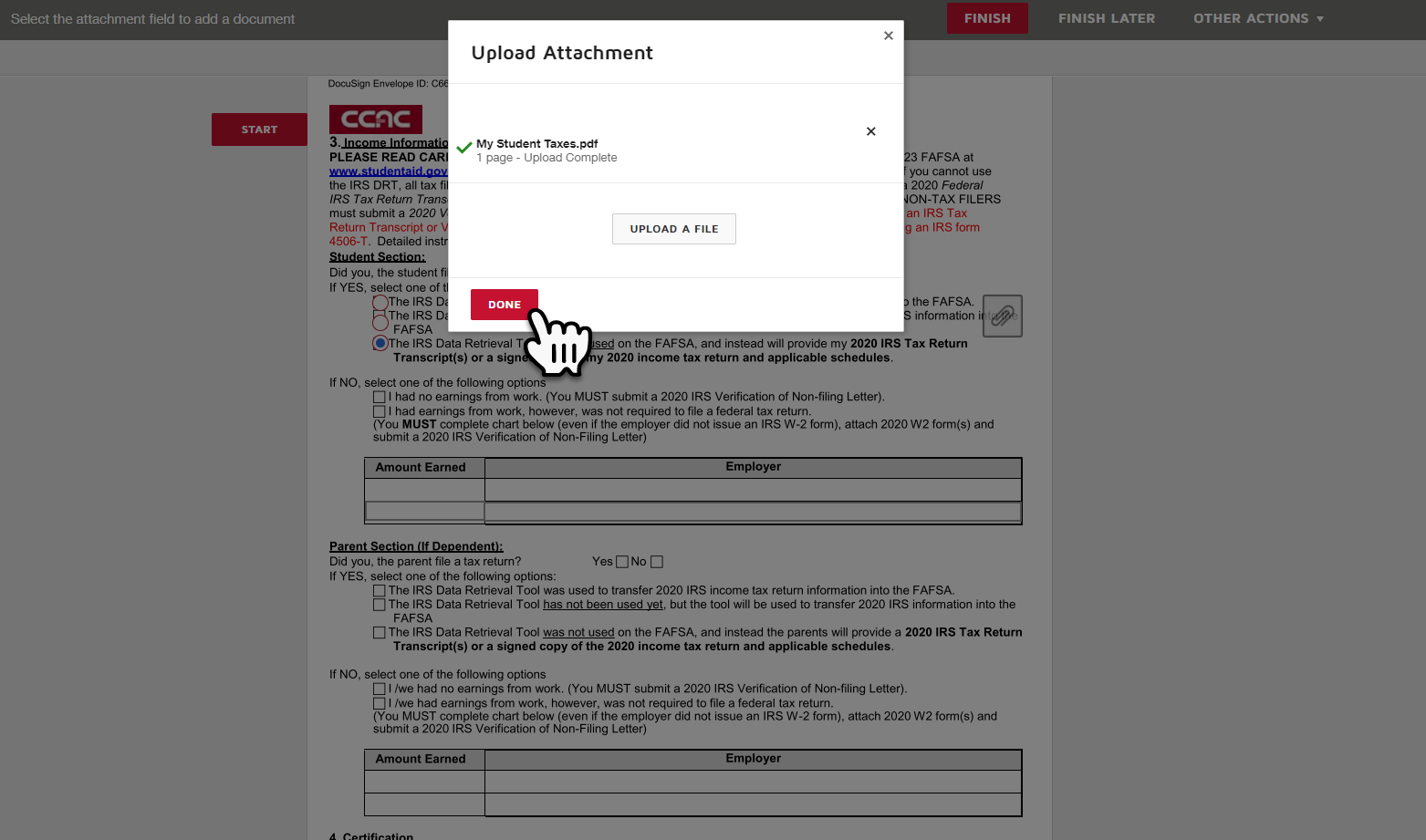
- Click on the Sign Icon
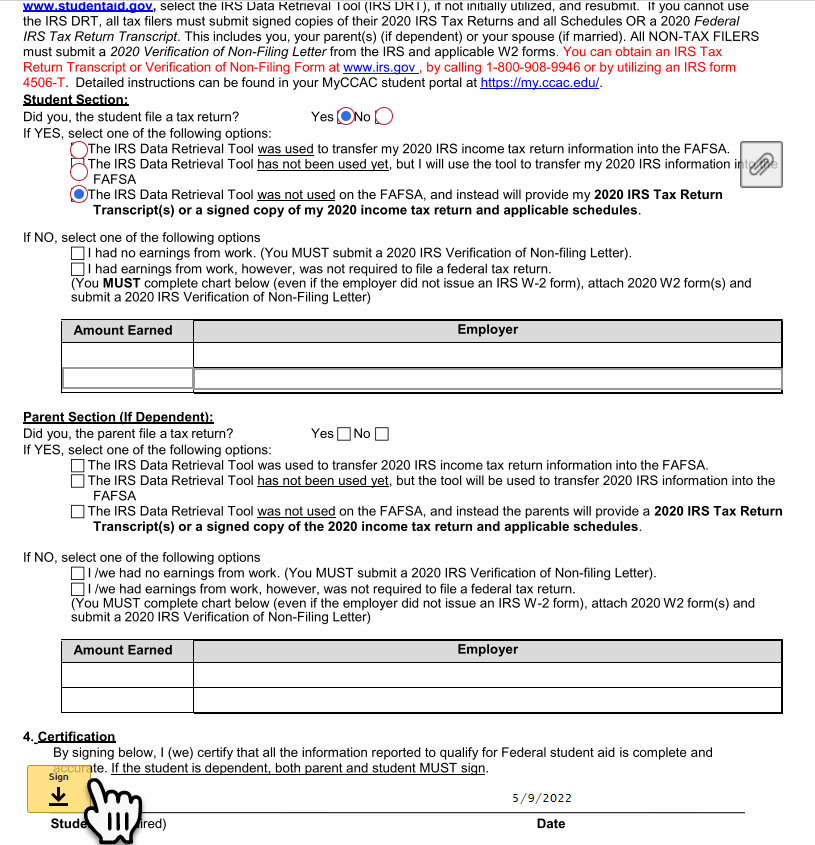
- Click the Adopt and Sign button
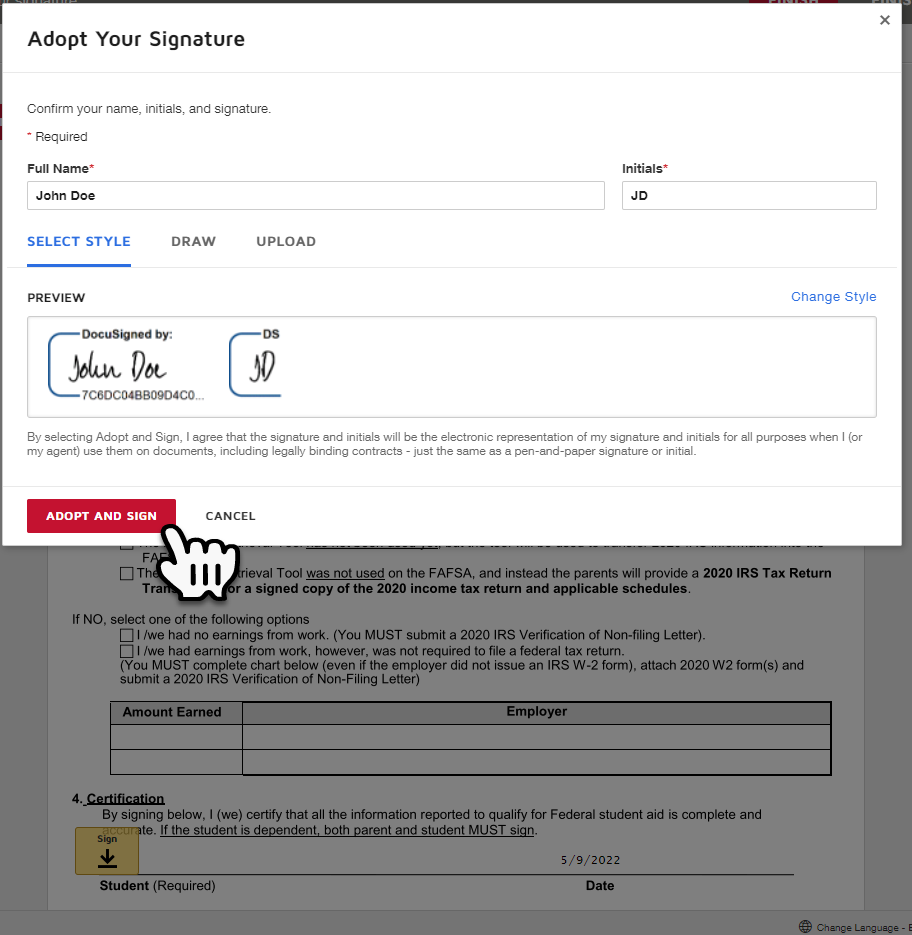
-
Click the Finish button
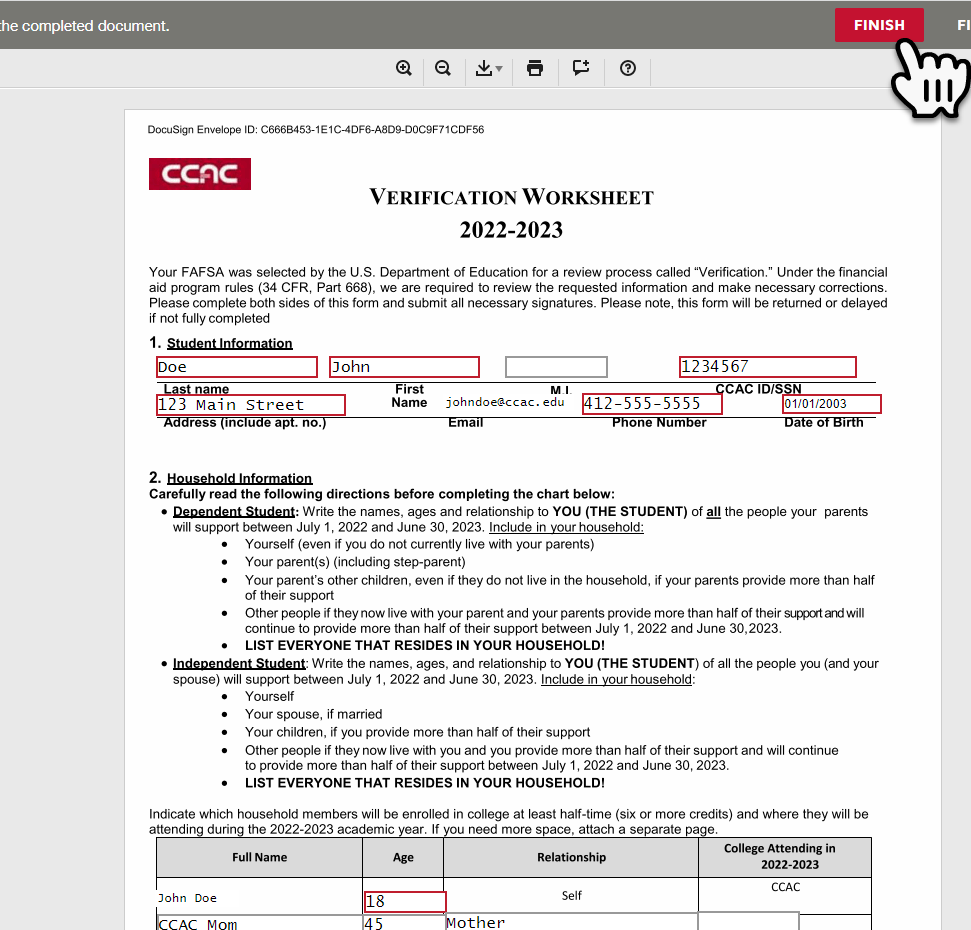
- Congratulations!! You will have the option to download or print out a copy of the form. Your form will be sent to anyone that you listed on the PowerForm Signer Information page, if required
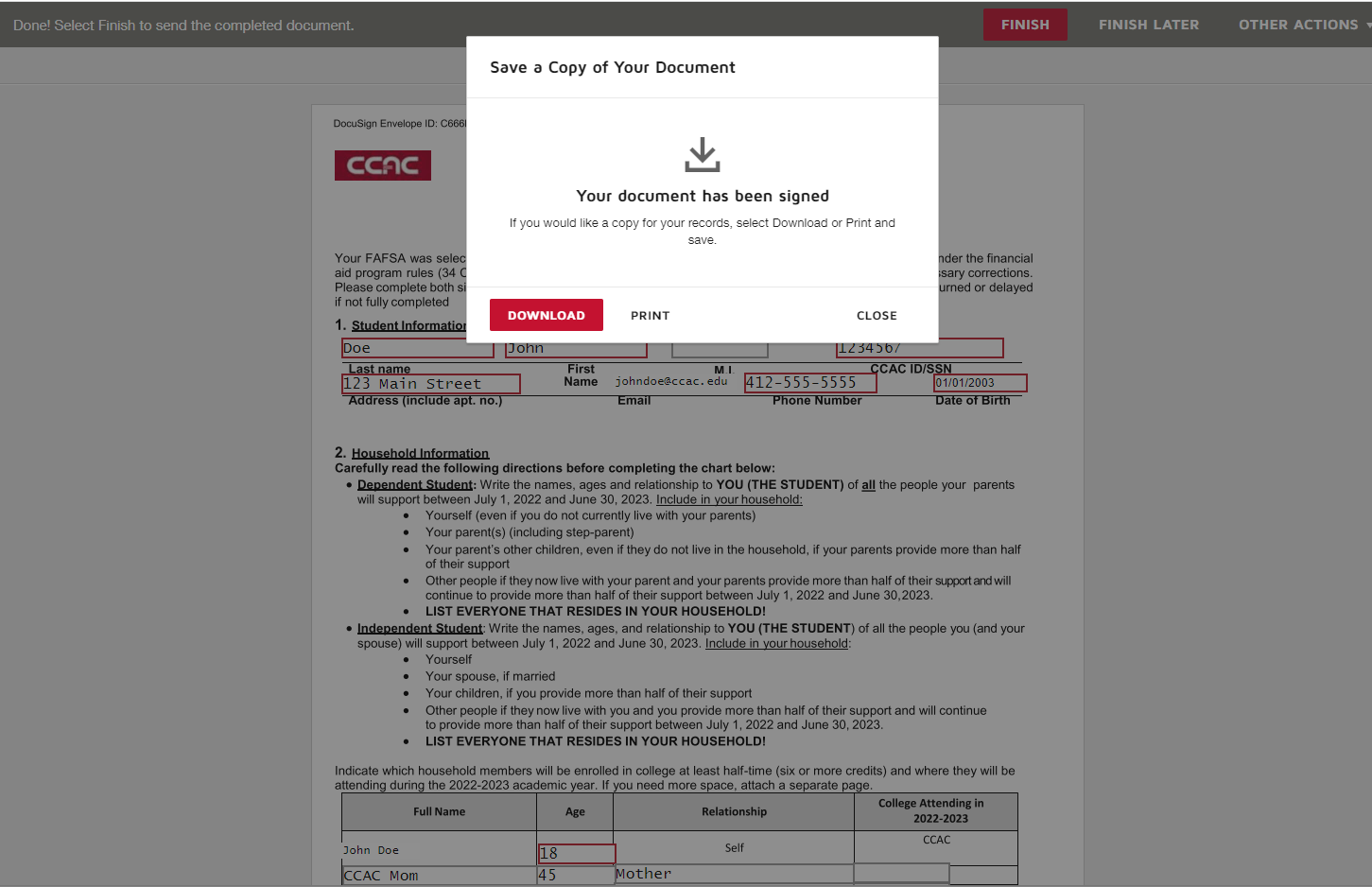
- Click close the form
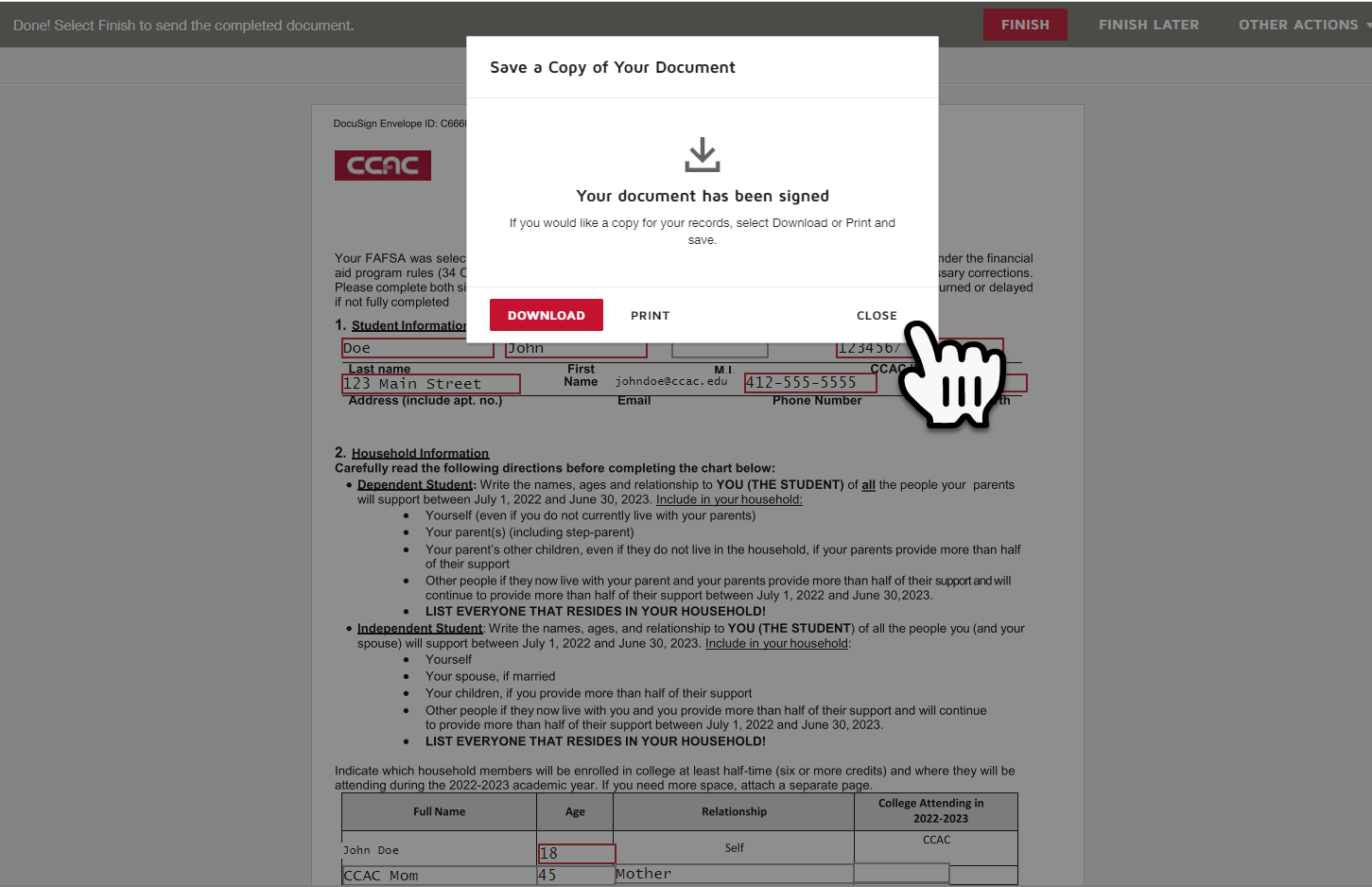
- You should see that your document is IN PROCESS and "Your (Part) of the document is now complete" and you may click the Close button
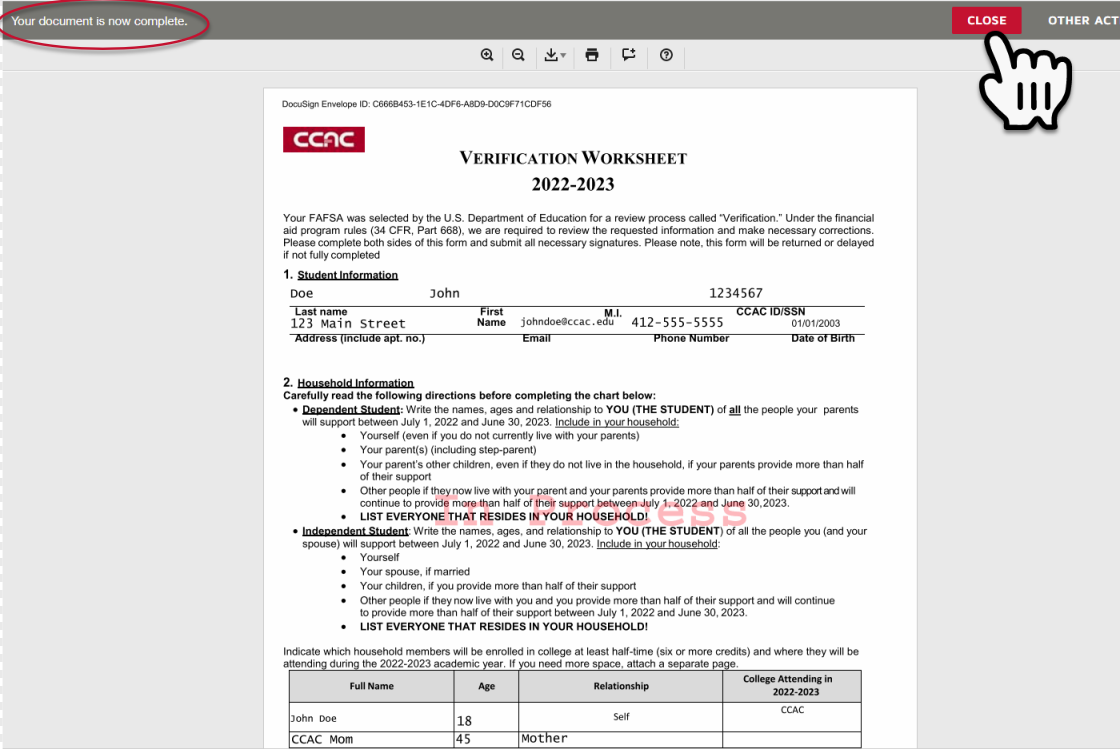
- You've finished signing!
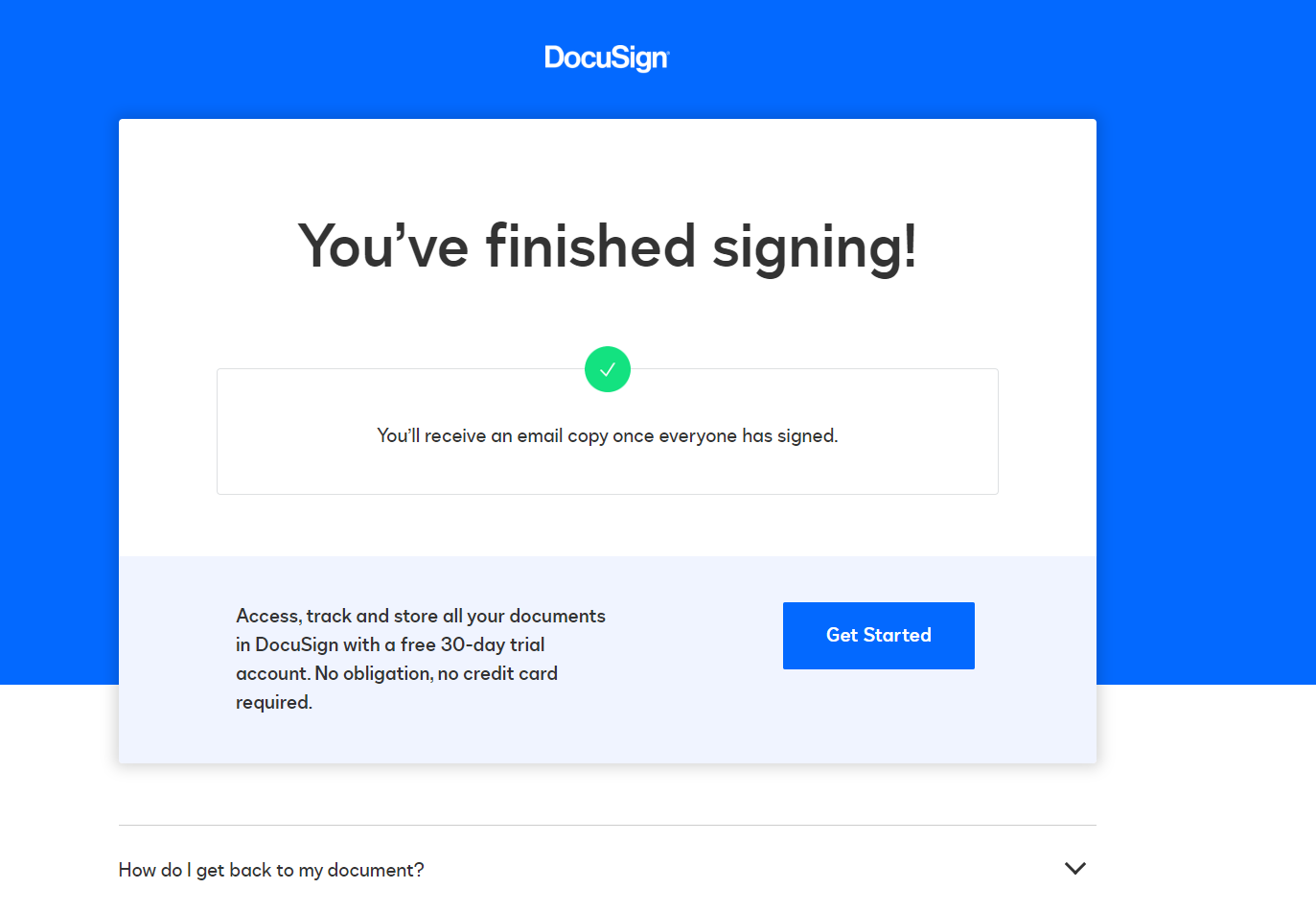
- View your CCAC Self-Service for updates on your financial aid status